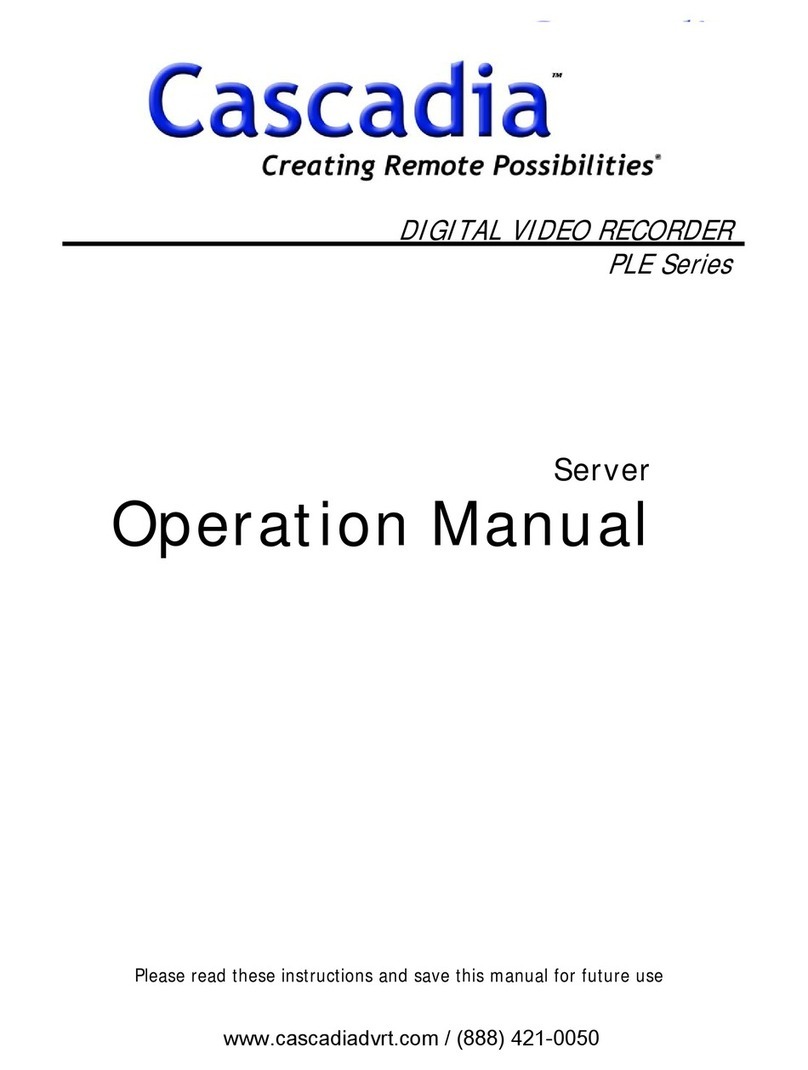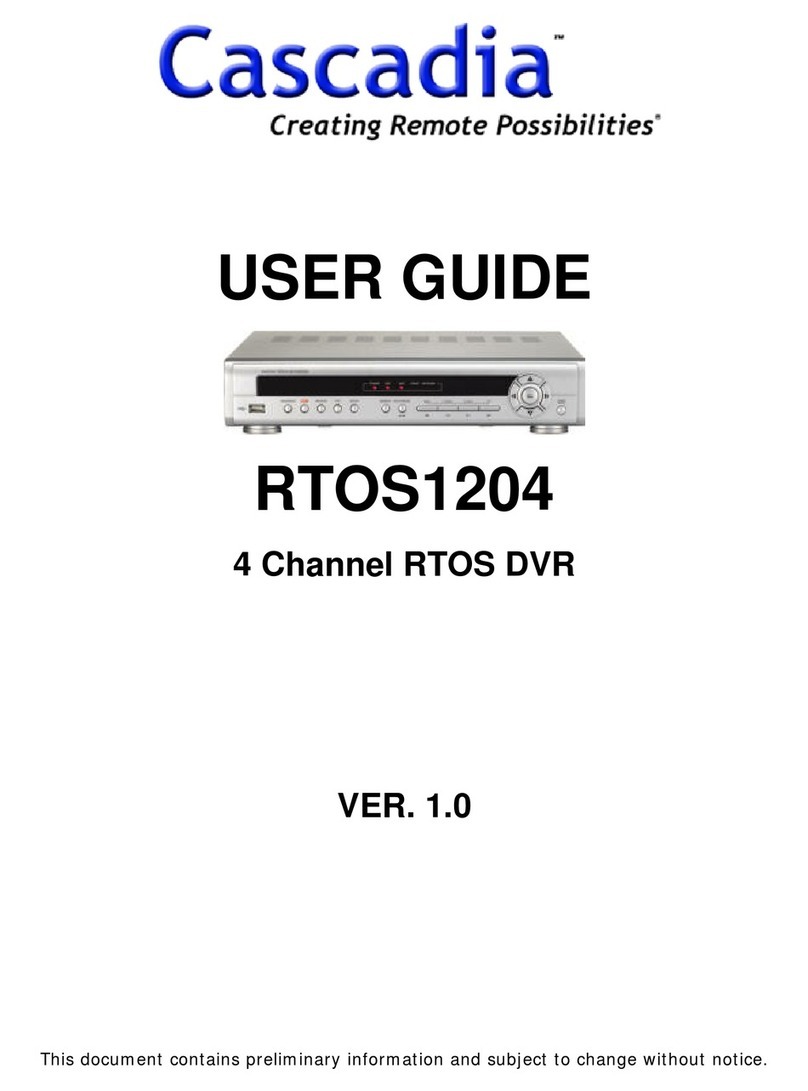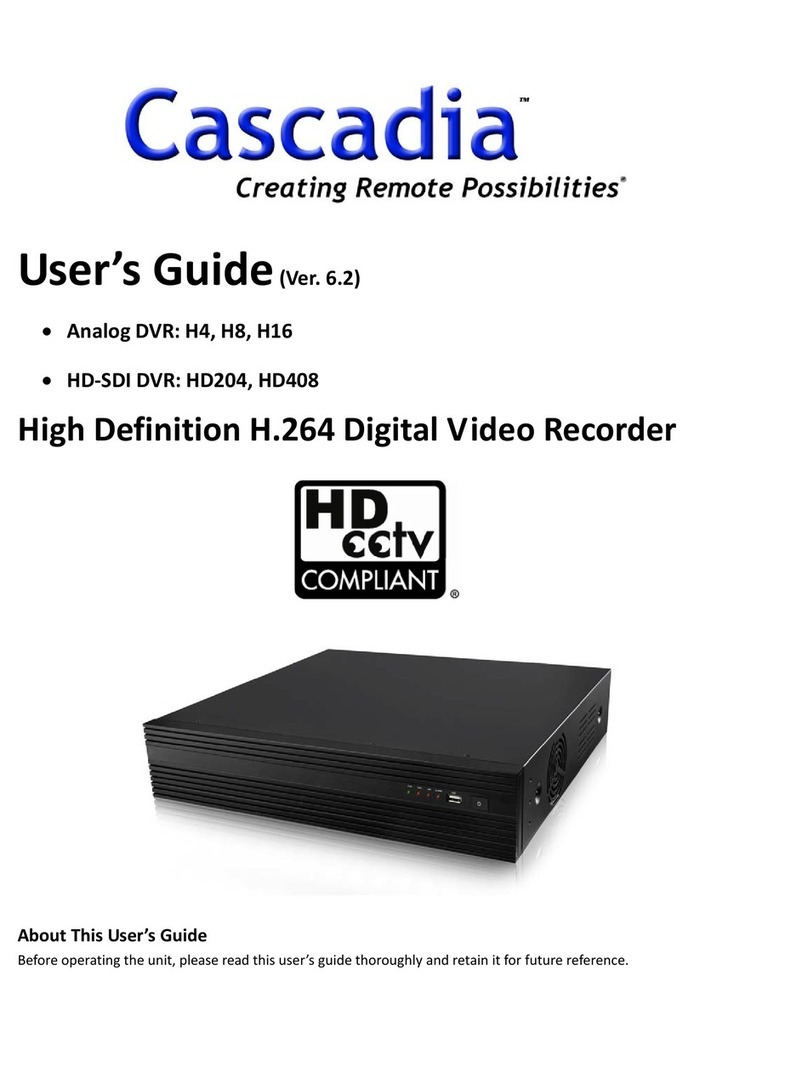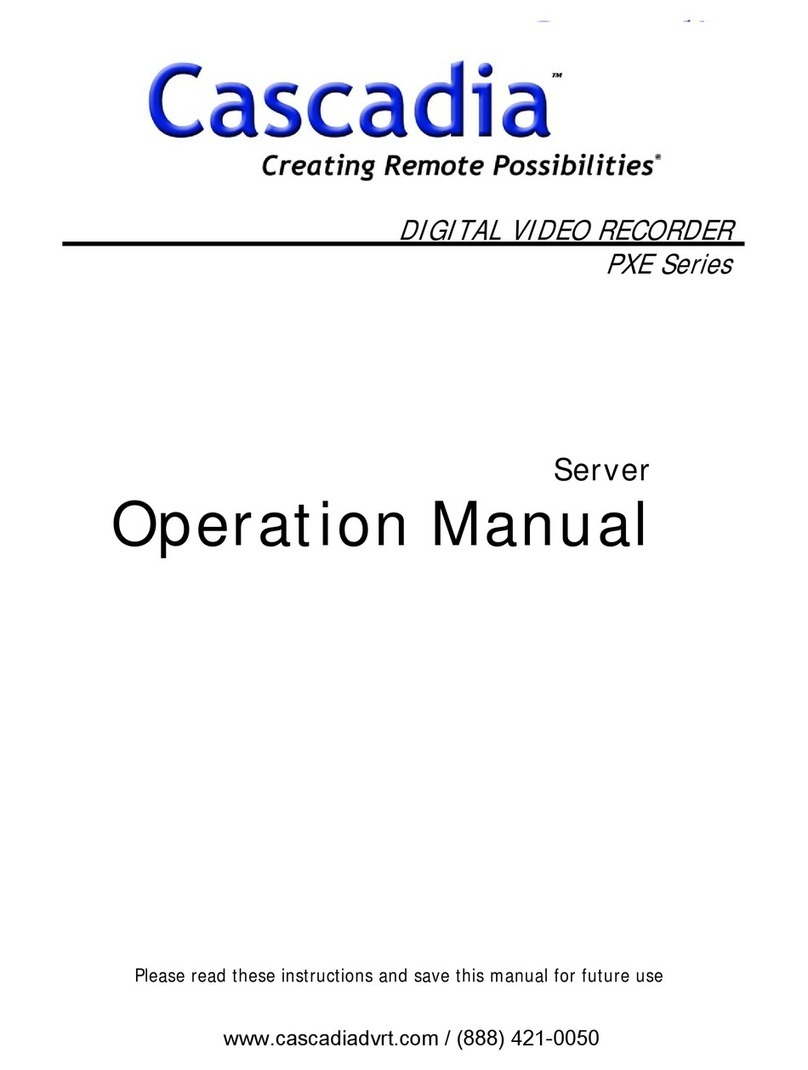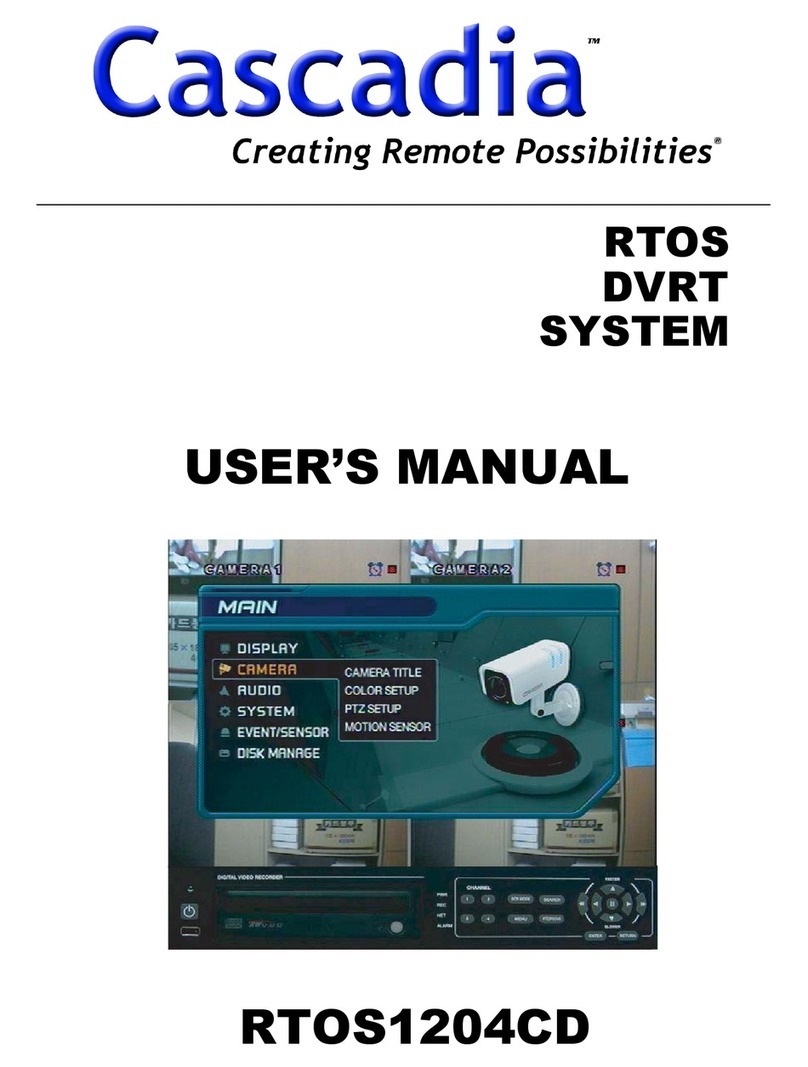2English
CONTENTS
PRECAUTION ................................................................ 3G
FEATURES ...................................................................... 4G
COMPONENT ................................................................. 5G
FRONT VIEW ................................................................. 6G
REAR VIEW.................................................................... 6G
REAR VIEW.................................................................... 7G
STARTING/SHUTDOWN............................................ 8G
zSTARTING ................................................................. 8G
zSHUTDOWN .............................................................. 8G
LOG IN/OUT.................................................................. 9G
zLOG IN ....................................................................... 9G
zLOG OUT ................................................................... 9G
MODE BUTTON ........................................................... 10G
LIVE COMPONENTS .................................................. 11G
DISPLAY INFORMATION ........................................ 12G
SCREEN LAYOUT........................................................ 13G
CAEMRA INFORMATION......................................... 16G
ZOOM/AUDIO............................................................. 18G
zZOOM....................................................................... 18G
zAUDIO...................................................................... 18G
PTZ.................................................................................. 19G
INFORMATION BAR.................................................. 21G
1CH SEARCH ............................................................... 22G
SEARCH COMPONENTS ........................................... 24G
TIME SEARCH ............................................................. 26G
DETAIL SEARCH......................................................... 27G
SMART SEARCH.......................................................... 28G
MAP SEARCH............................................................... 29G
POS SEARCH ............................................................... 30G
EVENT SEARCH........................................................... 31G
BACKUP SEARCH ....................................................... 32G
SETTING COMPONENTS.......................................... 33G
CAMERA SETTING ..................................................... 34G
SCHEDULE SETTING................................................. 39G
ALARM/SENSOR SETTING ..................................... 41G
COMMUNICATION .................................................... 43G
USER/PASSWORD..................................................... 45G
SYSTEM SETTING...................................................... 48G
POS SETTING.............................................................. 53G
POS SETTING.............................................................. 55G
GO TO SHELL ...............................................................56G
SHELL SETTING..........................................................57G
LOG VIEWER ...............................................................60G
ETC..................................................................................61G
PRINTING.....................................................................63G
COPYING ......................................................................64G
DATA BACKUP.............................................................66G
SERVER TO SERVER..................................................68G
zREGISTERING A DVR SERVER ..............................68G
zCONNECTING TO A DVR........................................69G
zCOMPONENTS & FUNCTIONS...............................70G
zPLAYING BACK VIDEO ...........................................71G
zBACKING UP DATA..................................................72G
SPECIFICATION .........................................................73G
WARRANTY..................................................................74G