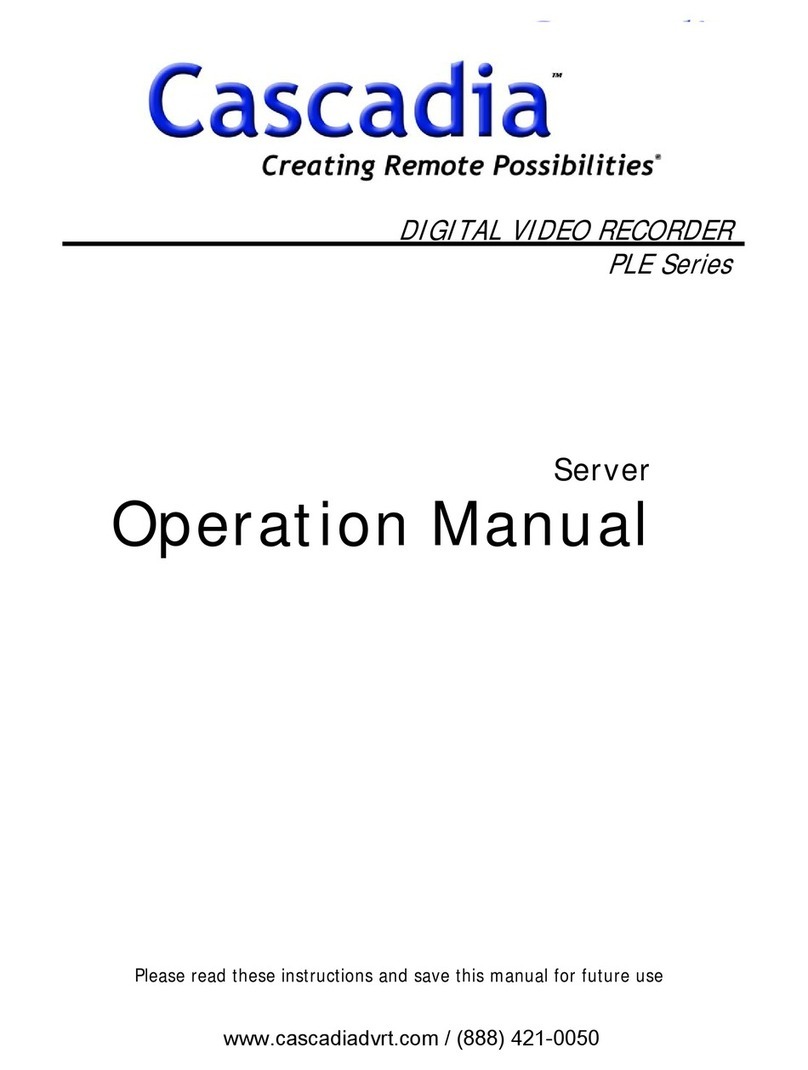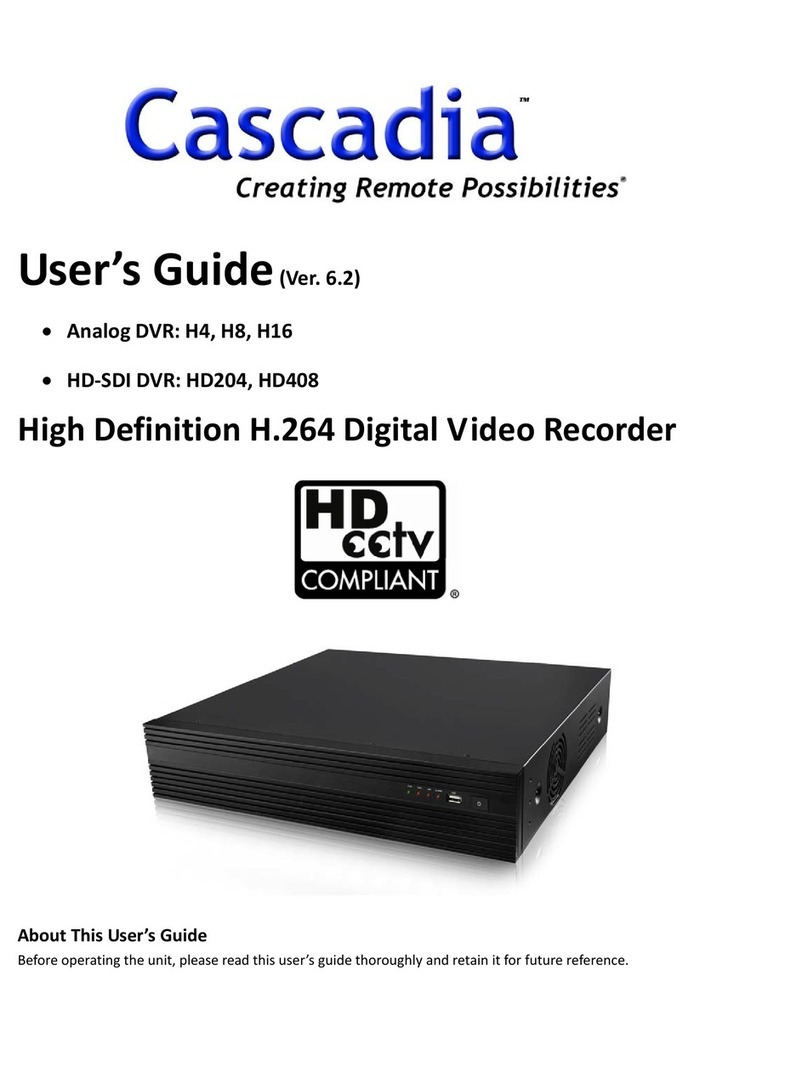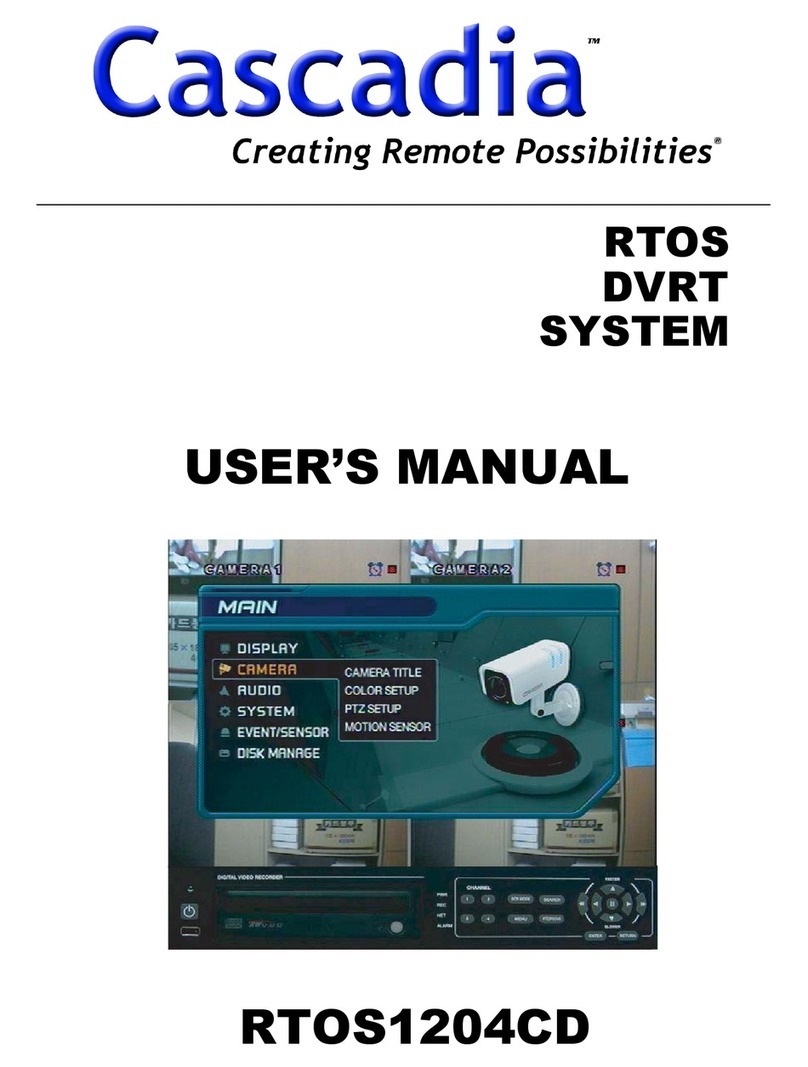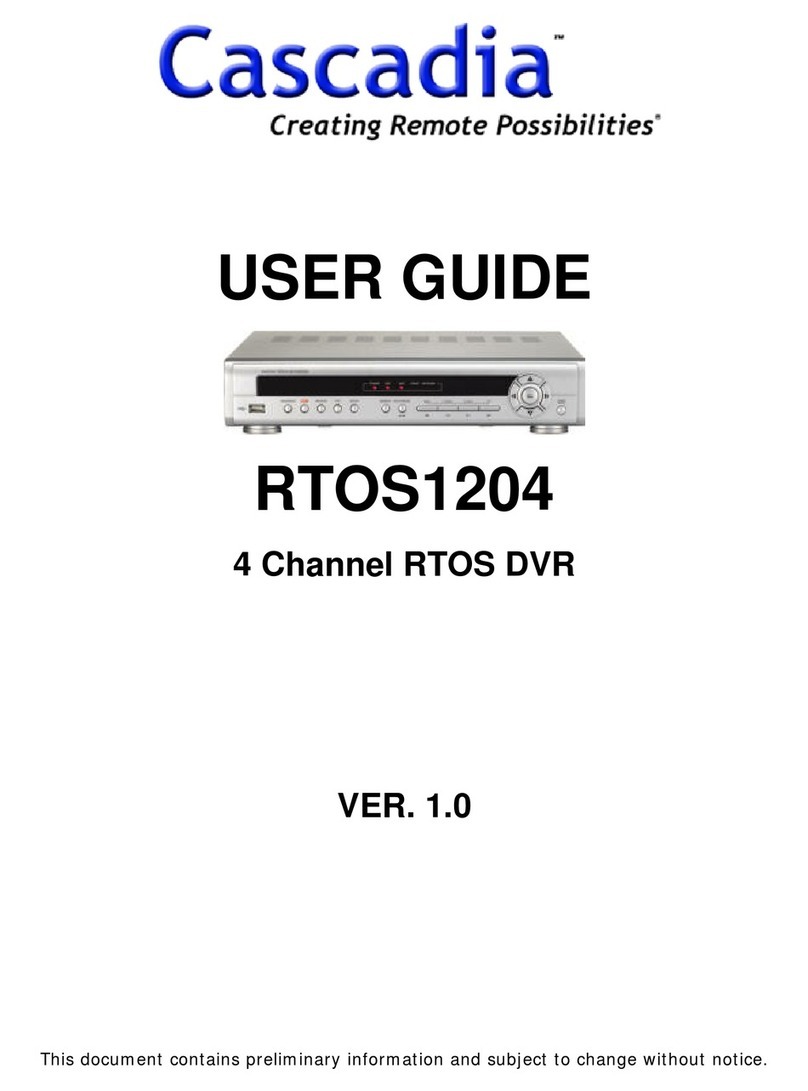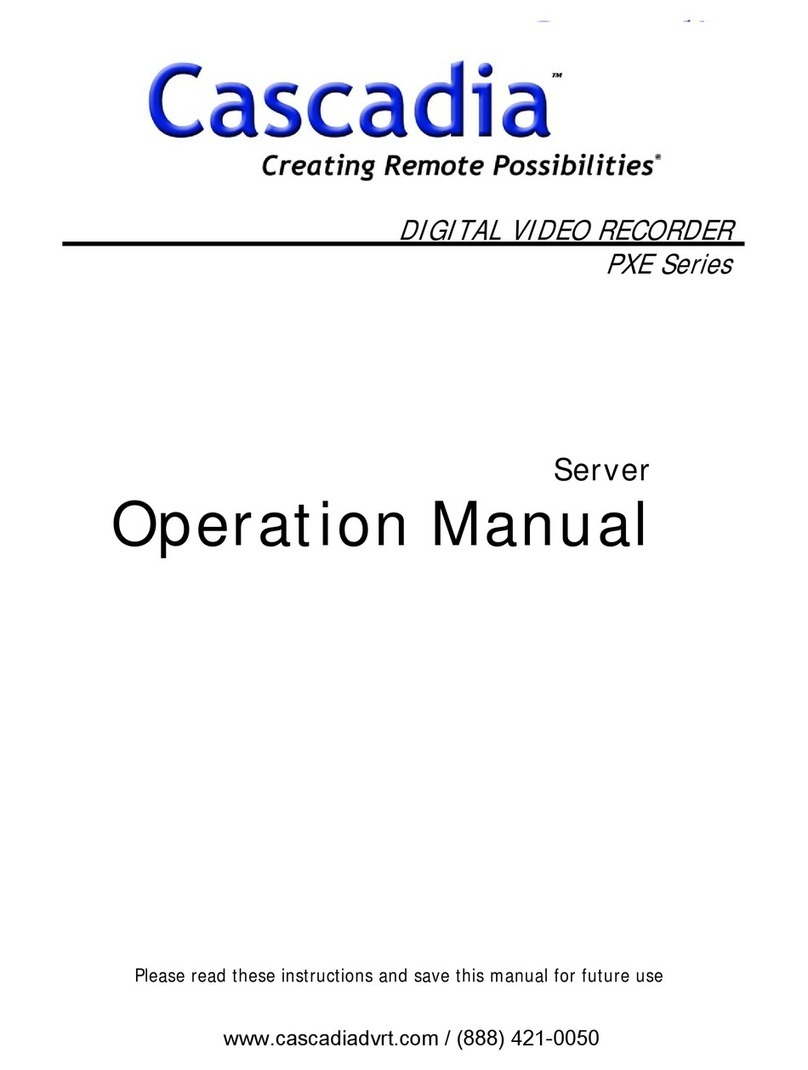www.cascadiadvrt.com (888) 421-0050 5 | Page
5.3 Transferring Still Images or Video from the ARCHIVE List .................................................46
5.4 Playback of Backup Video...................................................................................................47
6. Network Access Using the Multi-Sites Network Viewer...............................................48
6.1 Overview..............................................................................................................................48
6.2 Minimum PC Requirements ................................................................................................48
6.3 Installation of the Program ..................................................................................................48
6.4 Live Window ........................................................................................................................50
6.4.1 Main User Interface ..........................................................................................................50
6.4.2 Control buttons .................................................................................................................50
6.5 Search and Playback Window.............................................................................................79
6.5.1 Main User Interface ..........................................................................................................79
6.5.2 Main Control Panel ...........................................................................................................79
6.6 Setup of UMS Multi Client ...................................................................................................54
6.6.1 General.............................................................................................................................54
6.6.2 Event.................................................................................................................................55
6.6.3 Record ..............................................................................................................................56
6.6.4 OSD ..................................................................................................................................57
6.6.5 Language..........................................................................................................................57
6.7 Remote Setup......................................................................................................................58
6.7.1 Setting the Display............................................................................................................59
6.7.2 Record ..............................................................................................................................59
6.7.3 Storage .............................................................................................................................59
6.7.4 Device...............................................................................................................................60
6.7.5 Upgrade............................................................................................................................60
6.7.6 System..............................................................................................................................60
6.7.7 Network ............................................................................................................................61
7.8 Operation.............................................................................................................................89
6.8.1 Addition, Delete, and Modify of DVR Sites.......................................................................89
6.8.2 Connect and Disconnect ..................................................................................................63
6.8.4 Recording Video on Local PC during Live .......................................................................65
6.8.5 Local Playback and Remote Playback.............................................................................66
6.8.6 AVI Backup During Playback............................................................................................68
7. Network – By a Web-Browser Viewer.............................................................................70
8. Network Access Using the Mobile Viewer .....................................................................73
8.1 Installing the Viewer ............................................................................................................73
8.2 iUMS for Android Live Monitoring and PTZ Control ............................................................73
8.2.1 Live ...................................................................................................................................73
8.2.2 PTZ Control ......................................................................................................................74
8.3 iUMS for Apple iPhone ........................................................................................................75
8.3.1 Live ...................................................................................................................................75
8.3.2 PTZ Control ......................................................................................................................75