SECPRO SIKRING SP-LS400 User manual

Digital Video Recorder
User manual V4.0

Digital Video Recorder Declaration
I
Declaration:
Copyright ©2014
Without the written permission of the company, any company or
individual should not extract, duplicate part of or all of contents of this
manual and no spreading in any form.
As the upgrade of the products or other other reason, the contents of
manual will be upgraded aperiodically. Unless otherwise stipulated, the
manual is used as a instruction. All statements, information and suggestions
of the manual does not constitute any ostensive or implied guarantee.
Product in kind prevail, final interpretations are owned by manufacturer.

Digital Video Recorder Declaration
II
Safety Precautions
Notice:
Please do not place and install equipment directly under the sunlight or
near heating device.
Please do not install equipment at moist place or place with dust or soot.
Please keep equipment installed horizontally, or install equipment in a
stable place, avoid the equipment falling down.
Please avoid liquid dropping on the equipment, make sure no objects
filled with liquid on the equipment and prevent liquid from leaking.
Please install the device in a well ventilated place, do not block the vents
of the equipment.
Please only use equipment within rated input/output.
Please do not disassembly at liberty.
Please transport, use and reserve the equipment within allowing humidity
and temperature.
Warning:
Please do use the battery as requested, or it may lead to a battery fire,
explosion or risk of burning!
Please use the same type of battery when changing it.
Please do use recomended cord sets(power cords), do use within the
rated specifications.
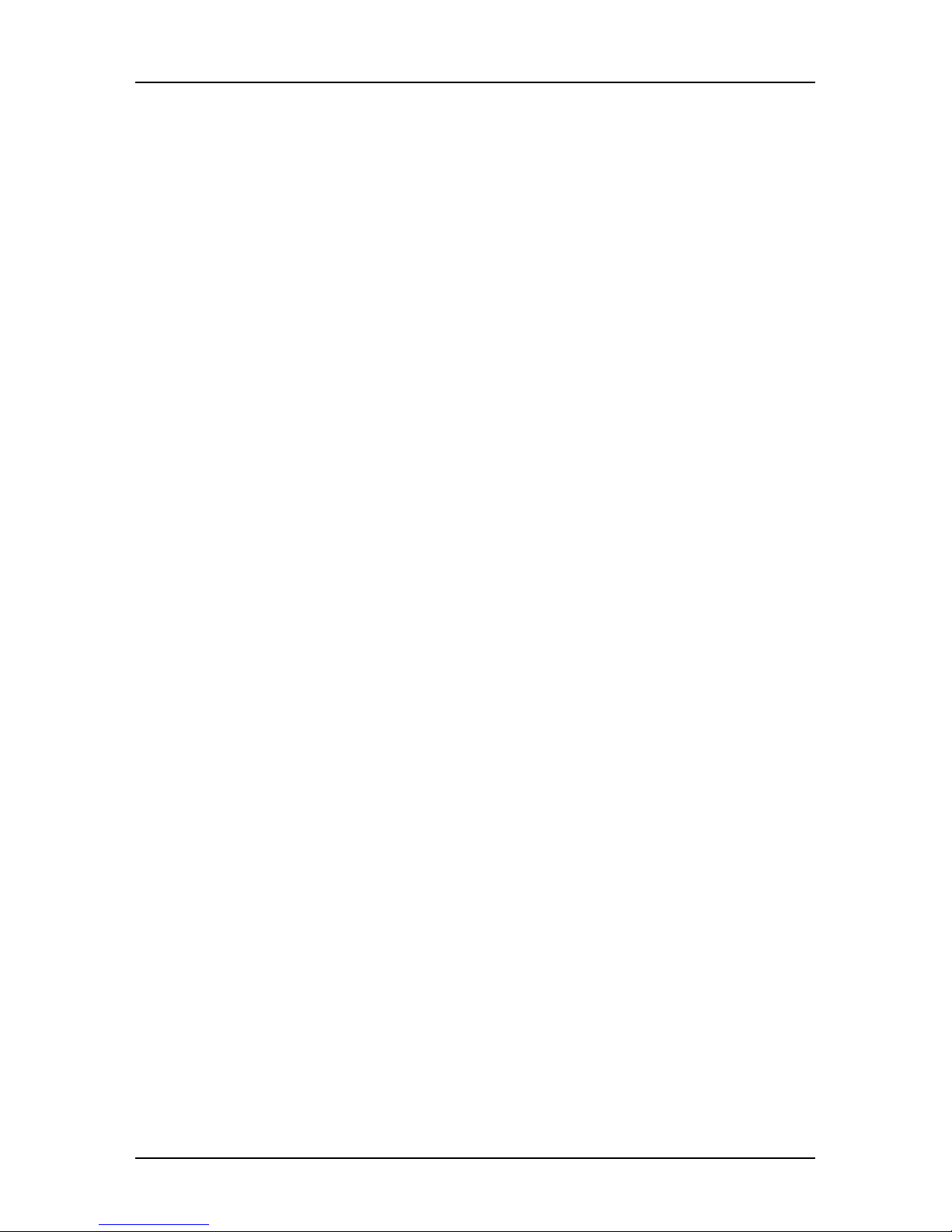
Digital Video Recorder Contents
III
Contents
Safety Precautions............................................................................................................II
1 DVR Function and Feature.......................................................................................... 1
1.1 Outline..................................................................................................................1
1.2 Function Features:............................................................................................ 1
2 DVR Appearance.......................................................................................................... 1
2.1 The Front Panel.................................................................................................. 1
2.1.1 The Front Panel(For informational purposes only, subject to object)........ 1
2.2 Rear Panel.......................................................................................................... 2
2.2.1 Rear Panel(For informational purposes only, subject to object).................2
2.3 Mouse Instructions............................................................................................ 3
2.4 Remote controls................................................................................................4
2.5 Input Method Introduction.............................................................................4
3 Connecting DVR............................................................................................................ 6
3.1 Hard Disk Installation........................................................................................ 6
3.2 Device Connection......................................................................................... 7
4 DVR Startup......................................................................................................................8
4.1 System Initialization...........................................................................................8
4.2 Boot wizard......................................................................................................... 8
4.2.1 Login authentication........................................................................................................ 9
4.2.2 Common configuration...................................................................................................9
4.2.3 Digitalconfiguration.......................................................................................................... 9
4.2.4 Record Setup.................................................................................................................... 10
4.3 Preview Interface........................................................................................... 11
5 DVR Menu......................................................................................................................12
5.1 Menu Options.................................................................................................. 12
5.1.1 Volume Settings................................................................................................................12
5.2 Main Menu Navigation................................................................................. 13
5.3 Main Menu....................................................................................................... 14
5.3.1 Record Query....................................................................................................................14
5.3.2 System Information..........................................................................................................16
5.3.2.1 Log Information................................................................................................. 17
5.3.2.2 Version Information.......................................................................................... 18
5.3.3 System Setup..................................................................................................................... 18
5.3.3.1 Common Set...................................................................................................... 19
5.3.3.2 Encoding parameters..................................................................................... 19
5.3.3.3 Rec Setup............................................................................................................ 21
5.3.3.4 Network................................................................................................................ 22
5.3.3.5 Video Detection............................................................................................... 24
5.3.3.6 PTZ Setup..............................................................................................................25
5.3.3.7 Display.................................................................................................................. 26
5.3.3.8 Restore Default.................................................................................................. 27
5.3.3.9 Image Color....................................................................................................... 28
5.3.3.10 P2P configuration........................................................................................... 29
5.3.3.11 DDNS................................................................................................................... 29
5.3.5 Advance Option..............................................................................................................30
5.3.5.1 Disk......................................................................................................................... 30
5.3.5.2 User........................................................................................................................ 31
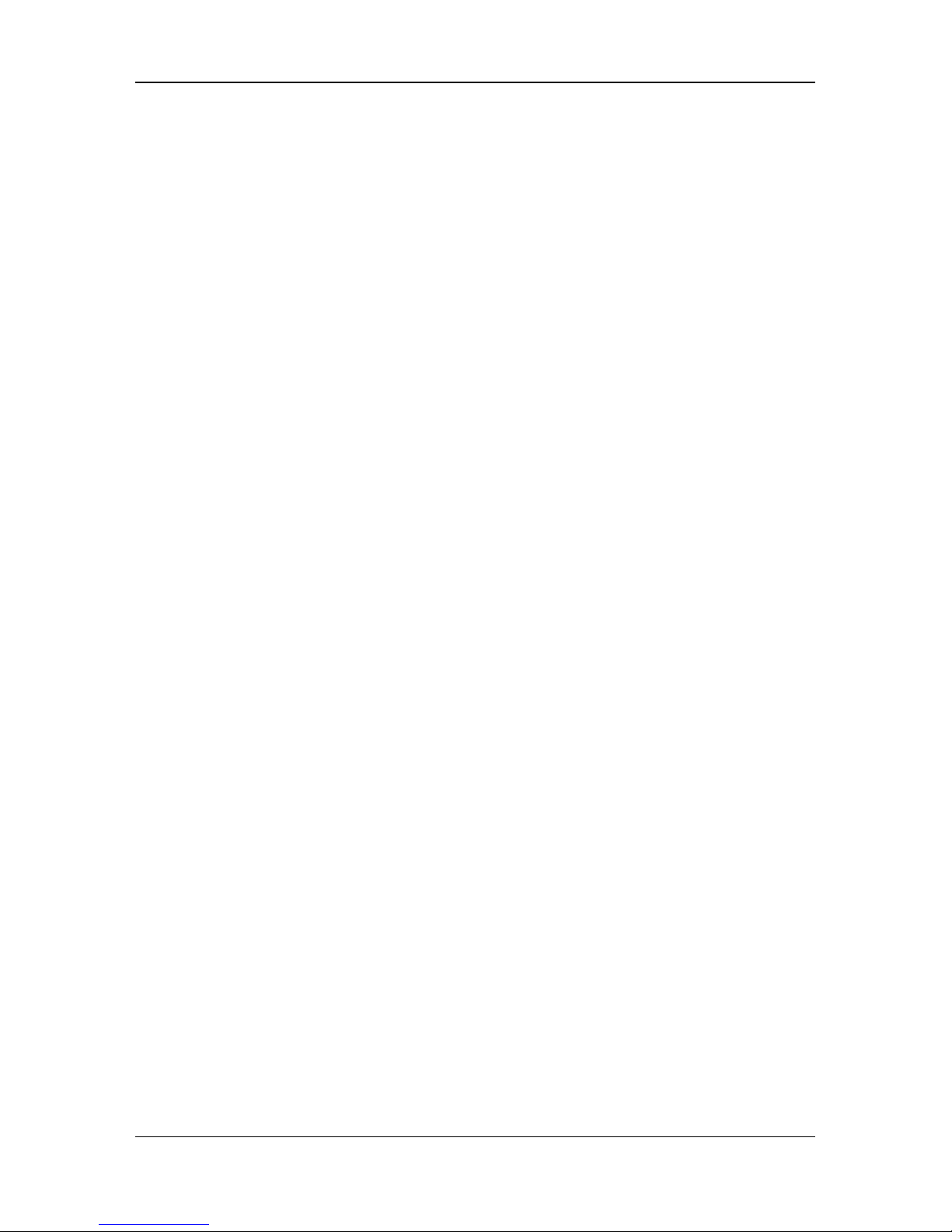
Digital Video Recorder Contents
IV
5.3.5.3 Upgrade...............................................................................................................32
5.3.5.4 Live Setup............................................................................................................ 33
5.3.5.5 Auto Maintain.................................................................................................... 34
5.3.6 Shut Down.......................................................................................................................... 35
6 WEB Operation............................................................................................................. 36
6.1 Active X install..................................................................................................36
6.2 IE Login...............................................................................................................37
6.3 IE Login Interface............................................................................................ 37
6.4 Basic Setup....................................................................................................... 38
6.4.1 System.................................................................................................................................. 38
6.4.1.1 Common..............................................................................................................38
6.4.1.2 Network................................................................................................................ 39
6.4.1.3 User........................................................................................................................ 40
6.4.1.4 SMTP Setup.......................................................................................................... 40
6.4.1.5 DDNS Setup.........................................................................................................41
6.4.1.6 P2P Setup.............................................................................................................41
6.4.2 Channel...............................................................................................................................41
6.4.2.1 Channel Setup...................................................................................................41
6.4.2.2 Motion Detection............................................................................................. 42
6.4.3 Rec Setup........................................................................................................................... 42
6.4.3.1 Common..............................................................................................................42
6.4.3.2 Playback.............................................................................................................. 43
6.5 Advance Setup...............................................................................................43
6.5.1 System Maintenance..................................................................................................... 43
6.5.1.1 Disk Management............................................................................................44
6.5.1.2 Device Manage................................................................................................44
6.5.1.3 Default.................................................................................................................. 44
6.5.1.4 Log information................................................................................................. 45
6.5.1.5 Version.................................................................................................................. 45
6.5.1.6 Storage................................................................................................................. 46
6.6 Logout................................................................................................................46
7 Appendix.......................................................................................................................47
7.1 Q&A....................................................................................................................47
7.2 Maintenance................................................................................................... 48

1
1DVR Function and Feature
1.1 Outline
The item is a high-performance DigitalDVR, characterizing local
previewing, multi-picture division displaying & local real-time storage of
recorded files. It supports shortcut operating of mouse and remote
managing and controlling. It has two ways of storage--Front storage &
client-side storage. This product is a high-performance digital disk recorder.
It has the functions of local preview,multi-split screen displays and local real
video file storage capabilities.If also supports for mouse shortcuts,and has
remote management and control functions.The product supports both the
client front-end storage and client storage.This series DVR can not only be
used independently,but also be networked to form a powerful
Digitalmonitoring center.It has been widely used in domestic and foreign
banks, telecom,power,justice,transport,community,factories,warehouses
resources, water conservancy facilities etc. Areas and departments
security.In addition,it also plays an important role in home security
monitoring system.
1.2 Function Features:
●H.264 video condense format, Support DVR/960H Analog input.
●G.711U audio condense format.
●Windows-style user interface, embedded real-time Linux3.0 operating system.
●Support preview, recording, play back, backup.
●Supports dual stream.
●USB2.0, support backup, software upgrading & mouse operating.
●Support for multiple languages.

Digital Video Recorder Outline and Feature
1
Function
Function Brief Introduction
Real-time Two video output, VGA & HDMI output.
Record H.264 standard compression, timing recording.
Storage Support SATA Hard Disk interface, video hard drive
storage .
Record Query
Support time query, event query, channel query, log
query
Backup
Support DVR backup to USB memory sticks, portable
hard drive or a Digitalbackup to hard drive.
DigitalOperati
ng
Support for remote client access, improve system
safety.
Mouse
Operating
Support USB mouse operating, easily and quickly set
system parameters.
PTZ Setup Support PTZ presets point、automatic cruise.
Pan-tilt
Control
By analyzing video images, when the system detects a
mobile signal reaches a preset sensitivity occurs, motion
detection alarm is initiated and the linkage function.
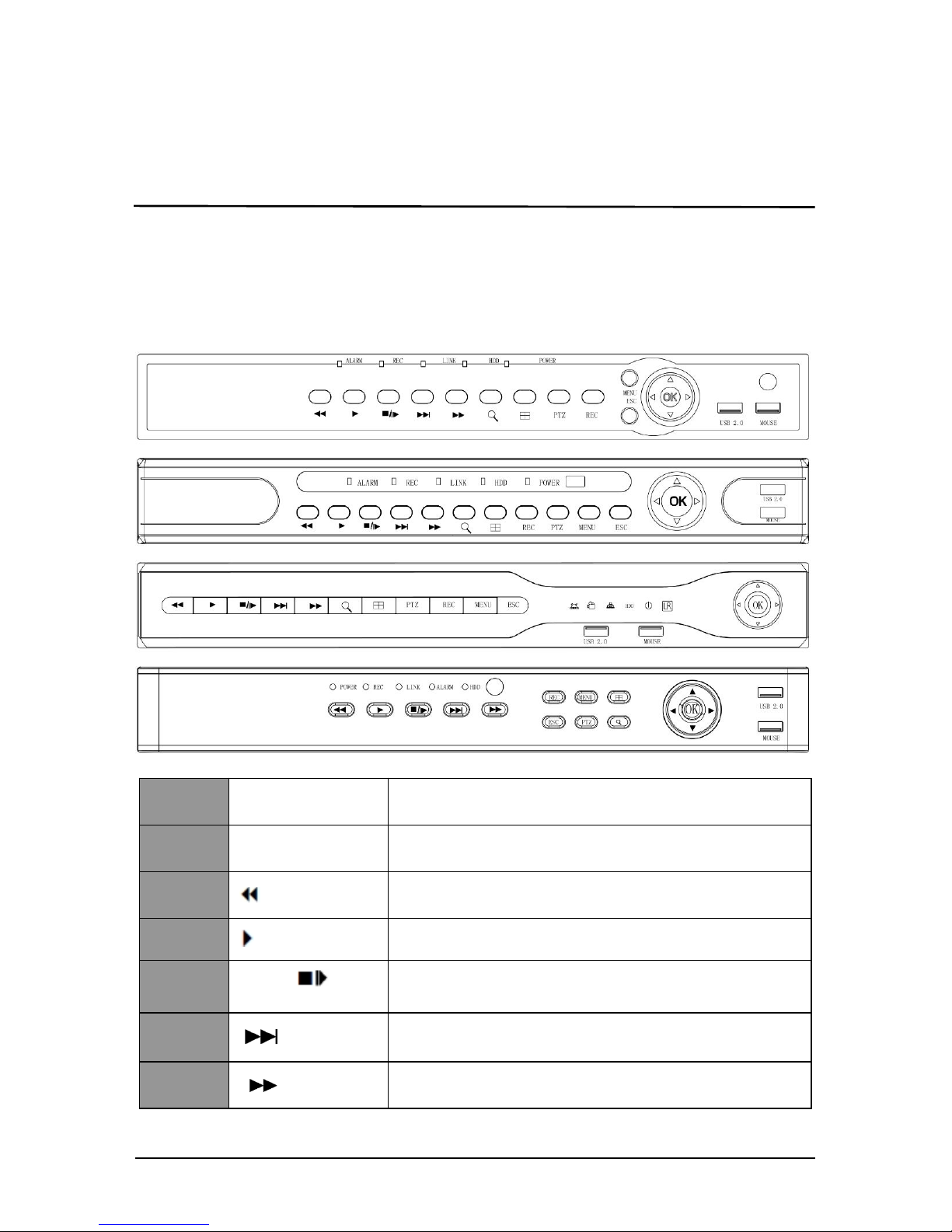
1
2DVR Appearance
2.1 The Front Panel
2.1.1 The Front Panel(For informational purposes only, subject to
object)
NO Button or
indicator light Main Functions
1LED Indicators When working properly, the LED indicator
lights up
2Playback Increase reverse playback speed 1X, 2X,
4X,8X
3Play Press to start playback
4Pause/Frame
Press to freeze playback to one frame, then
press again to advance frame-by-frame
5Slow play
Press to slow playback speed by 1/2, 1/4, 1/8
6Fast play Press to increase forward playback speed
1X, 2X, 4X,8X

Digital Video Recorder DVR Appearance
2
7E-ZOOM
When working properly, the LED indicator
lights up.
8windows
Press to switch between quad and
split-screen displays
9PTZ Press to open the PTZ control window
10 REC Press to open the PTZ control window
11 MENU Opens the main menu
12 ESC Opens the main menu
13
Navigation/OK
Move cursor in menus;press to confirm
selections
2.2 Rear Panel
2.2.1 Rear Panel (For informational purposes only, subject to
object)
No.
Interface
Connection instruction
1 Power input DC12V/5A
2 ON/OFF ON/OFF
3 Video output Output by TV/BNC
4 Input BNC
5 audio input audio input
6
alarm input 4 /I alarm input
alarm output I/O output for alarm
RS 422 RS 422 for connecting PTZ
7 Network For connecting Ethernet
8 VGA For connecting VGA monitor
9 Audio output For connection audio output
10 HDMI For connecting HDMI monitor
2
5
1
1
3
2
3
5
8
4
4
6
6
7
7
8
9
9
10
10

Digital Video Recorder DVR Appearance
3
2.3 Mouse Instructions
Mouse instruction
Operate DVR through mouse left button, right button &scroll wheel.
Mouse actions Function
Click left
mouse button
1. Select one of the options; 2. insertion cursor, enter or
modify the value of a parameter.
Click right
mouse button
1. When interface not locking , click right mouse
button, system menu pops up; 2. When interface
locking, click right button on real-time preview
interface, login interface pop up ; 3. Entered to main
menu, to a submenu of PTZ control, click right
mouse button on the menu interface, return to
previous menu (except video playback interface); 4.
Entered to close system interface, click mouse right
button on the interface, return to preview interface.
Double-click
the mouse left
button
1. When real-time preview multiple channels interface,
double-click maximized channel display of one
channel and return to the original state; 2. Double
click the password input field on the login interface; 3.
setting parameters (date, time, IP address, port
number, bit stream value and user password) or user
names
mouse
movements Select the menu or menu item.
Mouse drag Drag progress bar to playback video.
Slide mouse
scroll wheel 1.Time setting; 2.Select the drop-down menu values;

Digital Video Recorder DVR Appearance
4
2.4 Remote controls
The remote control is the secondary
input device.
To use the remote control:
1. STANDBY:Press to turn standby mode
ON/OFF.
2. LOGIN/LOCK: If "Security" has been
enabled in the Setup menu, press to open
the user password login screen.
3. Number/Channel buttons: While in
menus, press buttons 0~9 to enter values;
during live viewing, press to view channels
in full-screen.
4. Multiple-window switch: Press to switch
between Single and split-screen displays.
5. PTZ: Press to open the PTZ control
Interface.
6. MENU: Opens the main menu.
7. EXIT: Close menu windows.
8. Navigation/Enter:
• : Move cursor in menus up;
• : Move cursor in menus right;
• : Move cursor in menus left;
• : Move cursor in menus down;
9. +/ - : In menus, press to adjust values.
10.Playback controls :
• : Press to start playback.
• : Press to increase forward playback speed 2X, 4X, 8X.
• : Press to slow playback speed by 1/2, 1/4, 1/8.
• : Increase reverse playback speed 2X, 4X, 8X.
• : Pause or frame by frame playback picture; press for the first time
to pause playback image; then continue continuous press, a second one
frame every player;
11. STOP: Press to stop playback .
12. RECORD: Press to start manual recording, then press again to stop
manual recording.
13. MUTE: Close live audio output.
14. AUDIO: Enter the volume control interface.
15. EXTRA: For the future use.
2.5 Input Method Introduction
Input method includes lowercase and uppercase English letters.
Clicking the Shift button on the left can switch the input method and the
symbol“←”represents deleting incorrect input.
10
14
13
15
4
5
3
2
7
6
9
8
1
12
11
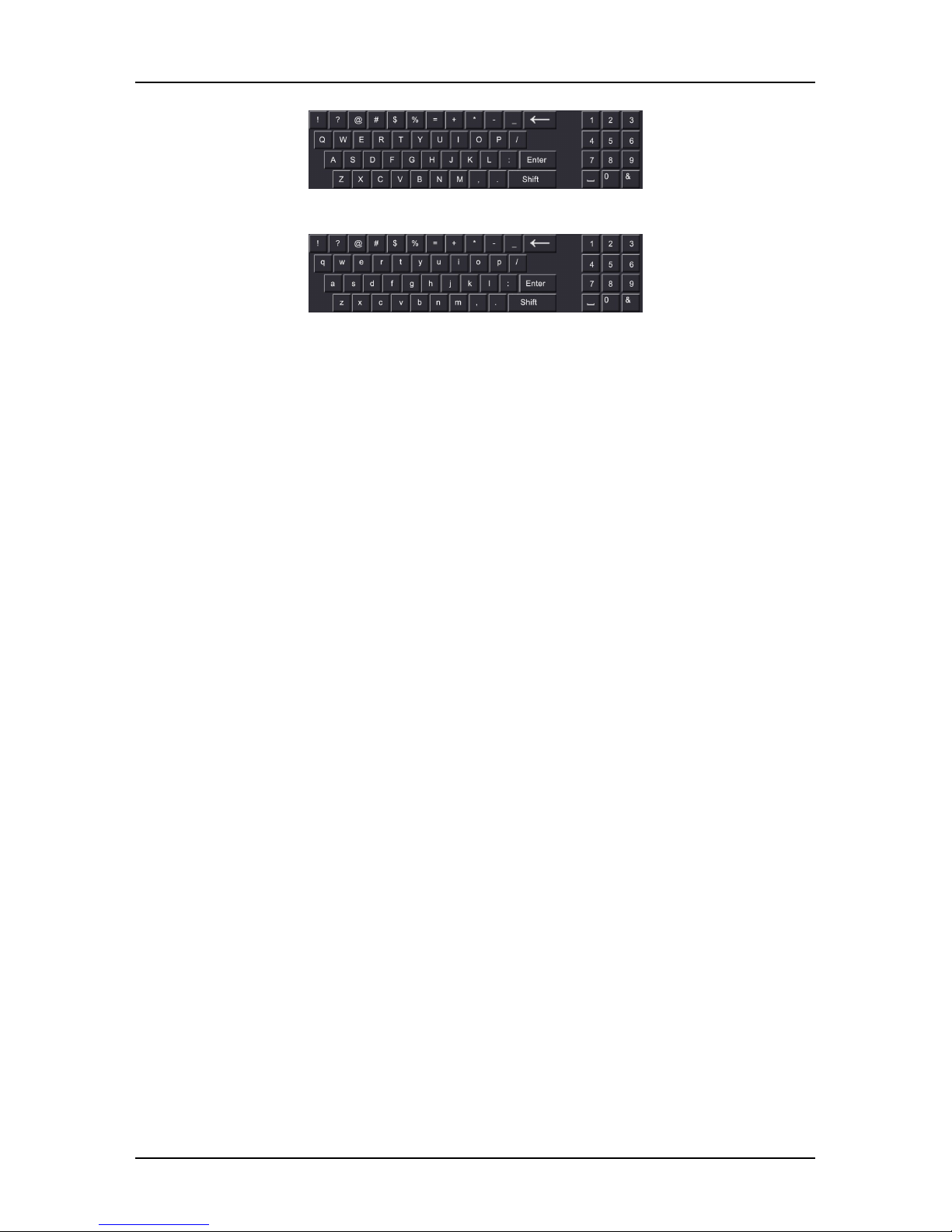
Digital Video Recorder DVR Appearance
5
Uppercase English input
Lowercase English input

6
3Connecting DVR
3.1 Hard Disk Installation
Hard Disk Installation:
⑴Loosen the fixing screw on the cover, open the cover.
⑵Align the four holes of hard disk button with hard disk mounting hole
at the button of chassis.
⑶Hold the hard disk with hand, turn over the chassis, fix the hard disk
with screw at the indicated position.
⑷After hard disk installed, turn over the chassis, fix the cover with
screw.
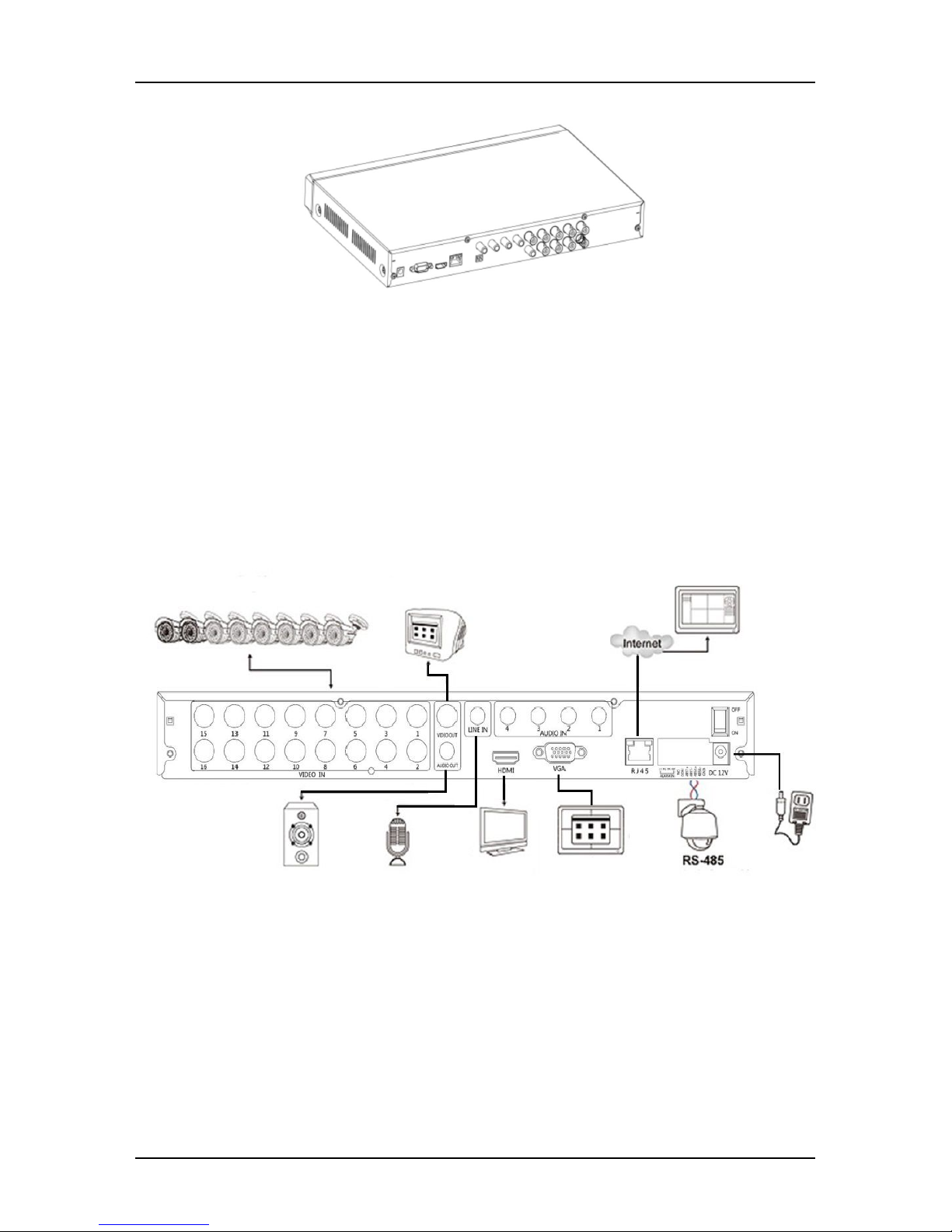
Digital Video Recorder DVR Appearance
7
Note: 1. If user requires high performance of hard disk, we recommend
the dedicated security hard disk.
2. Before replacing the hard disk, please shut off the power first
and then open the case.
3.2 Device Connection
Show the DVR signal on the monitor by VGA / BNC / HDMI cable. If the
camera possible PTZ control, contacting the PTZ RS485 cable A and cable B
contact with the DVR RS485.

8
4DVR Startup
4.1 System Initialization
After connecting the device to the display, plug in the mouse, power
cable and turn on the power switch on the rear panel, then start up the
DVR. The system initialization interface is as shown in Picture 4-1.
Picture 4-1
Notes: The insert figures in this user manual may not be the same as
what you see on display. All figures here are just for reference.
4.2 Boot wizard
After the device startup is complete, load the "Wizard" screen, as shown
in Figure 4-2, you can make a simple configuration via the boot wizard, you
can make the device into the normal working condition.
After the normal startup, if you not choice the checkbox it will not
appear next time. User find it at normall setting menu, or setting it after
factory default.
Picture 4-2
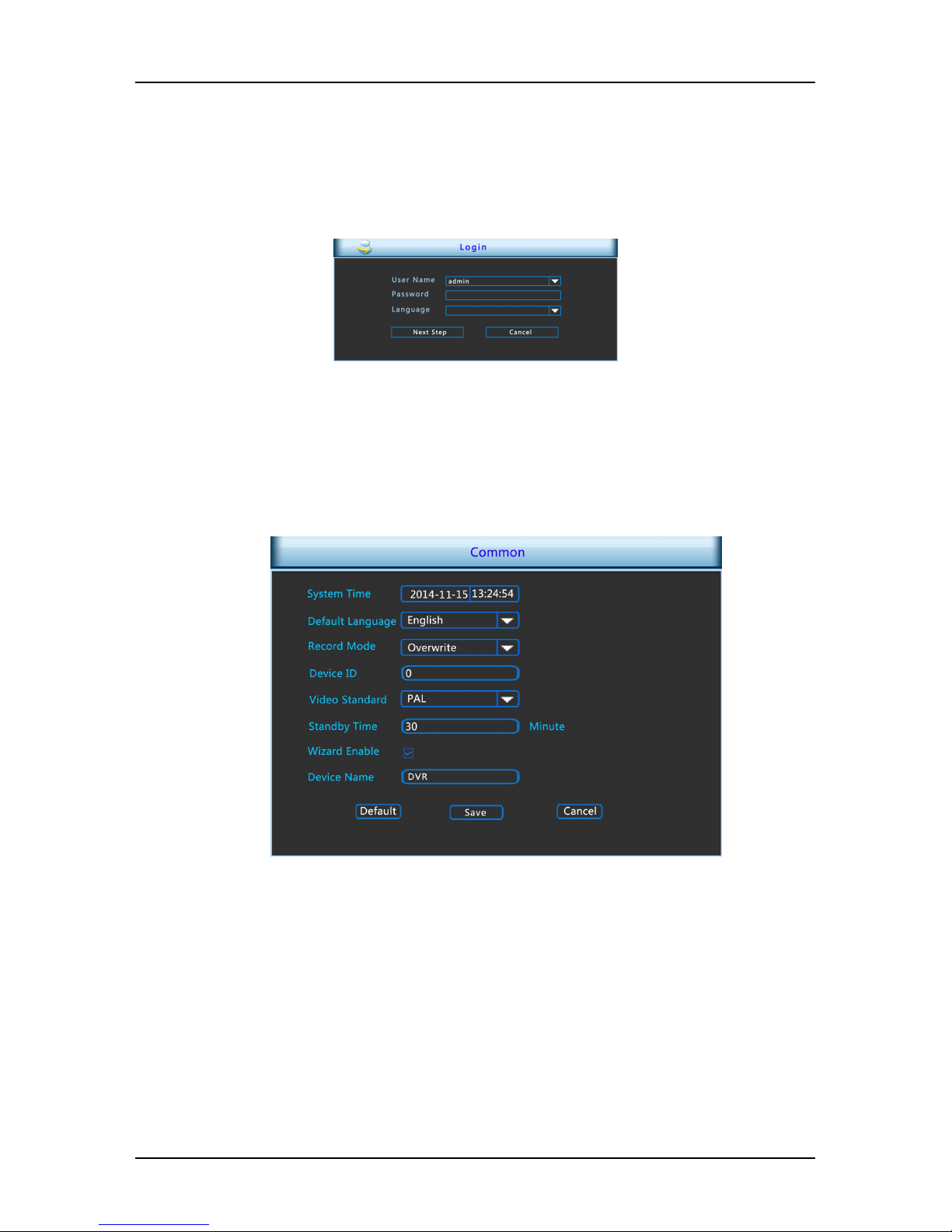
Digital Video Recorder DVR Startup
9
4.2.1 Login authentication
After the normal startup, click mouse button and there will be a login
dialogue, as shown in Picture 4-3 Then enters the user name and password
in the input box.Choice the system language and login. (In the factory
default state, the user name is admin, and the password is 12345)
Picture 4-3
4.2.2 Common configuration
Click“Basic configuration”,as shown in Picture 4-4, In this interface user
can setup the device name, device ID, video format , Video Output and
language, Screen saver and so on. Then enter the Digitalset or cancel exit
the boot wizard.
Picture 4-4
4.2.3 Digitalconfiguration
Digitalconfiguration as Picture 4-5. Choice step back to general setting
interface. Digitalconfiguration includes : network(IP address, gateway
setting), other functions as below 5.3.3.1. Do next step enter the Video
configuration, if you do not need to Digitalconfiguration settings.

Digital Video Recorder DVR Startup
10
Picture 4-5
4.2.4 Record Setup
Digitalconfiguration as Picture 4-6, select back on the Digitalsetting
interface, user can set the video program, all settings as Picture 5.3.3.4. If
you do not need to video configuration, choose to complete end of boot
wizard, enter the preview interface.
Picture 4-6
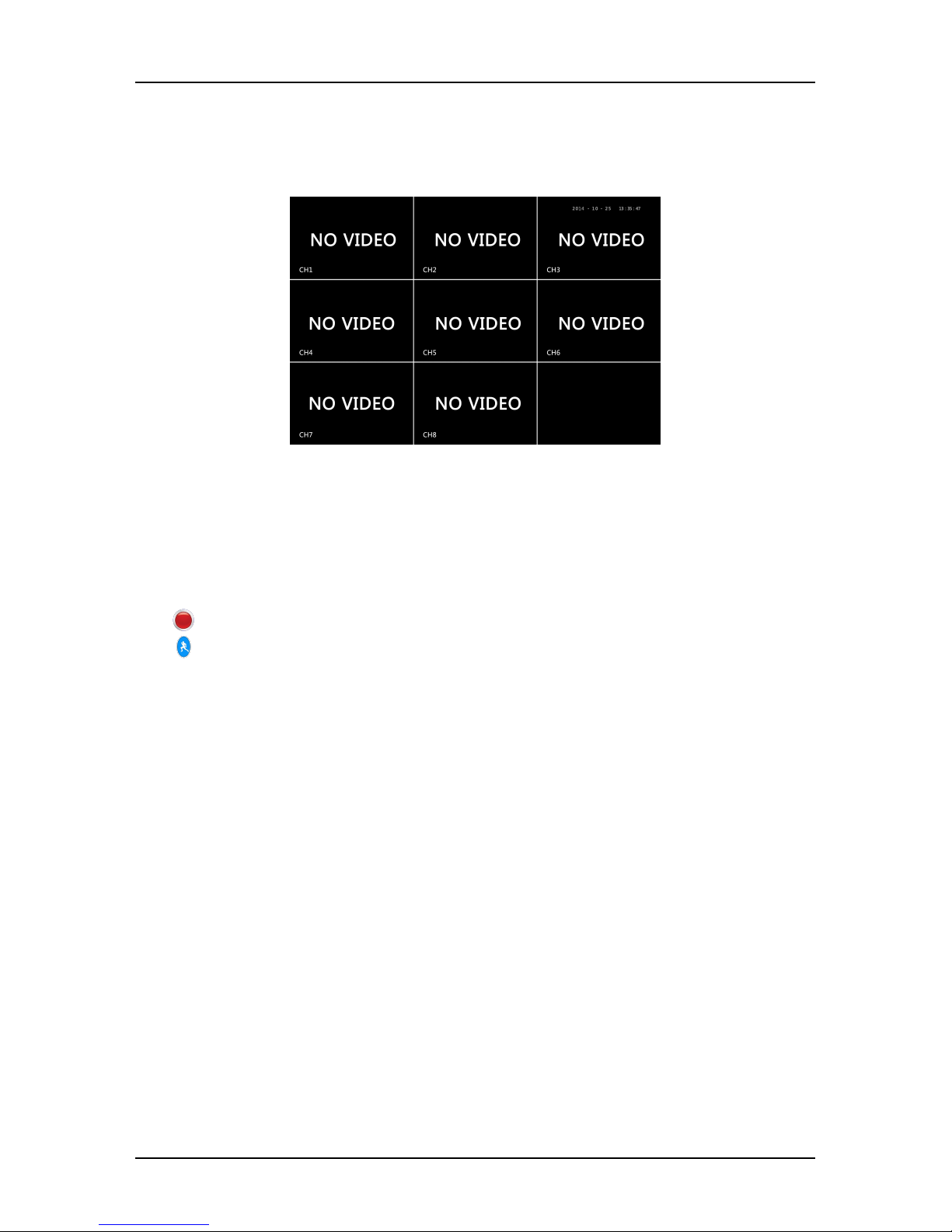
Digital Video Recorder DVR Startup
11
4.3 Preview Interface
After the system is fully booted, it will enter into the default preview
interface, shown in Picture 4-7.
Picture 4-7
After the device normally starts up, the default setting is to preview in
multi-screen display mode. Products with different channels has different
amount of split screens to display. On the preview interface, you can set the
appropriate date and time. On the bottom left of the screen, it shows the
recording status of each video channel or alarm status icon.
: this icon means monitoring channel is recording;
: this icon means monitoring channel is in motion detection.
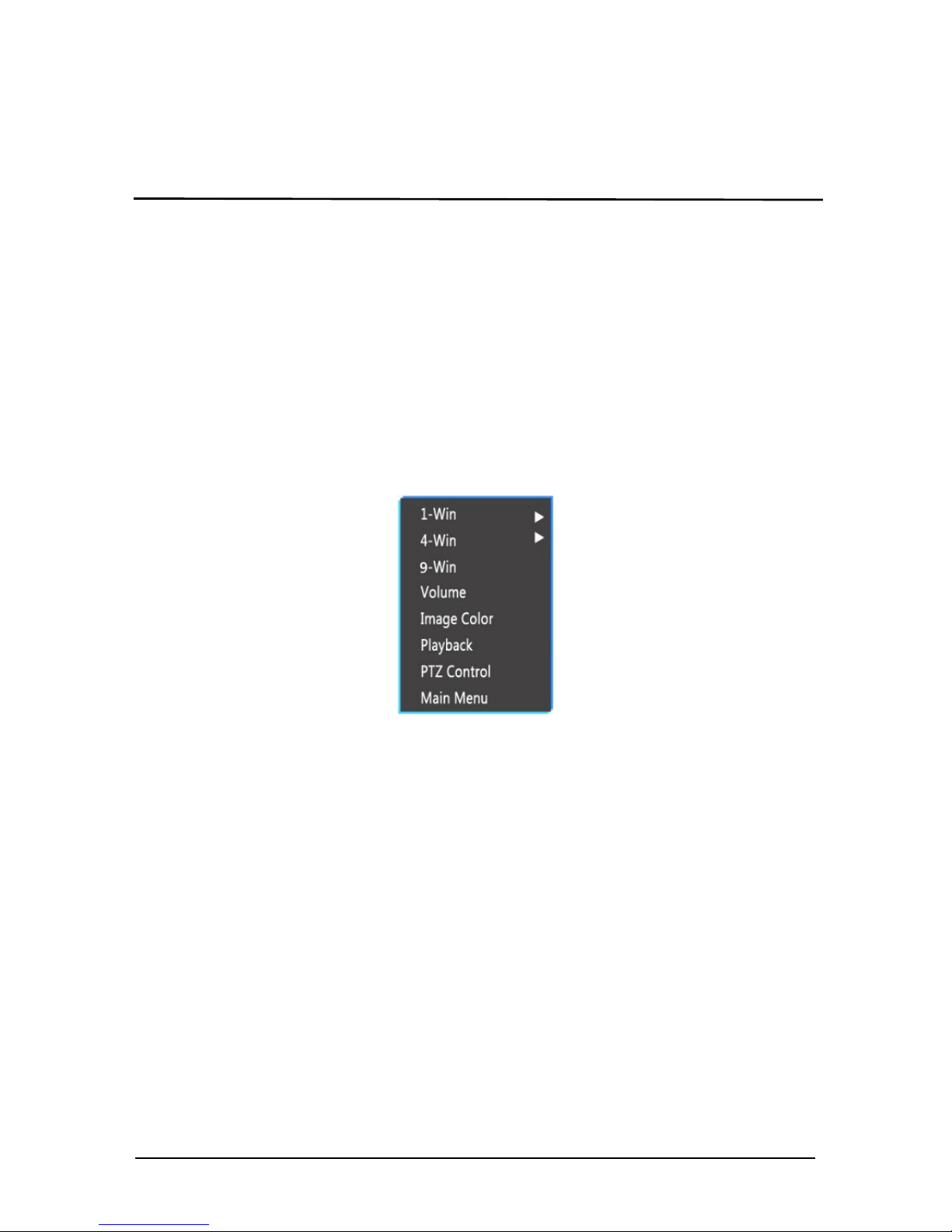
12
5DVR Menu
5.1 Menu Options
After login the system and back on the preview interface, click the right
mouse button and it will pop up the Menu Options, shown in Picture 5-1.
Then you can select options of the Main Menu, Volume Settings,the Main
Screen Switching, Playback, PTZ Control and System Shutdown. In addition,
you can set the channel display as follows: single-screen display,
four-screen display, eight-screen display, night-screen display. It needs to
set a specific number of channels to achieve single-screen display,
four-screen display, etc.. The corresponding operation of the Main Menu
Options will be illustrated in details in later chapters.
Picture 5-1
Single-screen Display: Select one channel to display from CH1~CH8 .
Four-screen Display: Divided into two groups to display (CH1~CH4 、
CH5~CH8 ).
Night-screen Display: Display all channels CH1 ~CH8.
Volume:Click to enter the volume setting interface,
See chapter 5.1.1.
Image Color: Click into the image color configuration interface. See
chapter 5.3.3.9.
Playback: Click into the Playback interface, See chapter 5.3.1.
PTZ Setup:Click to enter PTZ control configuration menu, See chapter
5.3.3.6.
Main Menu: Click and enter the main menu, See chapter 5.3.
5.1.1 Volume Settings
Click right month button on the preview screen, select the volume
option ont the shortcut menu, enter the volume setting menu, shown in
Picture 5-2.
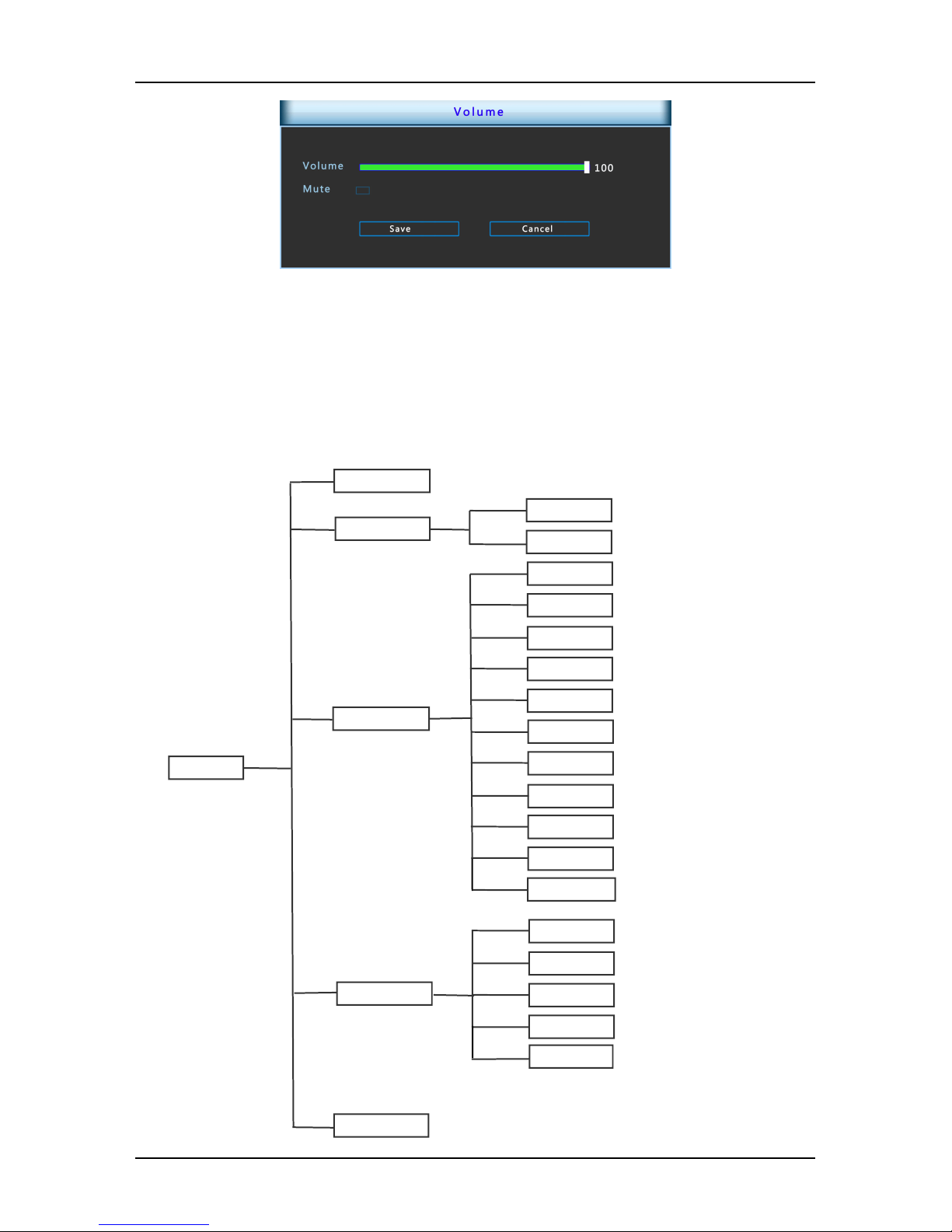
Digital Video Recorder DVR Menu
13
Picture 5-2
Mute:ON/OFF volume.
Volume:Volume adjustment bar, drag the slider to adjust the volume.
Save:Save the volume settings.
Cancel:Back preview interface.
5.2 Main Menu Navigation
Main Menu
Record Query
Log Info
Version
Info
Advance Option
User
Upgrede
Preview
Disk
Aoto
Sys Setup
Common Conf
Param
Rec Setup
Network
motion detection
PTZ Setup
Display
Default
Image Color
P2P
DDNS
Shutdown
Table of contents
Popular DVR manuals by other brands
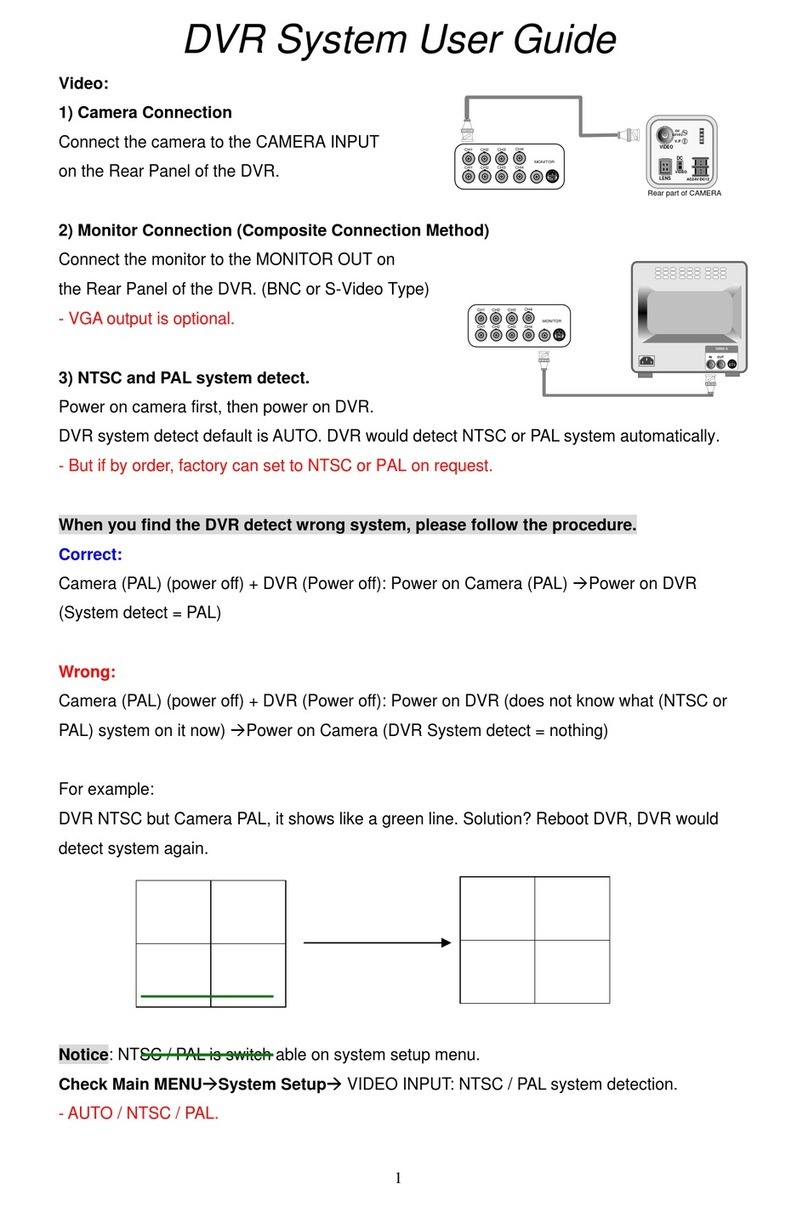
Otima
Otima DVR-0420TF System user's guide

Digital Watchdog
Digital Watchdog VMAX A1 G4 DW-VA1G44 quick start guide
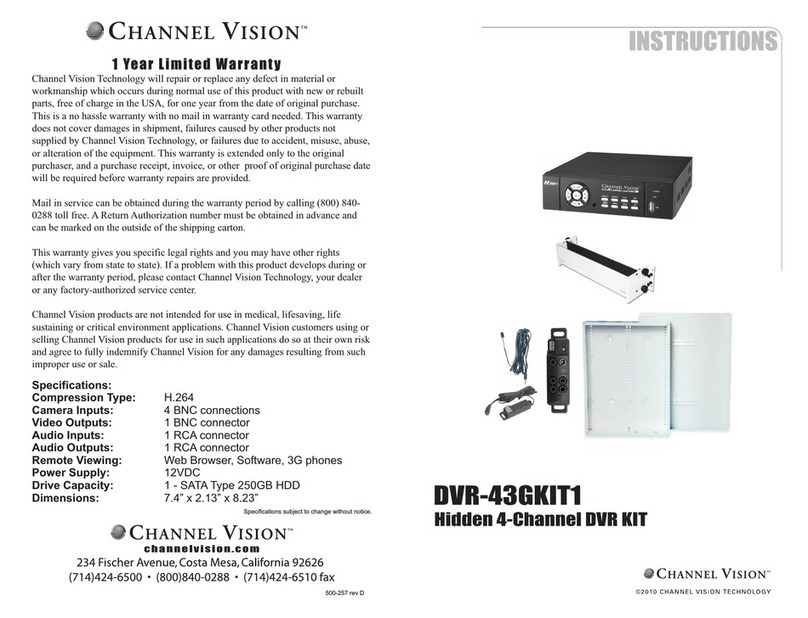
Channel Vision
Channel Vision DVR-43GKIT1 instructions
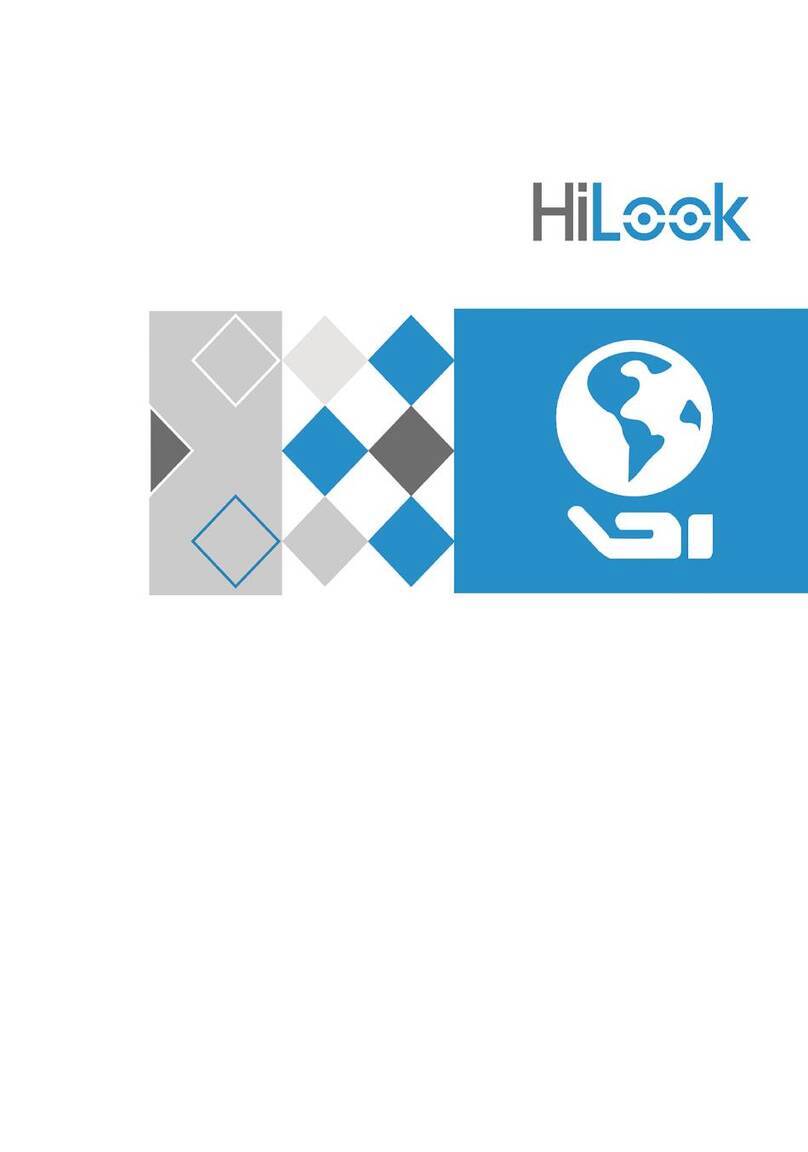
HiLook
HiLook DVR-108G-M1 user manual

HIK VISION
HIK VISION DS-7600 Series user manual

Siemens
Siemens SISTORE AX8 500/200 V3.6 Installation instruction
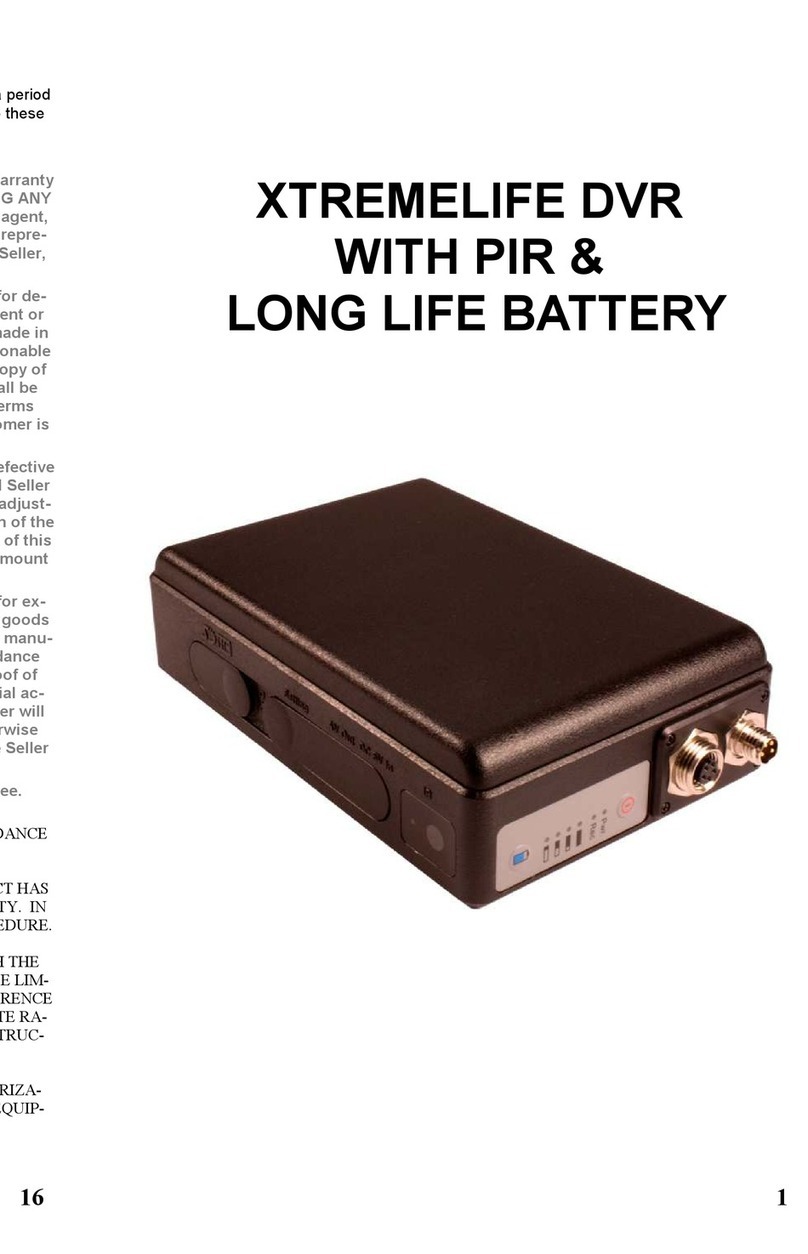
XTREMELIFE
XTREMELIFE DVR WITH PIR & LONG LIFE BATTERY user guide
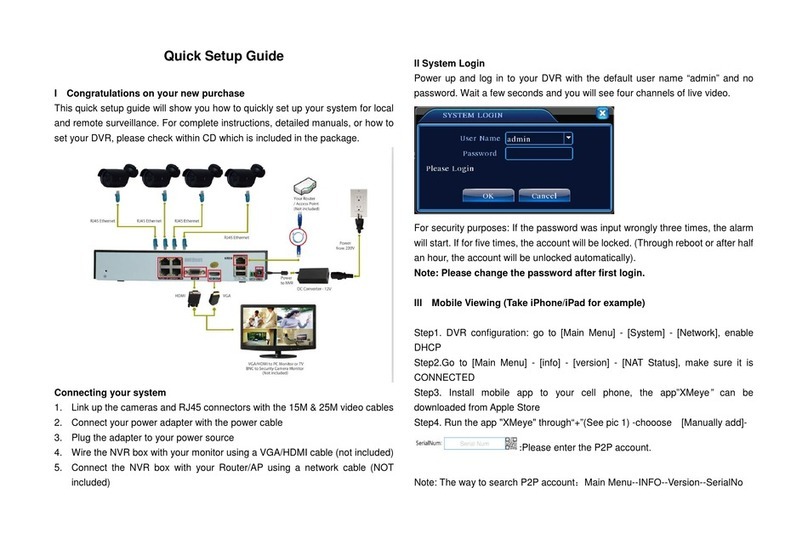
Evolveo
Evolveo Detective D04 Quick setup guide

TiVo
TiVo Bolt Audio & Video Settings
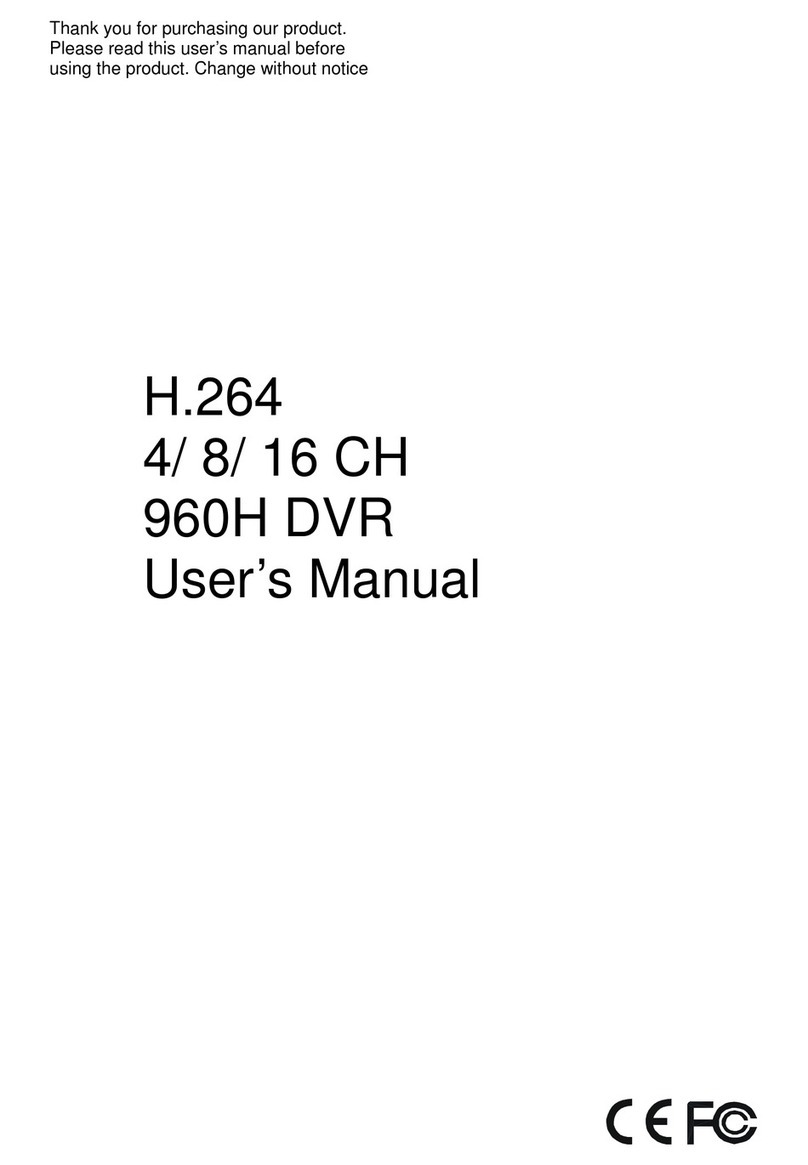
Dahua
Dahua General 960H Mini 1U series user manual
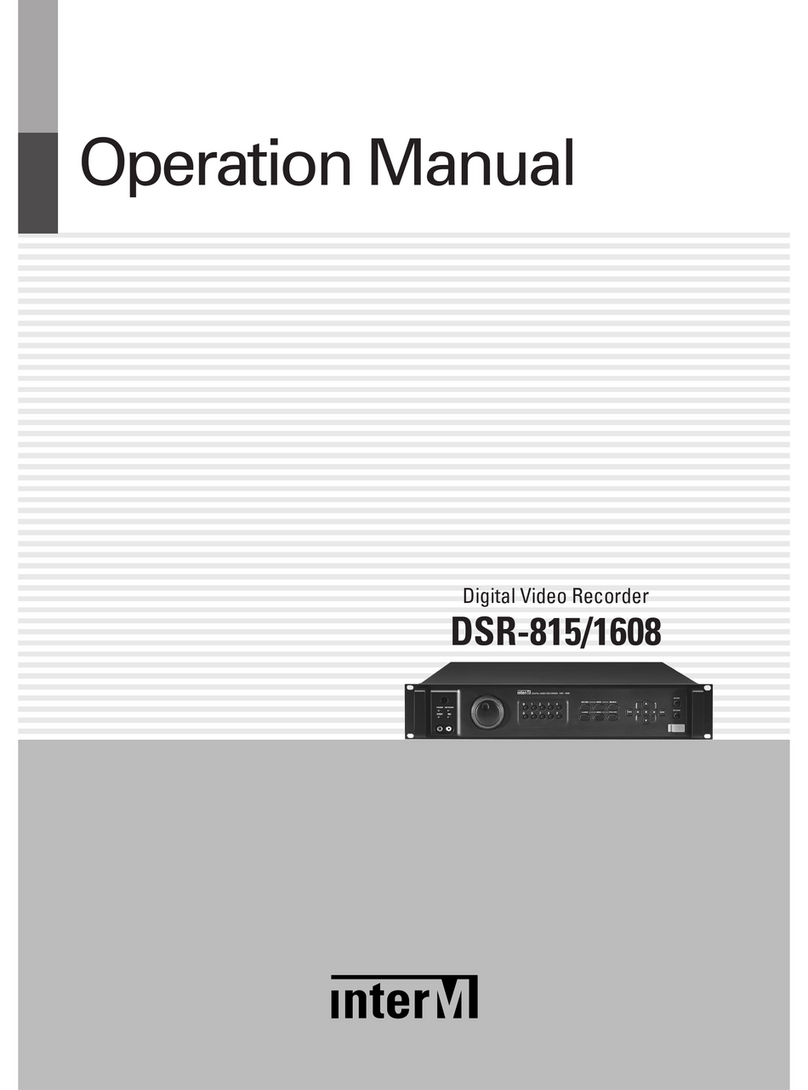
Inter-m
Inter-m DSR-815 Operation manual

Digital Watchdog
Digital Watchdog VMAXip PLUS DW-VP9P quick start guide





