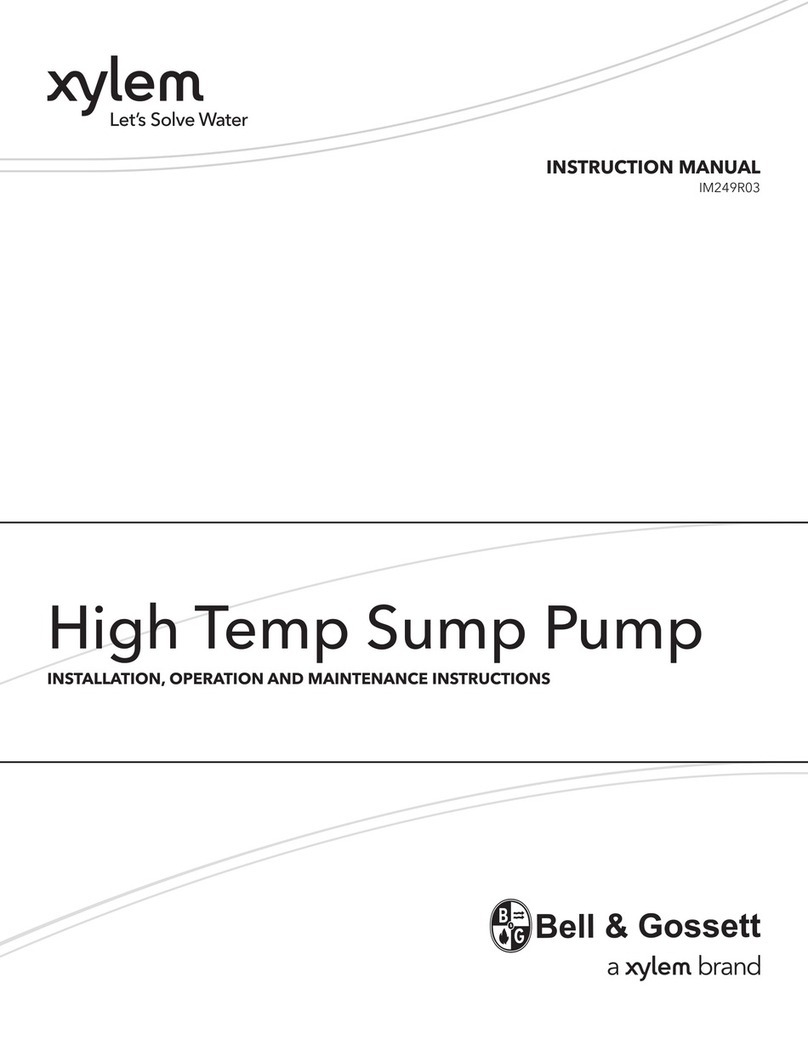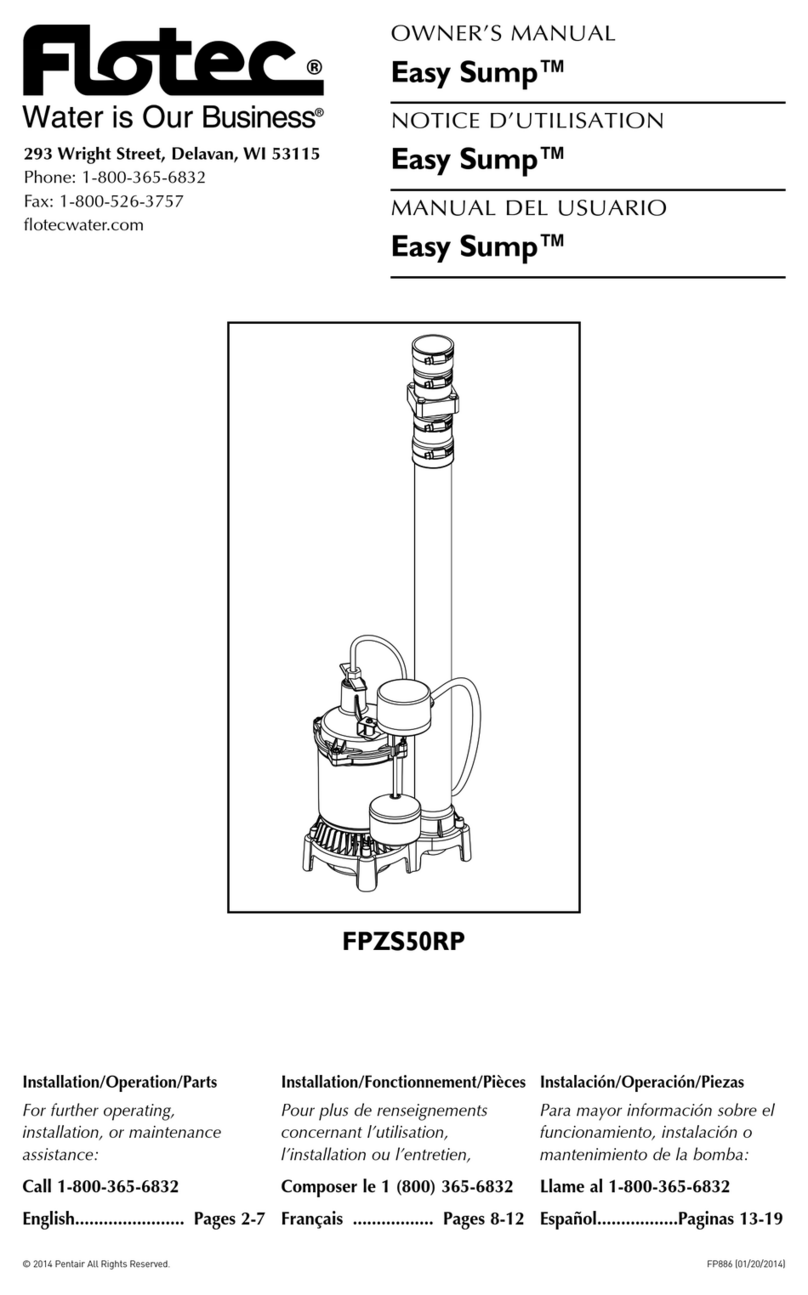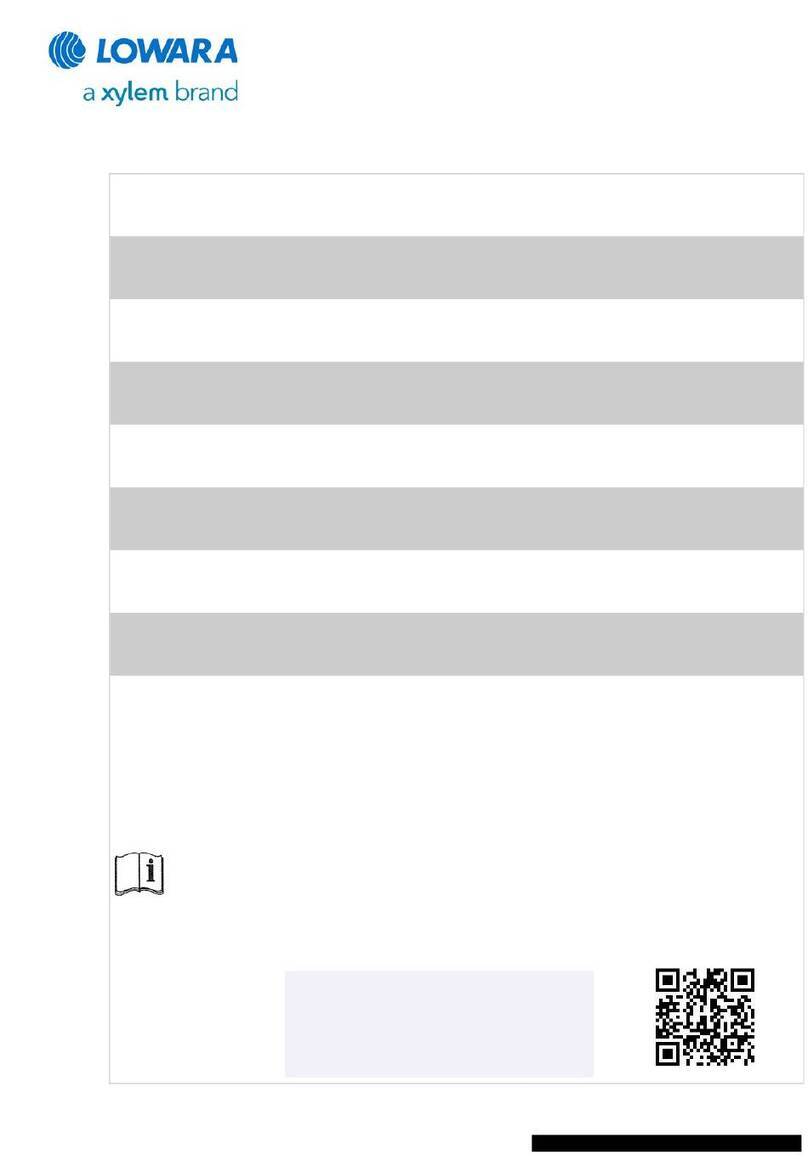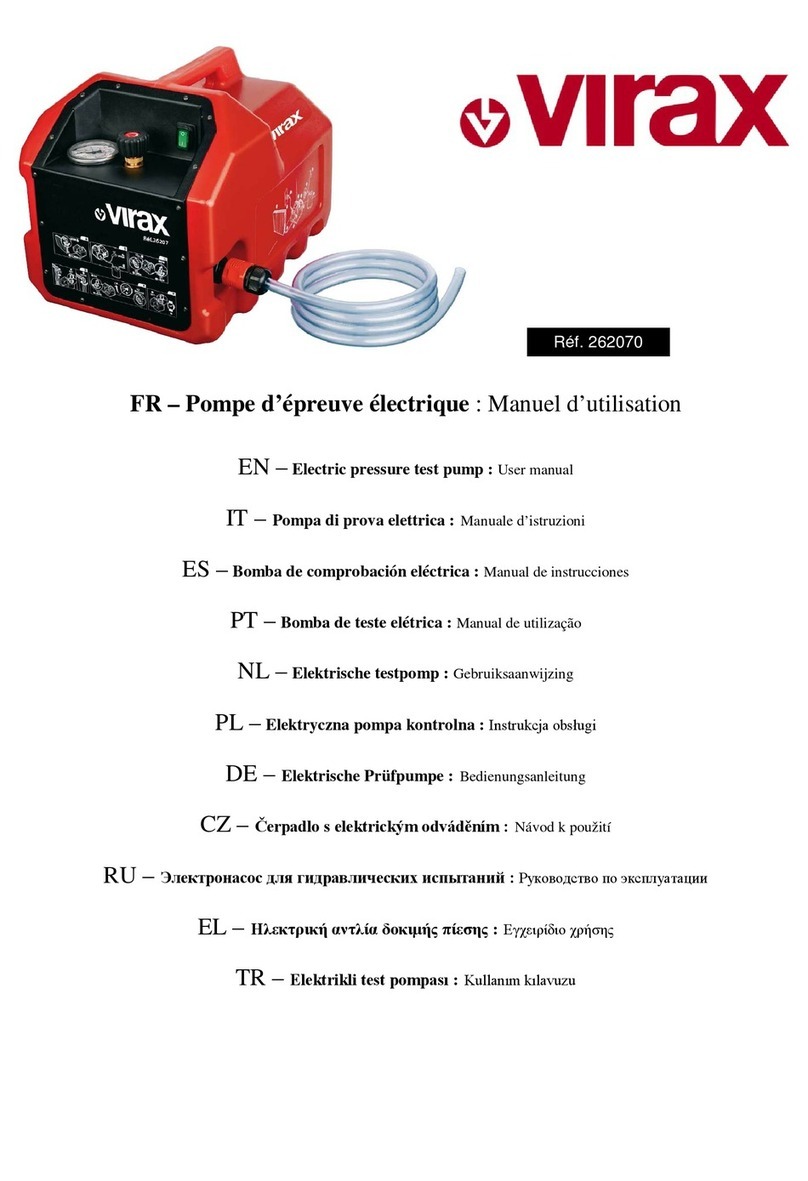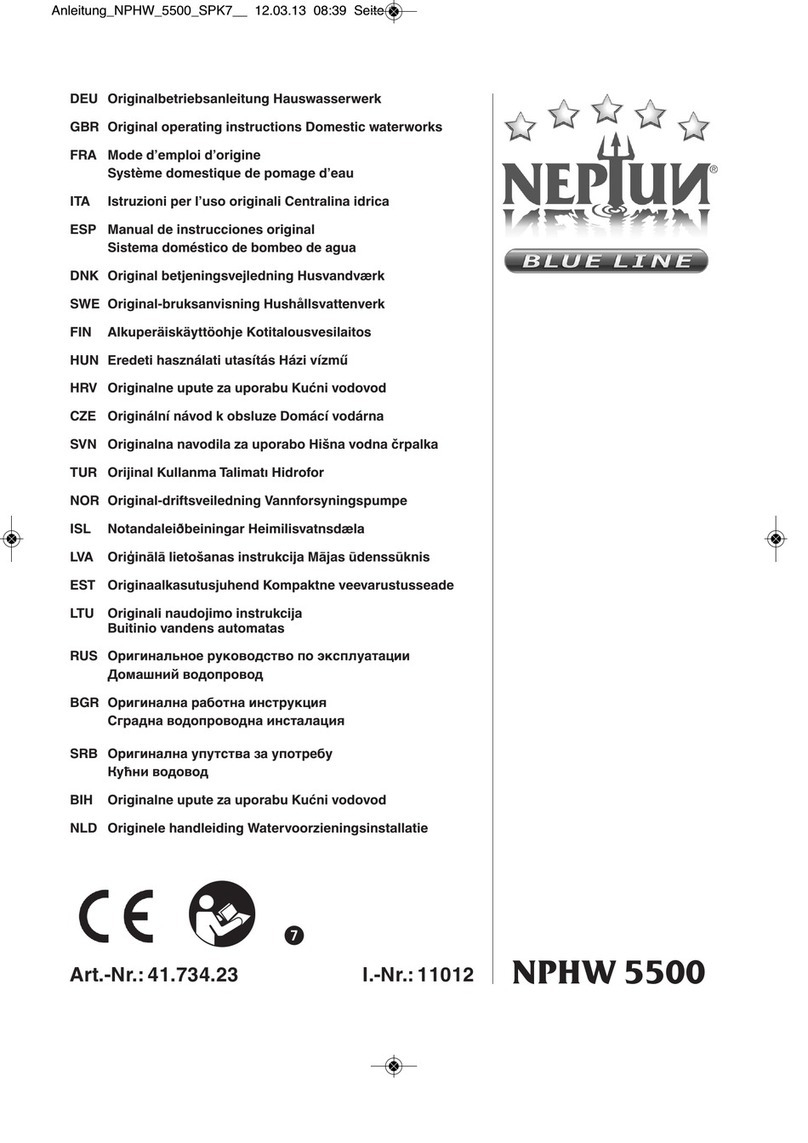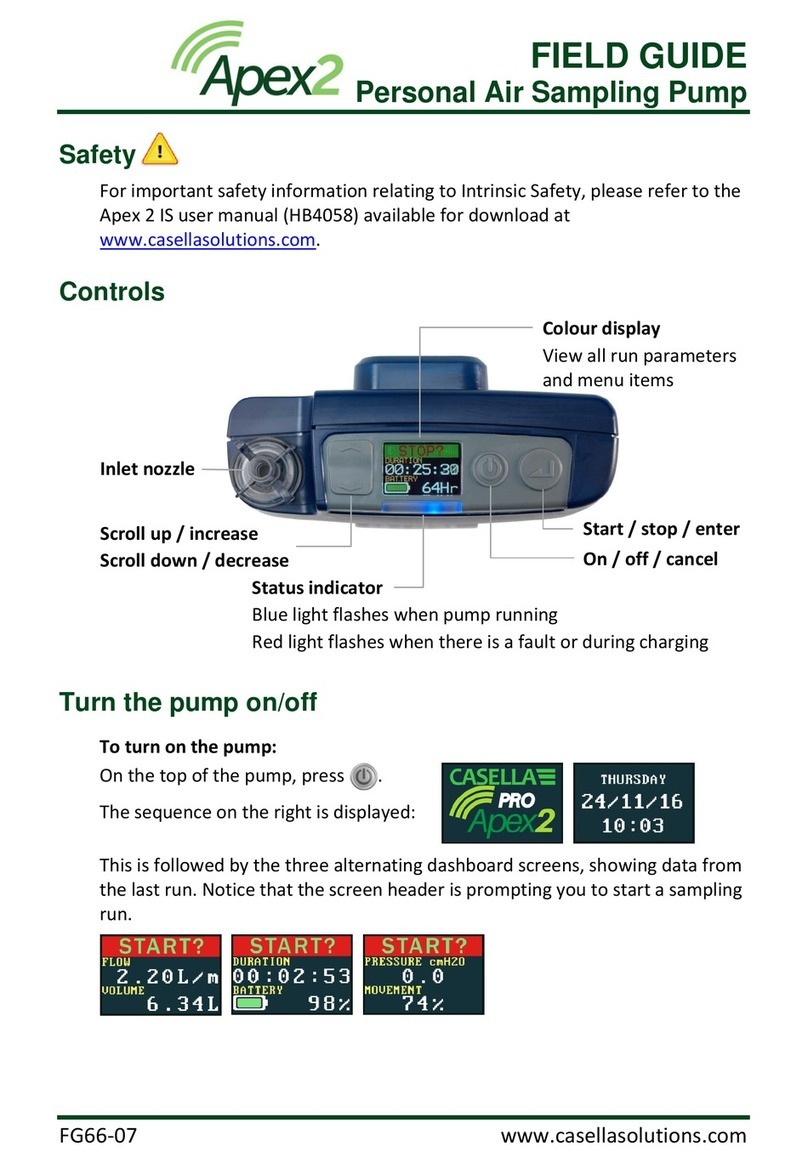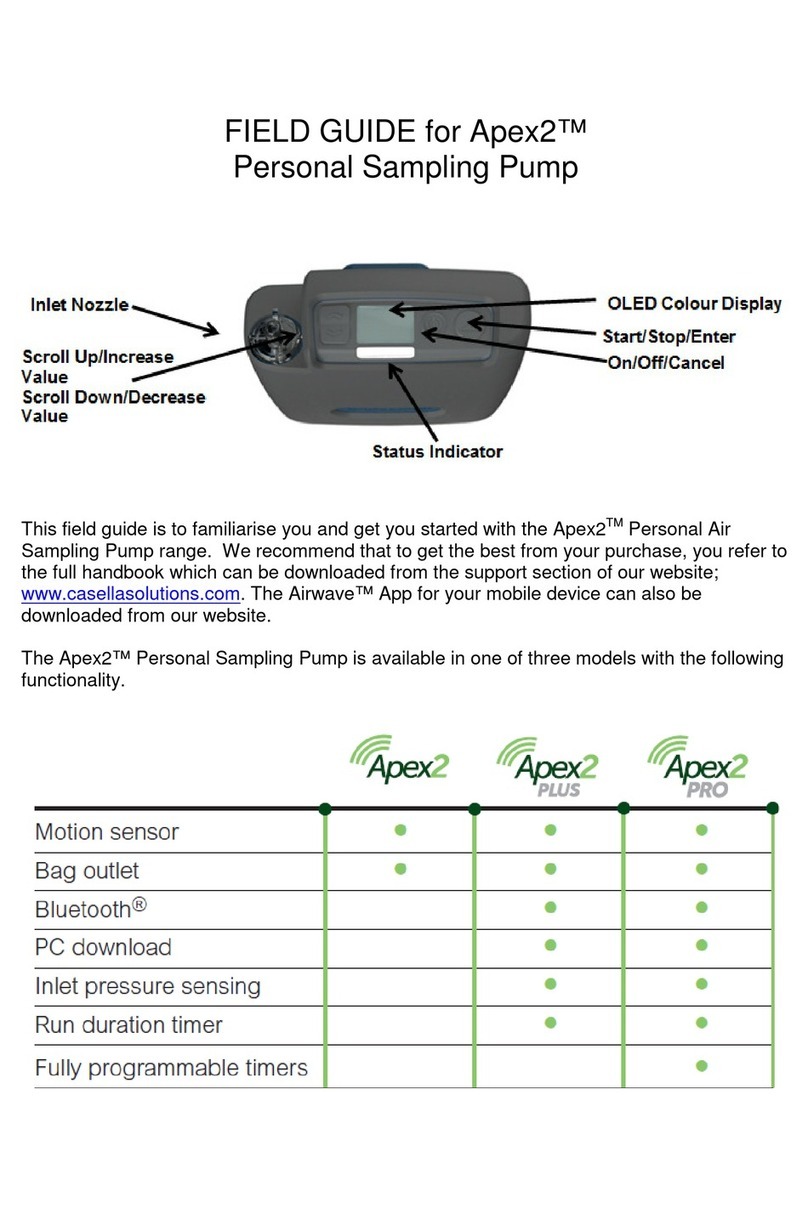Page 5of 28
3.0 Contents
Contents
1.0
Introduction.......................................................................................................3
2.0
Safety and Warnings........................................................................................4
3.0
Contents...........................................................................................................5
4.0
Getting to know your Apex2 .............................................................................6
5.0
Charging the Apex 2.........................................................................................7
6.0
Switching the Apex2 On and Off ......................................................................8
7.0
The Main Menu ................................................................................................8
8.0
Timer Programmes (Plus and Pro Models Only)..............................................9
9.0
Stopping and Pausing a Sampling Run..........................................................10
10.0
Locking and Unlocking the Apex2...............................................................11
11.0
Motion Sensing ...........................................................................................11
12.0
Bag Fill Mode..............................................................................................11
13.0
Low Flow Mode...........................................................................................12
14.0
Configuring the Apex2.................................................................................13
15.0
Diagnostic Screens.....................................................................................15
16.0
Warning Messages .....................................................................................16
17.0
The Airwave App for Mobile Devices ..........................................................16
17.1
Bluetooth® Connection and Security.......................................................17
17.2
The Dashboard View ...............................................................................17
17.3
The Control Panel Data ...........................................................................18
17.4
Connection Menu.....................................................................................18
18.0
The P.C Data Download Utility....................................................................19
19.0
Technical Specifications..............................................................................20
20.0
Declarations................................................................................................21
21.0
Frequently Asked Questions.......................................................................23
22.0
Servicing, Maintenance & Support..............................................................27
22.1
Servicing..................................................................................................27
22.2
Maintenance............................................................................................27
22.3
Renewing the Inlet Filter..........................................................................27
22.4
Further Support........................................................................................28
23.0
Part Numbers and Accessories...................................................................28