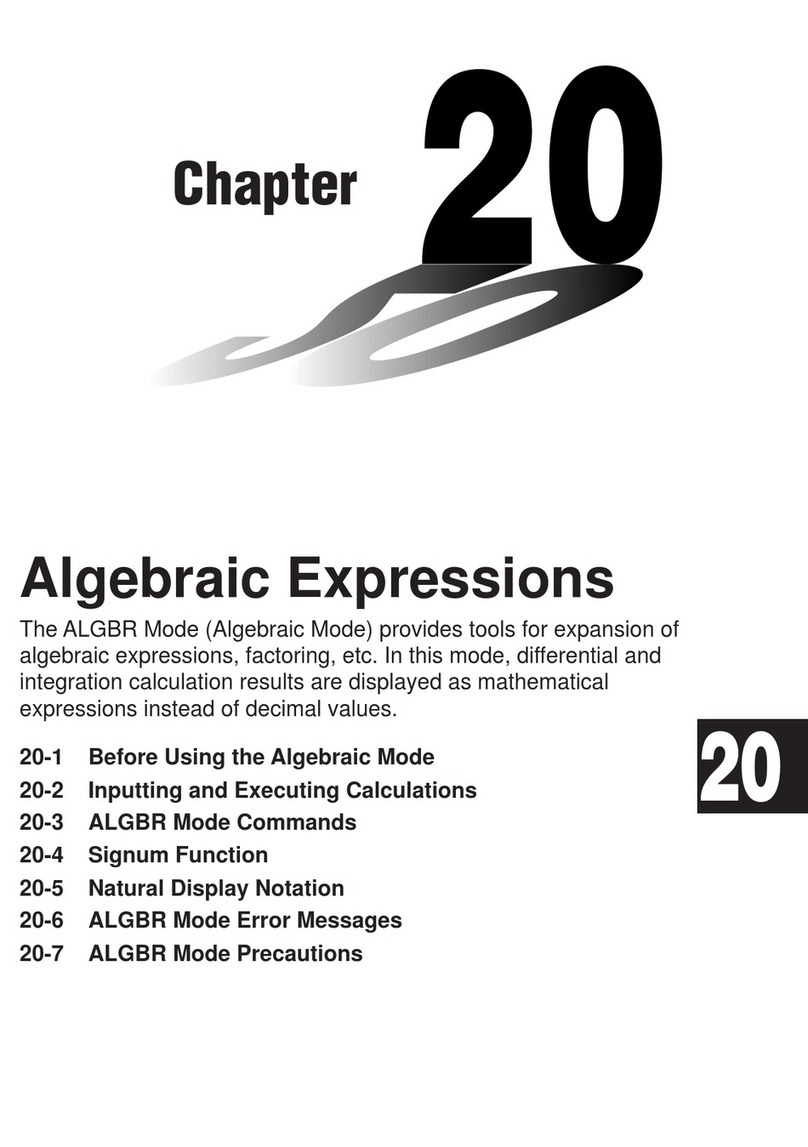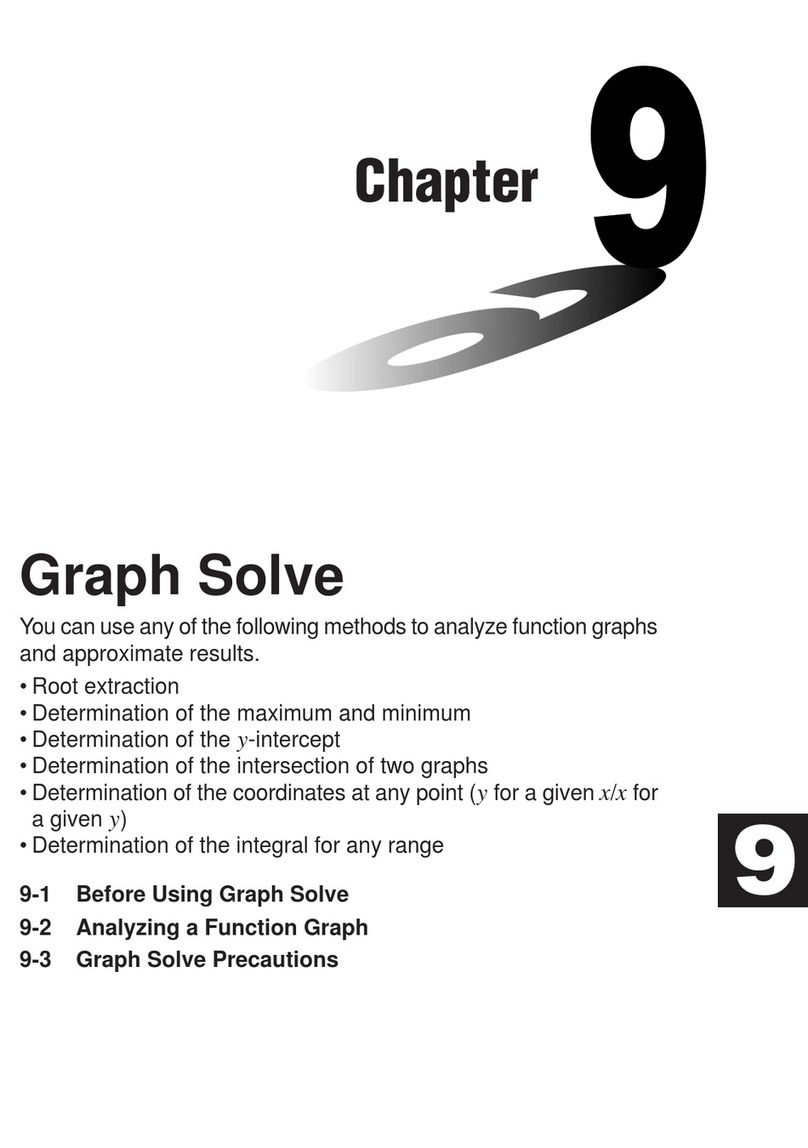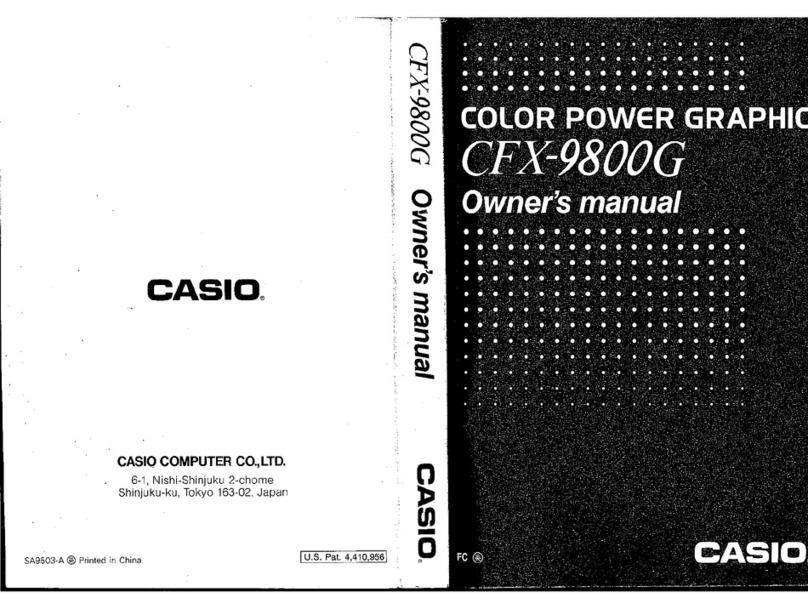Casio FX-9750G User manual
Other Casio Calculator manuals
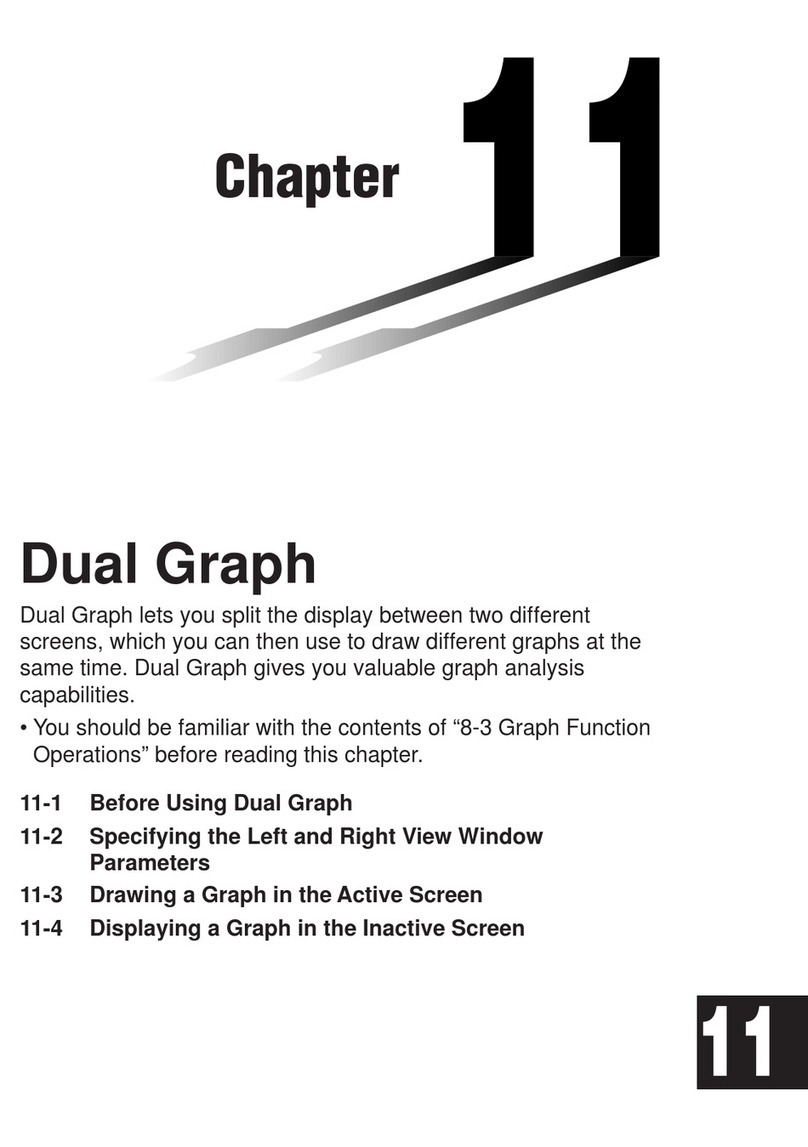
Casio
Casio CFX-9970G User manual
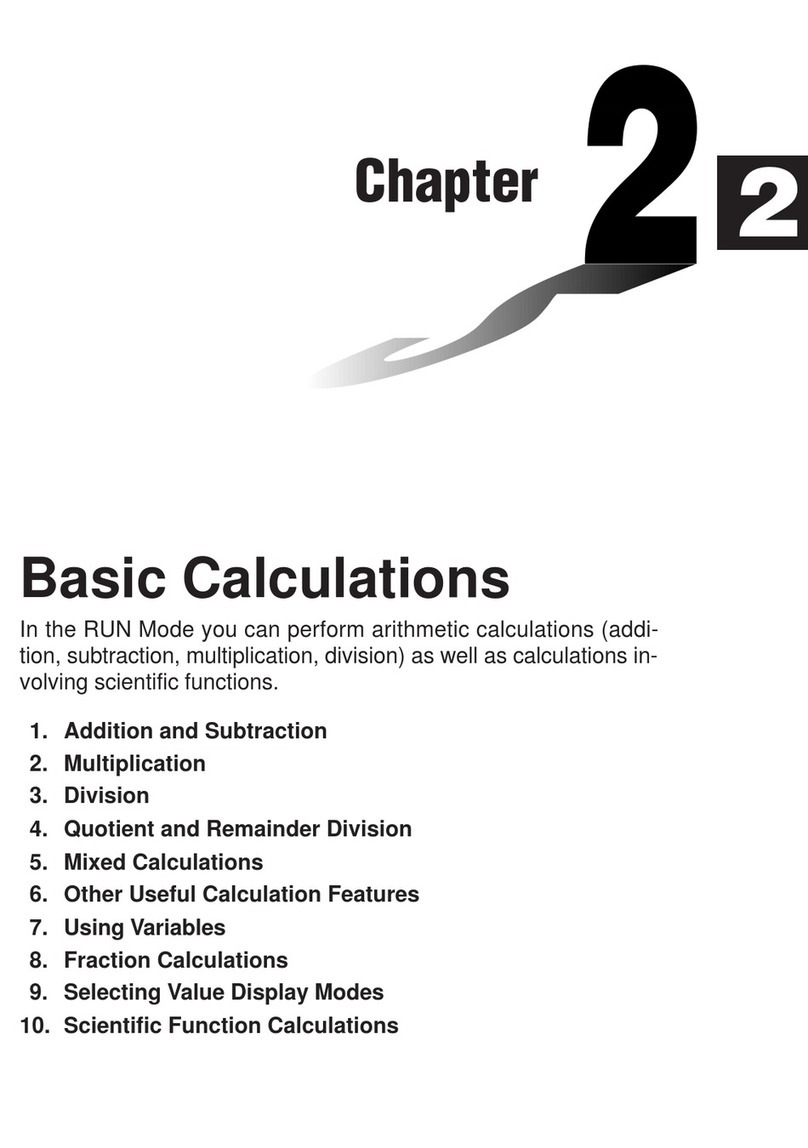
Casio
Casio fx-7400G User manual
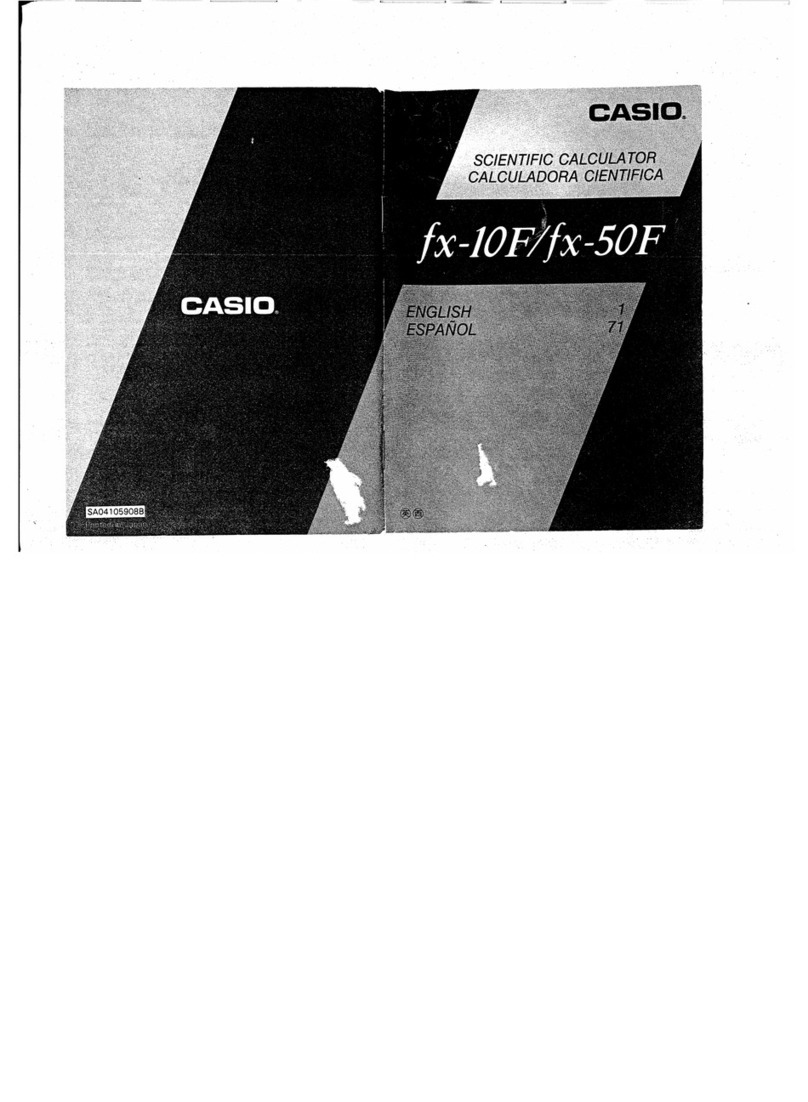
Casio
Casio fx-10F User manual
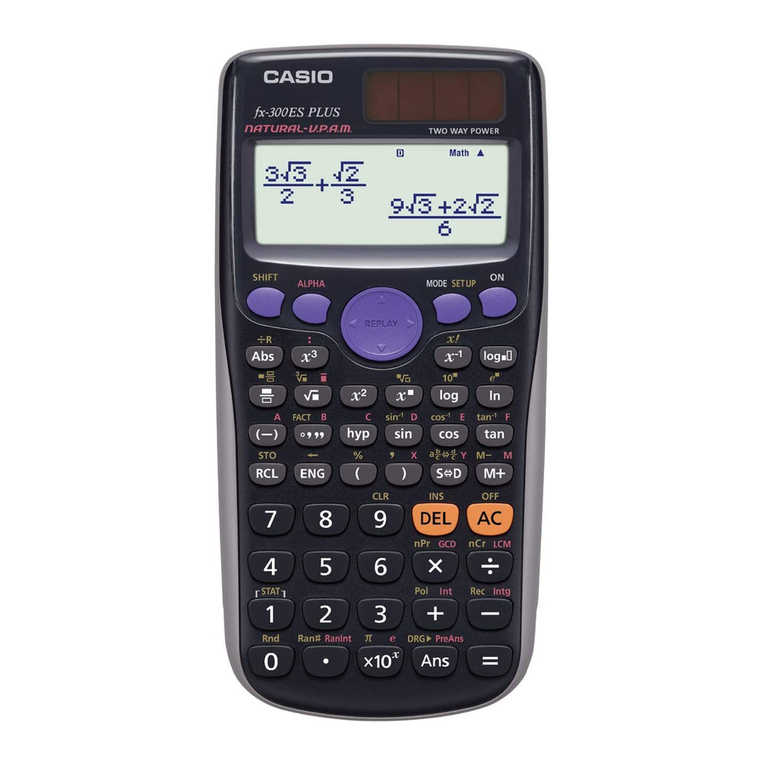
Casio
Casio FX-300ES PLUS User manual

Casio
Casio FX-D400 Troubleshooting guide

Casio
Casio FX-8000G User manual

Casio
Casio fx-7400G User manual
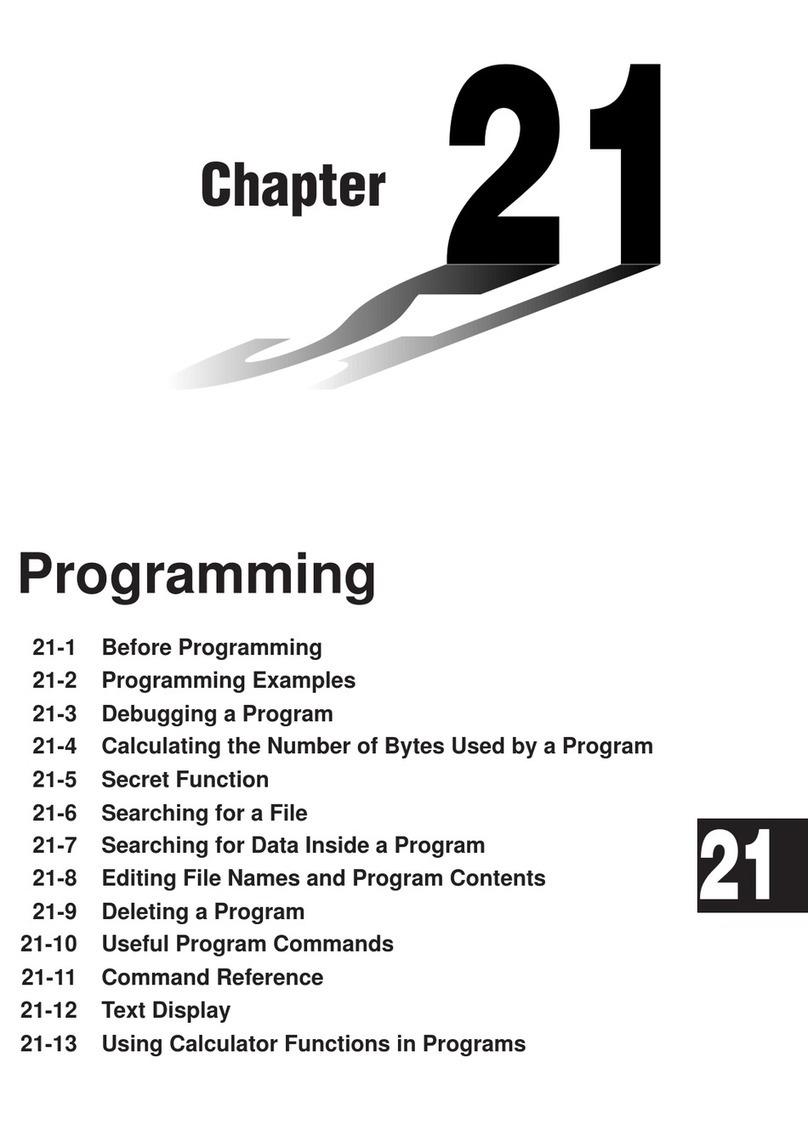
Casio
Casio CFX-9970G Operating instructions
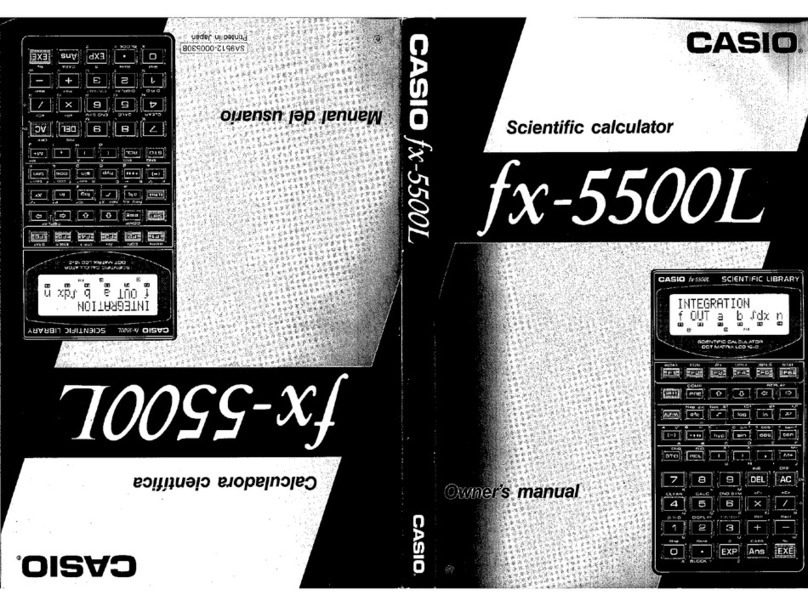
Casio
Casio fx-5500L User manual

Casio
Casio fx-68 User manual

Casio
Casio FR-2650T User manual

Casio
Casio FX-820MS User manual
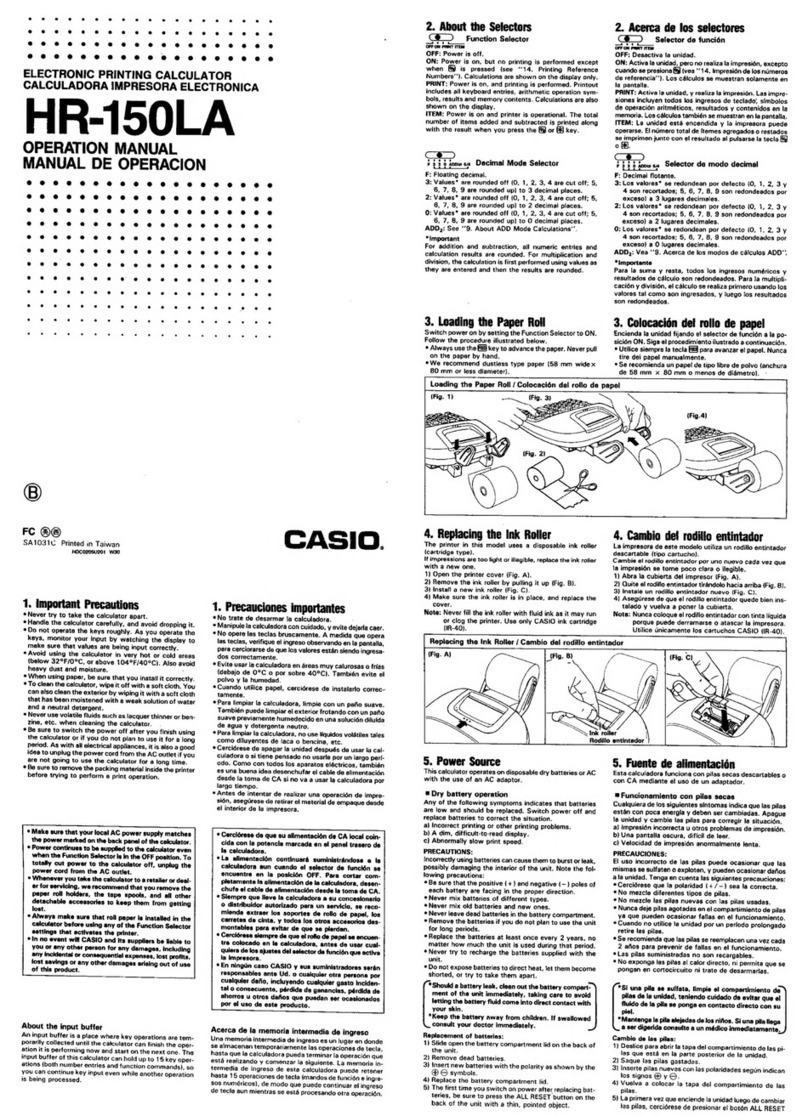
Casio
Casio HR-150LA User manual

Casio
Casio fx-260 User manual

Casio
Casio fx-270MS User manual
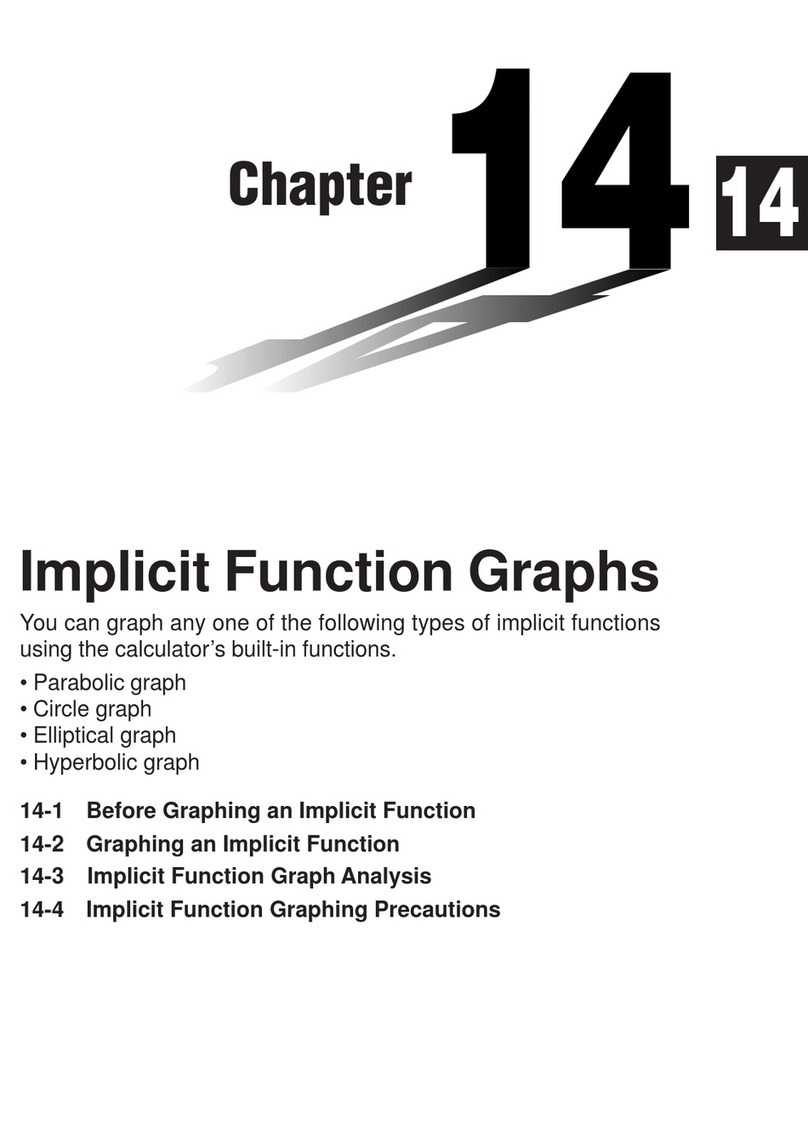
Casio
Casio FX-9750G User manual

Casio
Casio CFX-9970G User manual
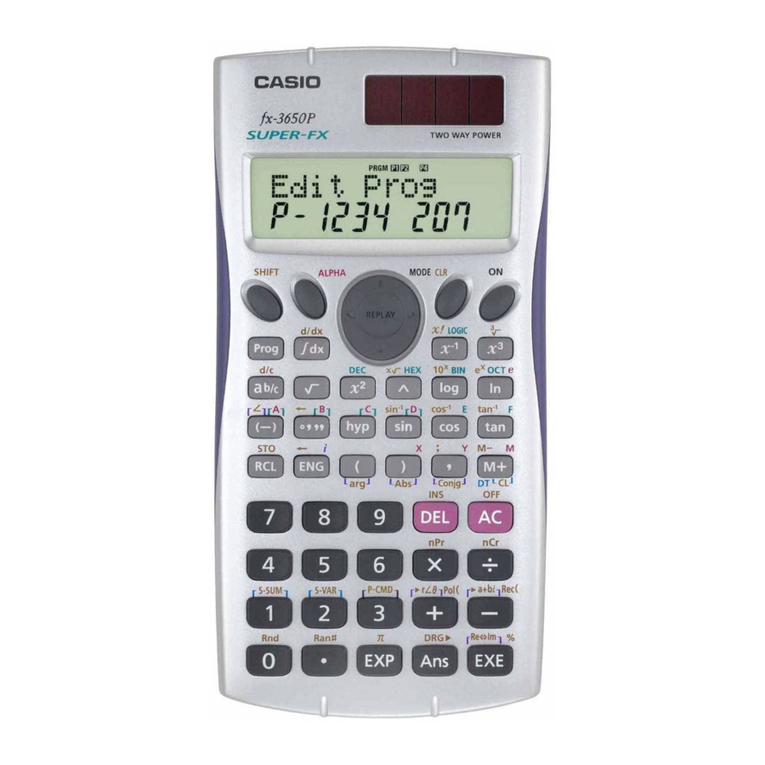
Casio
Casio fx-3650P II Operating instructions
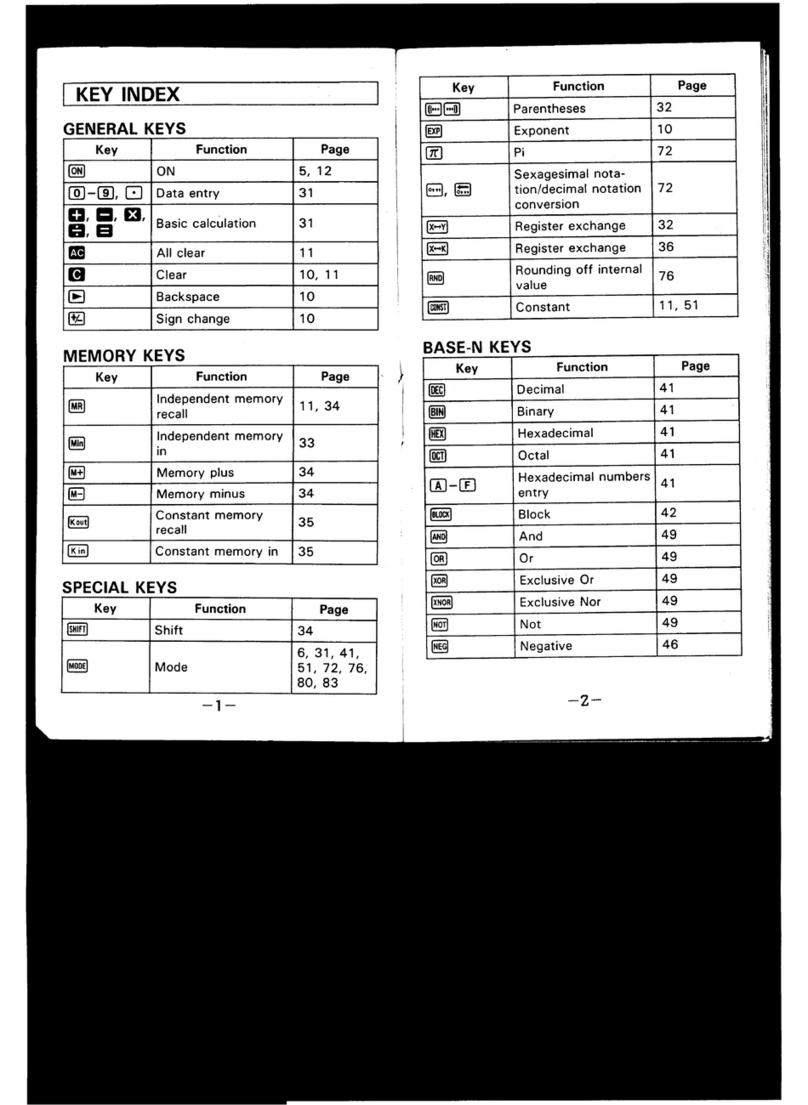
Casio
Casio FX-992VB User manual
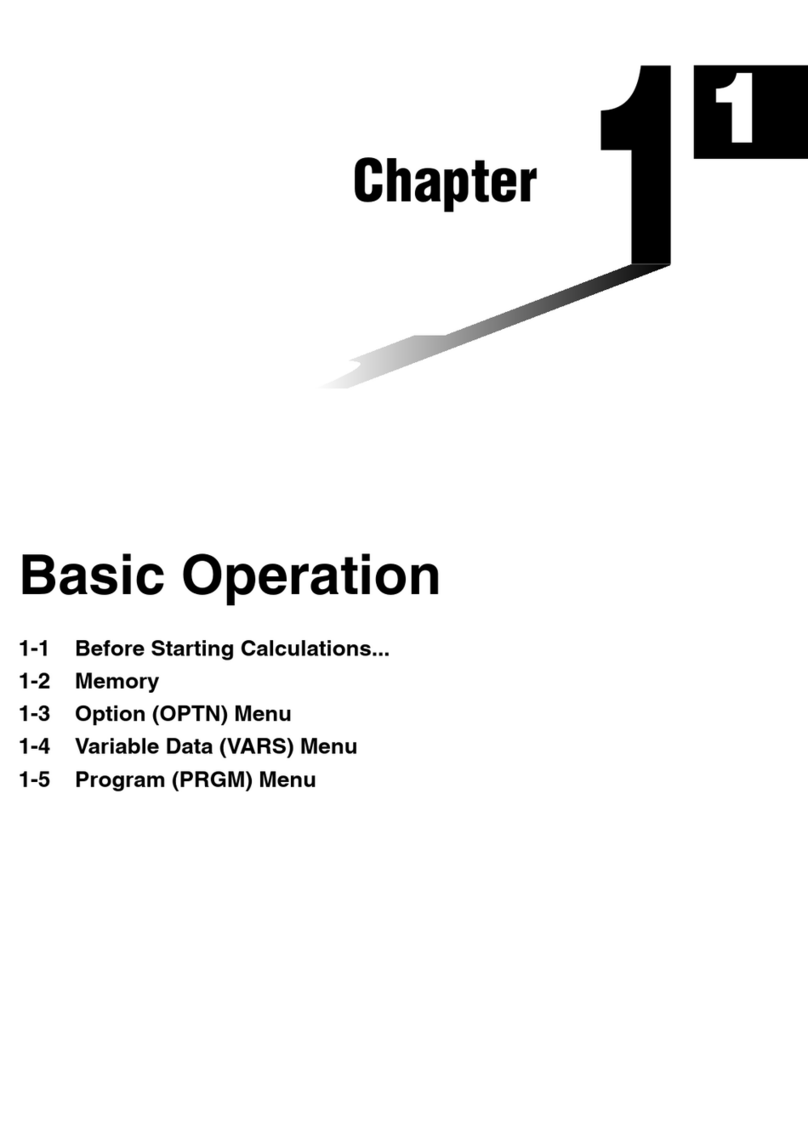
Casio
Casio CFX-9850G PLUS Assembly instructions
Popular Calculator manuals by other brands

Texas Instruments
Texas Instruments BA II Plus user guide

Kompernass
Kompernass KH 2283 instruction manual

Helwett Packard
Helwett Packard 9100A Operating and programming manual

Calculated Industries
Calculated Industries 3423 user guide

Calculated Industries
Calculated Industries Qualifier Plus IIcx user guide

HP
HP 35s Instruction guide