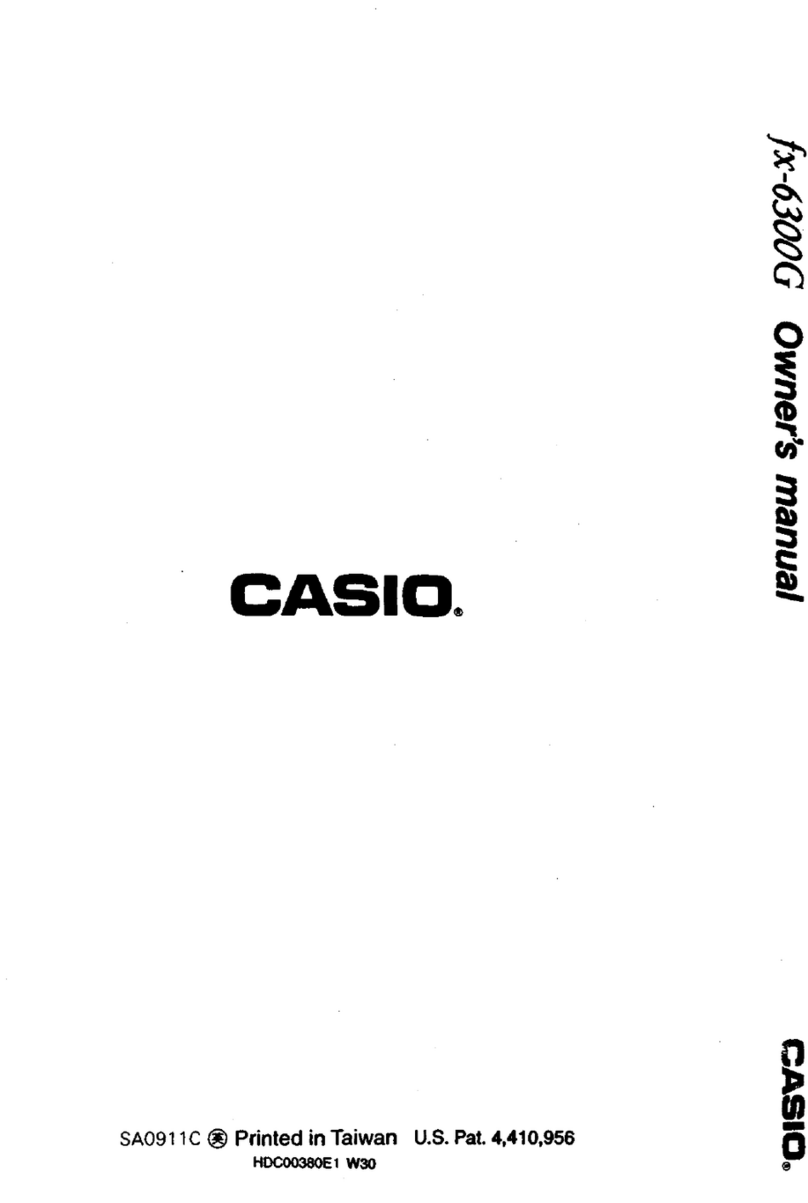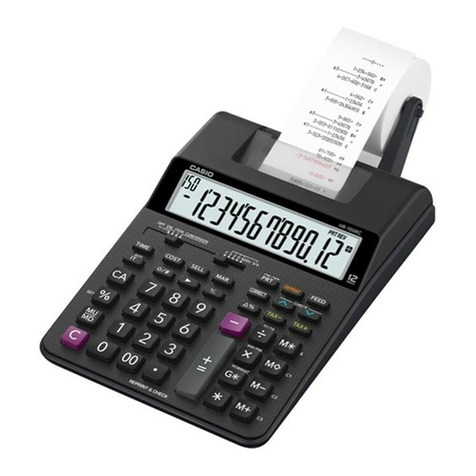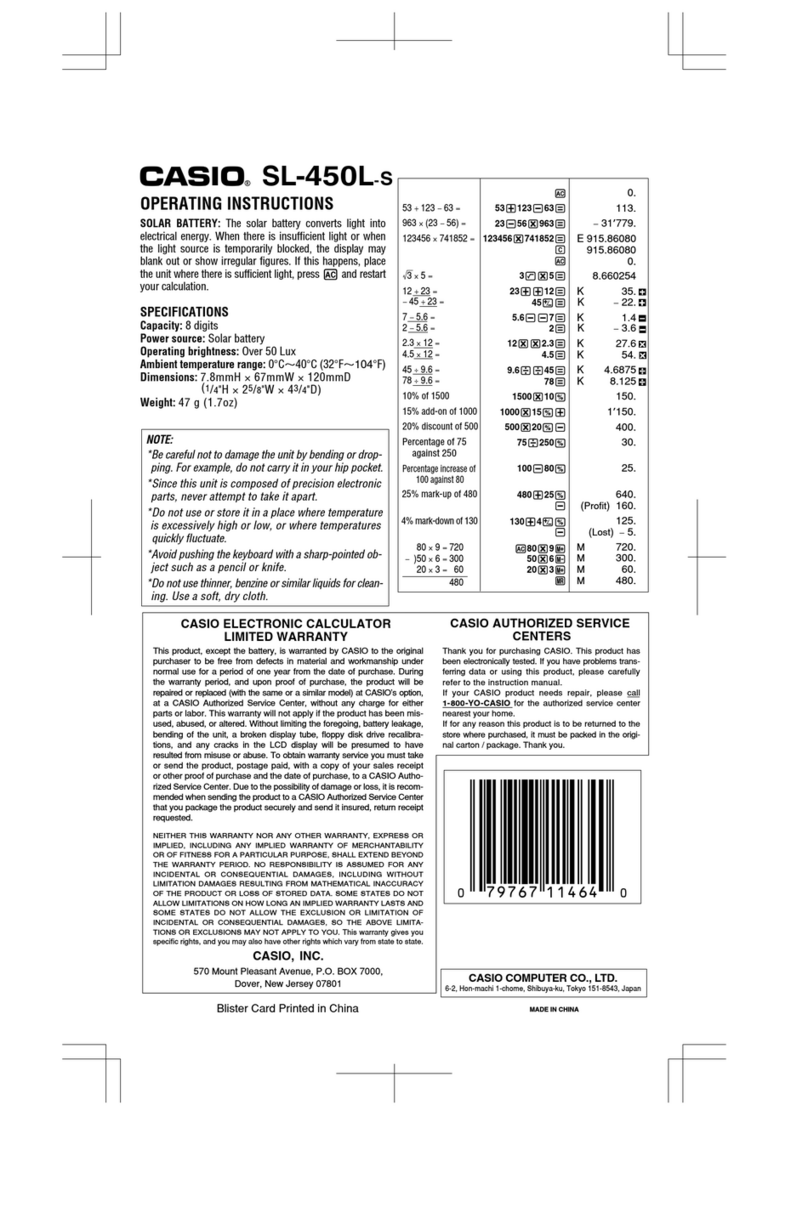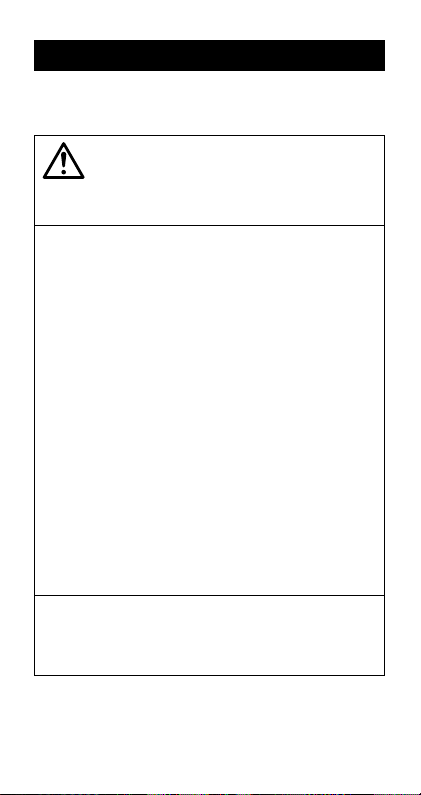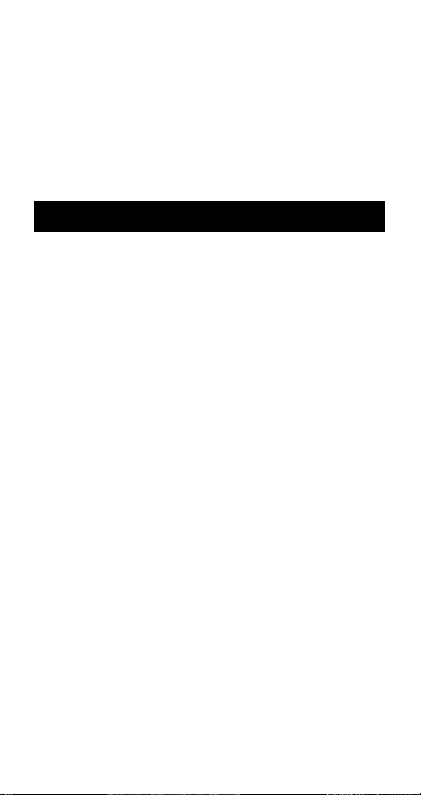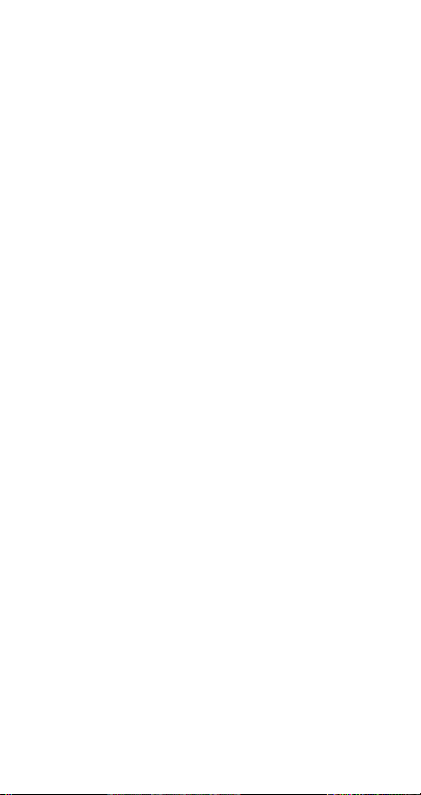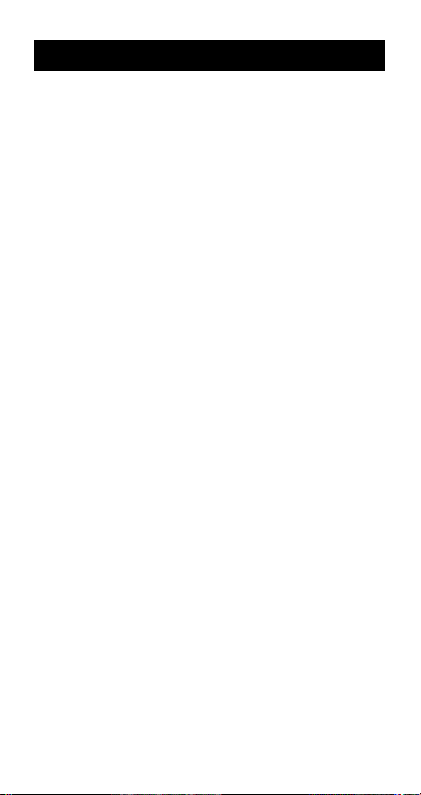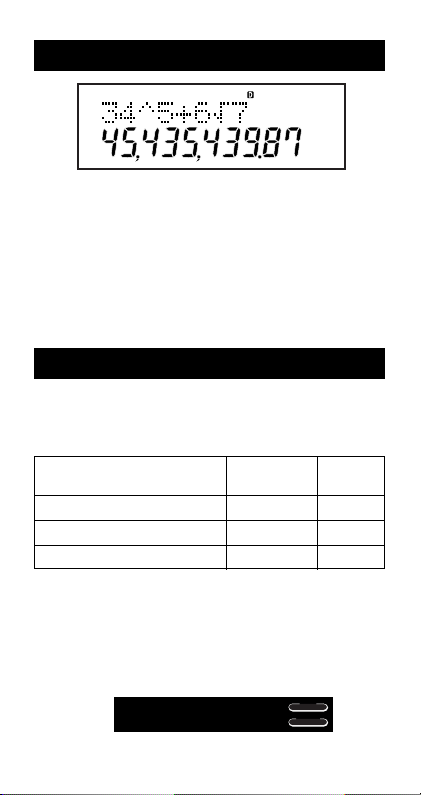Casio fx-270MS User manual
Other Casio Calculator manuals

Casio
Casio MS-8E User manual
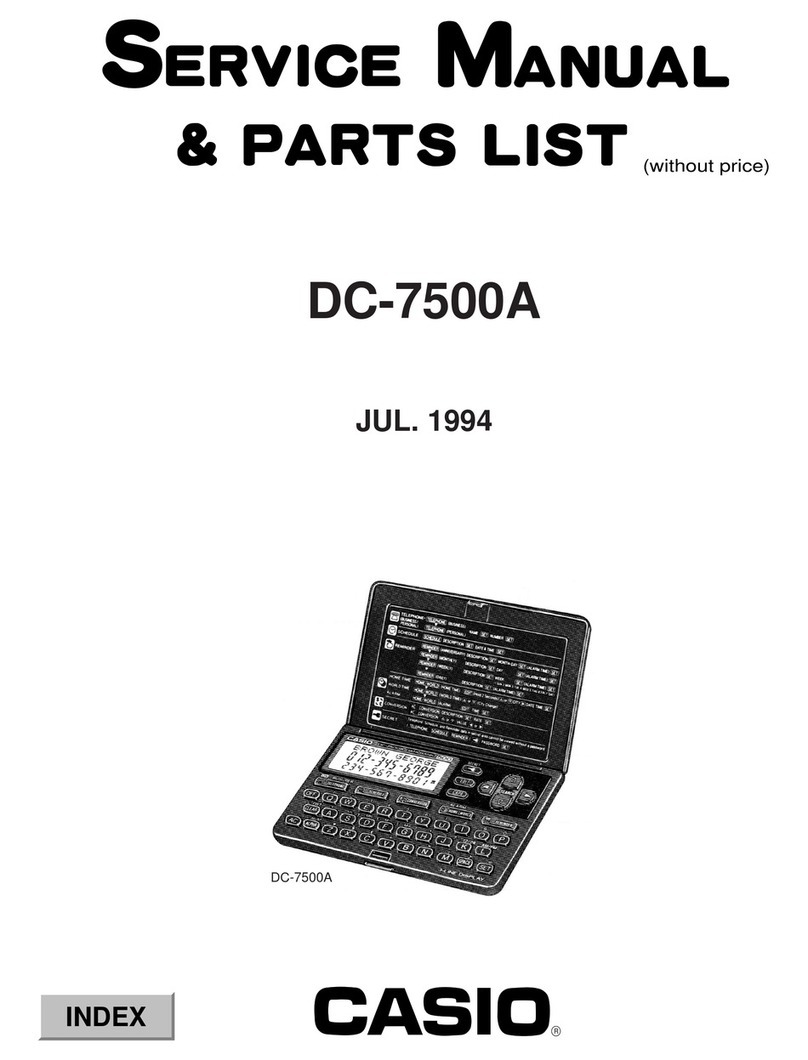
Casio
Casio DC-7500A Troubleshooting guide

Casio
Casio fx-260SOLAR II User manual
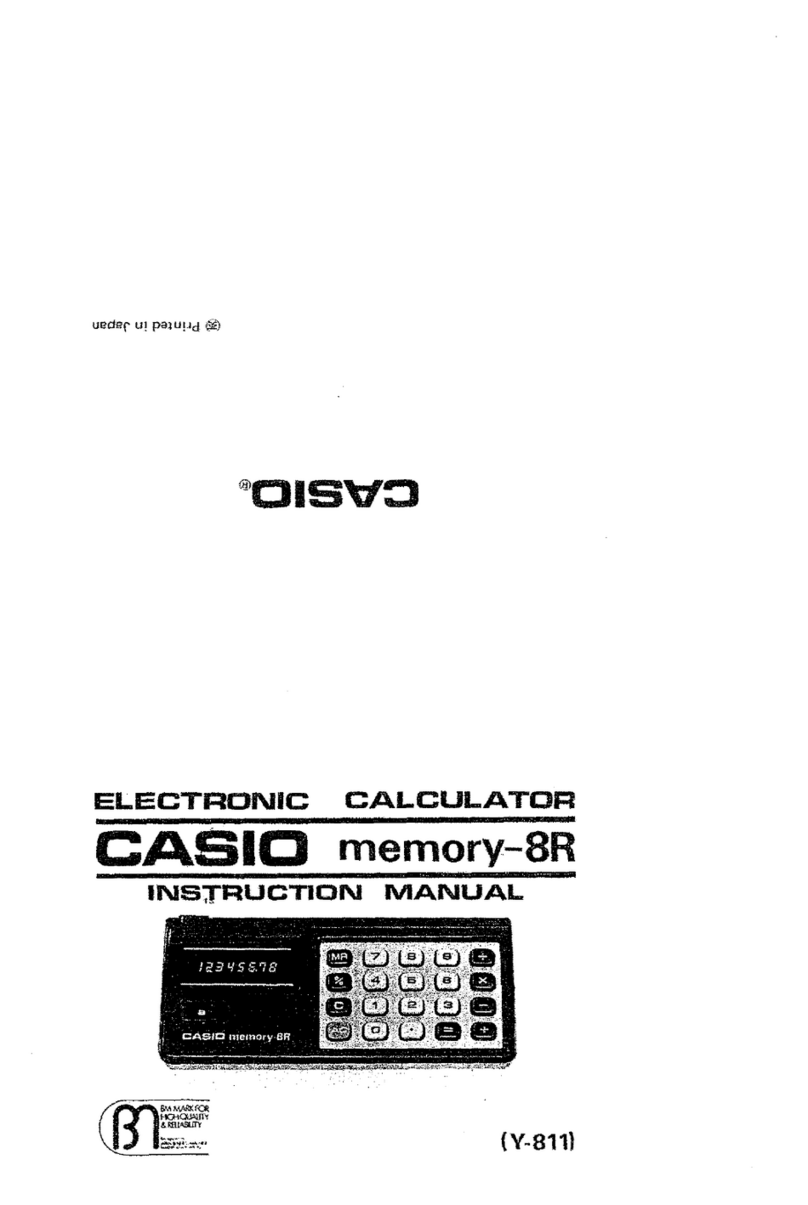
Casio
Casio memory-8R Y-811 User manual
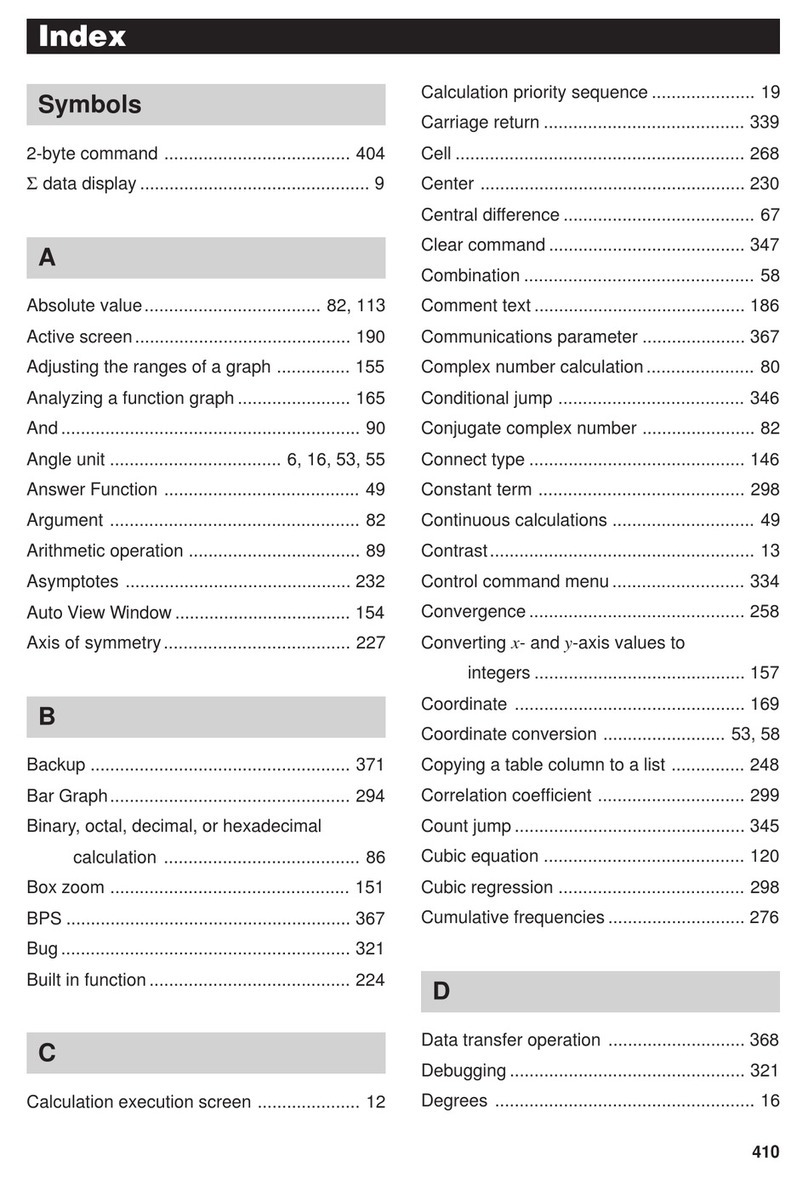
Casio
Casio FX-9750G Technical document

Casio
Casio FX-CG500 User manual
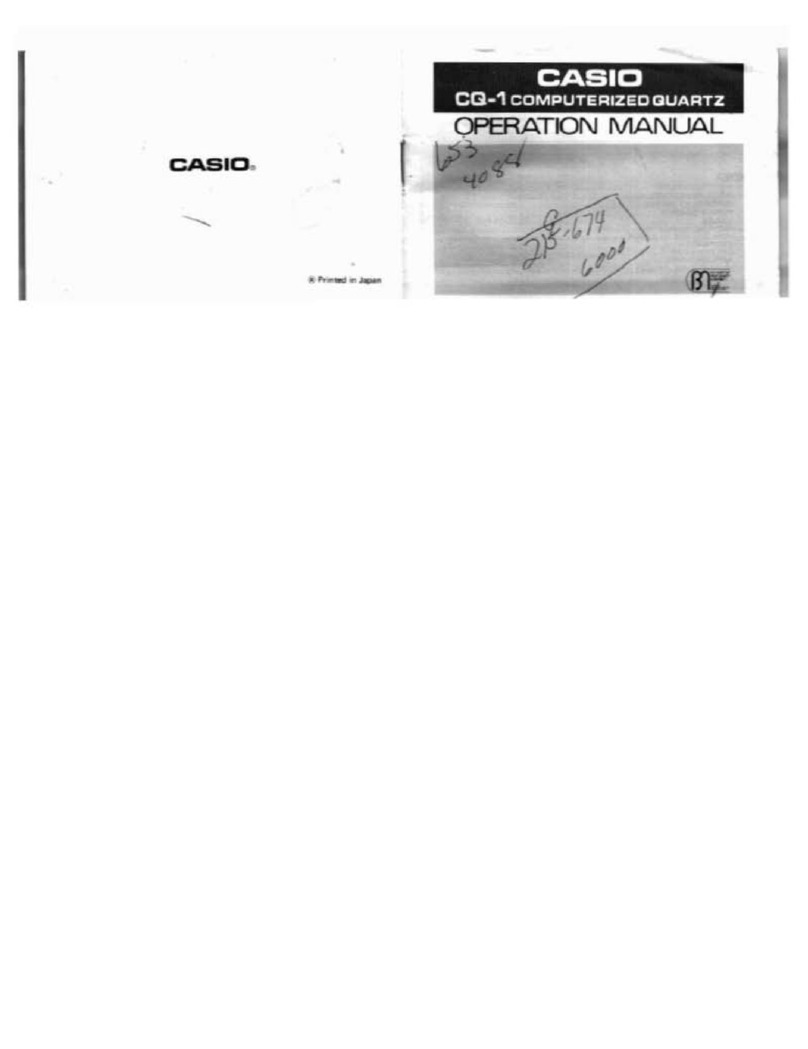
Casio
Casio CQ-1 User manual
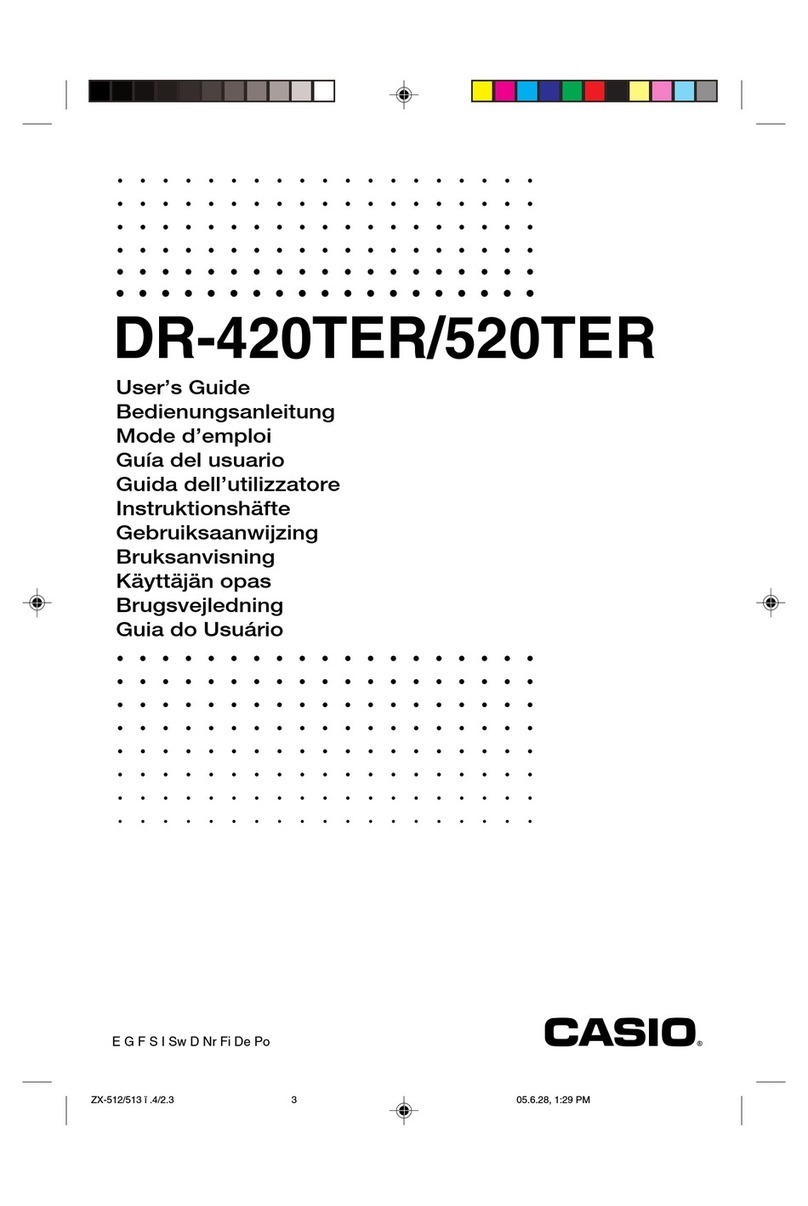
Casio
Casio DR-420TER User manual
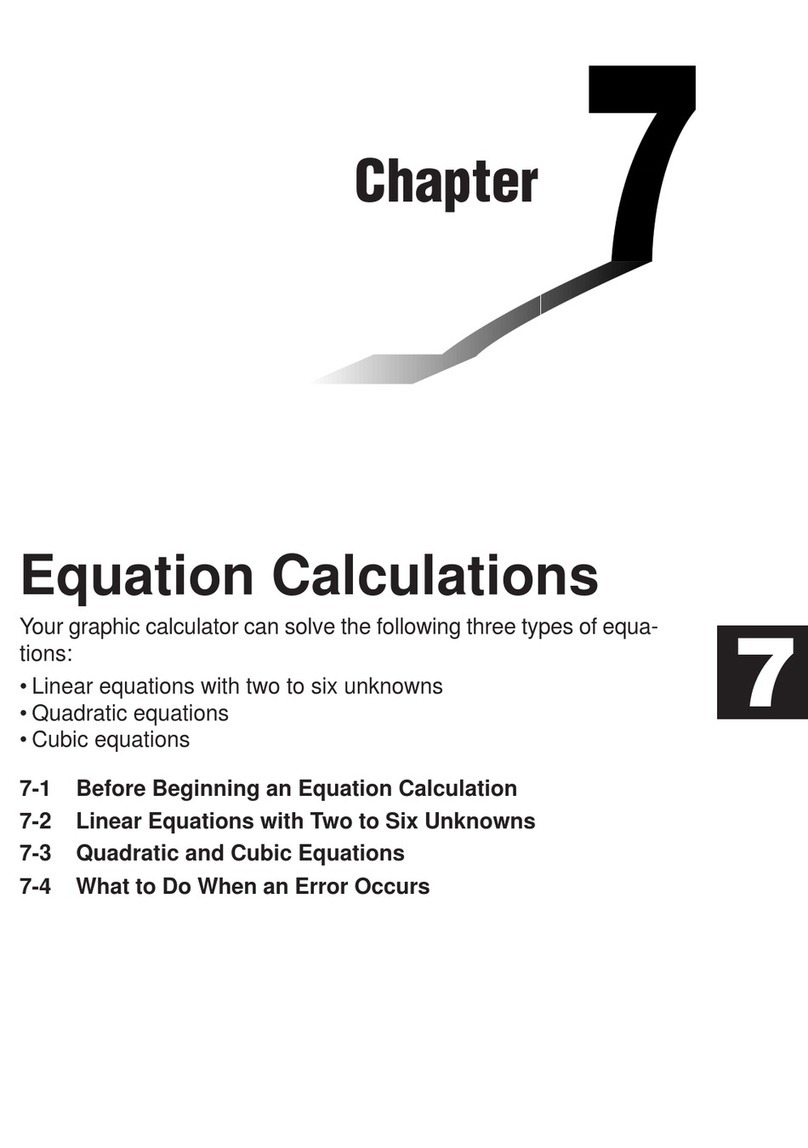
Casio
Casio FX-9750G User manual
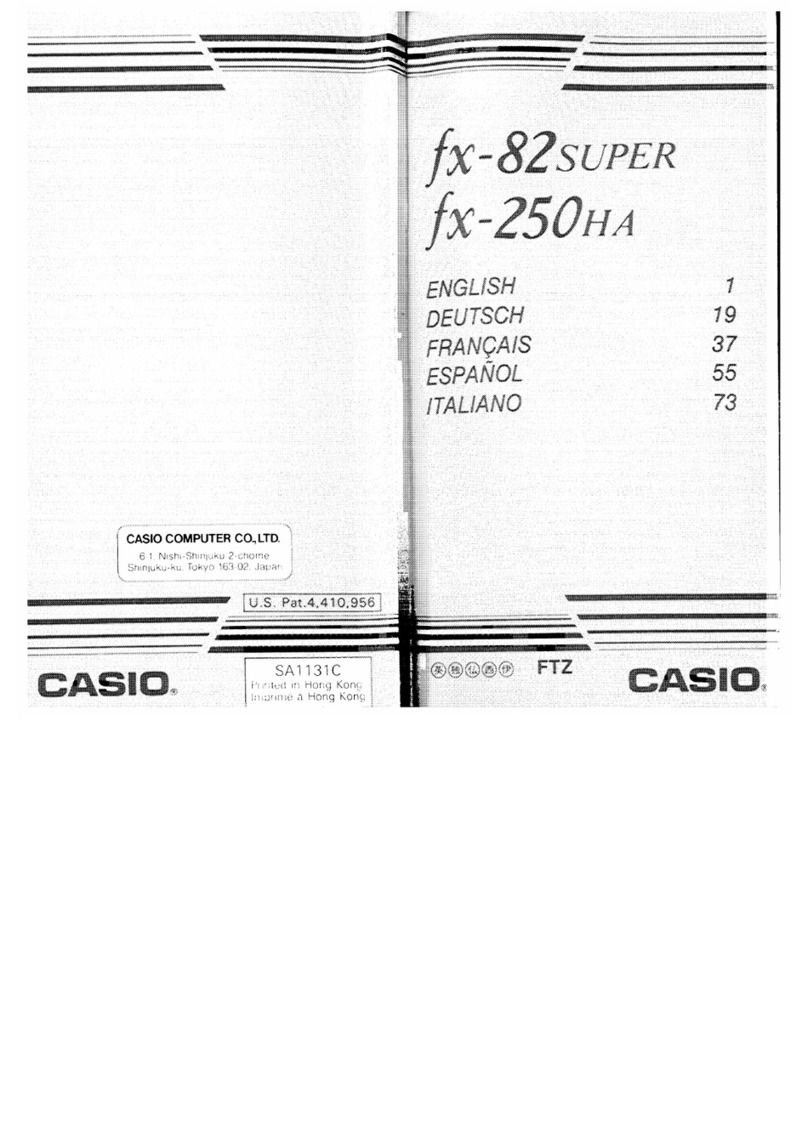
Casio
Casio fx-250 HA User manual
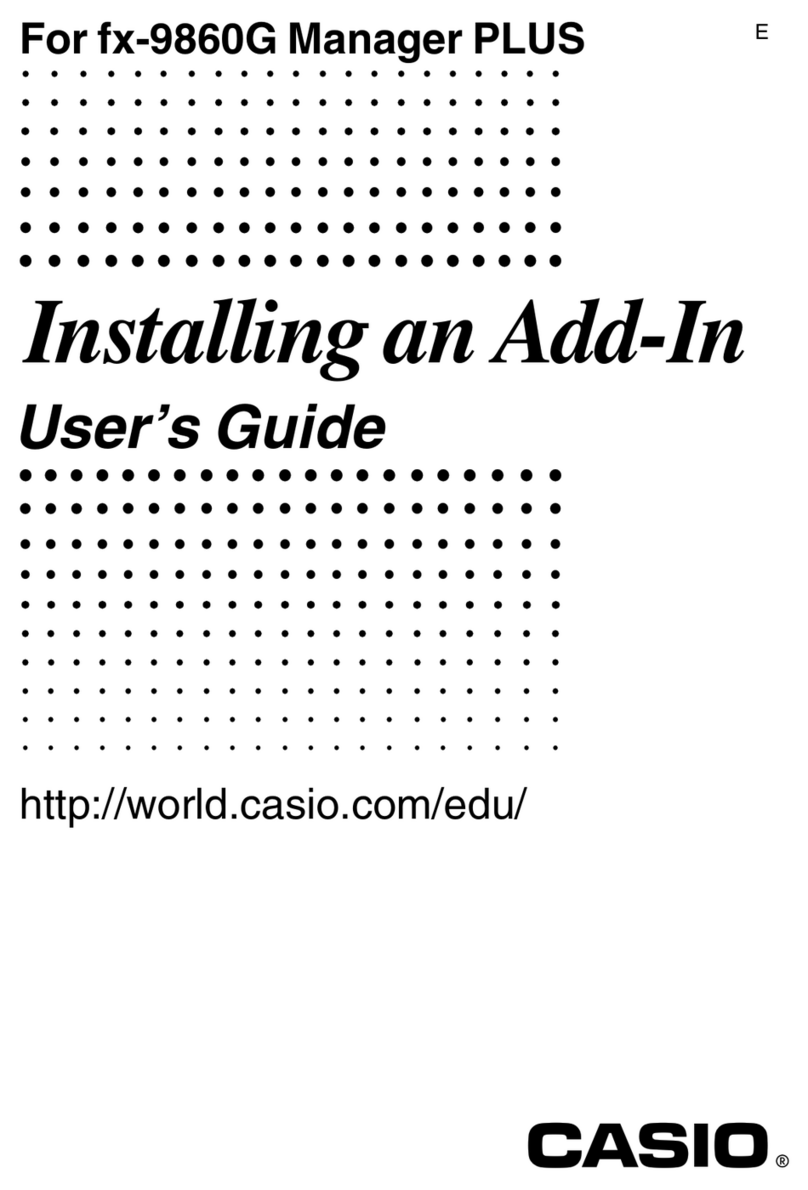
Casio
Casio fx-9860G AU PLUS Quick start guide
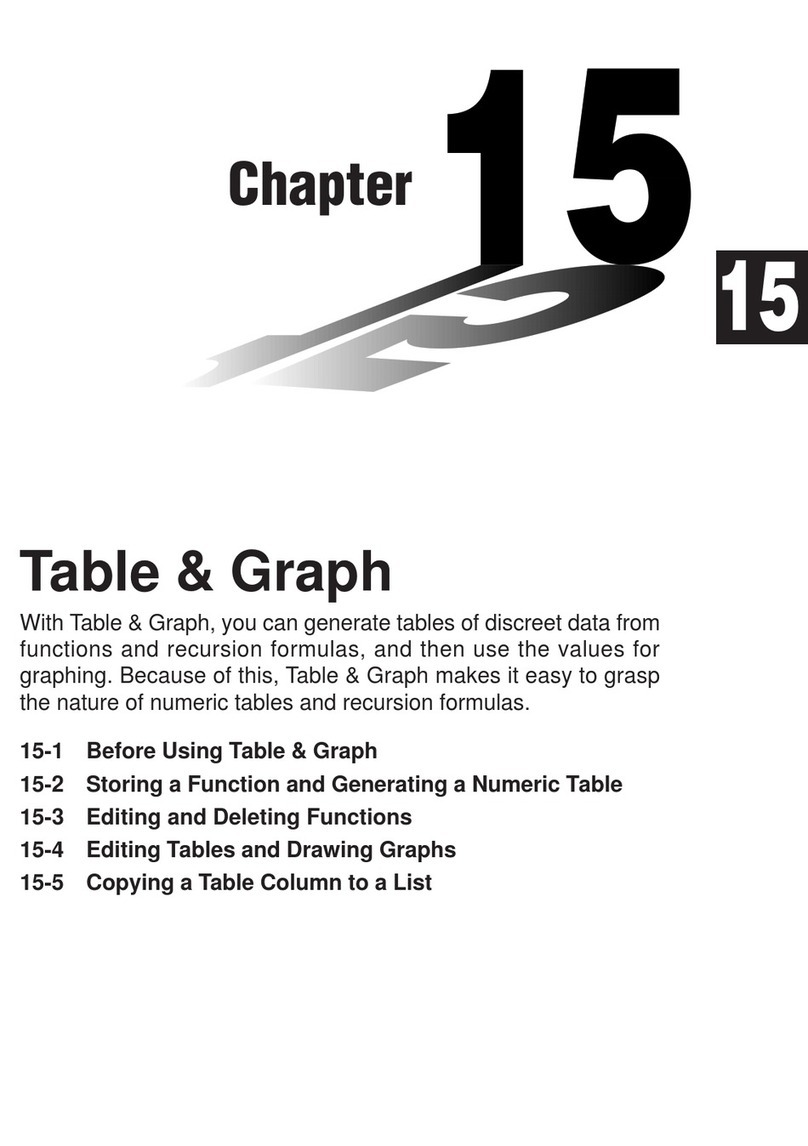
Casio
Casio FX-9750G User manual

Casio
Casio fx-7000GA User manual
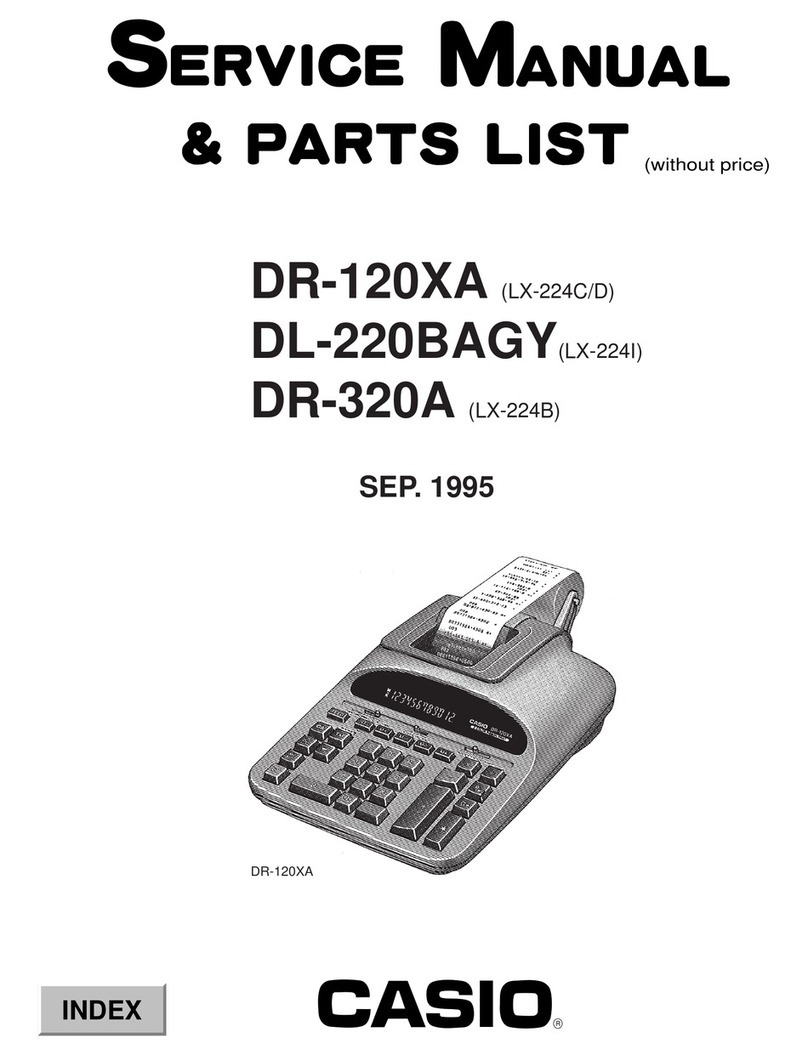
Casio
Casio DR-120XA Troubleshooting guide
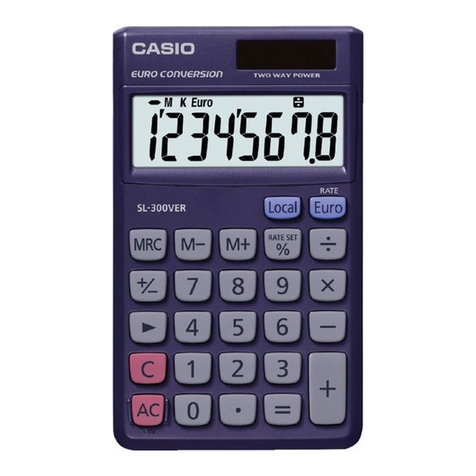
Casio
Casio HS-8VERA User manual

Casio
Casio fx-7400G PLUS User manual

Casio
Casio fx-CG50 Installation manual
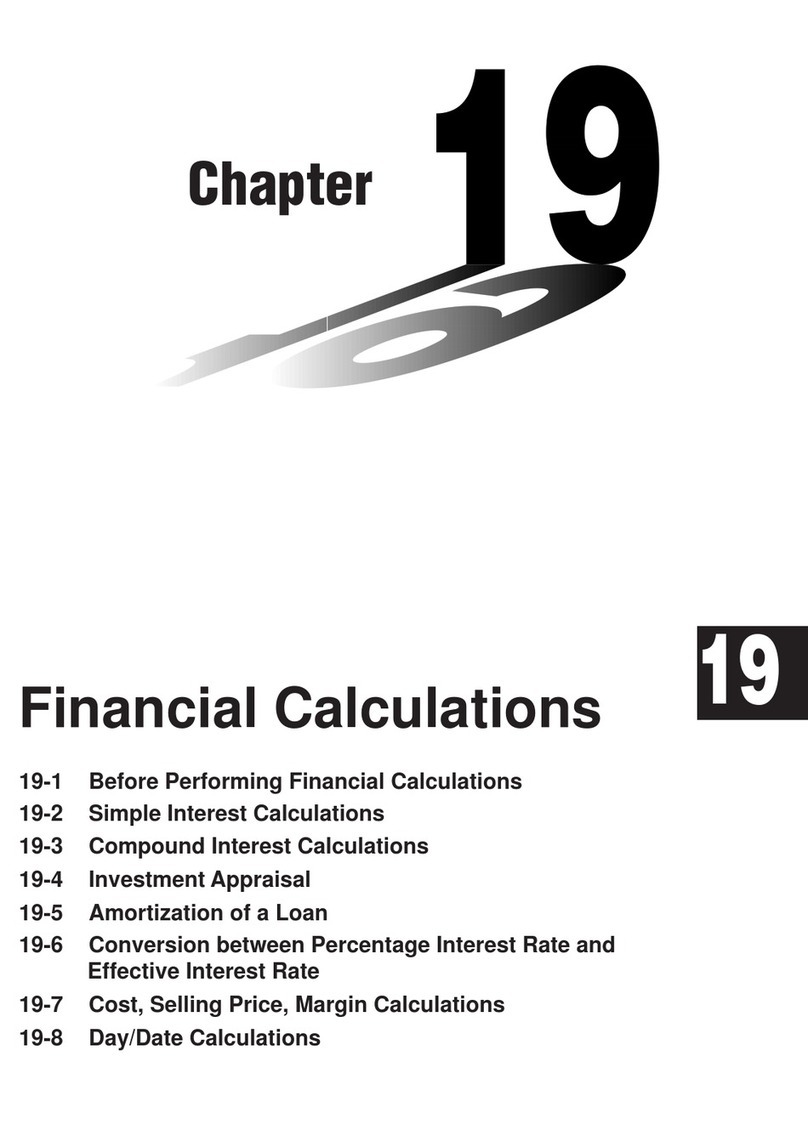
Casio
Casio CFX-9970G User manual
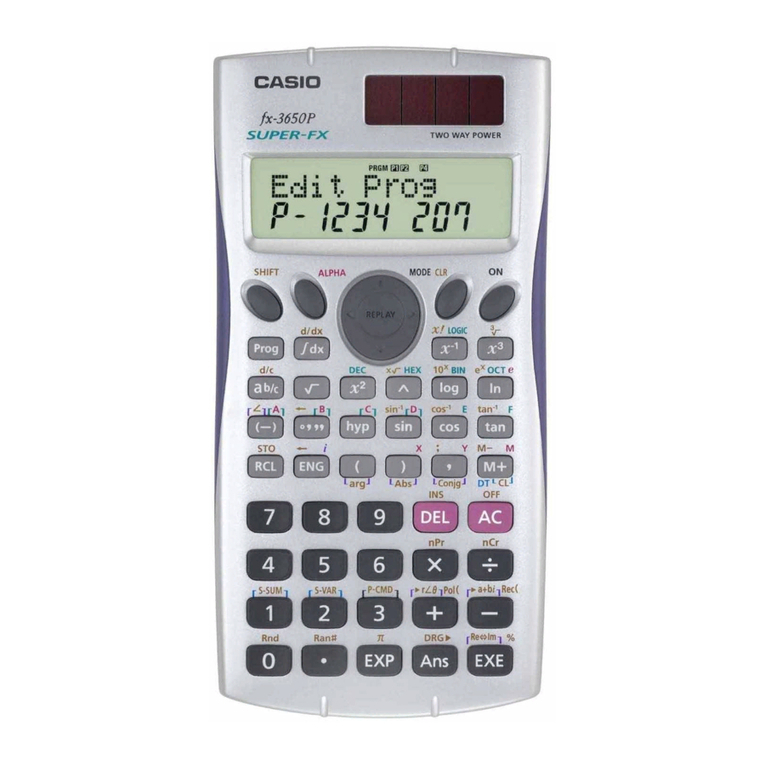
Casio
Casio fx-3650P II User manual

Casio
Casio HR-170RC User manual
Popular Calculator manuals by other brands

Texas Instruments
Texas Instruments BA II Plus user guide

Kompernass
Kompernass KH 2283 instruction manual

Helwett Packard
Helwett Packard 9100A Operating and programming manual

Calculated Industries
Calculated Industries 3423 user guide

Calculated Industries
Calculated Industries Qualifier Plus IIcx user guide

HP
HP 35s Instruction guide