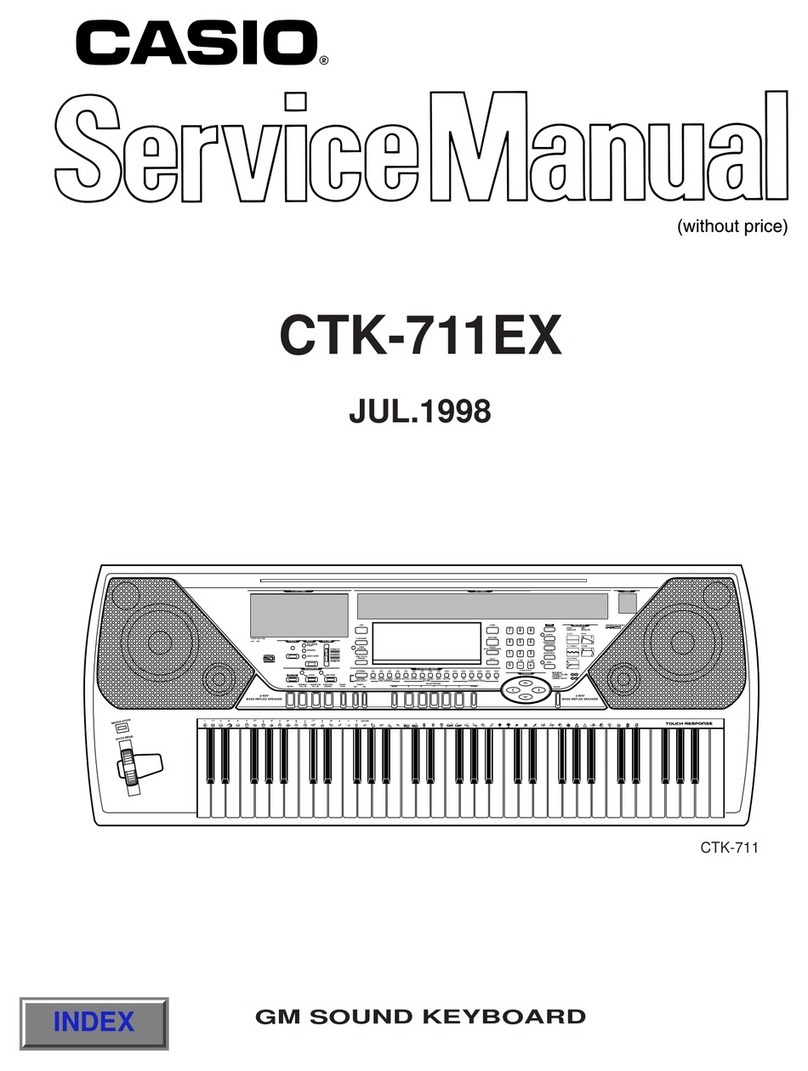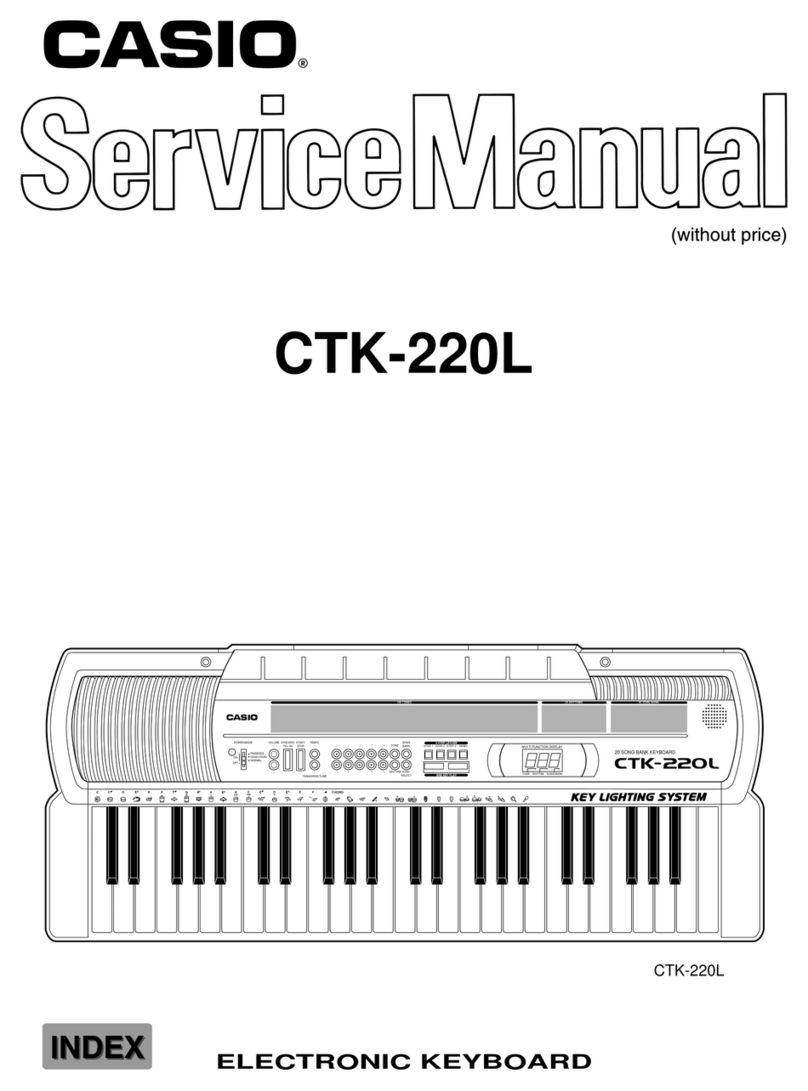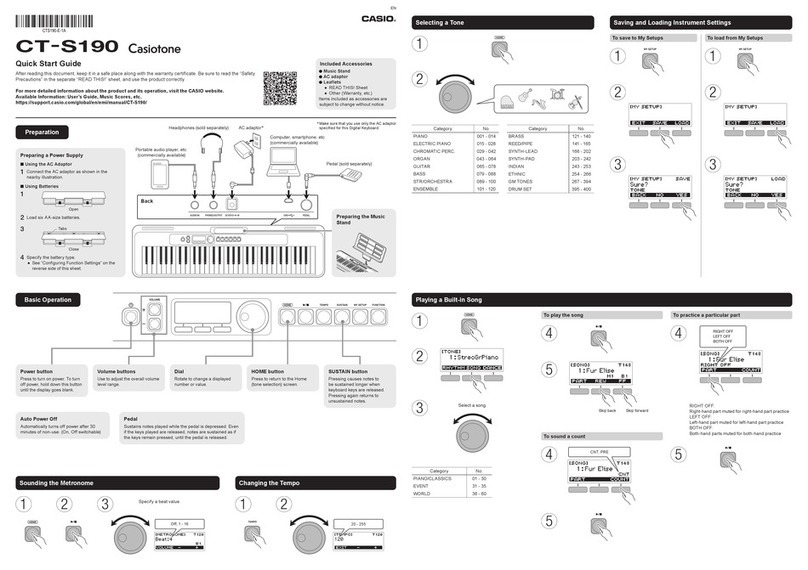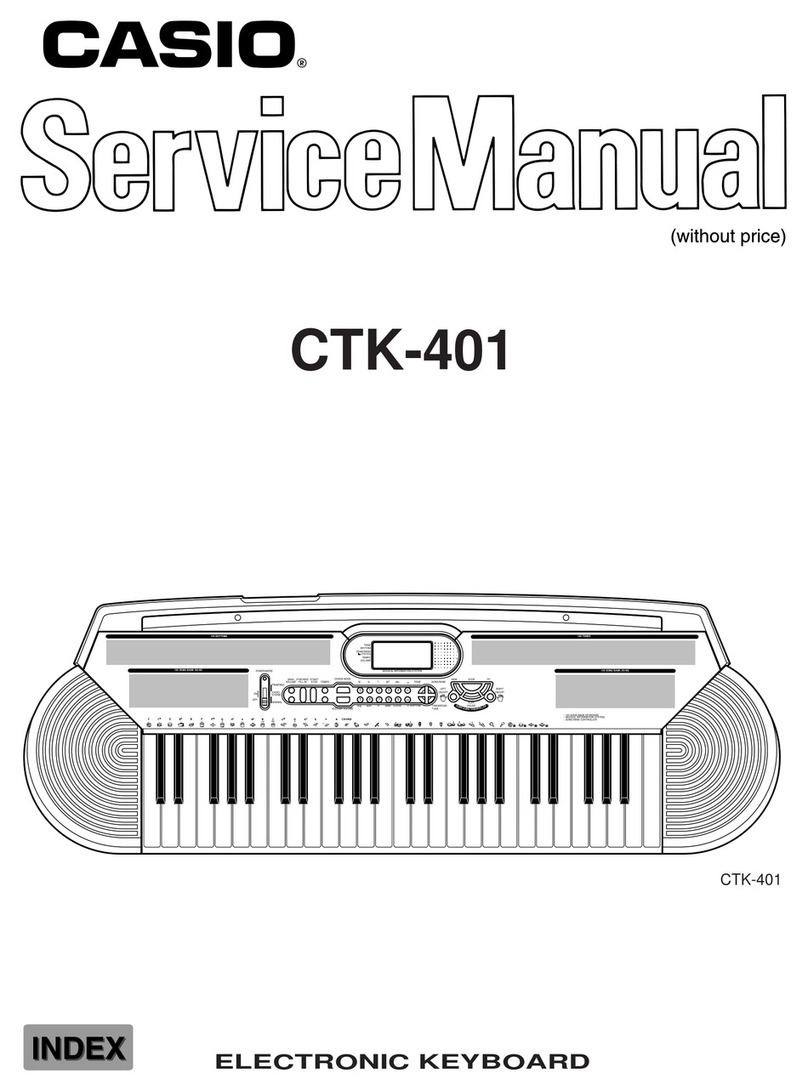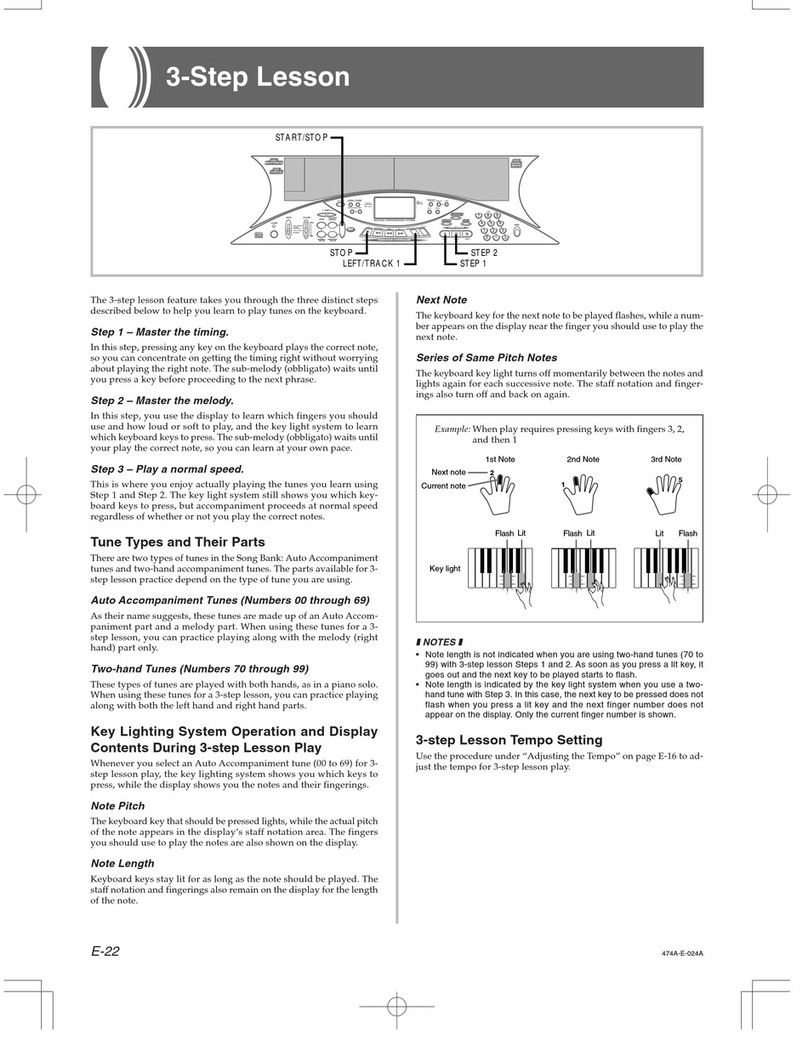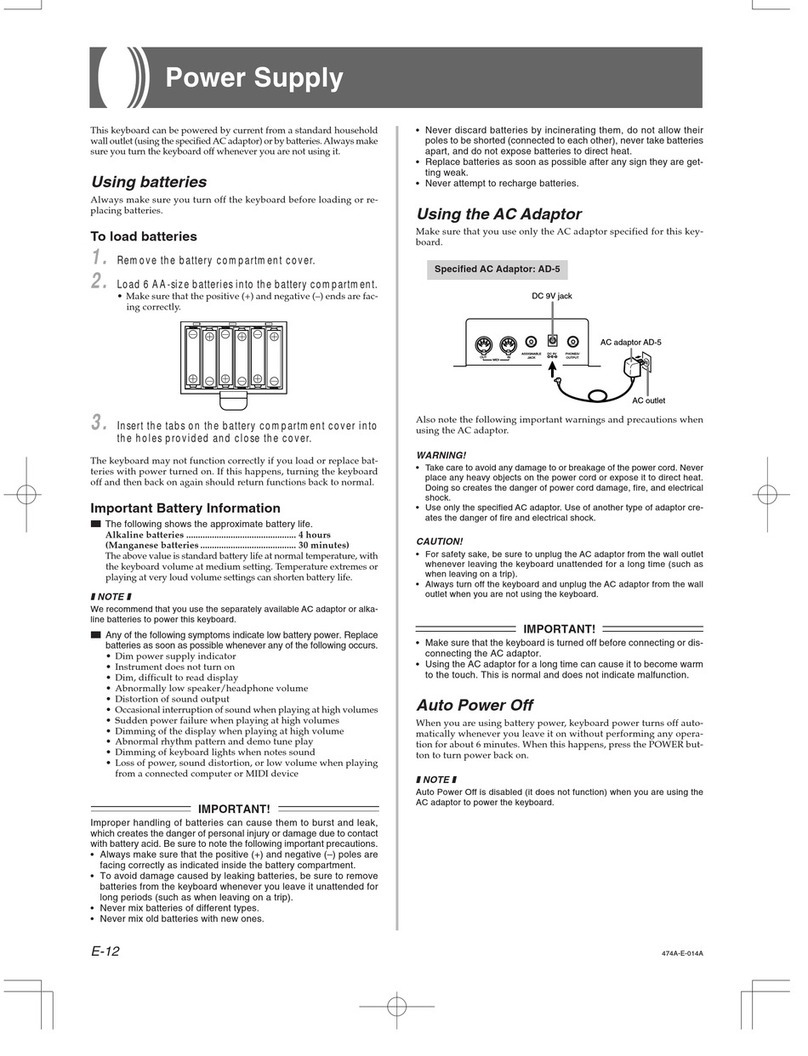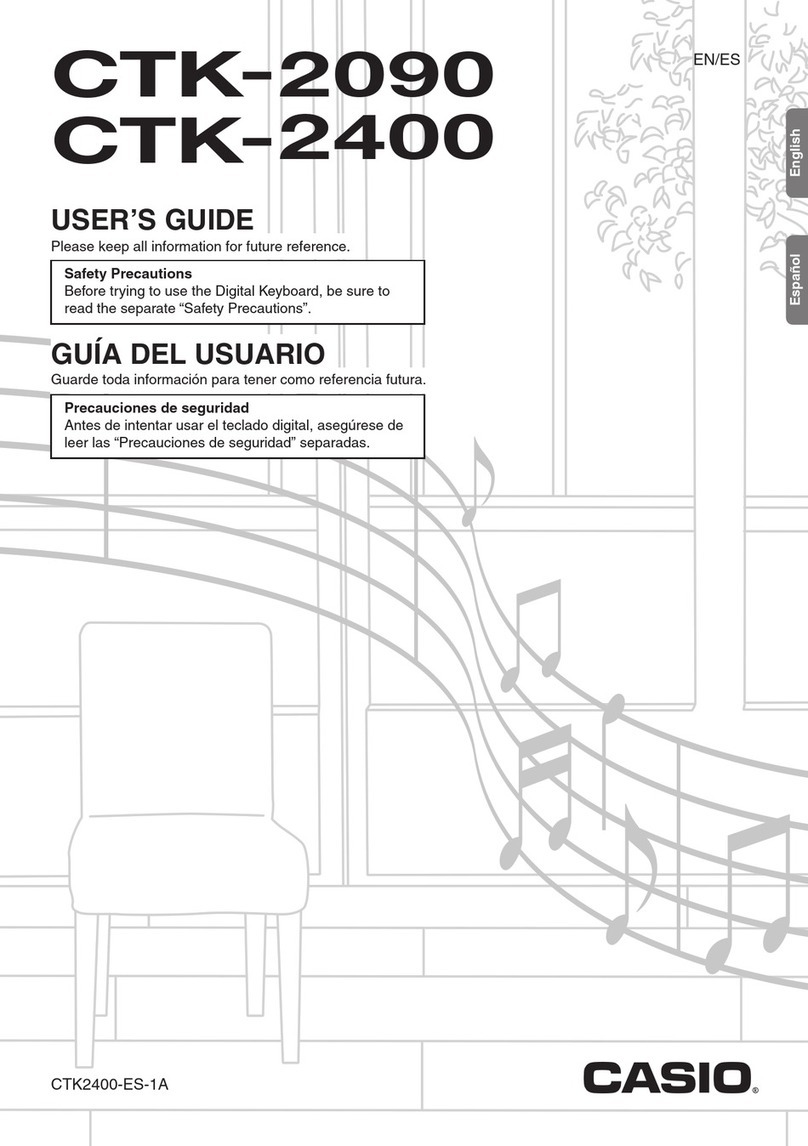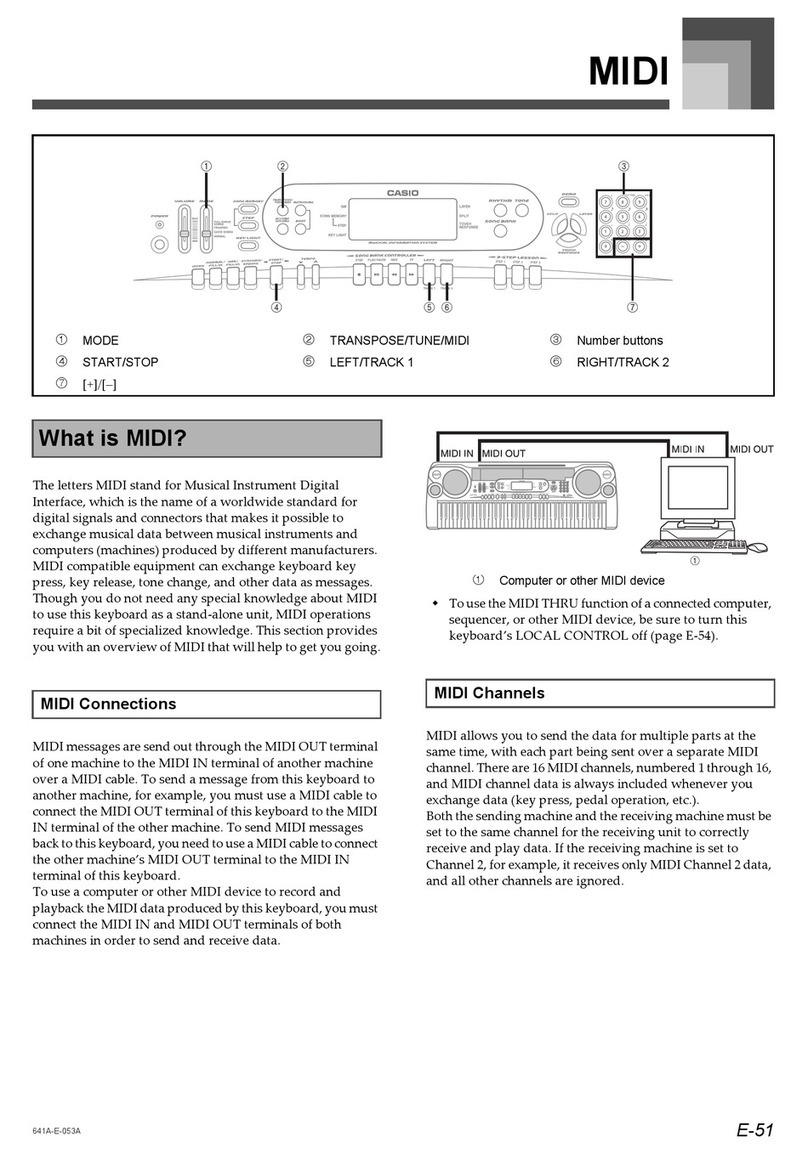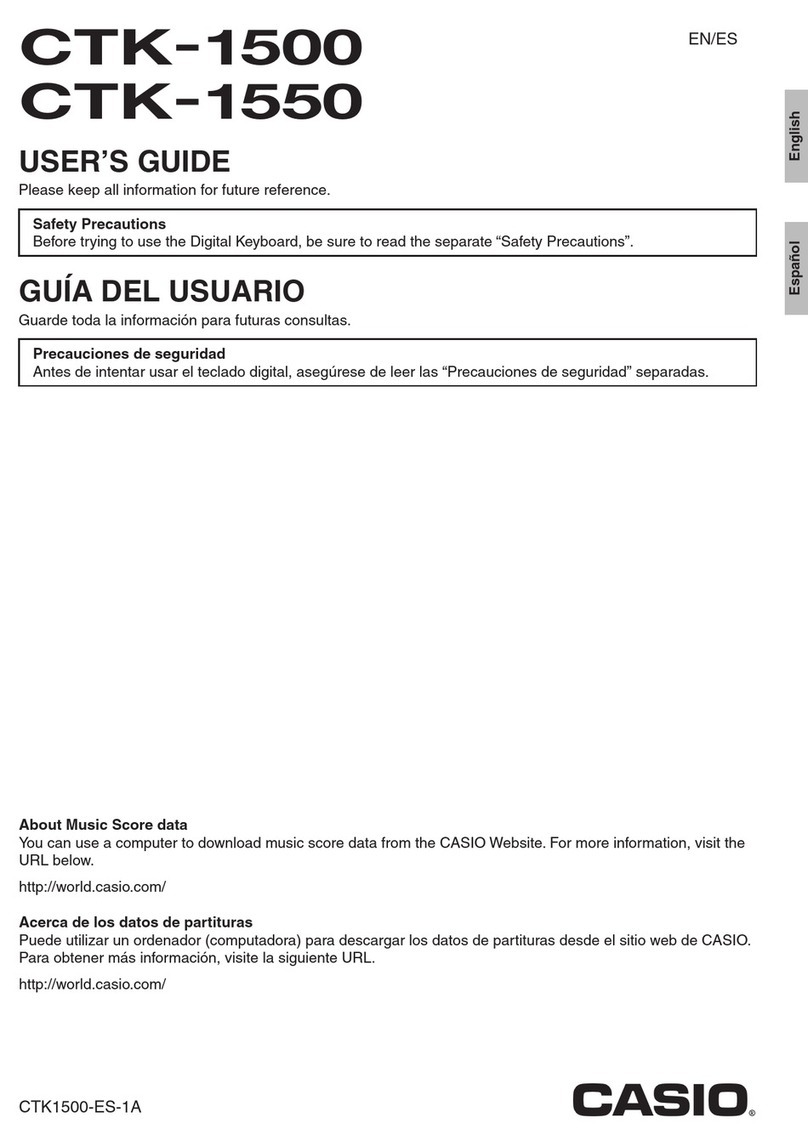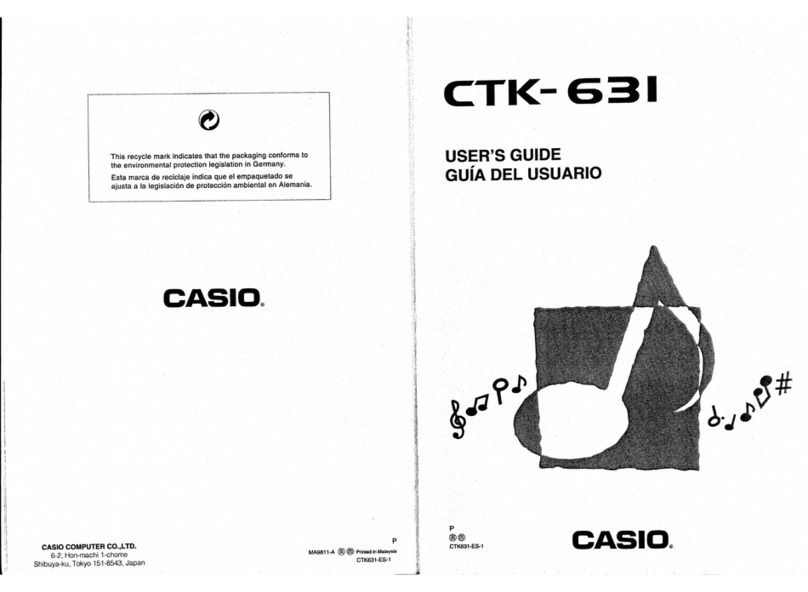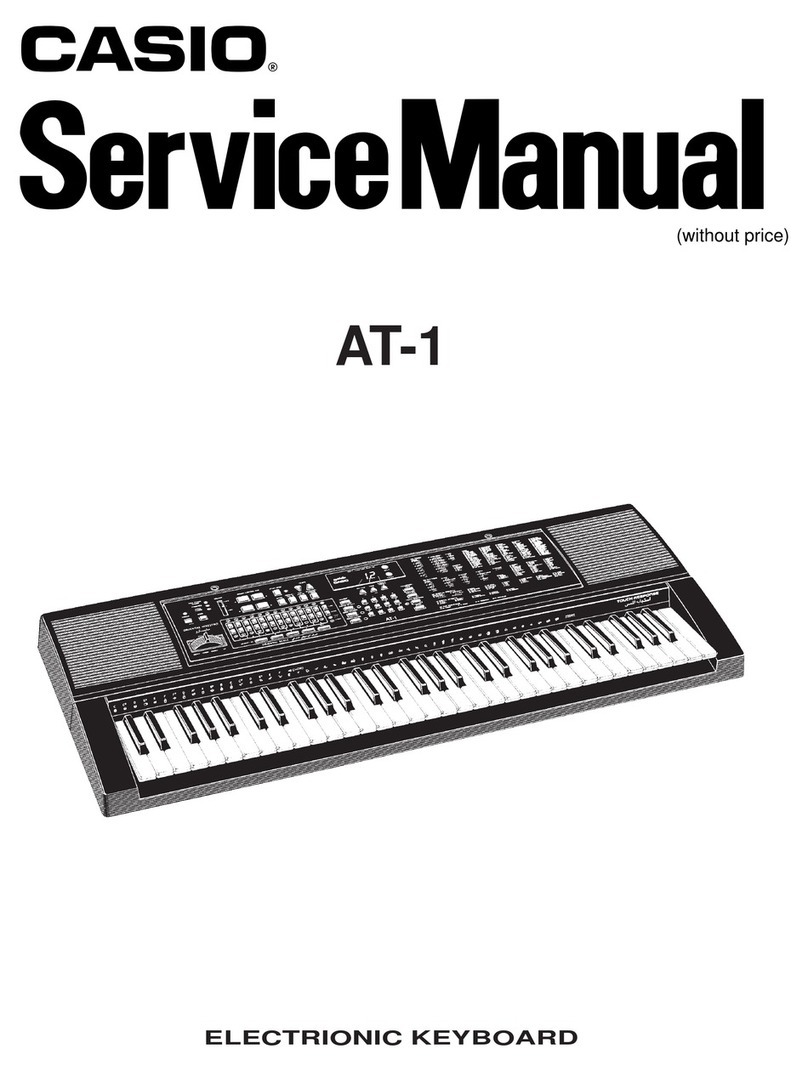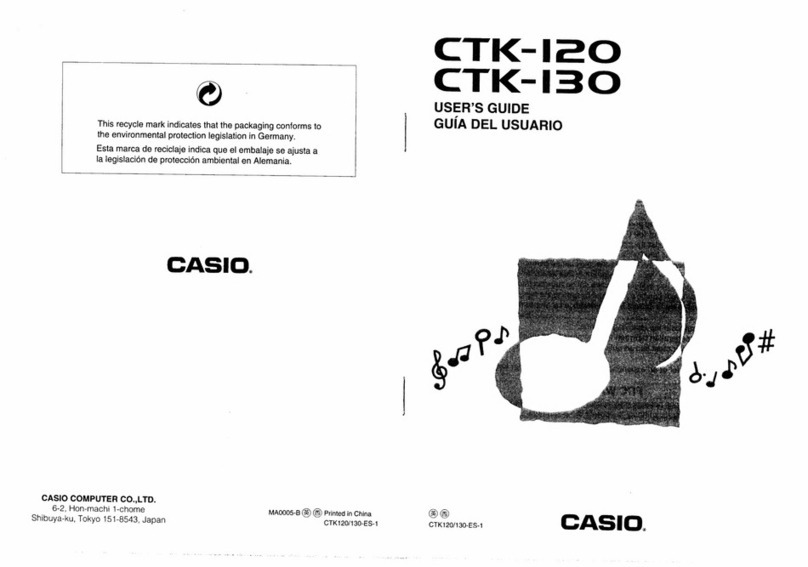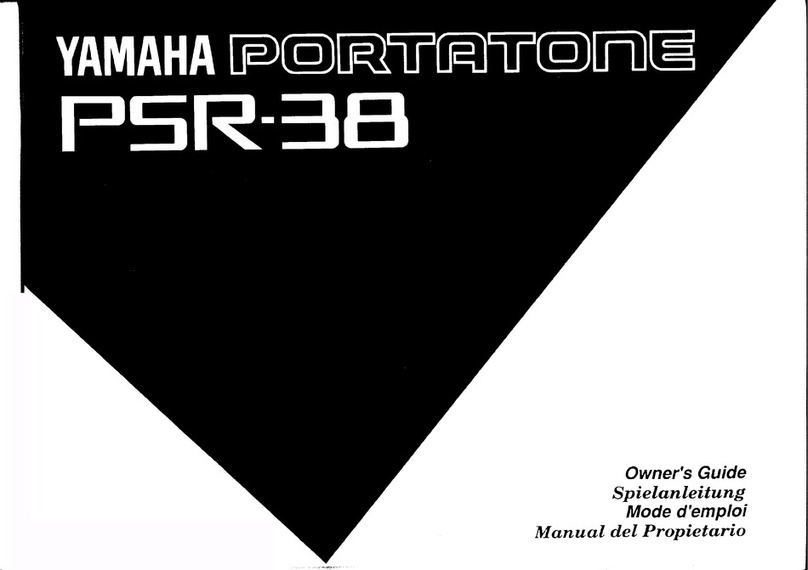E-19
To insert a fill-in
1. Press the START/STOP button to start rhythm play.
2. Press the NORMAL/FILL-IN button to insert a fill-in
pattern for the rhythm you are using.
❚
NOTE
❚
The fill-in pattern does not play if you press the NORMAL/FILL-IN button
while an intro pattern is playing.
Using a Rhythm Variation
In addition to the standard rhythm pattern, you can also switch to a
secondary “variation”rhythm pattern for a bit of variety.
To insert the variation rhythm pattern
1. Press the START/STOP button to start rhythm play.
2. Press the VARIATION/FILL-IN button to switch to the
variation pattern for the rhythm you are using.
❚
NOTE
❚
To switch back to the standard rhythm pattern, press the NORMAL/FILL-
IN button.
Using a Fill-in Pattern with a Variation
Rhythm
You can also insert a fill-in pattern while a variation rhythm pattern
is playing.
To insert a fill-in into a rhythm variation
1. While a variation rhythm pattern is playing, press the
VARIATION/FILL-IN button to insert a fill-in pattern
for the variation rhythm you are using.
Synchro Starting Accompaniment with
Rhythm Play
You can set up the keyboard to start rhythm play at the same time
you play the accompaniment on the keyboard.
The following procedure describes how to use synchro start. Before
starting, you should first select the rhythm you want to use, set the
tempo, and use the MODE switch to select the chord play method
you want to use (NORMAL, CASIO CHORD, FINGERED, FULL
RANGE CHORD).
To use synchro start
1. Press the SYNCHRO/ENDING button to put the key-
board into synchro start standby.
2. Play a chord and the rhythm pattern starts to play au-
tomatically.
❚
NOTES
❚
•If the MODE switch is set to NORMAL, only the rhythm plays (without a
chord) when you play on the accompaniment keyboard.
•If you press the INTRO button before playing anything on the keyboard,
the rhythm starts automatically with an intro pattern when you play some-
thing on the accompaniment keyboard.
•Pressing the VARIATION/FILL-IN button before playing anything on the
keyboard causes play to start with the variation pattern when something
is played on the keyboard.
•To cancel synchro start standby, press the SYNCHRO/ENDING button
one more time.
Finishing with an Ending Pattern
You can end your performances with an ending pattern that brings
the rhythm pattern you are using to a natural-sounding conclusion.
The following procedure describes how to insert an ending pattern.
Note that the actual ending pattern played depends on the rhythm
pattern you are using.
To finish with an ending pattern
1. While the rhythm is playing, press the SYNCHRO/
ENDING button.
•This causes the ending pattern to play which brings rhythm
accompaniment to an end.
•The timing when the ending pattern starts depends on when
you press the SYNCHRO/ENDING button. If you press the
button before the second beat of the current measure, the
ending pattern starts playing immediately. Pressing the but-
ton at any point in the measure after the second beat results
in the ending pattern playing from the beginning of the fol-
lowing measure.
Adjusting the Accompaniment Volume
You can adjust the volume of the accompaniment parts as a value in
the range of 000 (minimum) to 127.
1. Press the ACCOMP VOLUME button.
2. Use the number buttons or the [+]/[–] buttons to
change the current volume setting value.
Example: 110
❚
NOTES
❚
•The current accompaniment volume value that appears in Step 1 auto-
matically clears from the display if you do not input anything within about
five seconds.
•Pressing [+] and [–] buttons at the same time automatically sets an ac-
companiment volume of 075.
Ac
p
o
m
l
oV
Current accompaniment volume setting
Ac
p
o
m
l
oV
474A-E-021A
Flash