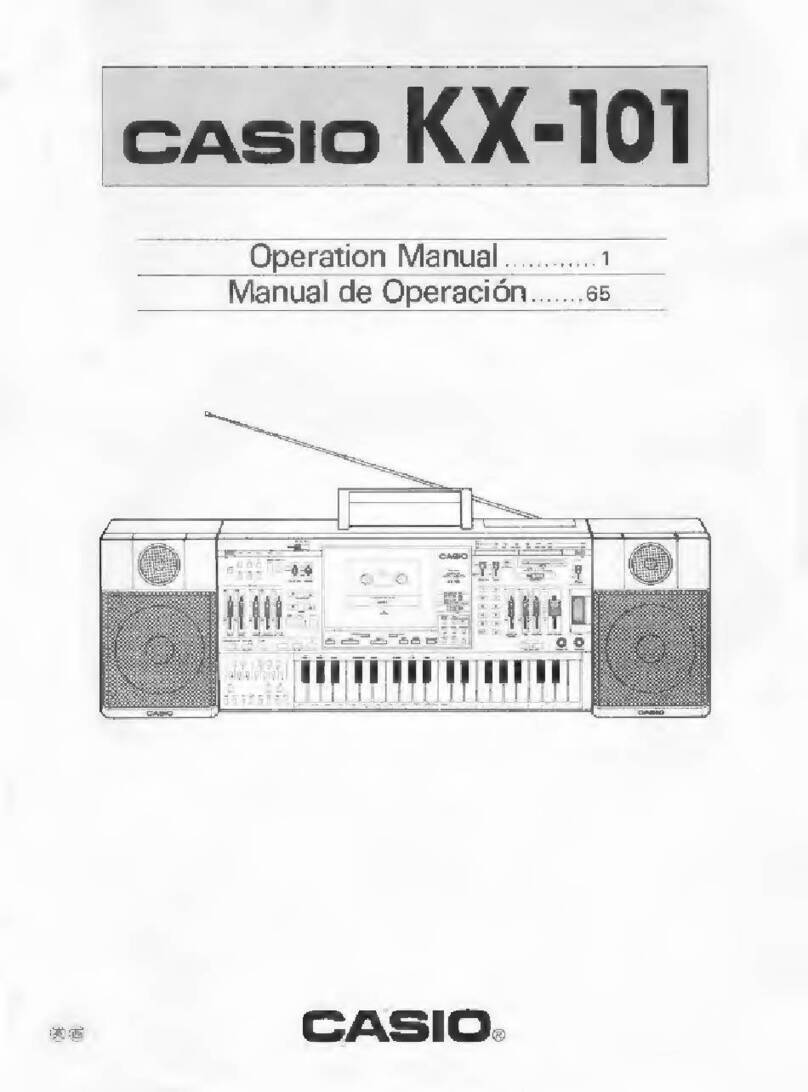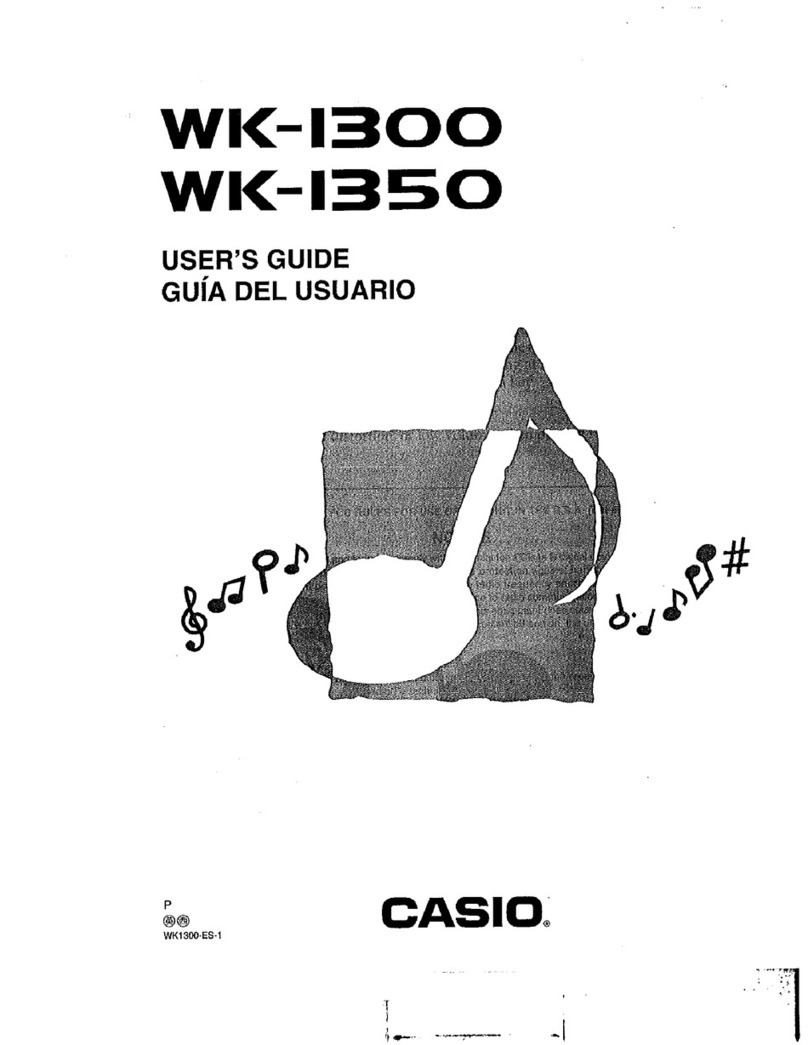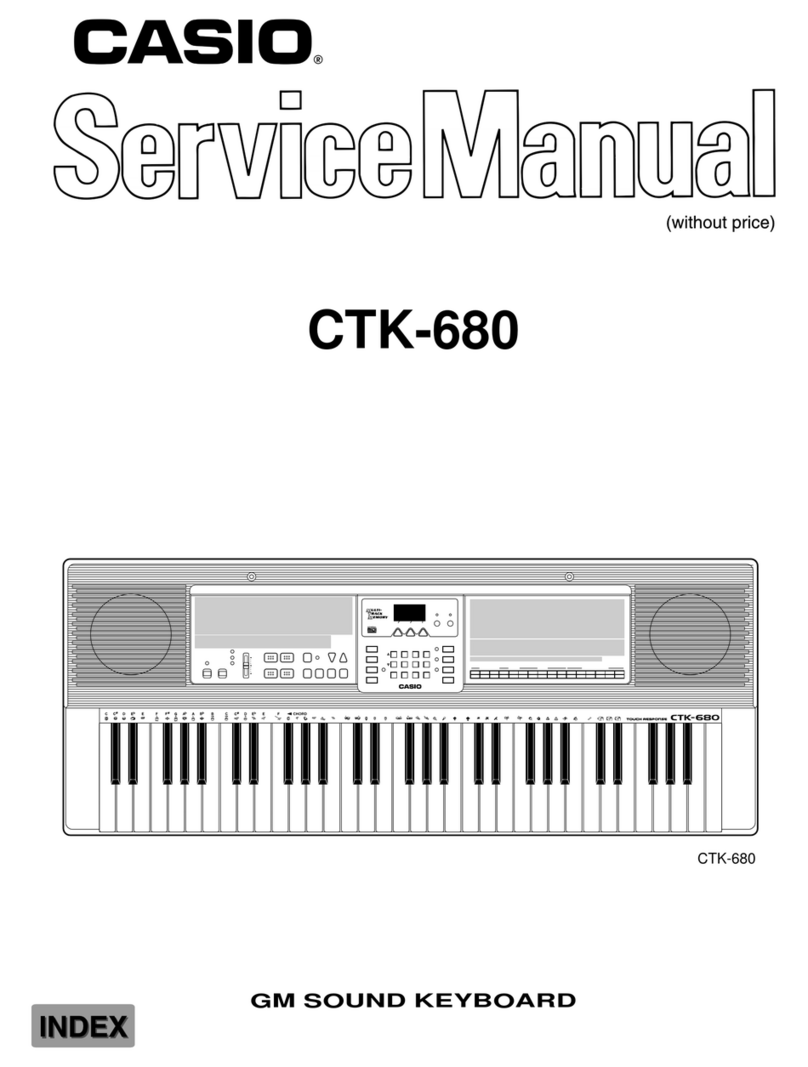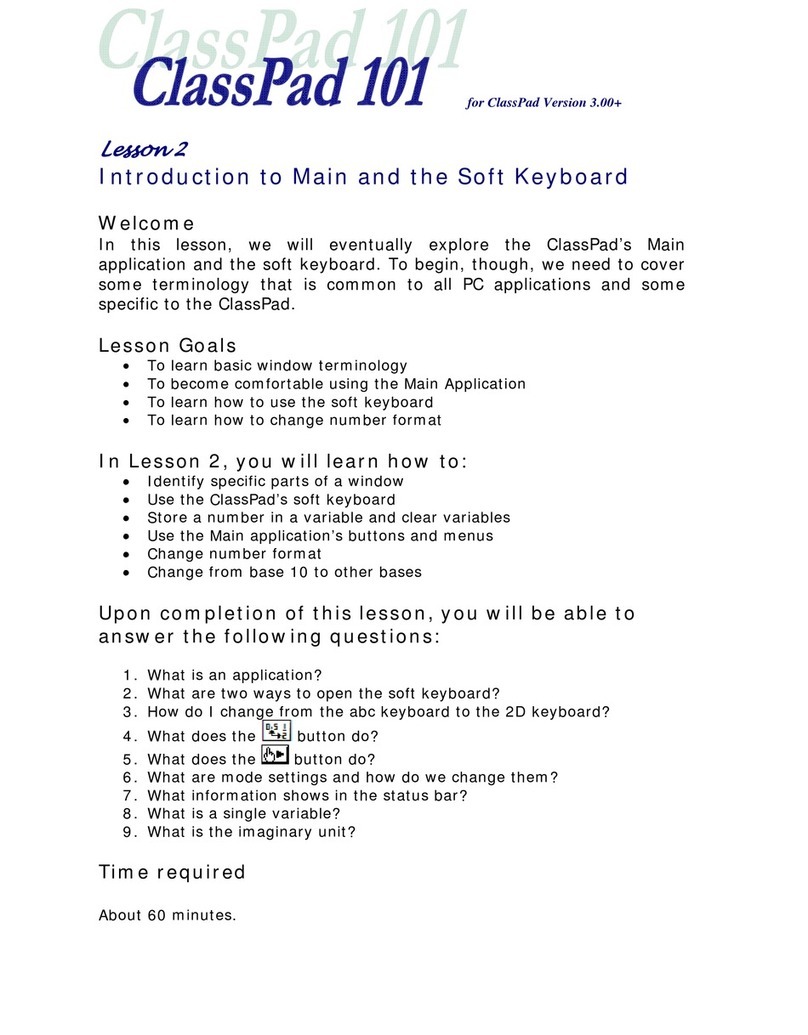2
Fixed Problem with This Firmware
This firmware fixes the minor problem related the Registration function.
Updating Firmware
IMPORT NT!
All the user data will be deleted after the update. So back up necessary user data in Digital Keyboard memory to a USB flash drive before
updating the Digital Keyboard firmware.
Performing the firmware update procedure incorrectly can result in you are not being able to start up your Digital Keyboard. Be sure to
observe the point below.
Do not disconnect the A adaptor or remove the USB flash drive from the Digital Keyboard while firmware updating is in progress.
Do not touch any buttons or keyboard keys, except as required for updating, while firmware updating is in progress.
Perform the steps below to update.
1. opy the “CTX 000R.upd” firmware file to a USB flash drive.
Use a USB flash drive that has been formatted to FAT 2.
Place the “CTX 000R.upd” firmware file into the root (not a folder) of the USB flash drive.
2. Make sure the Digital Keyboard’s power is off. Then insert the USB flash drive from the step 1 into the Digital Keyboard’s USB flash
drive port.
3. While pushing the buttons below simultaneously, turn on the Digital Keyboard.
[7] (WRITE)
[8] (INSERT)
[9] (DELETE)
4. Make sure “UPD MODE” is on the display.
UPD MODE
5. Pushing one of any buttons starts preparing for updating, then the display will be changed as below.
SETUP
6. When the Digital Keyboard is ready, the display will be changed as below.
SEL FILE
7. Make sure “CTX 000R” is on the display when you push any of the buttons.
CTX 000R
8. “OK?” will be displayed when you push the [6] (ENTER) button.
9. Pushing the [+] (YES) button starts updating.
Firmware updating takes about 30 minutes. Do not touch the Digital Keyboard during that period.
The display will be changed as “CHK nn%” “WRT nn%” “FIN nn%” as the update progresses.
10. When update is finished, “COMPLETE” will be displayed.
COMPLETE
11. Pushing any button turns the Digital Keyboard off. This completes the firmware update operation.