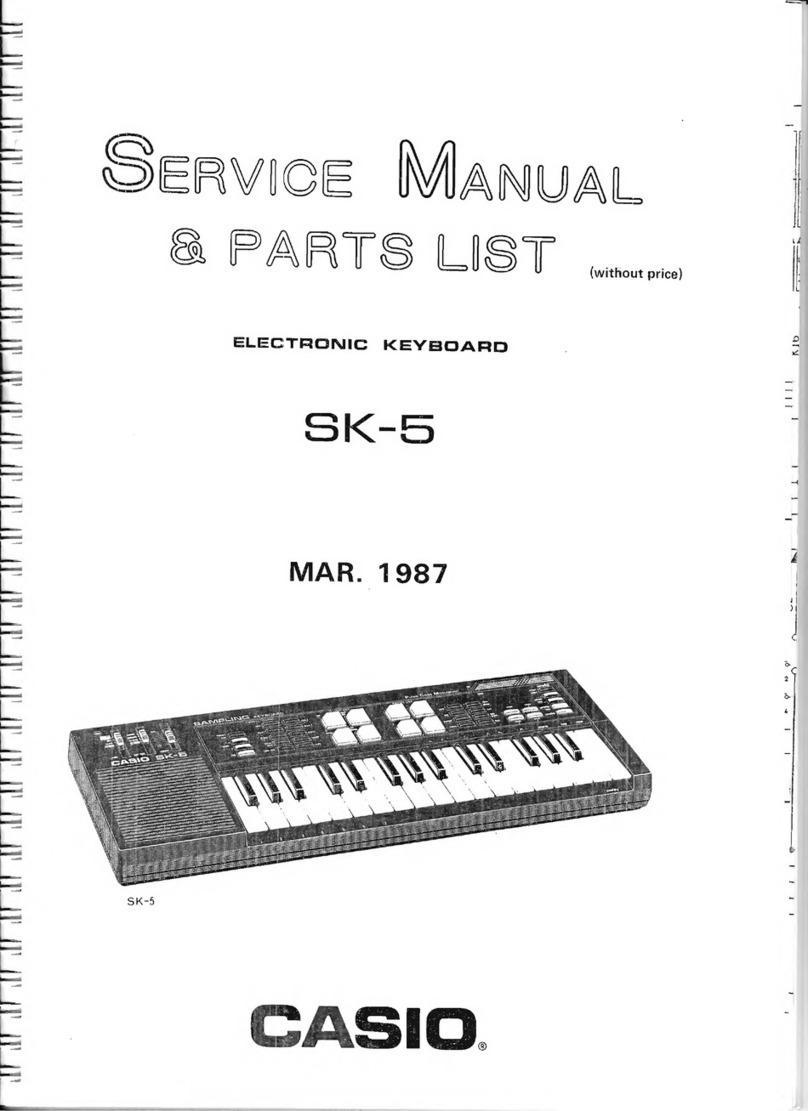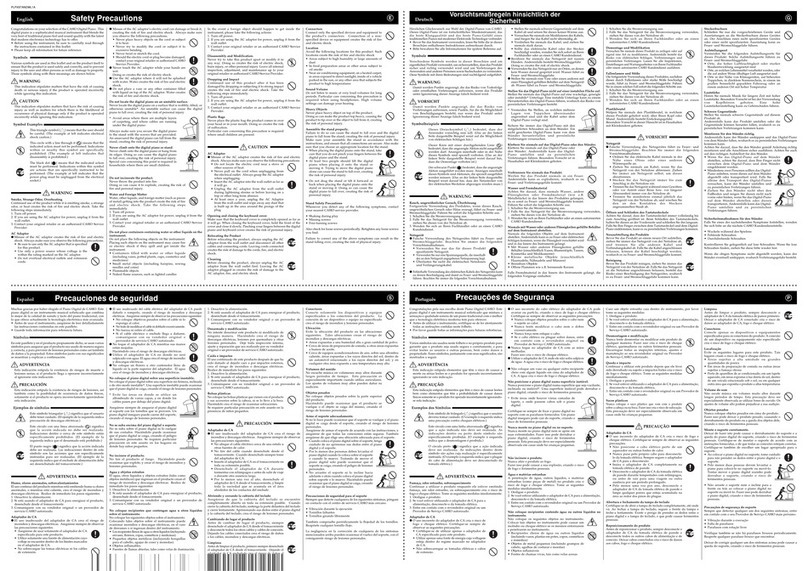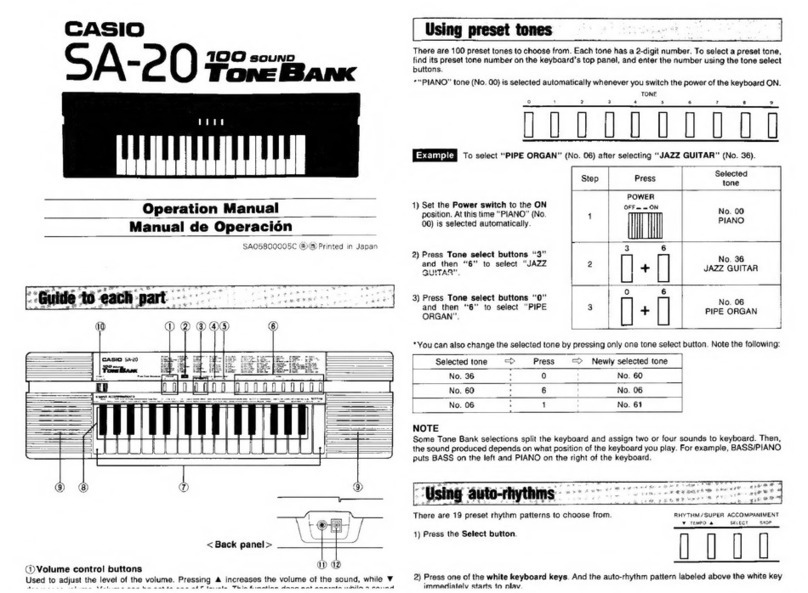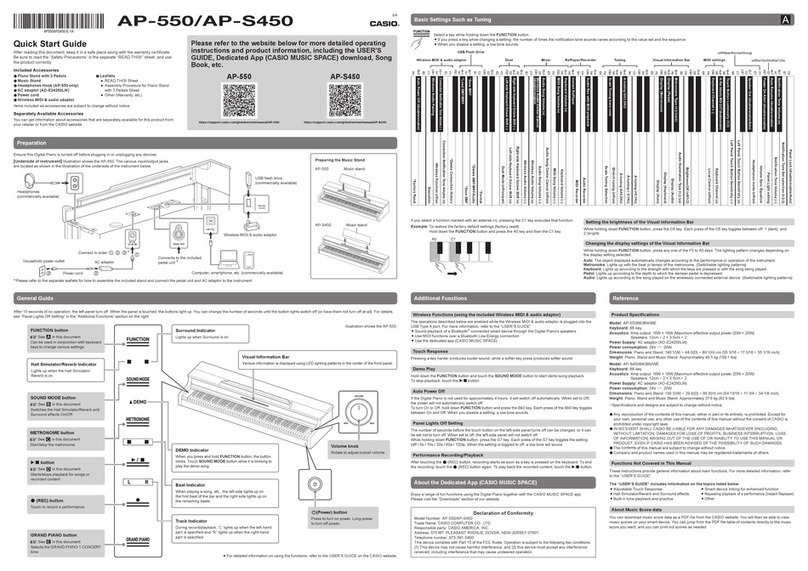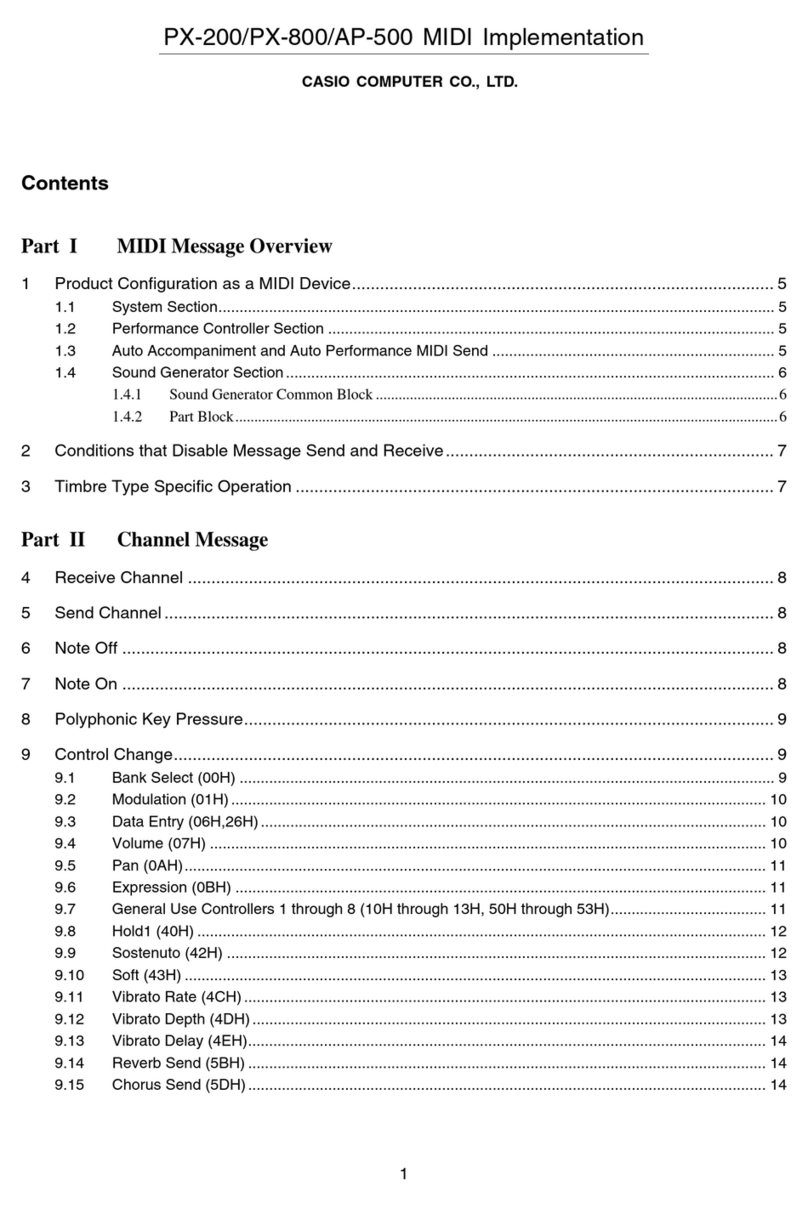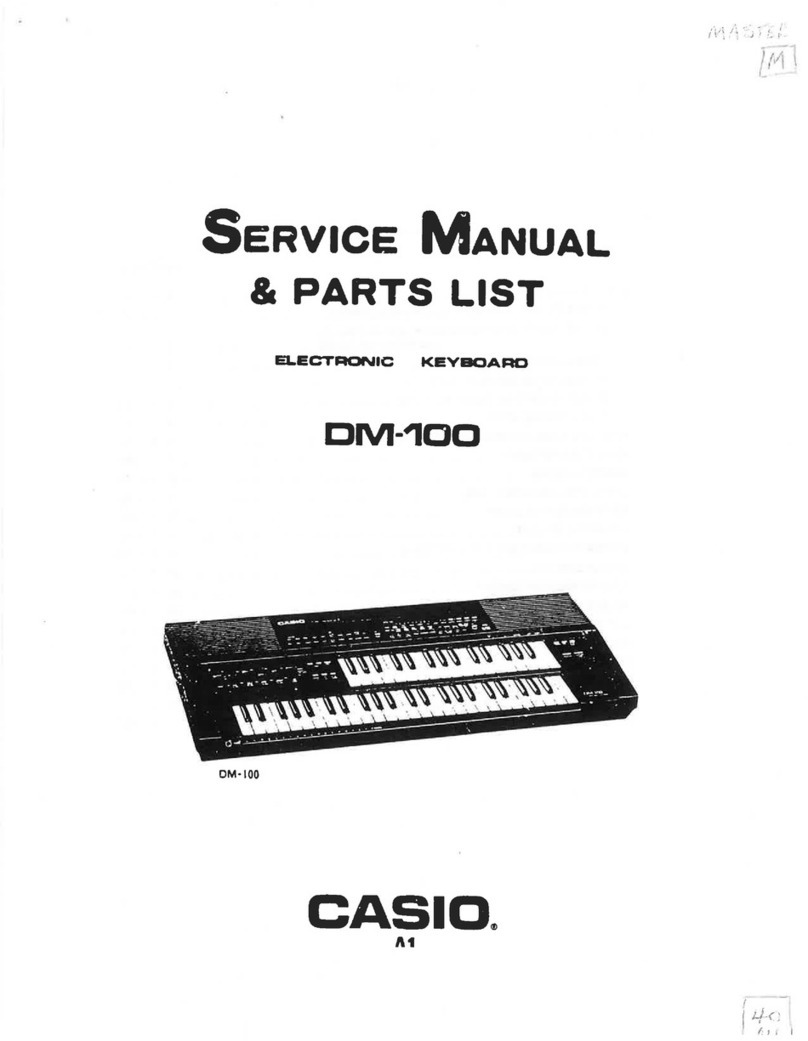2/2Quick Start Guide
Playing a chord with your left hand automatically adds bass
and harmony accompaniment parts to the currently selected
rhythm. It is just like having your own personal back up
group on call.
1.
Press bn [ACCOMP].
This enables chord input on the accompaniment
keyboard.
2.
Start play of the rhythm part.
3.
Use the accompaniment keyboard to play chords.
This will cause bass and harmony Auto
Accompaniment parts to be added to the rhythm part.
NOTE
• You can use the split point to change the size of the
accompaniment keyboard range.
4.
Play other chords with left hand as you play the
melody with your right hand.
5.
Pressing bn [ACCOMP] again returns to rhythm
only accompaniment.
☞For more detailed information, refer to the User’s Guide
on the CASIO website.
There are two ways to change the tempo (beats per minute)
setting: using buttons to change the tempo value and
tapping a beat on a button.
■To adjust the tempo (beats per minute) value
1.
Press 4TEMPO/TAP to make “Tempo” appear on
the display.
2.
Use bo dial to change the tempo value.
• You can specify a tempo value in the range of 20 to
255.
• You can set the currently selected song, or rhythm
and music preset to the recommended tempo by
long pressing 4TEMPO/TAP.
3.
To exit the setting screen, press bp ENTER.
• If you do not perform any operation for a while after
changing the tempo value, the display will
automatically exit the setting screen.
■To adjust the tempo by tapping a beat (tap
input)
1.
Tap the 4TEMPO/TAP button a number of times
at the tempo you want to set.
• The tempo setting will change in accordance with
your tapping.
• After you use this method to specify the approximate
tempo, you can then use the procedure under “To
adjust the tempo (beats per minute) value” to adjust
the setting to a more exact value.
Playing Auto Accompaniment with Chords
Auto Accompaniment Pattern Variations
7: Press 7INTRO. This starts the intro pattern. Normal
pattern play will start when the intro pattern is finished.
8: While a normal pattern is playing, press 8NORMAL
FILL-IN. This plays the fill-in for the normal pattern.
9: • While a normal pattern is playing, press
9VARIATION FILL-IN. This starts the variation
pattern.
• While a variation pattern is playing, press
9VARIATION FILL-IN. This plays the fill-in for
the variation pattern.
bk: While an Auto Accompaniment is playing, press
bk ENDING/SYNCHRO START. This will play the
ending pattern and then stop Auto Accompaniment play
automatically.
Accompaniment keyboard Melody keyboard
Split point
Changing the Tempo Setting
You can use the registration function to register the setup of
the Digital Piano (tone, rhythm, and other settings). You can
recall a registered setup as required to perform a particular
song, etc.
NOTE
• Registration can be used in the Rhythm Mode.
• The registration function cannot be used while in the
Song Bank Mode, during demo play, while in the Music
Preset Mode, or while configuring function settings.
■Setup Storage Locations
Setup registrations are stored in memory locations that are
divided into eight banks. Each bank has four storage areas,
which means you can register up to 32 setups (8 banks ×
4 areas).
•Usethebt BANK button to specify a bank.
• Specify an area using the ck Area 1to Area 4buttons.
■Registration Memory Data
☞CASIO WEBSITE: User’s Guide
■Saving to an External Device
Setups saved using registration can be saved to a USB
flash drive in bank units.
1.
Press br RHYTHM.
2.
Configure the tone, rhythm, and other settings you
can to include in the setup.
3.
Press bt BANK to select the bank you want.
Each press of bt BANK cycles through the bank
numbers.
• You also can select a bank using the bo dial within
three seconds after pressing the bt BANK button.
4.
While holding down cl STORE, press the button of
the area (ck Area 1to Area 4) where you want to
save the registration.
This will save the settings you configured in step 2 into
the applicable setup.
• If there is anything already stored in the setup, it will
be replaced (deleted) by the new setup.
1.
If required, use bt BANK to toggle the freeze
function between enabled and disabled.
• Each long-press bt BANK toggles freeze between
enabled and disabled. The FREEZE indicator is
displayed while freeze is enabled.
2.
Press bt BANK to select the bank that contains the
setup you want to recall.
3.
Press the button of the area (ck Area 1to Area 4)
whose registration you want to recall.
This will recall the registration memory setup and
automatically configure the Digital Piano settings
accordingly.
NOTE
• Notes currently being sounded by the keyboard may stop
if you recall a setup that causes a change in octave shift.
To keep this from happening, either select a setup that
does not cause a change in the octave shift setting, or
hold down the pedal (which will cause notes currently
being played to be sustained).
A simple operation records your keyboard play, Auto
Accompaniment, and other Digital Piano operations you
perform while playing. Recorded content is saved in Song
Bank locations 163 through 168.
• You can have up to six recorded songs in memory (five
multi-track songs and one Part Practice Recording).
• Recording memory capacity is approximately 12,000
notes per song.
■Saving to an External Device
After you create a recording with the Digital Piano, you can
save the resulting data to a USB flash drive.
• CASIO COMPUTER CO., LTD. takes no responsibility
for any damages, lost profits, or claims by third
parties arising from the deletion of recorded data due
to malfunction, repair, or for any other reason.
Registering and Restoring a
Setup (Registration)
Saving a Setup to Registration Memory
Recalling a Setup from Registration
Memory
Recording Your Keyboard Play
■Recording Keyboard Play
1.
Press br RHYTHM.
2.
Press 5RECORD/STOP.
This will enter record standby.
• To exit record standby, press 5RECORD/STOP
as many times as necessary until the RECORD
indicator is no longer displayed.
3.
Configure the tone, rhythm, and other settings you
want to use.
4.
Start playing.
Recording starts as soon as you play something on the
keyboard.
• You can use Auto Accompaniment while playing. If
you do, Auto Accompaniment also will be recorded.
• The RECORD indicator will start to flash during
recording when the number of remaining note count
is 100 or lower. When there are no more remaining
notes, recording stops automatically and the
RECORD indicator disappears.
5.
To stop recording, press 5RECORD/STOP.
6.
To play back what you have recorded, press
bma.
• Each press of bmastarts and stops playback.
NOTE
• Recording using the above operation automatically
selects as the recording destination the lowest numbered
song bank (from 164 to 168) that does not have anything
recorded to it yet. If you want to specify a song number as
the recording destination, perform the procedure under
“To change the recording destination song number during
recording standby”.
• Turning off the Digital Piano while recording is in
progress will cause any data in recorder memory to
be deleted.
• Due to the way the Digital Piano’s system is
designed, certain tone, Auto Accompaniment, reverb,
and chorus settings can result in the sound produced
during playback to be different from the sound that
you heard when you recorded.
■To play back a recorded performance
1.
Press bs SONG BANK.
2.
Use the bo dial to select a song number (from 163
to 168).
3.
Press bma.
4.
To stop song playback, press bma.
■To change the recording destination song
number during recording standby
1.
While in record standby, long-press 5RECORD/
STOP.
This causes “Rec Trk” to appear on the display.
2.
Use the bo dial to select “MltRec X” (X is a value
from 1 to 5), and then press bp ENTER.
3.
Use the bo dial to display the number of song to
which you want to record.
4.
Press bp ENTER.
5.
To exit the setting screen, press 5RECORD/
STOP.
■To change the target track during recording
standby
1.
While in record standby, long-press 5RECORD/
STOP.
This causes “Rec Trk” to appear on the display.
2.
Press bp ENTER.
3.
Use the bo dial to select the track you want to
record.
4.
Press bp ENTER.
5.
To exit the setting screen, press 5RECORD/
STOP.
Recording and Playing Back Keyboard
Play This Digital Piano can be connected to commercially
available stereo, amplifier, or recording equipment, to a
portable audio player or other equipment.
■Outputting Keyboard Notes to Audio
Equipment
Connection requires commercially available connecting
cords, supplied by you.
• The connecting cords should have a stereo mini plug on
one end and a plug that matches the configuration of the
external device on the other end.
• Turn off the external device when making
connections. After connecting, turn down the Digital
Piano and external device volume levels whenever
turning power on or off.
• After connecting, turn on the Digital Piano and then
the external device.
• If keyboard notes sound distorted when they are
sounded from external audio equipment, lower the
Digital Piano’s volume setting.
■Playing an External Device from the Digital
Piano
Connection requires commercially available connecting
cords, supplied by you.
• The connecting cords should have a stereo mini plug on
one end and a plug that matches the configuration of the
external device on the other end.
• Audio input from an external device will not sound
normally while the Digital Piano is in the APP Mode.
• Turn off the Digital Piano when making connections.
After connecting, turn down the Digital Piano and
external device volume levels whenever turning
power on or off.
• After connecting, turn on the external device and
then the Digital Piano.
• If external device notes that sound through the
Digital Piano speakers are distorted, lower the
external device’s volume level setting.
Connecting to Audio Equipment
Digital Piano dl PHONES/OUTPUT jack
Stereo mini plug
Audio equipment, amplifier, etc.
Stereo mini plug
Digital Piano dm AUDIO IN jack
Portable audio player, etc.
Model: CDP-S360BK
Keyboard: 88-key piano keyboard
• Touch Response: 3 types, Off
Maximum Polyphony: 128 notes
Tones:
• Built-in Tones: 700
• Functions: Layer, Split
Reverb: 1 to 10, Off
Chorus: 1 to 4, Tone
Metronome:
• Beat bell: Off, 1 to 9 (beats)
• Tempo Range: 20 to 255
Song Bank:
• Demo Song: 1
• Built-in Songs: 152
• User Songs: 10*1
• User-recorded Songs: 6 (See “Recorder” below.)
Auto Accompaniment:
• Built-in Rhythms: 200
• User Rhythms: 10*2
Registration: 32 (4 setups × 8 banks)
Recorder: Real-time recording, playback
• Keyboard Play: 5 songs, 6 tracks
• Play Along with a Built-in Song: 1 song (L, R, LR)
• Memory Capacity: Approximately 12,000 notes (1 song)
Other Functions:
• Transpose: ±1 octaves (–12 to 0 to +12 semitones)
• Octave Shift: Upper1/Upper2/Lower, ±2 octaves
•
Tuning: A4 = 415.5 to 465.9 Hz (Initial Default: 440.0 Hz),
variable in 0.1 Hz steps
•
Scale Tuning (Temperament)
: 17
• Music Preset: 310
• One Touch Preset: 200
• Auto Harmonize: 12 types
• Arpeggiator: 100 types
MIDI: 16 multi-timbre received, GM Level 1 standard
Pitch Bend Wheel: Pitch bend range: 0 to 24 semitones
Inputs/Outputs:
• USB port: Type A, Type B
• DAMPER/ASSIGNABLE Jack: Standard jack (6.3mm)
(sustain, sostenuto, soft, rhythm)
• PEDAL UNIT Jack: Proprietary jack (sustain, sostenuto,
soft)
• PHONES/OUTPUT Jack: Stereo mini jack (3.5mm)
(Output Impedance: 3Ω, Output Voltage: 1.3V (RMS)
MAX)
• AUDIO IN Jack: Stereo mini jack (3.5mm) (Input
Impedance: 10kΩ, Input Sensitivity: 200mV)
Power Jack: 12V DC
Power Supply: 2-way
• Batteries: 6 AA-size alkaline batteries
• Battery Life: Approximately four hours continuous
operation on alkaline batteries
• AC Adaptor: AD-A12150LW
• Auto Power Off: Approximately four hours (under AC
adaptor power) or six minutes (under battery power)
after last operation; Can be disabled.
Speakers: 13cm × 7cm (oval) × 2 (Output: 8W + 8W)
Power Consumption: 12V =10W
Dimensions: 132.2 × 23.2 × 9.9 cm (52 1/16 × 9 1/8 ×
3 7/8 inch)
Weight: Approximately 10.9 kg (24.0 lbs) (without batteries)
*1 Maximum capacity per song: Approximately 320
kilobytes
*2 Maximum capacity per rhythm: Approximately 64
kilobytes
(1 kilobyte = 1,024 bytes)
• Specifications and designs are subject to change without
notice.
After you link the Digital Piano with a smartphone, tablet, or
other smart device, you can control the Digital Piano with the
linked smart device (Piano Remote Controller).
■To download the smart device app
Download the smart device app from the CASIO website
and install it on the smart device.
https://support.casio.com/global/en/emi/manual/CDP-S360/
■To link to a smart device
After installing the app on a smart device, use a
commercially available USB cable to connect the smart
device’s USB port with the Digital Piano’s USB Type B port.
After connecting the smart device to the Digital Piano, use
the smart device app to perform operations. For details
about operations, refer to the user documentation of the
app.
Product Specifications
Linking with a Smart Device
(APP Function)
Be sure to read and observe the following operating
precautions.
Location
Avoid the following locations for this product.
• Areas exposed to direct sunlight and high humidity
• Areas subjected to temperature extremes
• Near a radio, TV, video deck, or tuner
The above devices will not cause malfunction of the
product, but the product can cause interference in the
audio or video of a nearby device.
To prevent the formation of mold, set up the product in a
well-ventilated location where the temperature and humidity
ranges shown below are maintained.
• Recommended temperature range: 15 to 25°C
• Recommended humidity range: 40 to 60% RH
User Maintenance
• Wipe the product with a soft, dry cloth. Do not use a
tissue, which can cause scratching.
• When soiling is more serious, moisten a soft cloth with a
weak solution of water and a mild neutral detergent, wring
out all excess moisture from the cloth, and then wipe the
product. After that, wipe again with a separate soft dry
cloth.
• Do not use any cleaning agents, chlorine disinfectants,
sanitizing wipes, or other items that include benzene,
organic solvents, alcohol, or other solvents for cleaning.
Doing so can cause discoloration, deformation, paint
peeling, cracking, etc.
Sterilization and Disinfection
• After wiping the product two or three times with a non-
alcohol sanitizing wipe, use a soft, dry cloth to wipe it dry.
• Note that failure to wipe the product dry can cause
streaks to remain.
• If the product is used by multiple parties, hand
disinfection before each use is recommended.
Included and Optional Accessories
Use only accessories that are specified for use with this
product. Use of unauthorized accessories creates the risk of
fire, electric shock, and personal injury.
Weld Lines
Lines may be visible on the exterior of the product. These
are “weld lines” that result from the plastic molding process.
They are not cracks or scratches.
Musical Instrument Etiquette
Always be aware of others around you whenever using this
product. Be especially careful when playing late at night to
keep the volume at levels that do not disturb others. Other
steps you can take when playing late at night are closing the
window and using headphones.
AC Adaptor Handling Precautions
• Never insert metal, pencils, or any other objects into the
product’s DC12V terminal. Doing so creates the risk of
accident.
• Do not try to use the power cord that comes with the
product with another device.
• Use a power outlet that is easily accessible so you can
unplug the AC adaptor when a malfunction occurs or
whenever else you need to do so.
• The AC adaptor is intended for indoor use only. Do not
use it where it might be exposed to splashing or moisture.
Do not place any container, such as a flower vase, that
contains liquid on the AC adaptor.
• Never cover the AC adaptor with newspaper, a table
cloth, a curtain, or any other similar item.
• Unplug the AC adaptor from the power outlet if you do not
plan to use the Digital Piano for a long time.
• The AC adaptor cannot be repaired. If your AC adaptor
malfunctions or becomes damaged, you need to
purchase a new one.
• AC adaptor operating environment
Temperature: 0 to 40°C
Humidity: 10% to 90% RH
• Output polarity:&
Operating Precautions
Important!
Please note the following important information before using this product.
• Before using the AD-A12150LW Adaptor to power the unit, be sure to check the AC Adaptor for any damage first.
Carefully check the power cord for breakage, cuts, exposed wire and other serious damage. Never let children use an
AC adaptor that is seriously damaged.
• The product is not intended for children under 3 years.
• Use only CASIO AD-A12150LW adaptor.
• The AC adaptor is not a toy.
• Be sure to disconnect the AC adaptor before cleaning the product.
NOTICE
This equipment has been tested and found to comply with the limits for a Class B digital device, pursuant to Part 15 of
the FCC Rules. These limits are designed to provide reasonable protection against harmful interference in a residential
installation. This equipment generates, uses and can radiate radio frequency energy and, if not installed and used in
accordance with the instructions, may cause harmful interference to radio communications. However, there is no
guarantee that interference will not occur in a particular installation. If this equipment does cause harmful interference
to radio or television reception, which can be determined by turning the equipment off and on, the user is encouraged
to try to correct the interference by one or more of the following measures:
• Reorient or relocate the receiving antenna.
• Increase the separation between the equipment and receiver.
• Connect the equipment into an outlet on a circuit different from that to which the receiver is connected.
• Consult the dealer or an experienced radio/TV technician for help.
FCC CAUTION
Changes or modifications not expressly approved by the party responsible for compliance could void the user’s
authority to operate the equipment.
Declaration of Conformity
Model Number: CDP-S360
Trade Name: CASIO COMPUTER CO., LTD.
Responsible party: CASIO AMERICA, INC.
Address: 570 MT. PLEASANT AVENUE, DOVER, NEW JERSEY 07801
Telephone number: 973-361-5400
This device complies with Part 15 of the FCC Rules, Operation is subject to the following two conditions:
(1) This device may not cause harmful interference, and (2) this device must accept any interference received,
including interference that may cause undesired operation.
Manufacturer:
CASIO COMPUTER CO., LTD.
6-2, Hon-machi 1-chome, Shibuya-ku, Tokyo 151-8543, Japan
Responsible within the European Union:
Casio Europe GmbH
Casio-Platz 1, 22848 Norderstedt, Germany
www.casio-europe.com
Manufacturer:
CASIO COMPUTER CO., LTD.
6-2, Hon-machi 1-chome, Shibuya-ku, Tokyo 151-8543, Japan
Responsible within the United Kingdom:
Casio Electronics Co.Ltd.
The Hive Building, 26 Wembley Park Boulevard,
Wembley Park, Wembley, HA9 0HP, U.K.
www.casio.co.uk
■About the AC adaptor that comes with the Digital Piano
Note the following important precautions to avoid damage to the AC adaptor and power cord.
• Never pull on the cord with excessive force.
• Never repeatedly pull on the cord.
• Never twist the cord at the base of the plug or connector.
• Before moving the Digital Piano, be sure to unplug the AC adaptor from the power outlet.
• Loop and bundle the power cord, but never wind it around the AC adaptor.
Company and product names used in this manual may be registered trademarks of others.
This recycle mark indicates that the packaging conforms to
the environmental protection legislation in Germany.
• Any reproduction of the contents of this manual, either in part or its entirety, is prohibited. Except for your own, personal
use, any other use of the contents of this manual without the consent of CASIO is prohibited under copyright laws.
• IN NO EVENT SHALL CASIO BE LIABLE FOR ANY DAMAGES WHATSOEVER (INCLUDING, WITHOUT
LIMITATION, DAMAGES FOR LOSS OF PROFITS, BUSINESS INTERRUPTION, LOSS OF INFORMATION)
ARISING OUT OF THE USE OF OR INABILITY TO USE THIS MANUAL OR PRODUCT, EVEN IF CASIO HAS BEEN
ADVISED OF THE POSSIBILITY OF SUCH DAMAGES.
• The contents of this manual are subject to change without notice.
MA2106-A Printed in China
C
Continued on sheet 3/4
[Continued below left]
CDP-S360_A2_EN.fm 2 ページ 2021年6月9日 水曜日 午後6時21分