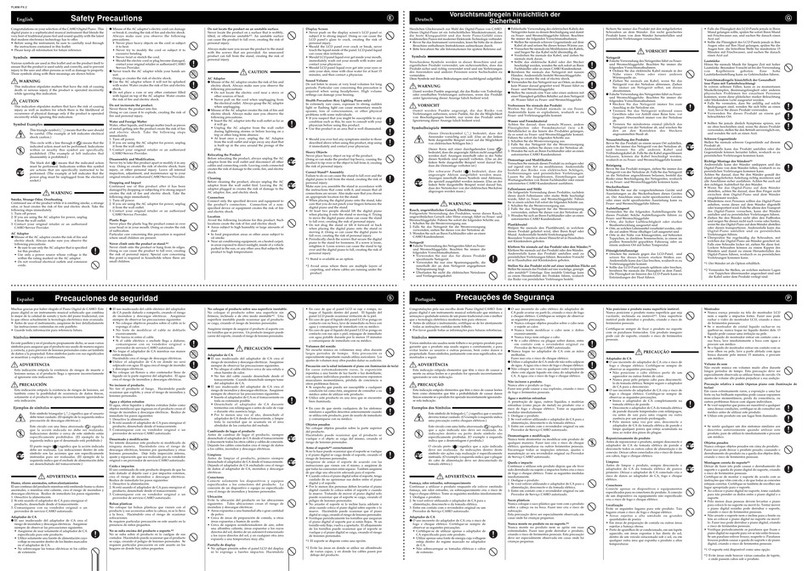Casio Piano Sound CPS-60 User manual
Other Casio Musical Instrument manuals

Casio
Casio DG-20 Troubleshooting guide
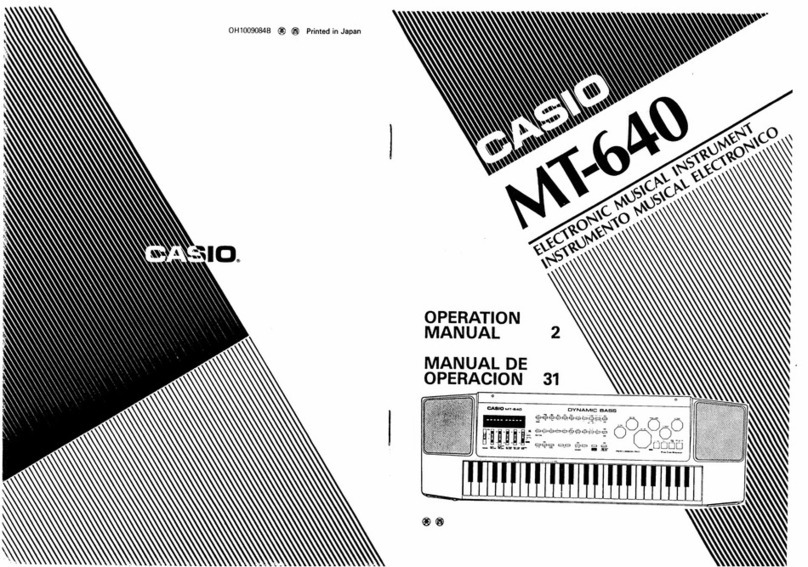
Casio
Casio MT-640 User manual
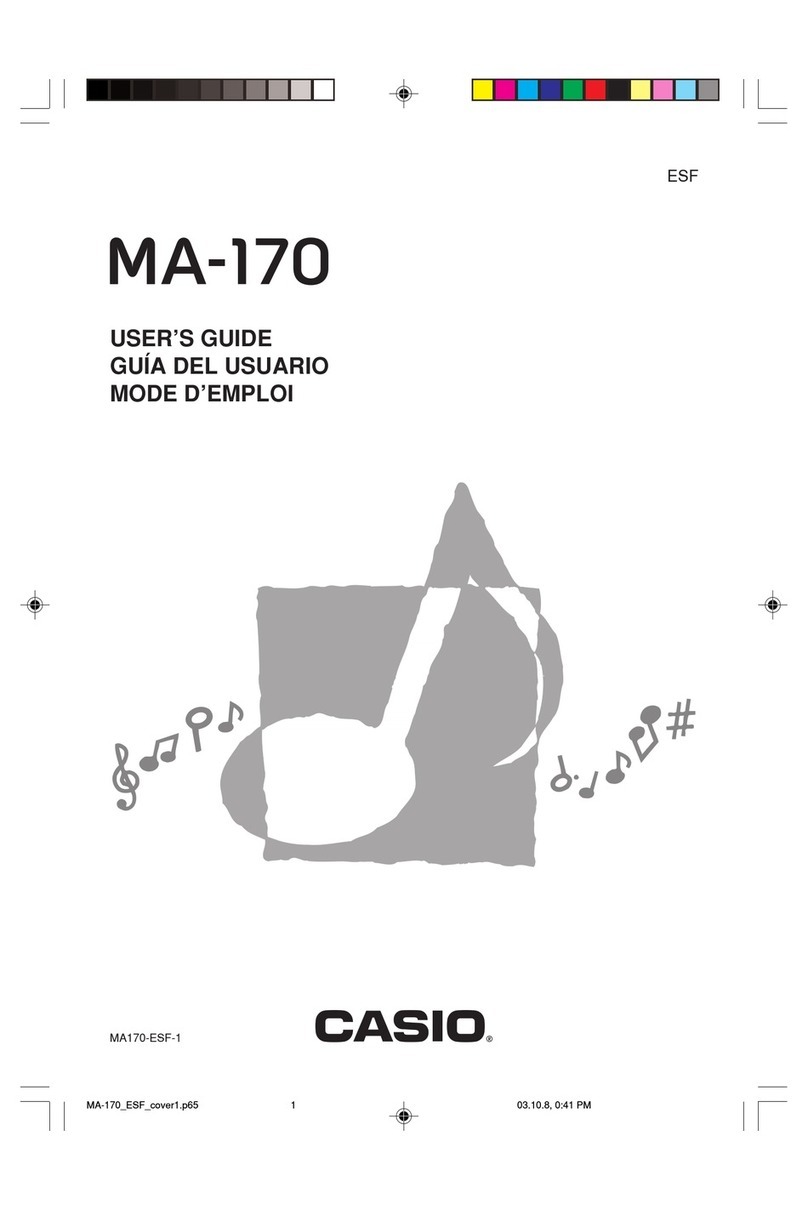
Casio
Casio MA-170 User manual

Casio
Casio CTK6000 User manual

Casio
Casio Privia PX-720 Troubleshooting guide
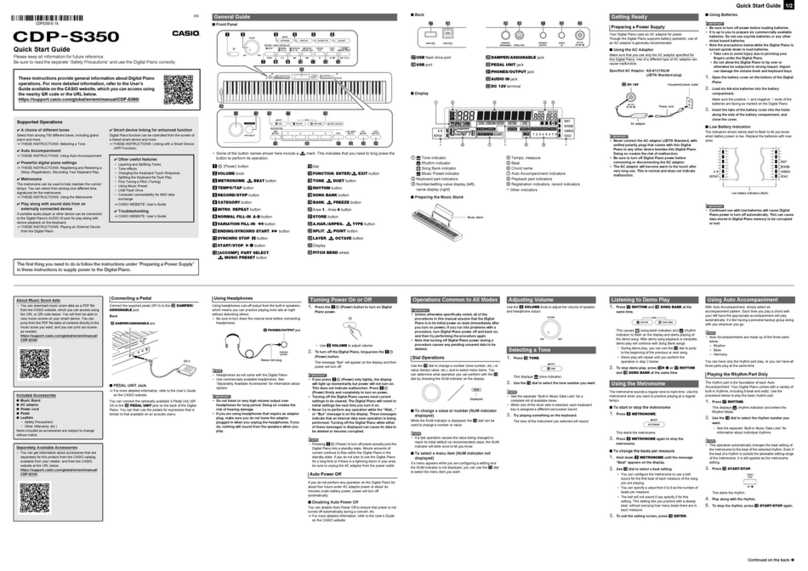
Casio
Casio CDP-S350 User manual

Casio
Casio CDP-S360 User manual

Casio
Casio WK-1200 User manual

Casio
Casio CDP-130 User manual

Casio
Casio Celviano AL-100R User manual
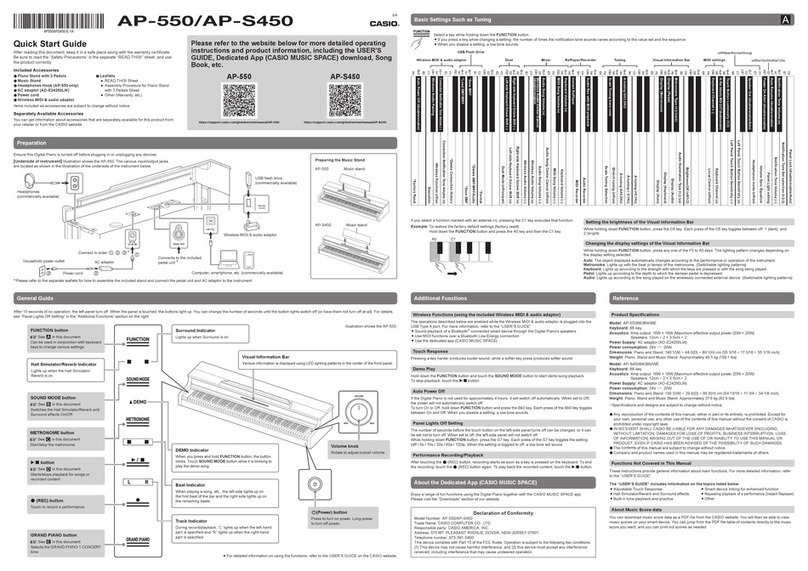
Casio
Casio AP-550 User manual

Casio
Casio CELVIANO AP-270 User manual

Casio
Casio Celviano AP-265 User manual

Casio
Casio Casiotone CT-S195 User manual

Casio
Casio CTK-3500 User manual

Casio
Casio Privia PX-5S Manual

Casio
Casio Tone Bank CA-110 User manual

Casio
Casio AP-260 User manual

Casio
Casio DG-10 Operator's manual

Casio
Casio PX-350M User manual