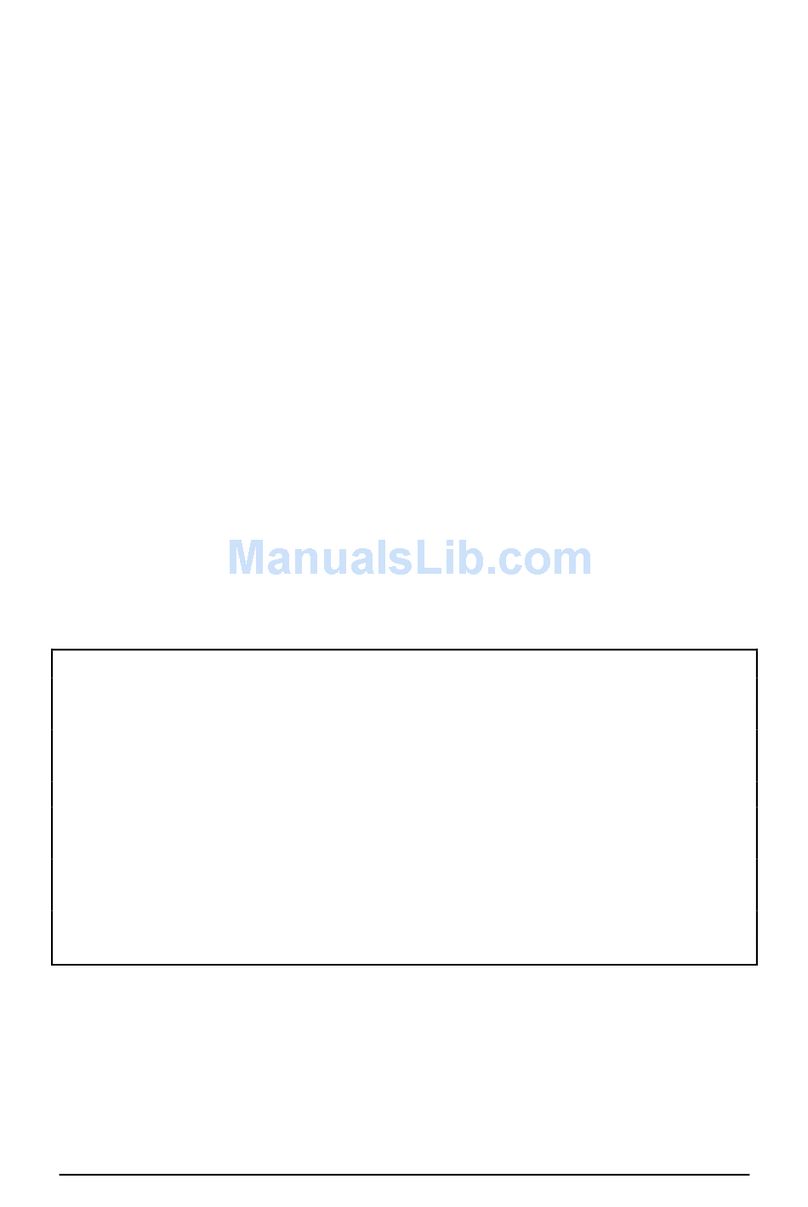Casio fx-9860G AU PLUS User manual
Other Casio Software manuals

Casio
Casio C Series User manual

Casio
Casio Geometry User manual
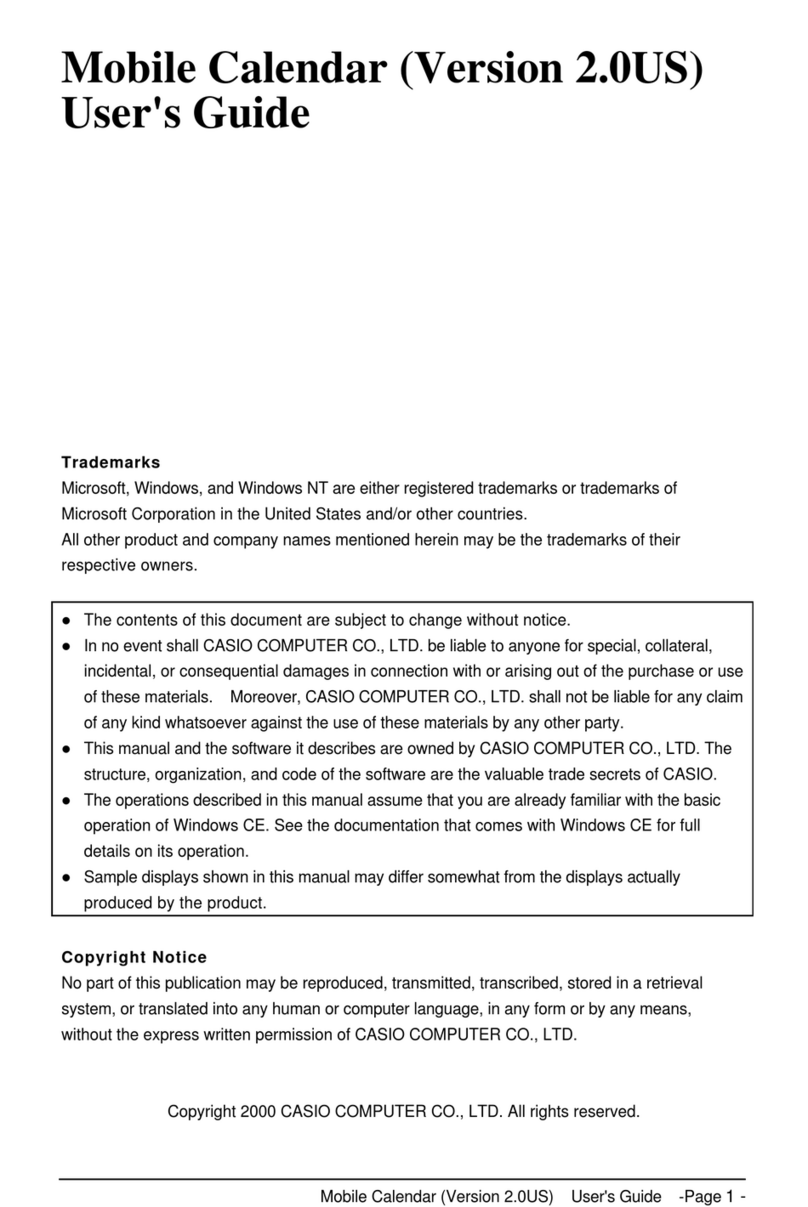
Casio
Casio Mobile Address Book (Version 2.0US) User manual
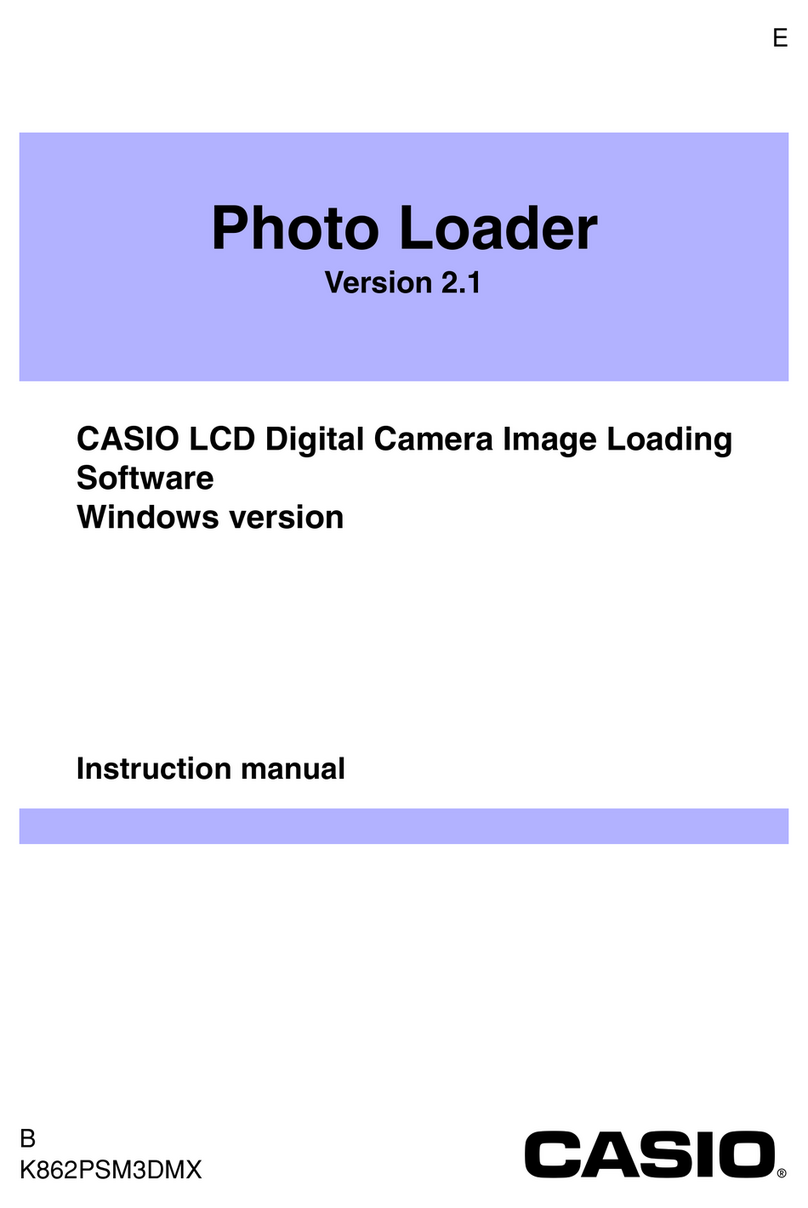
Casio
Casio Photo Loader Version 2.1 User manual

Casio
Casio Cassiopeia EM-500 User manual
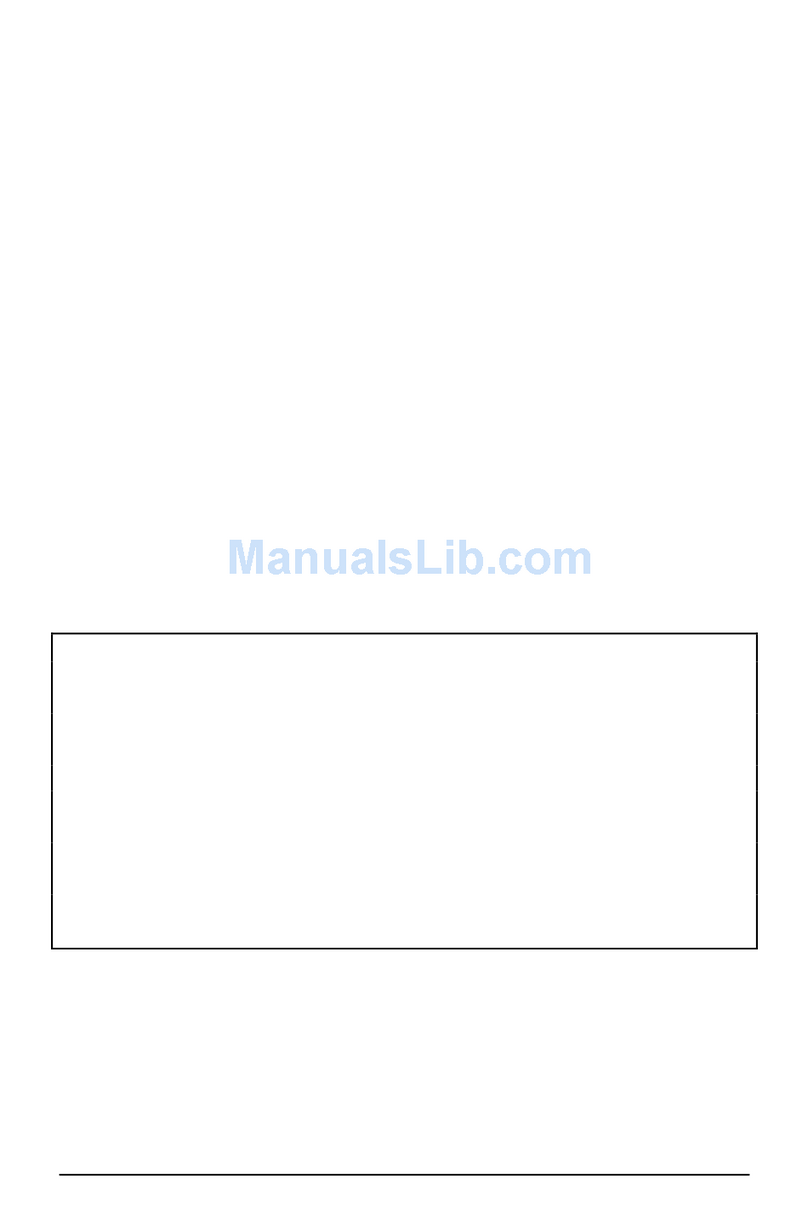
Casio
Casio Mail Setup Manager User manual
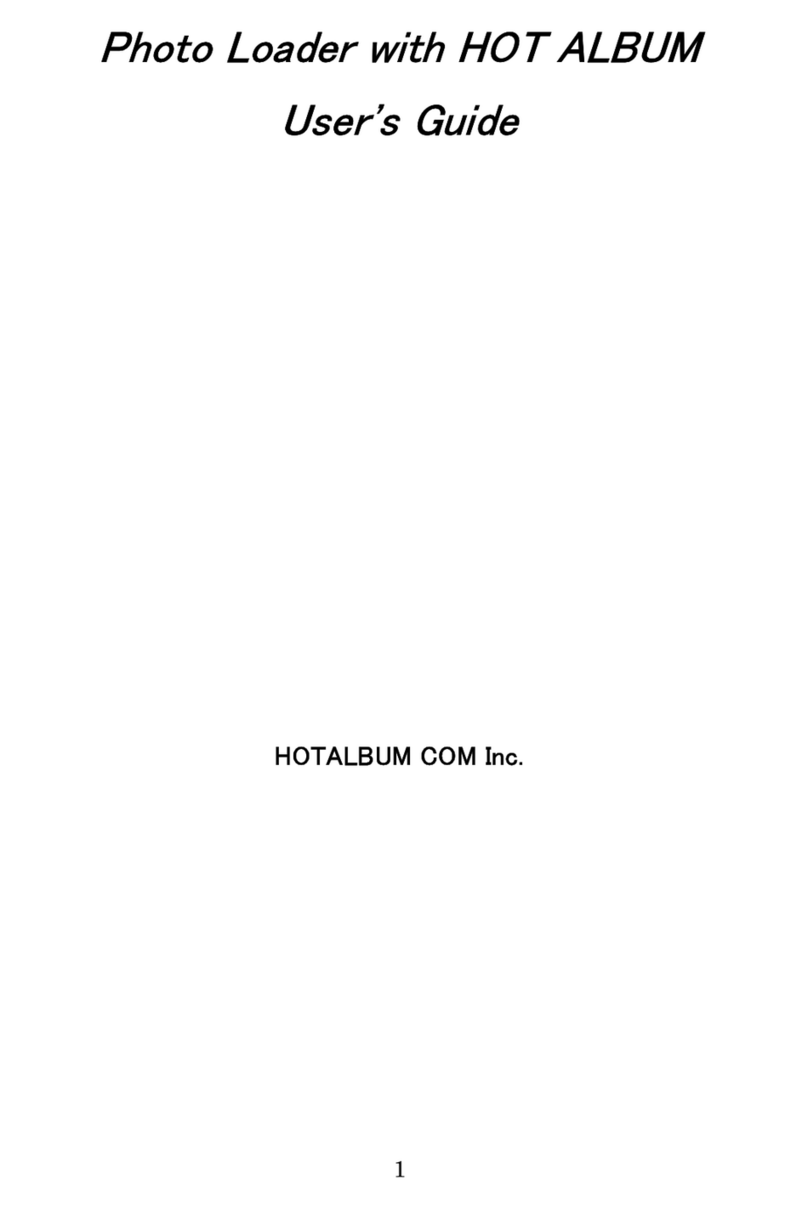
Casio
Casio PHOTO LOADER User manual
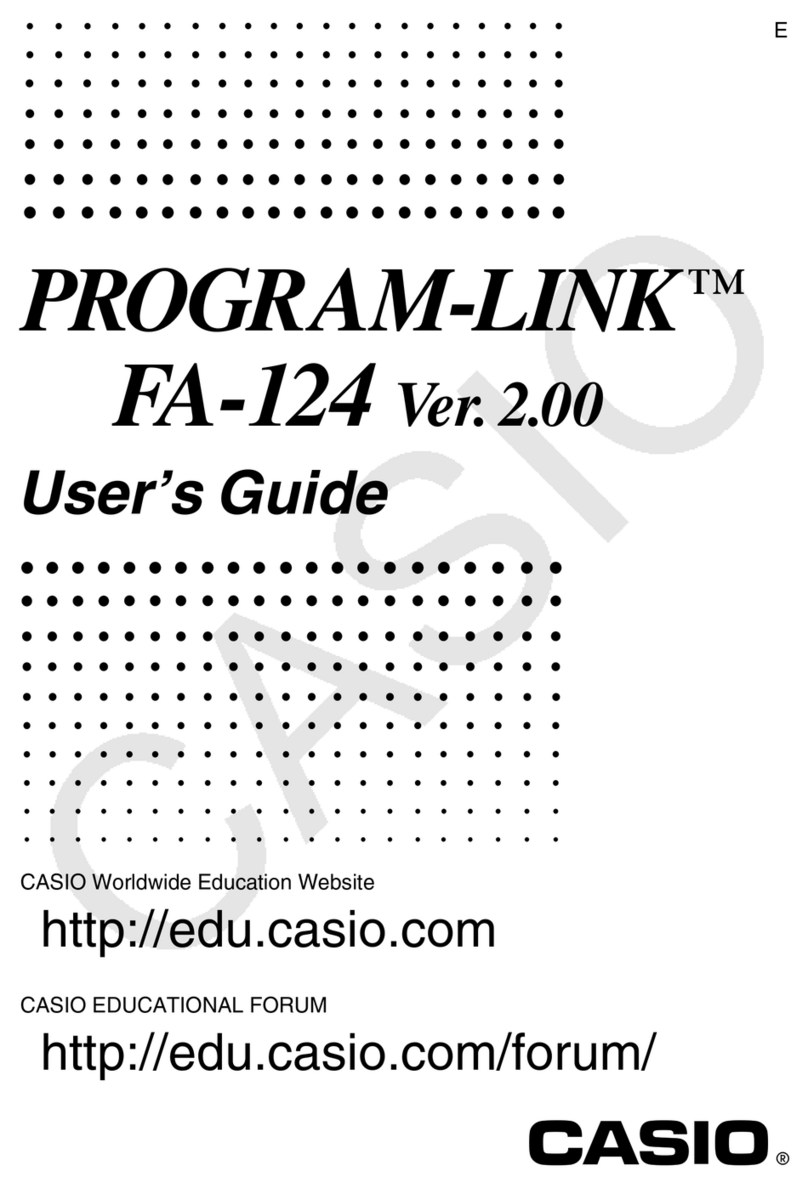
Casio
Casio Program-Link FA-124 User manual
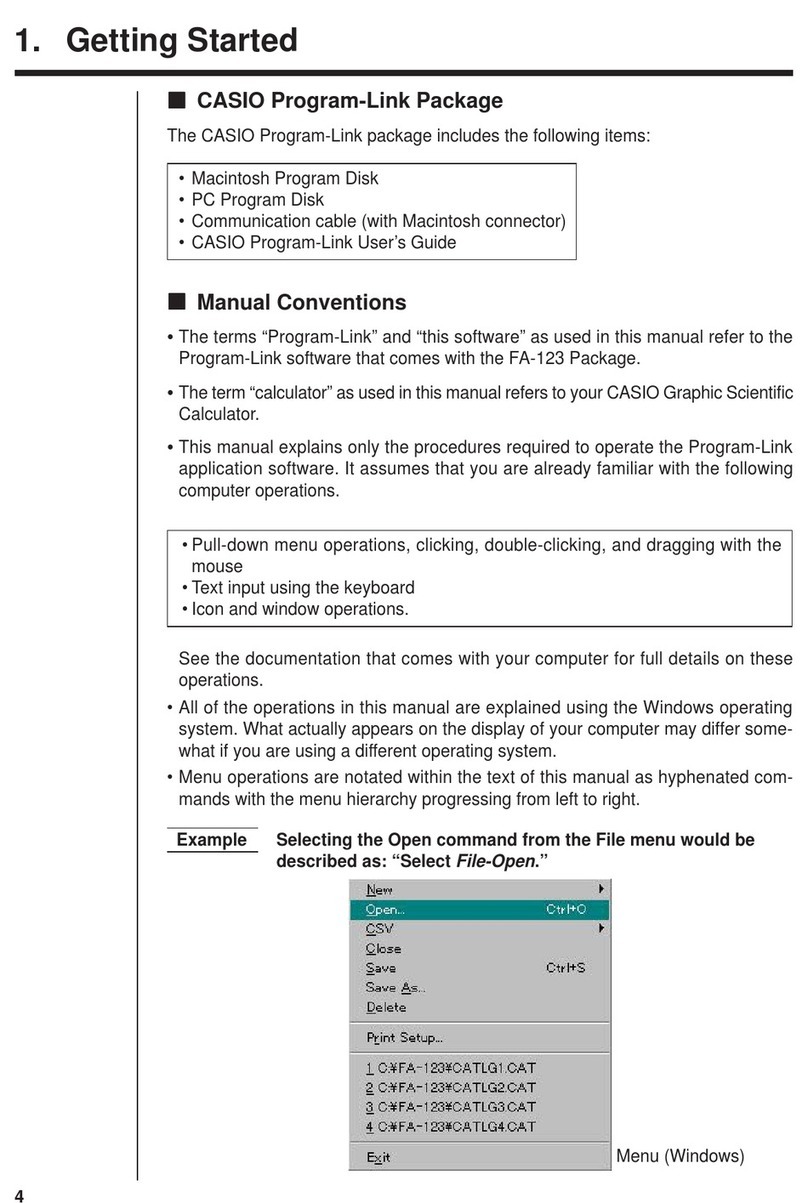
Casio
Casio FA-123 User manual

Casio
Casio SLIM FX-9860G User manual
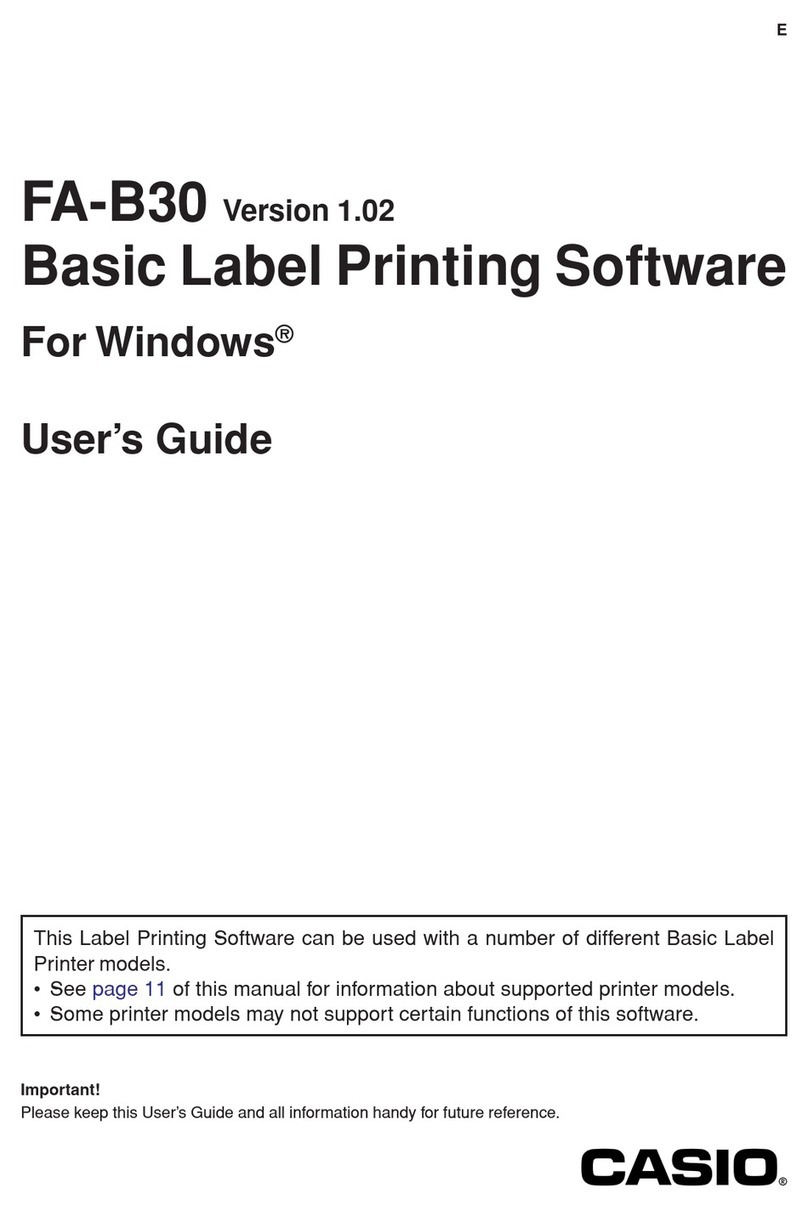
Casio
Casio FA-B30 User manual

Casio
Casio DP-8000 User manual

Casio
Casio CLASSPAD User manual
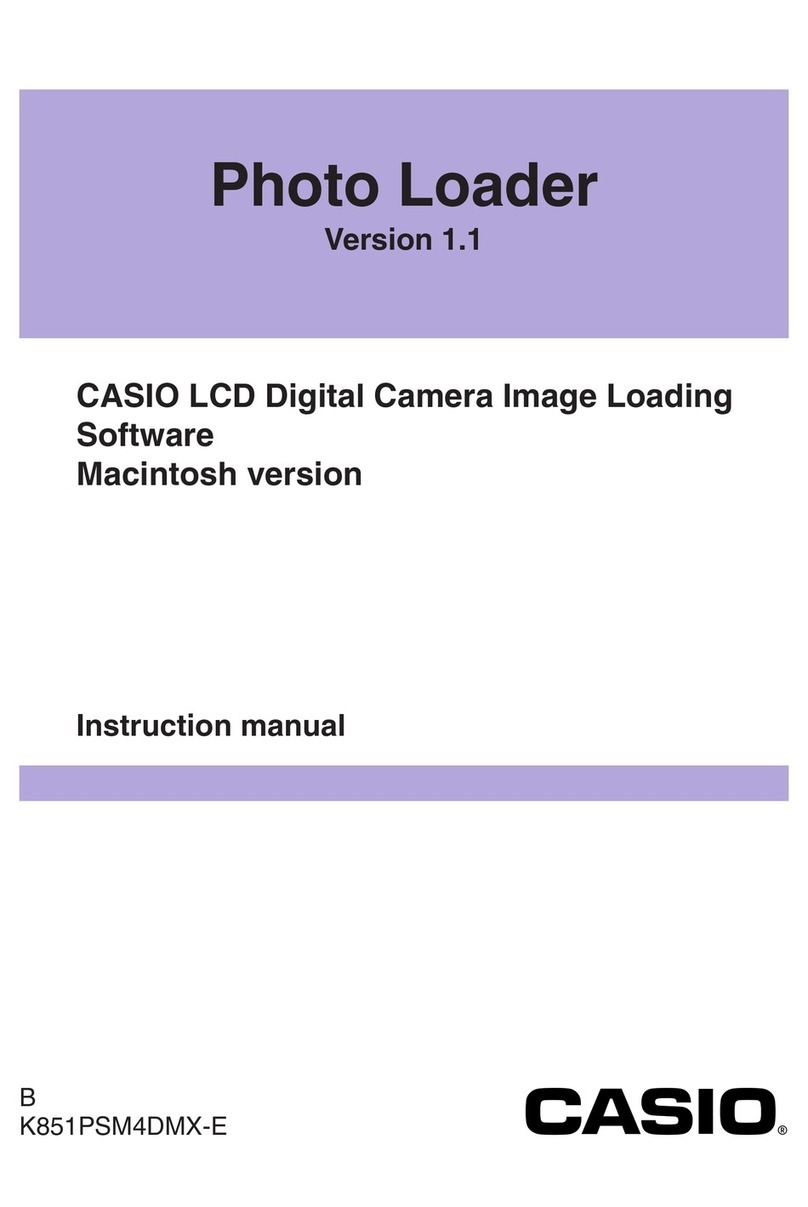
Casio
Casio PHOTO LOADER User manual
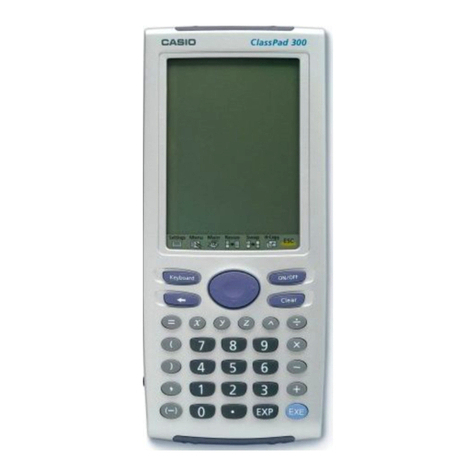
Casio
Casio Spreadsheet Application User manual
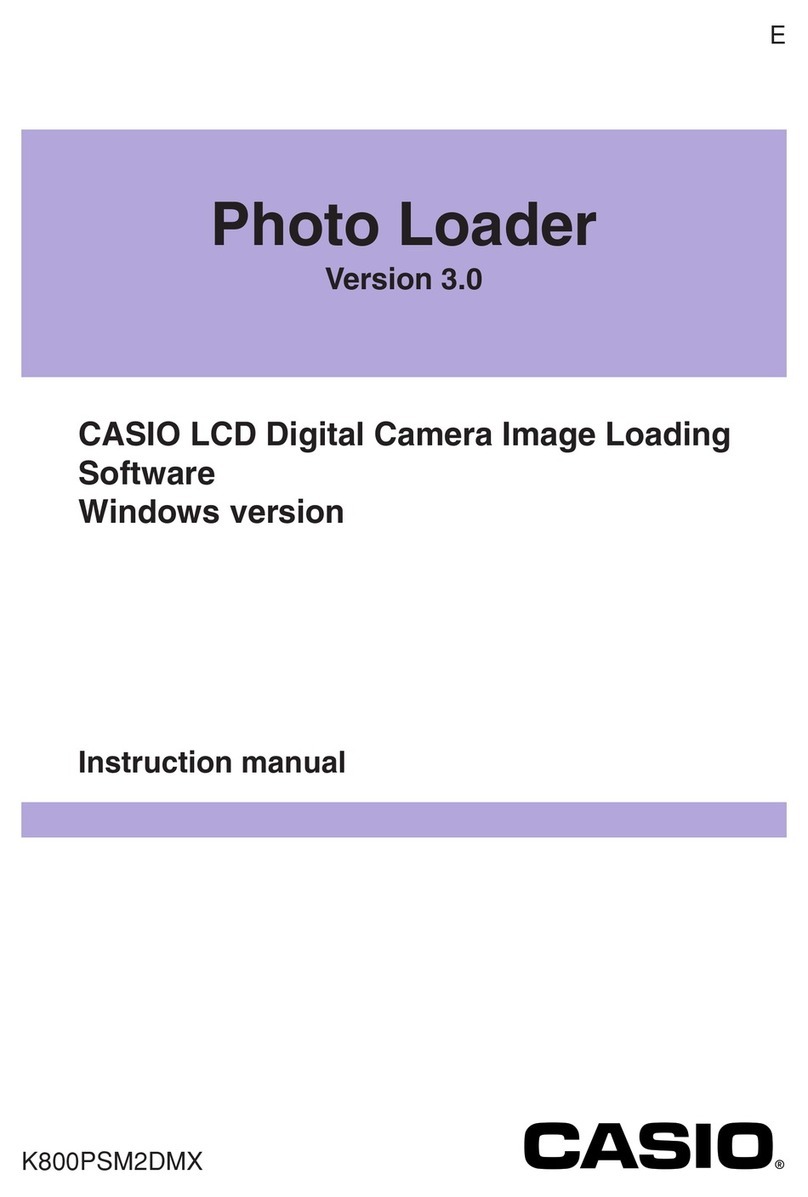
Casio
Casio PHOTO LOADER - VER.3.0 FOR WINDOWS User manual
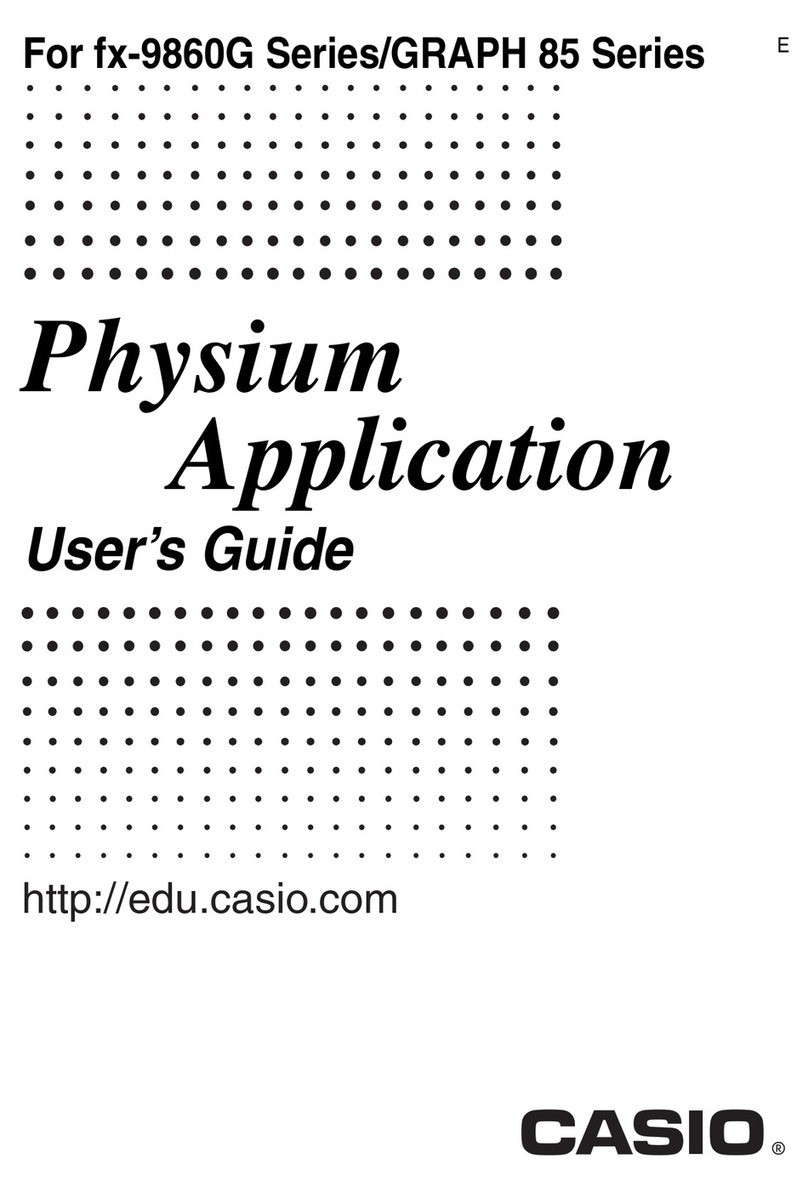
Casio
Casio Physium Application User manual
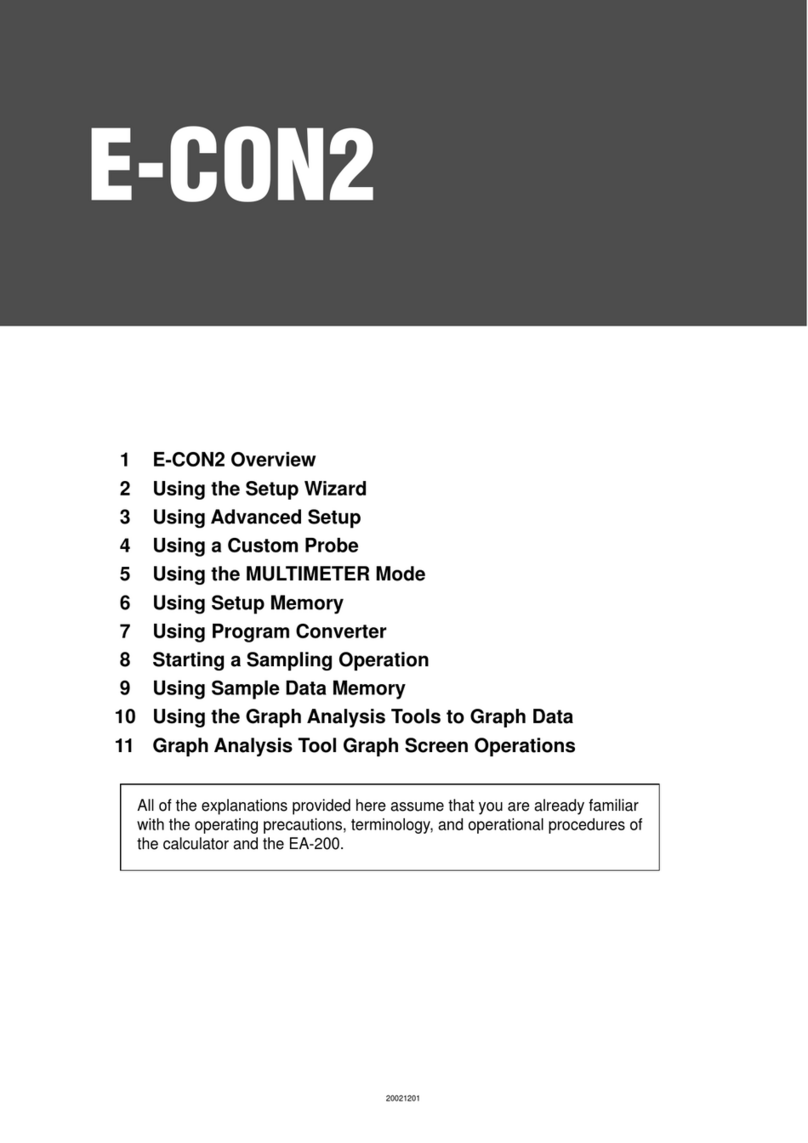
Casio
Casio E-CON2 Operating manual

Casio
Casio Cassiopeia Pocket PC User manual

Casio
Casio CW-100 - DISC TITLE PRINTER User manual
Popular Software manuals by other brands

Garmin
Garmin 010-10844-00 - Mobile XT - GPS Software null

COMPRO
COMPRO COMPROFM manual

Muratec
Muratec OFFICEBRIDGE ONLINE user guide

Oracle
Oracle Contact Center Anywhere 8.1 installation guide

Adobe
Adobe 65007312 - Photoshop Lightroom Programmer's guide

Avaya
Avaya NULL One-X for RIM Blackberry user guide