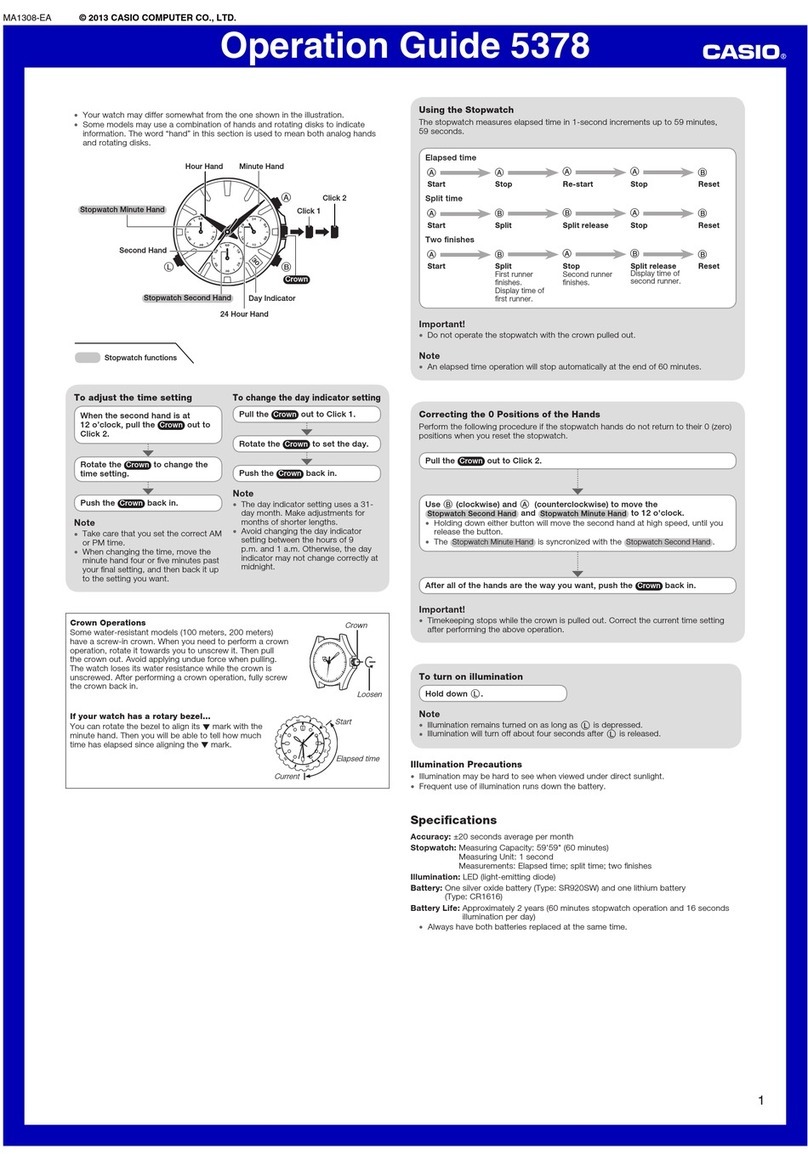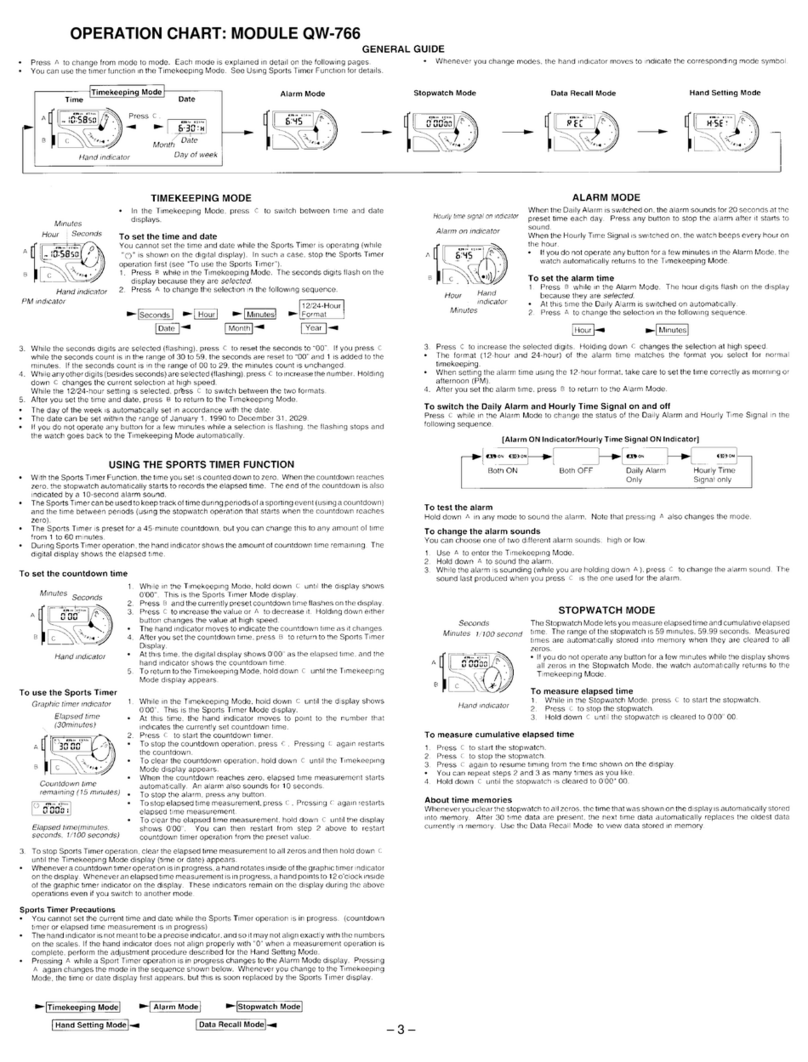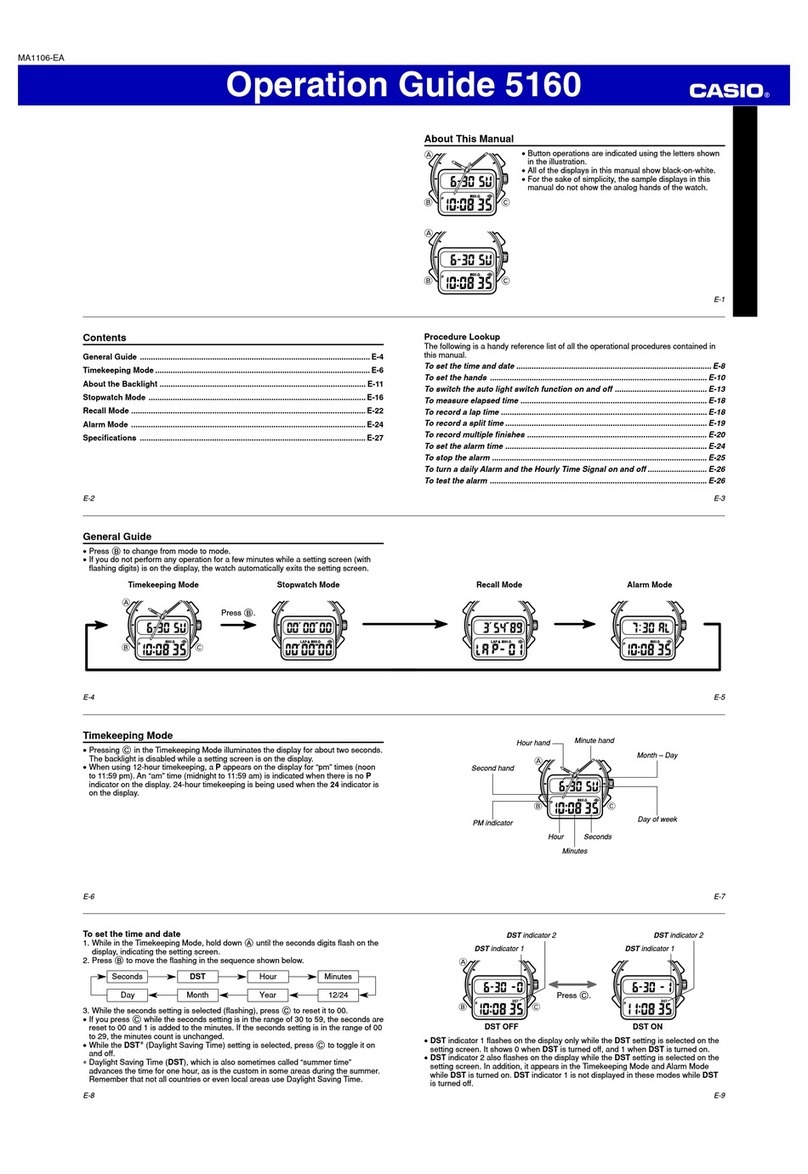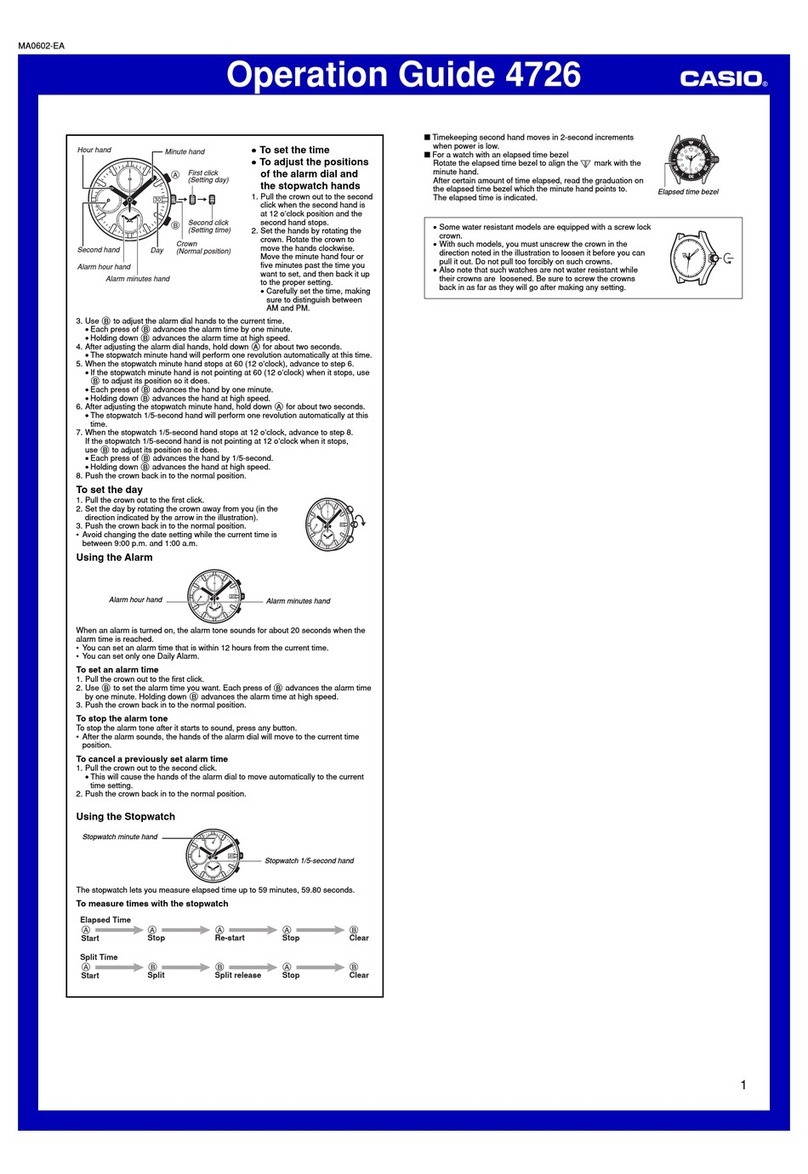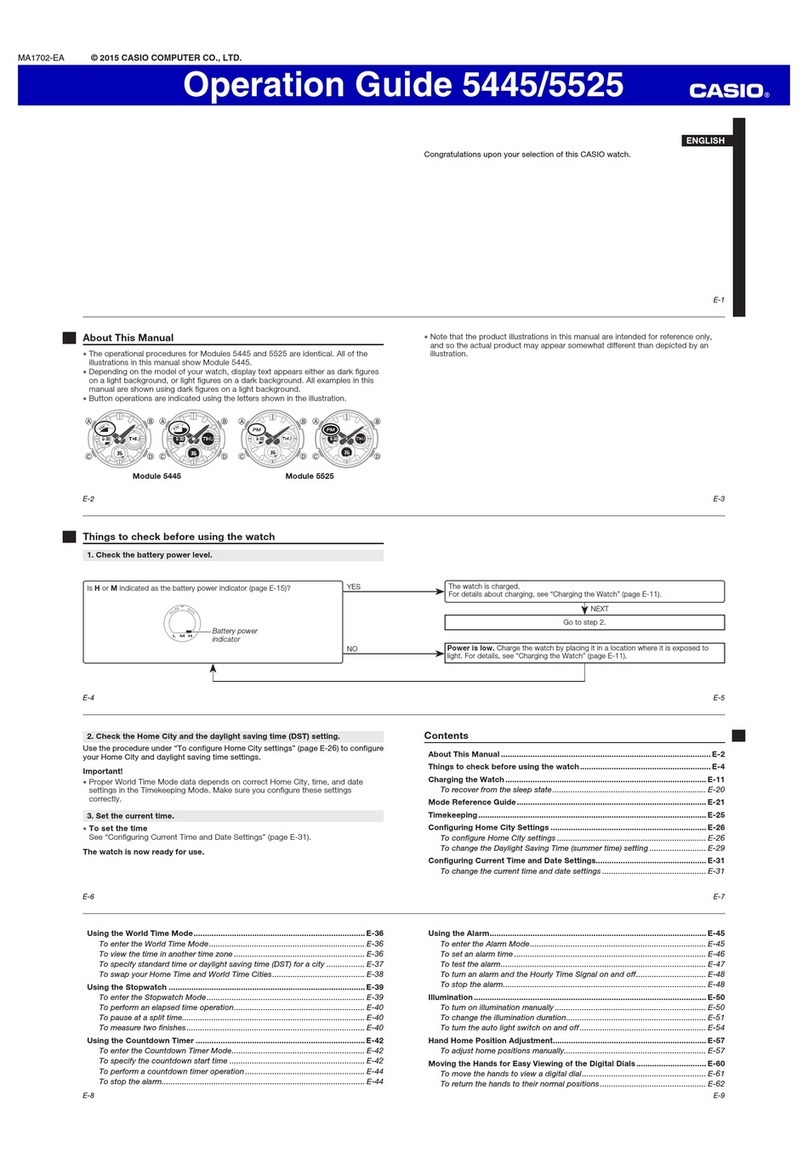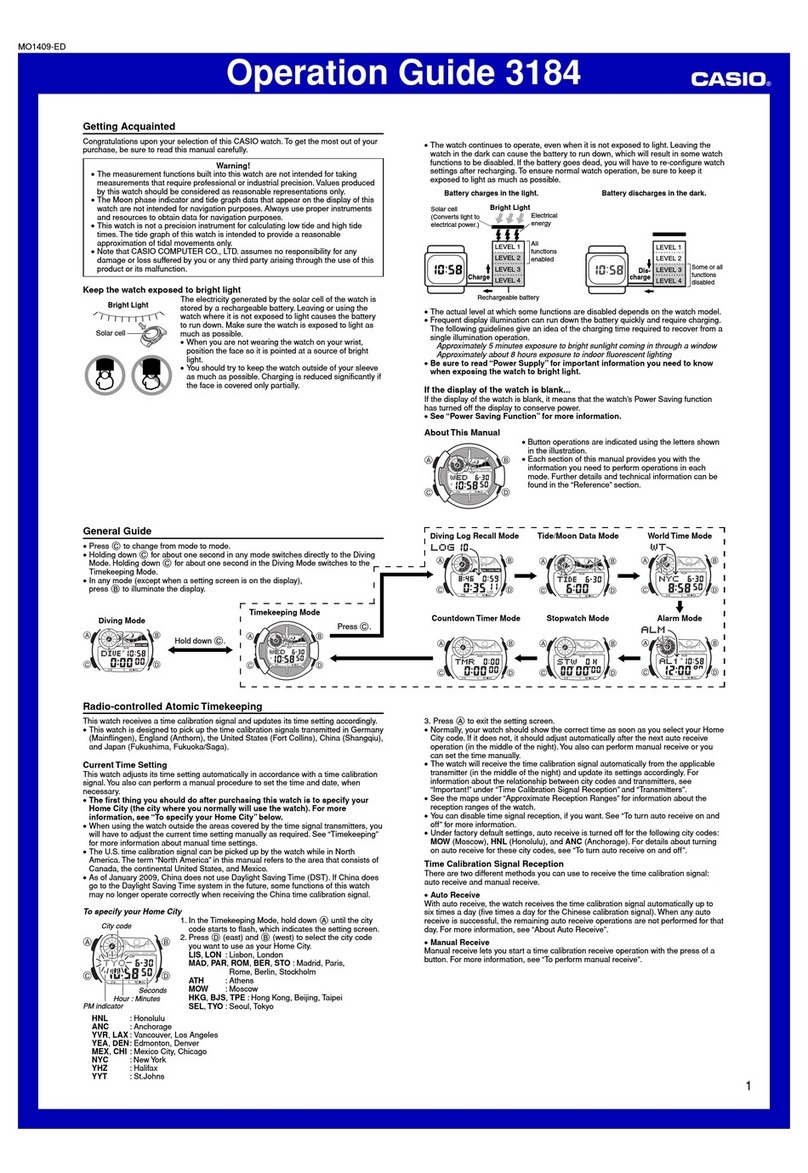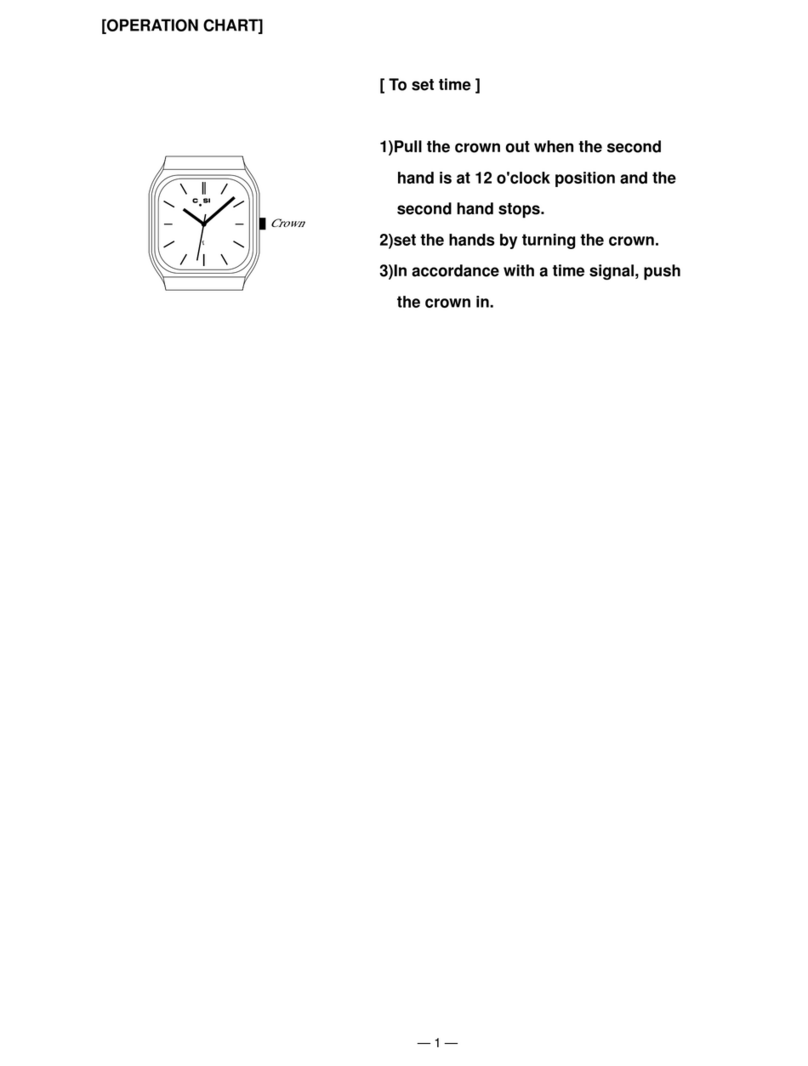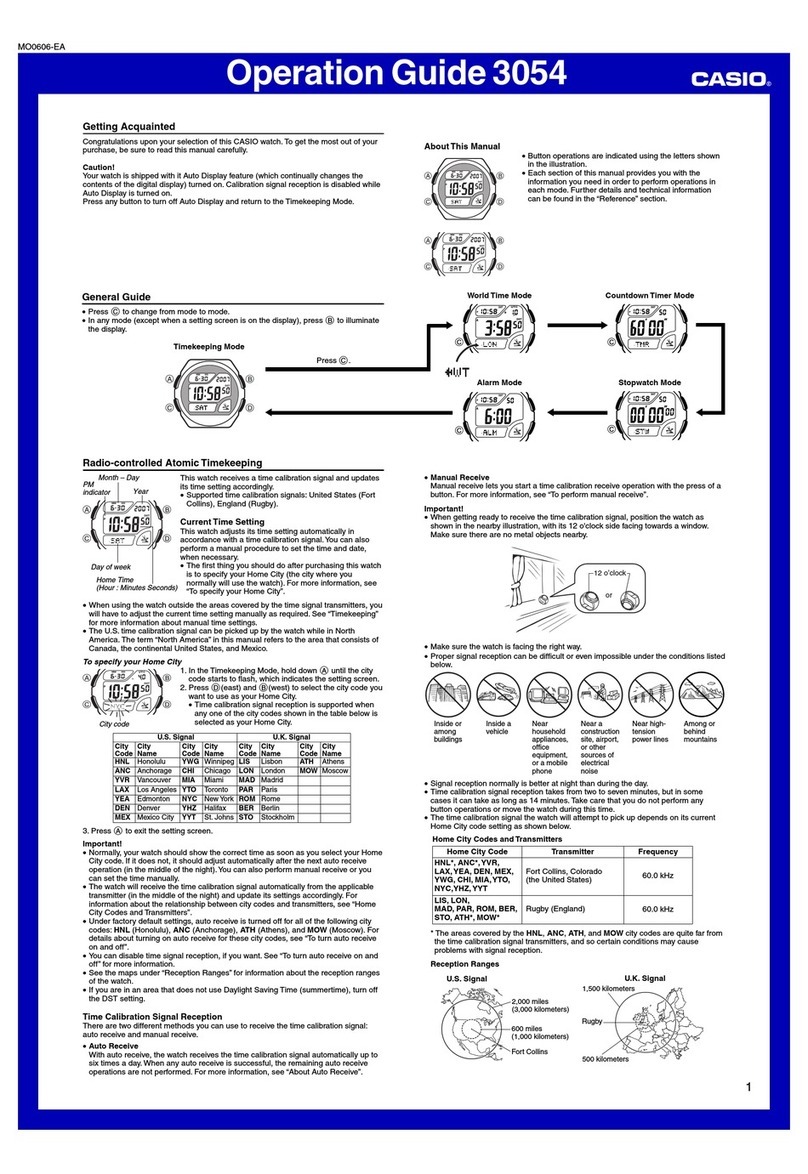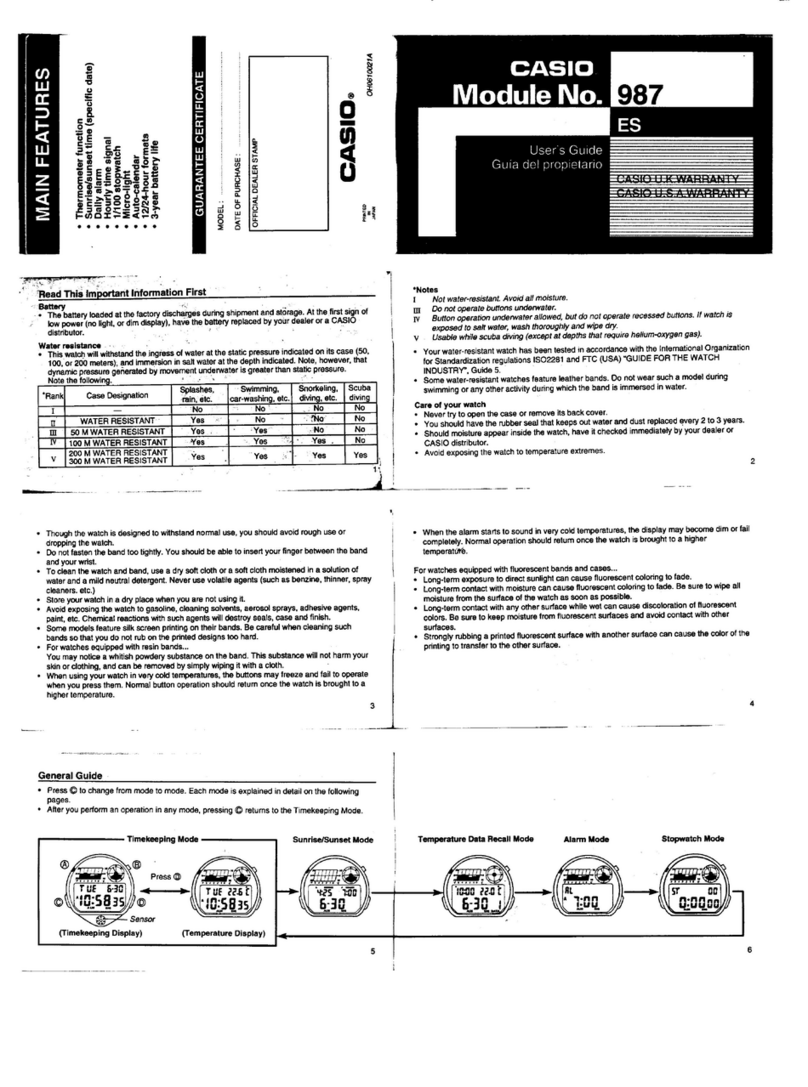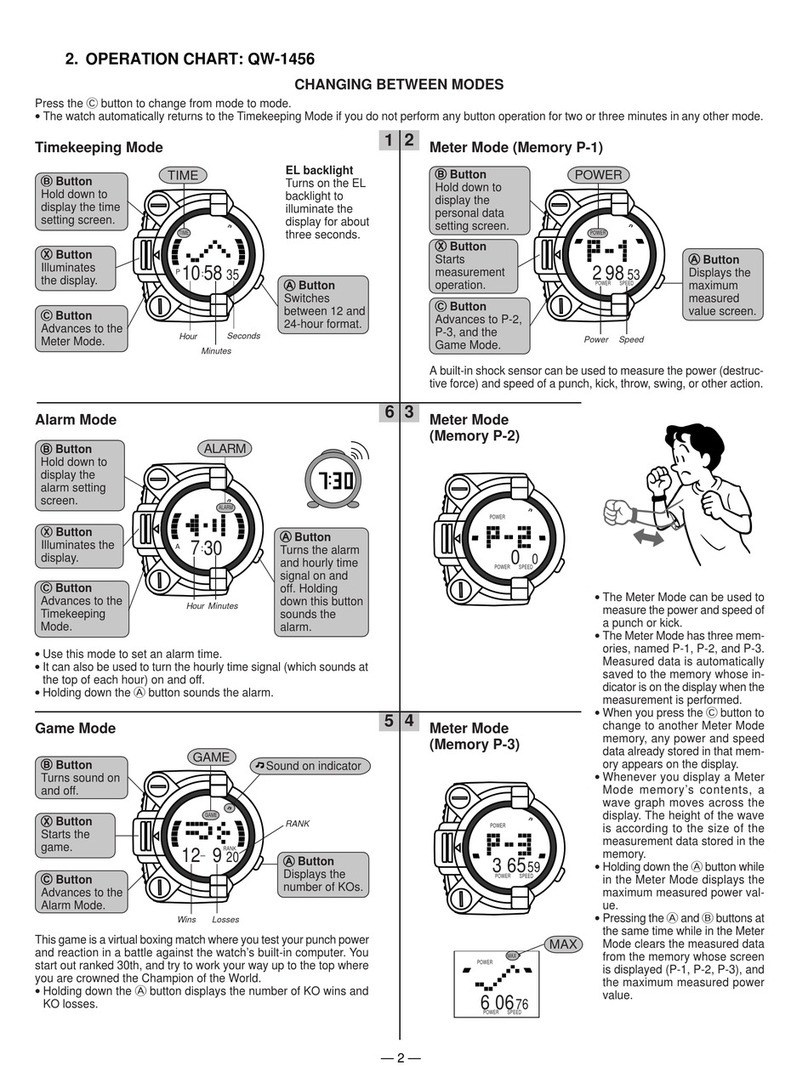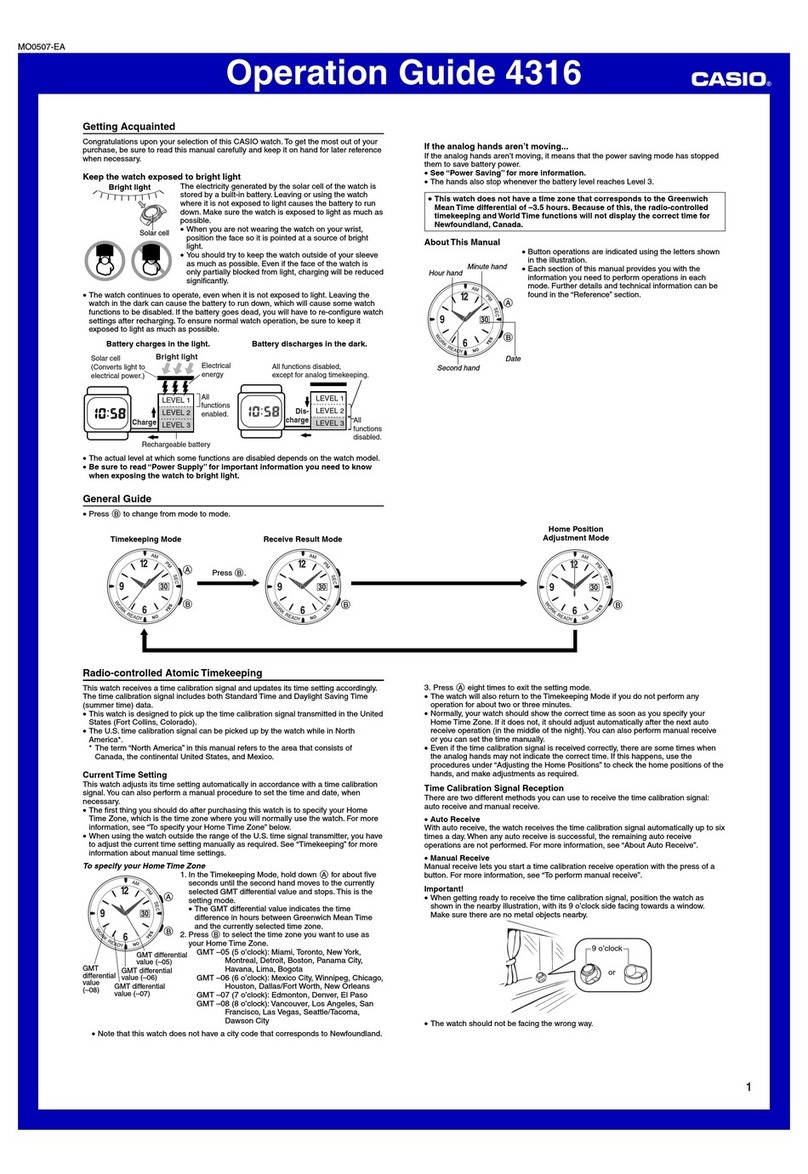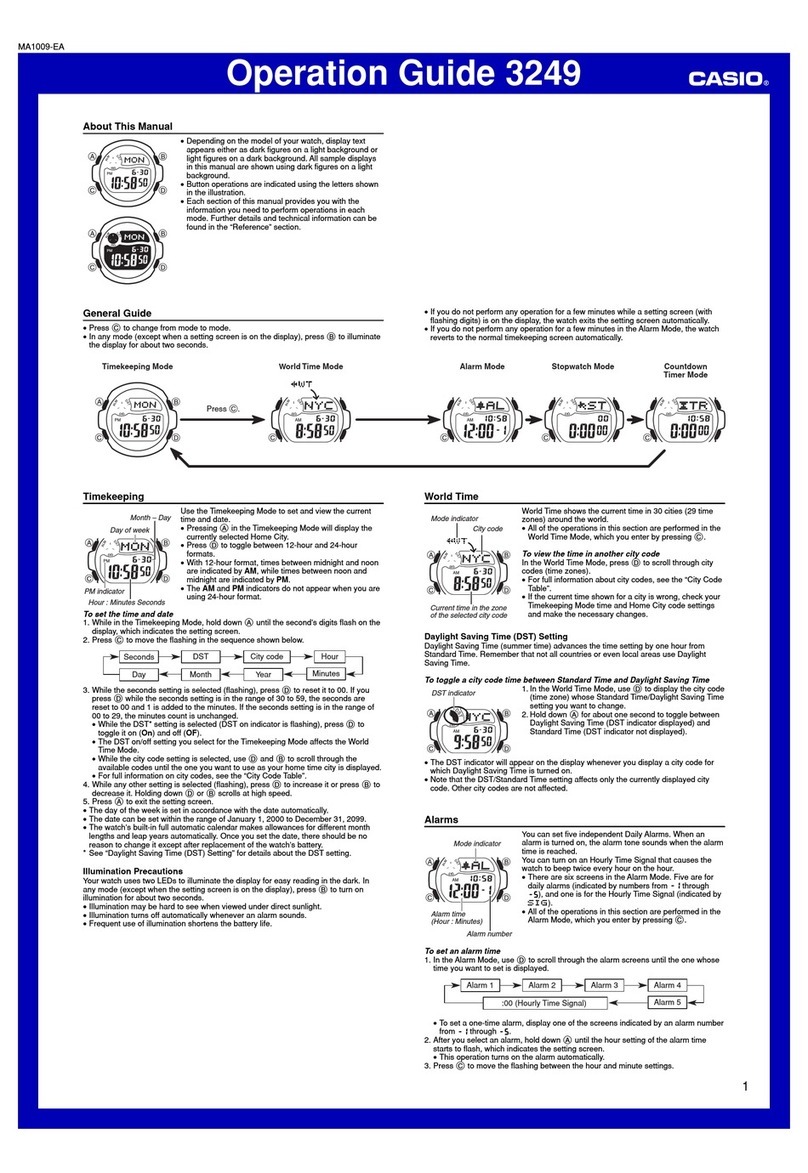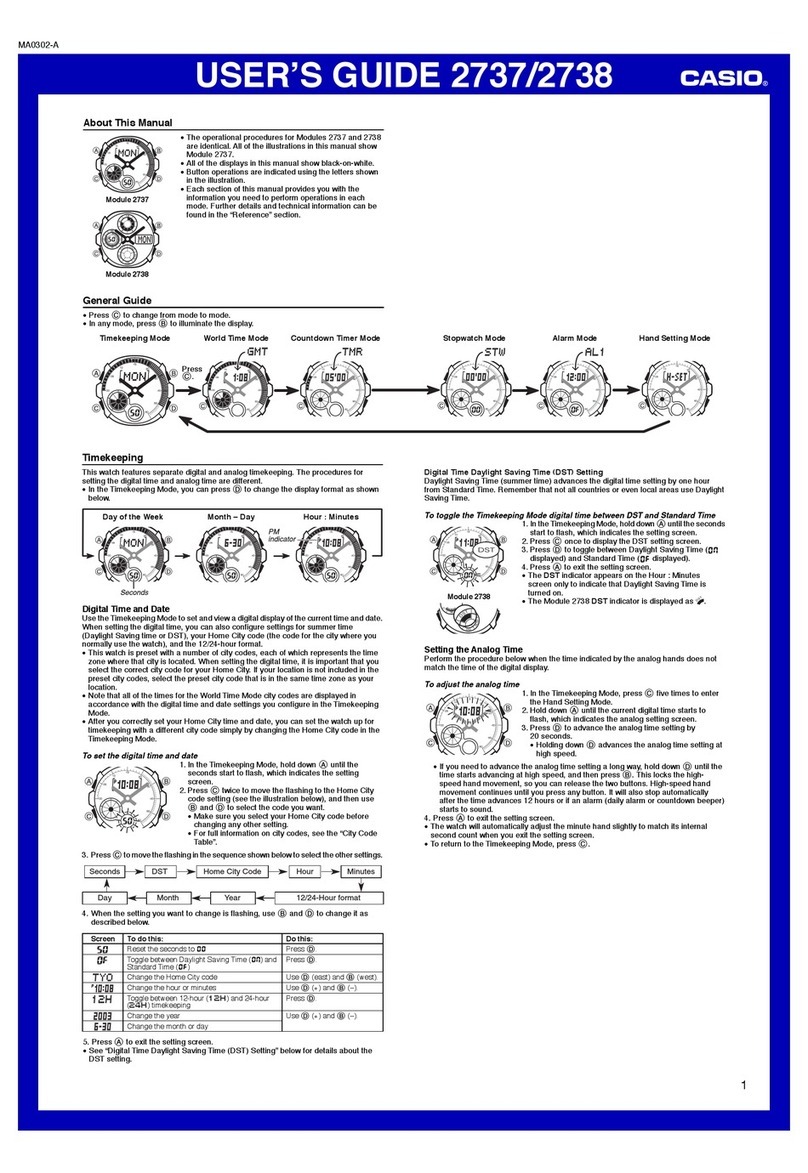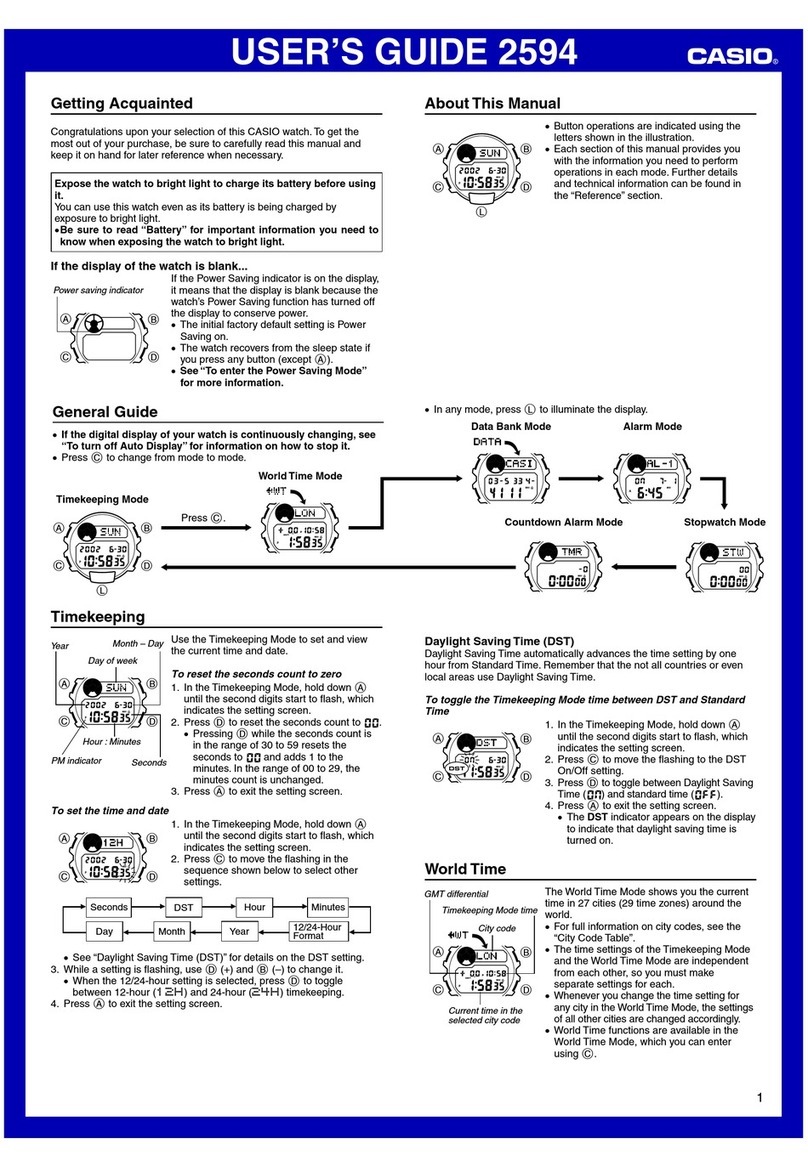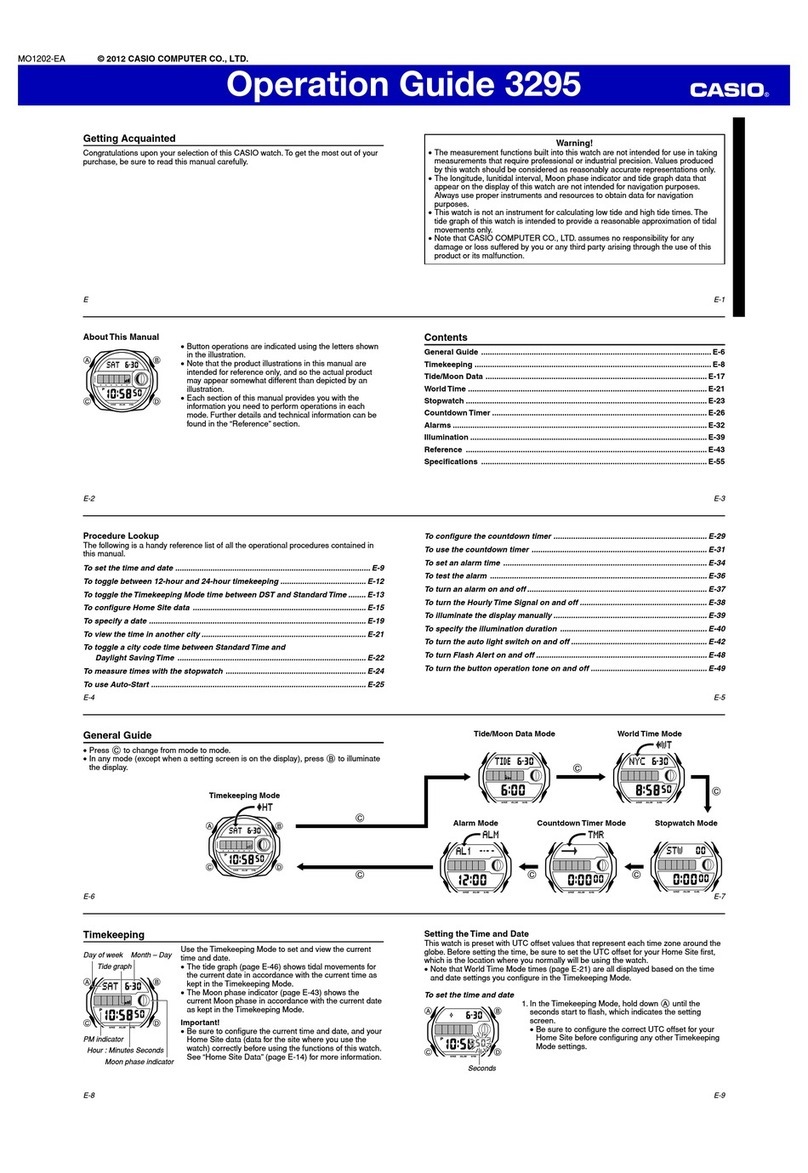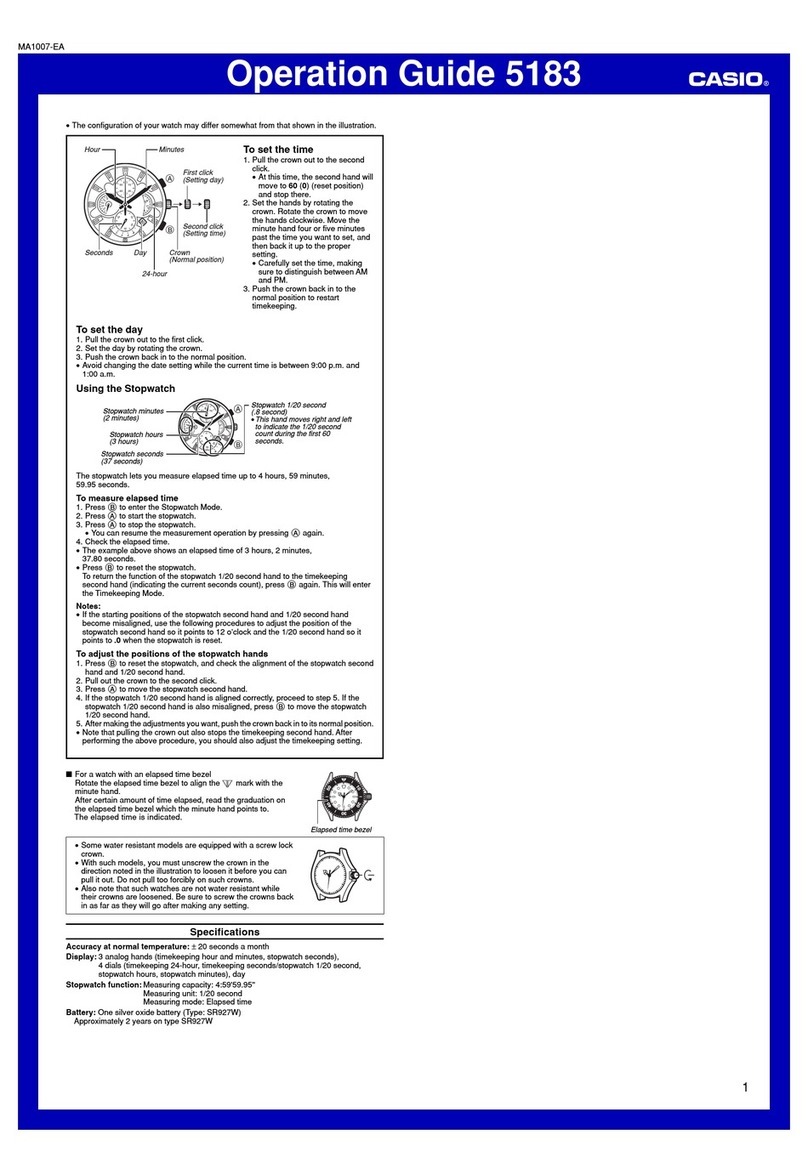2246-2
TELEMEMO MODE
The Telememo Mode lets you store up to 10 records,
each with a name (up to 8 characters) and a phone
number (up to 12 digits). You can recall records by
scrolling through them on the display.
•The record on the display when you exit the Telememo
Mode appears first the next time you enter the
Telememo Mode.
To input a new Telememo record
1.In the Telememo Mode, use Cto display the number
of the record where you want to input data.
2.Hold down Aand a cursor appears on the text area.
3.Use Cto scroll through characters at the current cursor position. Characters scroll
in the sequence shown below.
A to Z 0 to 9
(Space)
•Holding down Cscrolls at high speed.
4.When the character you want is at the current cursor position, press Bto move the
cursor to the right.
5.Repeat the steps 3 and 4 to input the rest of the characters.
•You can input up to eight characters for the name, though only three characters
are visible at a time. If the name you input has fewer than eight characters, use
Bto move the cursor to the eighth space (which means you would press B
three times after inputting a five-character name).
6.After you input the name, use Bto move the cursor to the number area. Hold
down Bto move the cursor at high speed.
•Pressing Bwhile the cursor is located at the eighth character of the text area
advances to the number area. Pressing Bwhile the cursor is located at the 12th
digit of the number area returns to the text area.
7.Use Cto scroll through characters (hyphen, numbers, space) at the current cursor
position on the number area. Characters scroll in the sequence shown below.
0 to 9 (Space)
•Holding down Cscrolls characters at high speed.
•You can input up to 12 digits for the number.
8.After inputting the name and number of the record, press Ato store it and exit the
setting screen.
•The display can show only three name characters at a time. Longer names scrolls
continuously from right to left. The symbol “ ” indicates that the character to the
left is the last, and the character to the right is the first.
•The number display alternates between the first six digits and the last six digits.
To recall Telememo data
In the Telememo Mode, press Cto scroll forward through the stored data items.
To edit Telememo data items
1.In the Telememo Mode, use Cto display the number of the record you want to
edit.
2.Hold down Auntil the cursor appears in the display.
3.Use Bto move the cursor to the character you want to change.
•Hold down Bto move the cursor at high speed.
4.Use Cto change the character.
•Holding down Cscrolls characters at high speed.
•See step 3 of “To input a new Telememo record” for information on inputting
name characters, and step 7 for inputting number characters.
5.After making the changes that you want, press Ato store them and exit the setting
screen.
To delete a Telememo record
1.In the Telememo Mode, use Cto display the number of the record you want to
delete.
2.Hold down Auntil the cursor appears in the display.
3.Press Cand Lat the same time. The message “CLR” appears in the display,
indicating that the record was deleted.
•After the record is deleted, the cursor appears in the text area, ready for input.
4.Input a new record or press Ato exit the setting screen.
Mode indicator
Text area
Number area
Record number
ALARM MODE
When the Daily Alarm is turned on, the alarm sounds for
20 seconds at the preset time each day.
Press any button to stop the alarm after it starts to sound.
When the Hourly Time Signal is turned on, the watch
beeps every hour on the hour.
To set the alarm time
1.Hold down Auntil the hour digits start to flash on the
display, indicating the setting screen.
•At this time, the alarm is turned on automatically.
2.Press Bto move the flashing in the sequence shown
below.
Minutes
Hour
3.Press Cto increase the number. Holding down Cchanges the setting at high
speed.
4.After you set the alarm time, press Ato exit the setting screen.
•The format (12-hour and 24-hour) of the alarm time matches the format you select
in the Timekeeping Mode.
•When setting the alarm time using the 12-hour format, take care to set the time
correctly as morning ( ) or afternoon ( ).
To stop the alarm
Press any button to stop the alarm after it starts to sound.
To switch the daily Alarm or the Hourly Time Signal on and off
Press Cwhile in the Alarm Mode to change the status of the Daily Alarm and Hourly
Time Signal in the following sequence.
Both ON Both OFF
Daily Alarm onlyHourly Time Signal only
To test the alarm
In the Alarm Mode, hold down Cto sound the alarm.
•Holding down Cto test the alarm also changes the Daily Alarm and Hourly Time
Signal on/off settings.
Mode indicator
Alarm on indicator
Hourly time signal on indicator
Hour : Minutes AM indicato