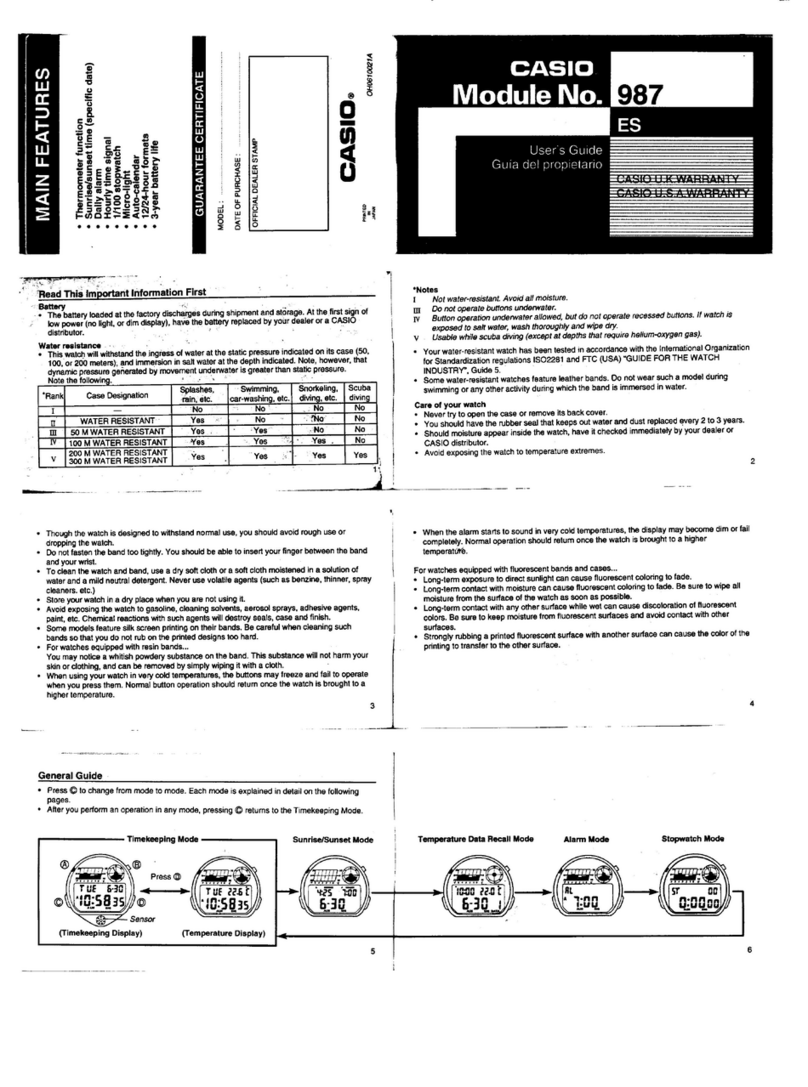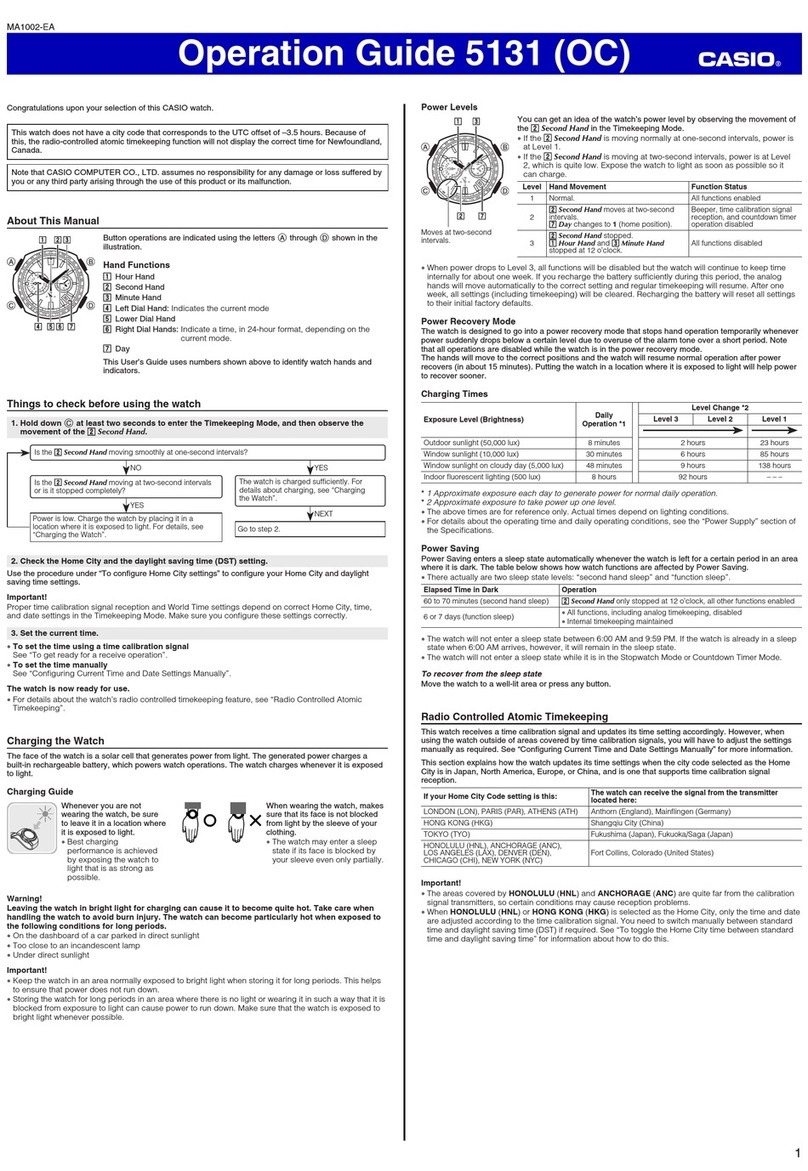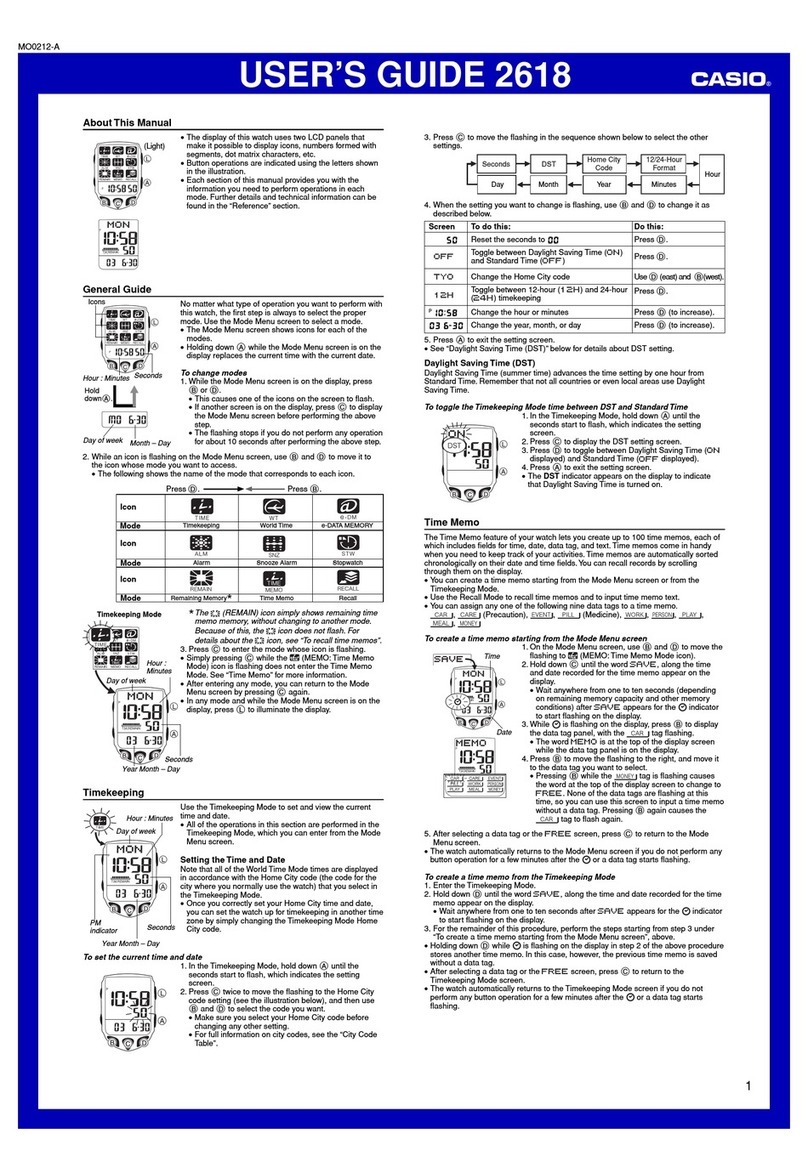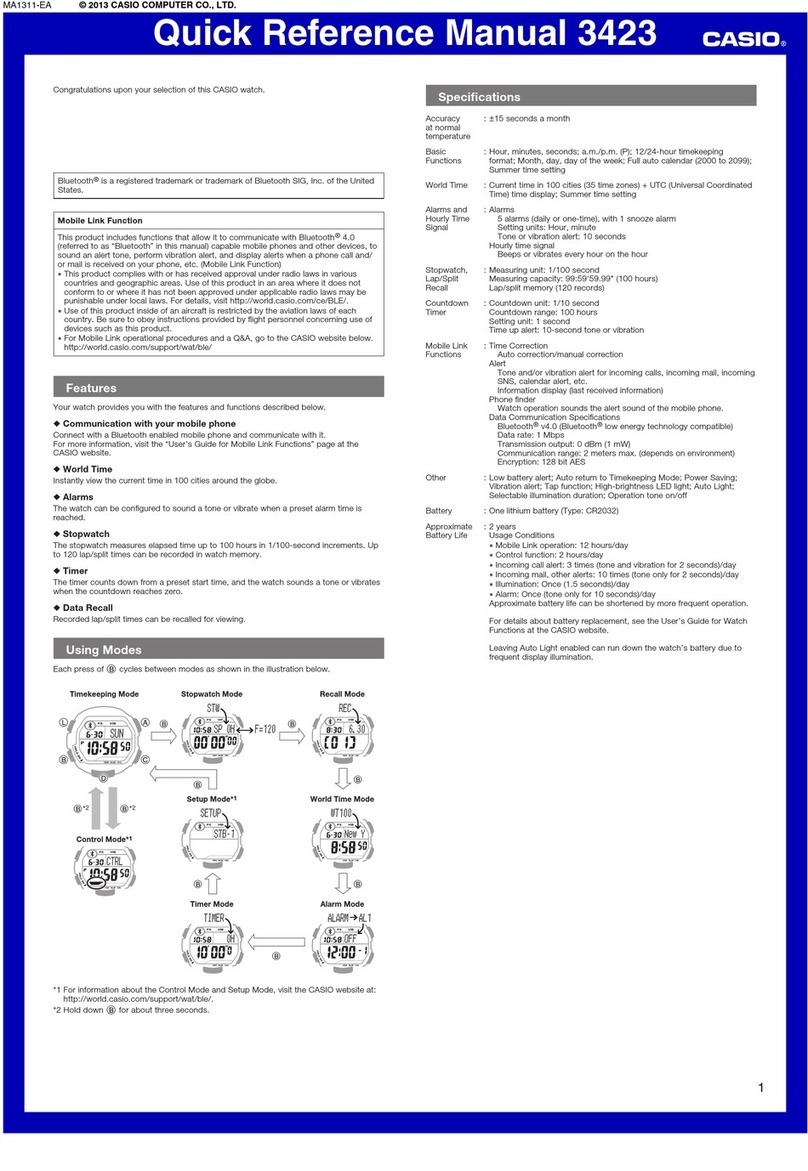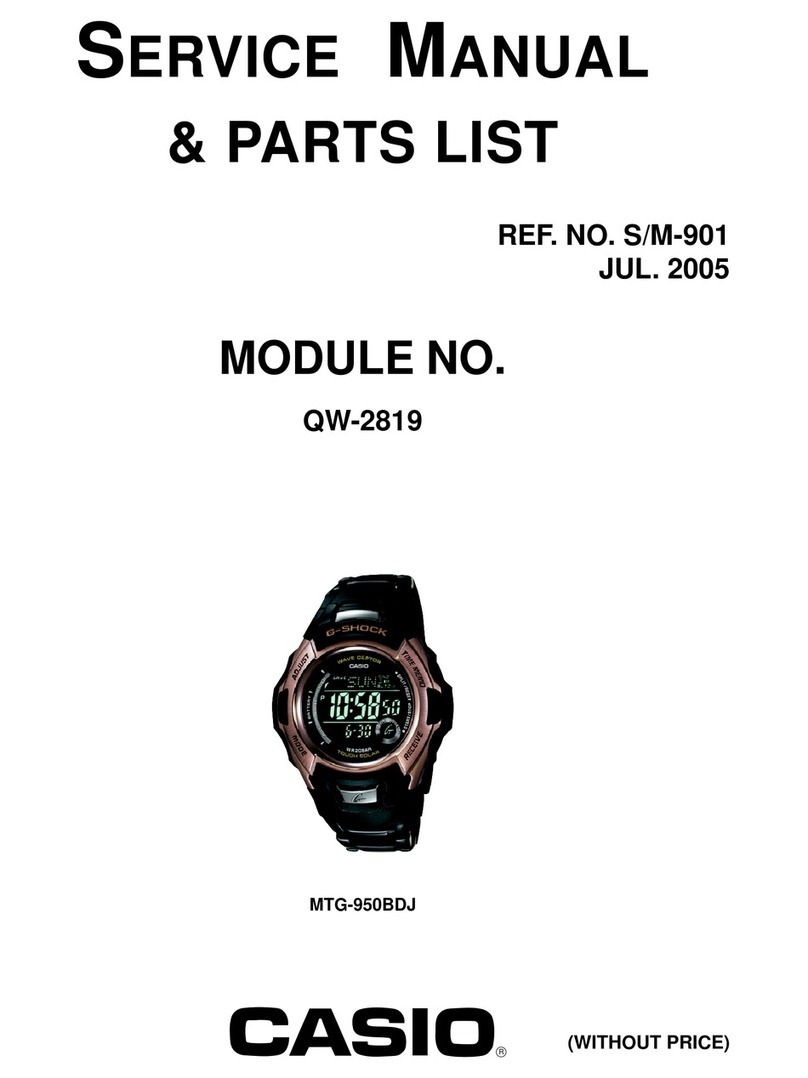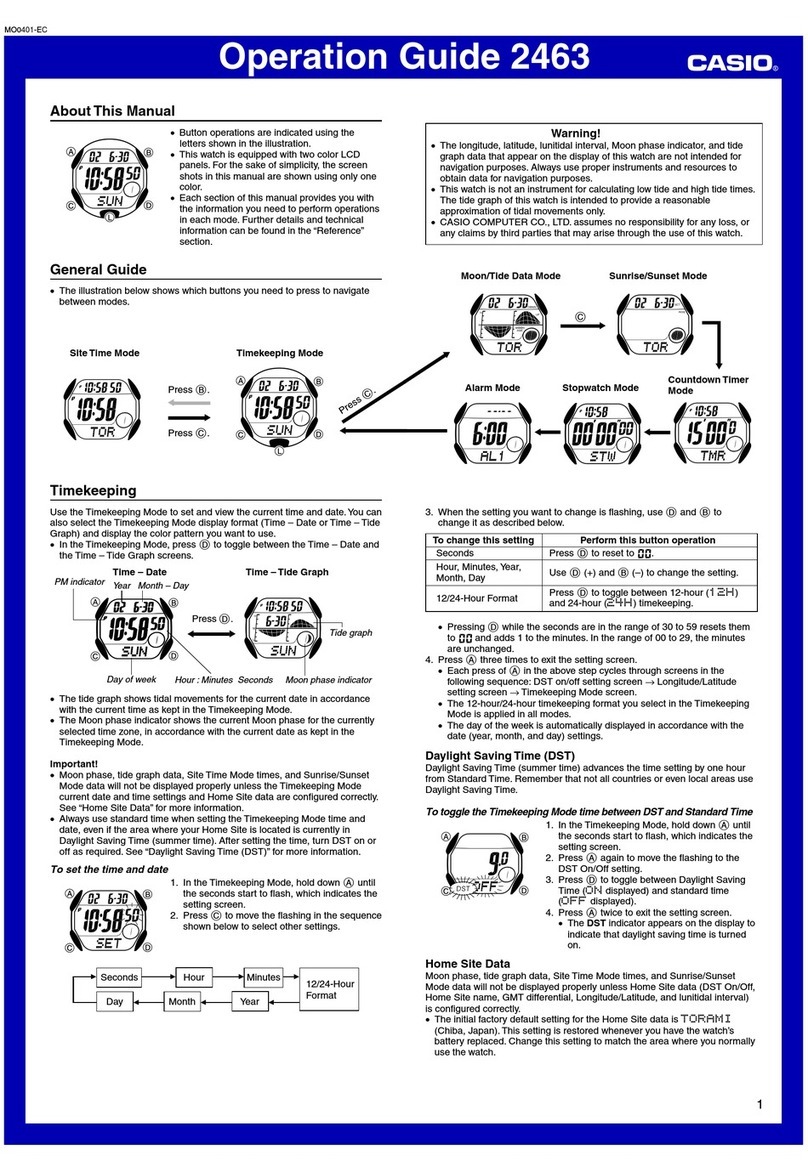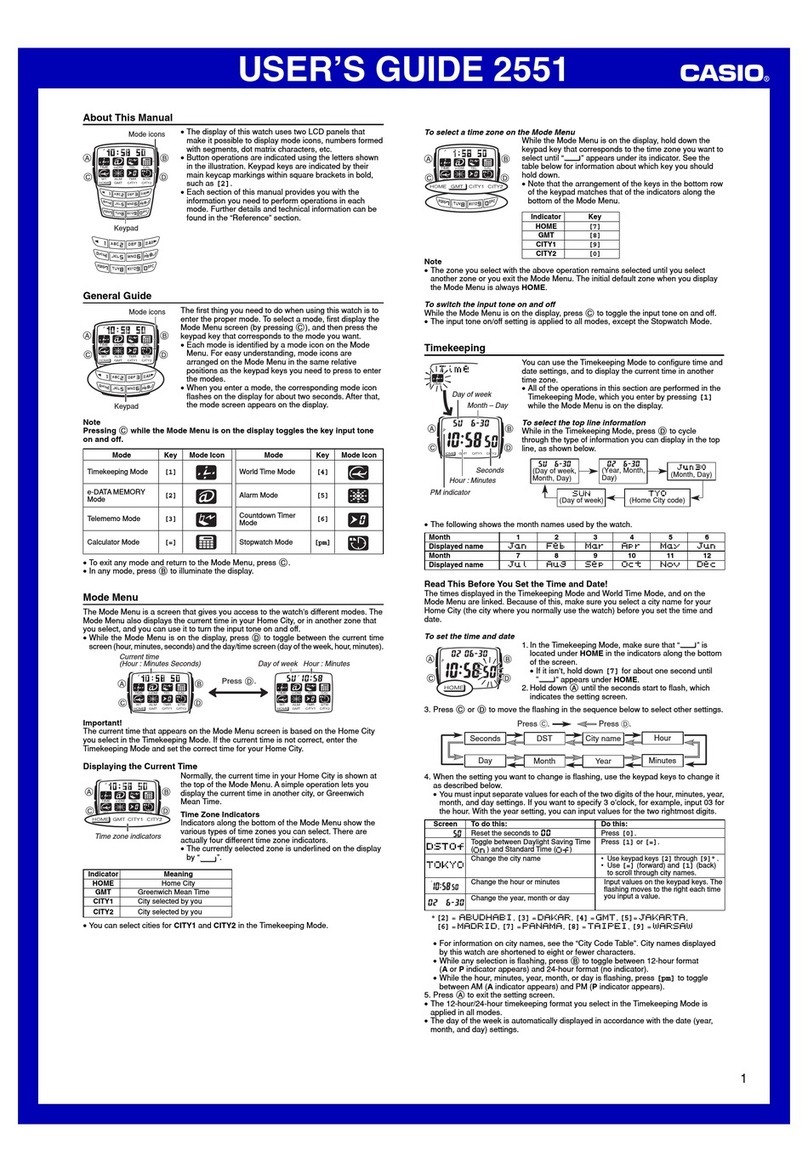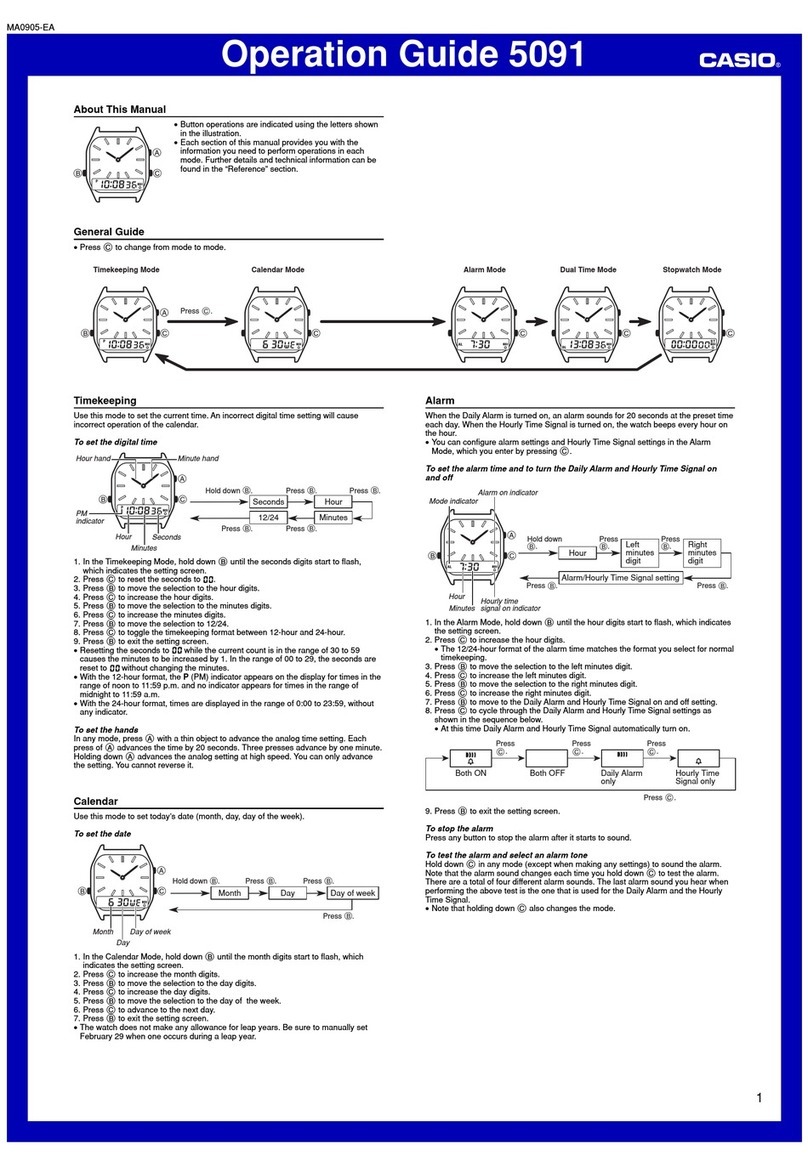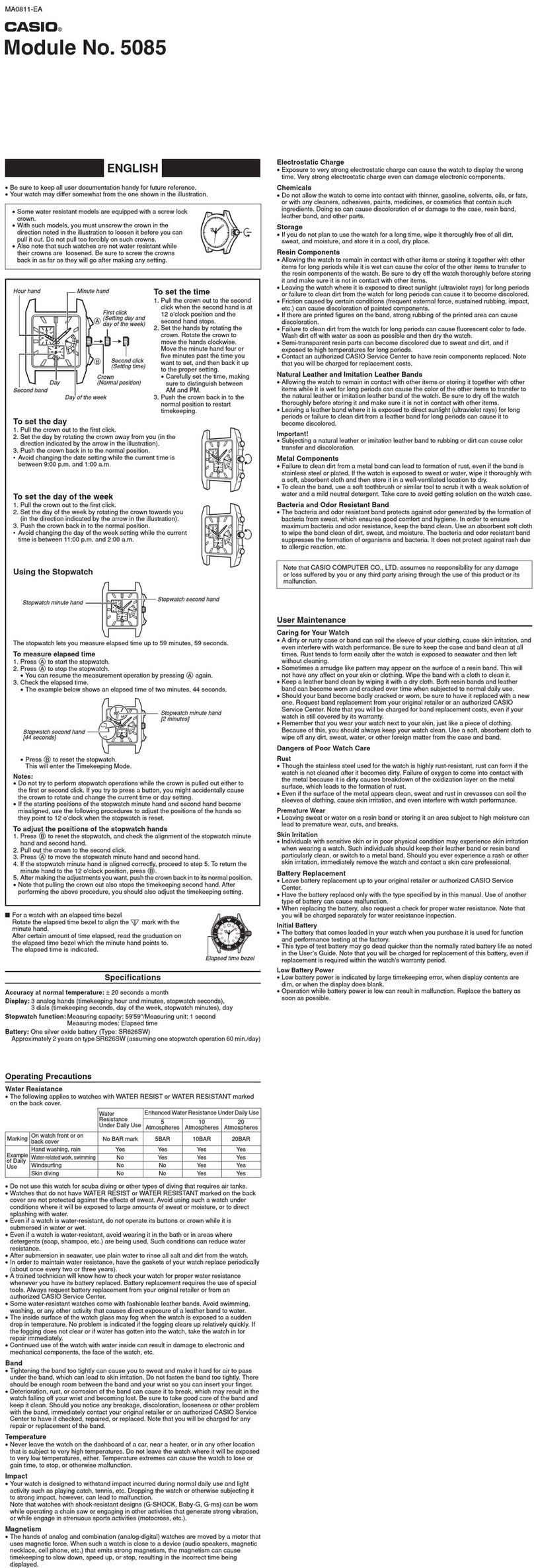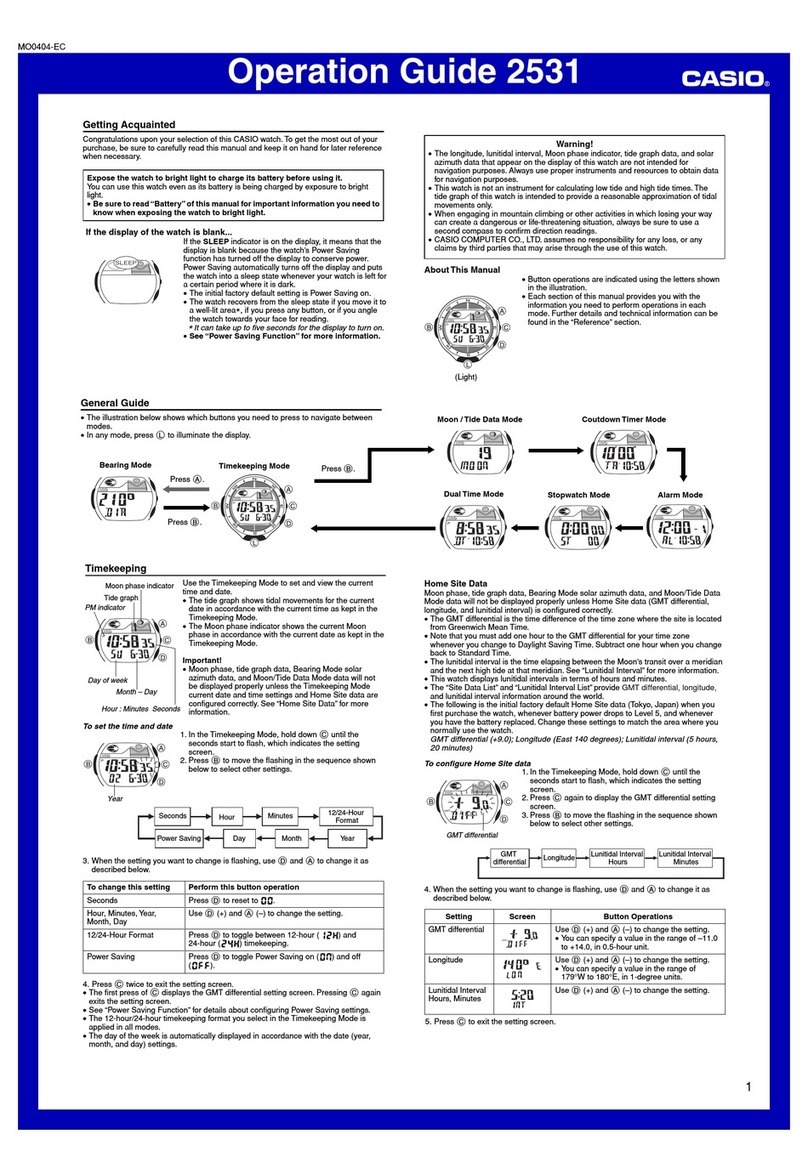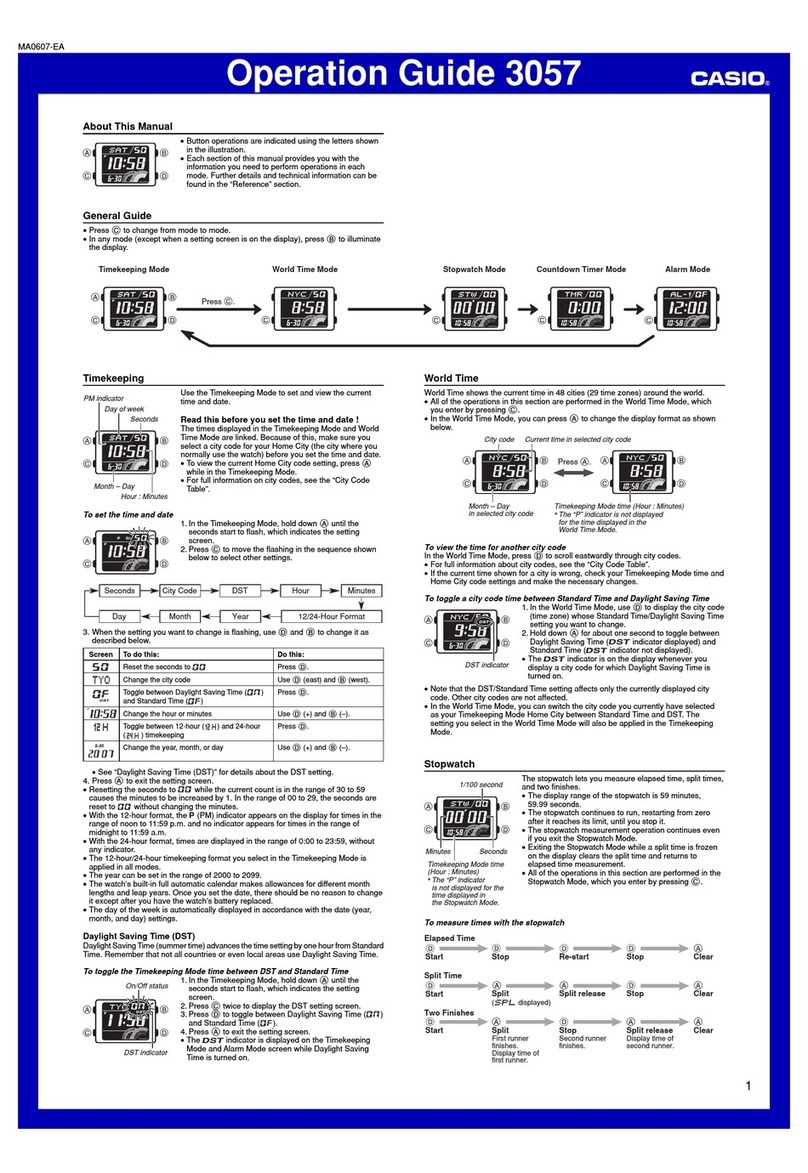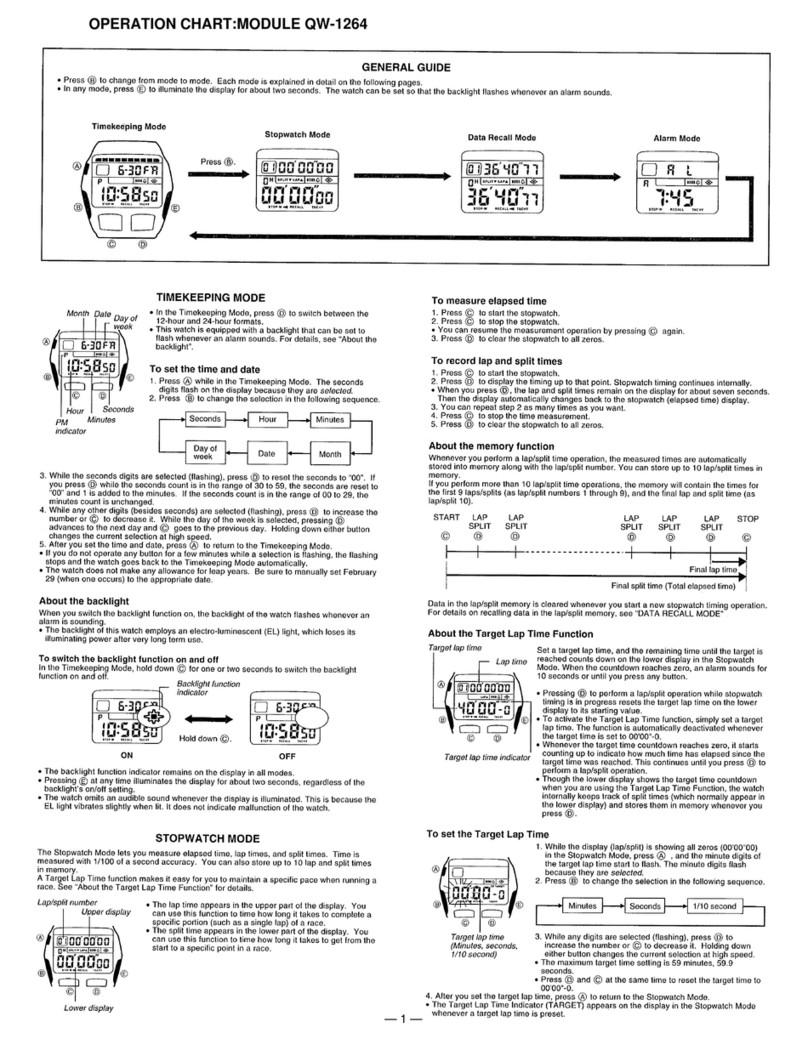C Pairing the watch with a phone
Before you can use the watch in combination
with a phone, you first need to pair them.
1. Move the phone to be paired with close to
(within one meter of) the watch.
2. Y On the Home Screen, tap the “CASIO
WATCH+” icon.
3. Y Perform the operation shown on the
screen of the phone to be paired with.
●If a pairing prompt message appears,
perform the operation shown on the
phone screen.
●When pairing starts, the retrograde dial
hand will point to the “R” mark. When
pairing is complete, the retrograde dial
hand will move to e.
Auto Time Adjustment
The watch can be set to adjust its time setting
automatically each day in accordance with the
phone time.
To have the watch perform auto time
adjustment, put it into the Calendar Mode.
●Using Auto Adjust
Your watch adjusts its time setting four times
a day according to a preset schedule. It
performs the adjustment operation
automatically as you go about your daily life,
without any operation required by you.
Important!
●Note that the watch will not perform
auto time adjustment if it enters the
Calendar Mode while any one of the
conditions below exists.
ーThe stopwatch is performing a
time measurement operation.
ーWatch battery power is low
(retrograde dial hand pointing to
“E”).
ーWatch is in Level 2 power saving.
ーWhile it is too far away from its
paired phone
ーWhen communication is not
possible due to radio interference,
etc.
ーWhile the phone is updating its
system
Note
●If the watch does not indicate the
correct time even if is able to connect
with a phone, correct the hand and
date indicator positions.
lAdjusting Hand and Day Indicator
Alignment
●If there is a World Time City specified
with CASIO WATCH+, its time will
also be synchronized automatically.
●The watch will connect with the
phone and perform auto time
adjustment at around 12:30 a.m.,
6:30 a.m., 12:30 p.m. and 6:30 p.m.
The connection is automatically
terminated after auto time
adjustment is complete.
●Summer Time
Once the watch is connected with a phone and
its time is adjusted with the phone time, its
Home City time and World Time will
automatically switch between standard time
and summer time as required, even if the
watch is no longer connected with the phone.
lSummer Time Switching
●Adjusting the time setting manually with a
watch operation will cancel auto standard
time/summer time switching.
●A CASIO WATCH+ screen shows
information about summer time periods.
●Triggering Immediate Time Adjustment
The watch will synchronize its time setting to
that of the phone immediately when they are
connected with each other. Whenever you
want to adjust the watch’s time setting based
on your phone's time, perform the procedure
below to connect with a phone.
1. X Press (C).
This causes the retrograde dial hand to
move to “R”. The retrograde dial hand will
move to e when a connection is
established between the watch and
phone, and the time setting of the watch
will synchronize with the phone’s time
setting.
●The watch will disconnect from the
phone automatically after time
synchronization is complete.
Configuring World Time
Settings
Specifying a World Time City with CASIO
WATCH+ causes the city’s time to be
indicated by the small hour and minute hands.
Watch settings can be configured for auto
summer time switching for the World Time
City.
Note
●CASIO WATCH+ World Time lets
you select from among
approximately 300 cities as the
World Time City.
Operation Guide 5512
5