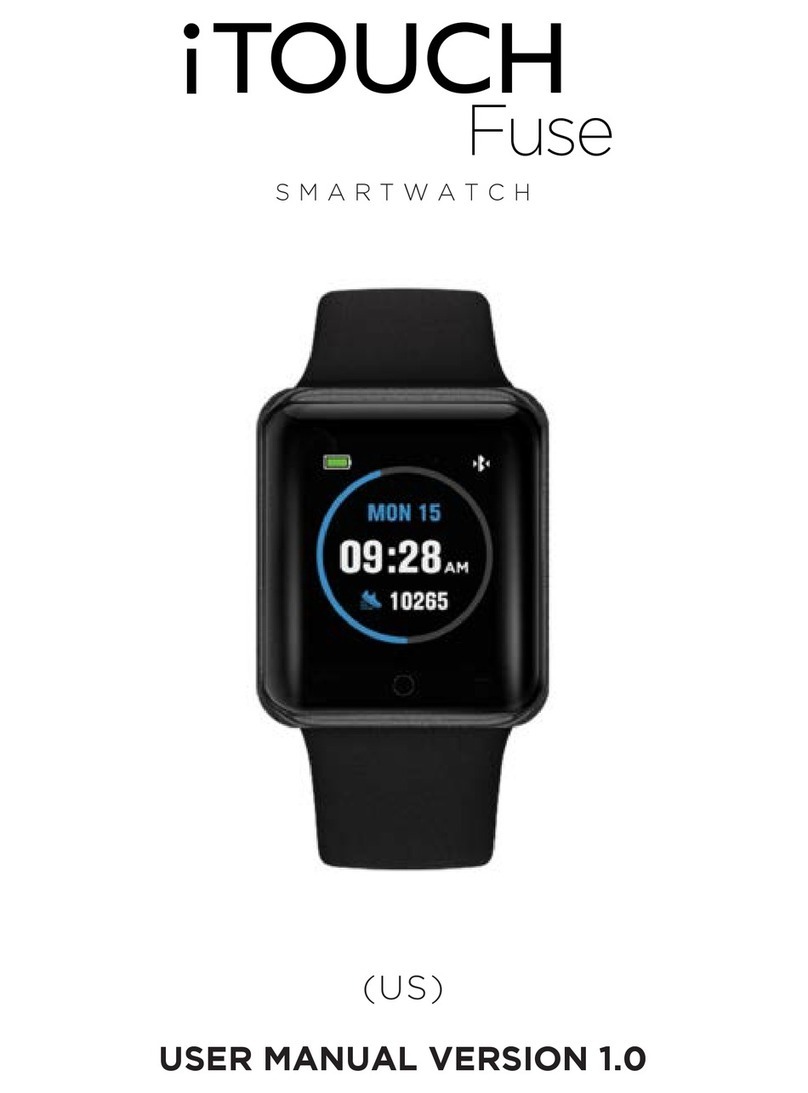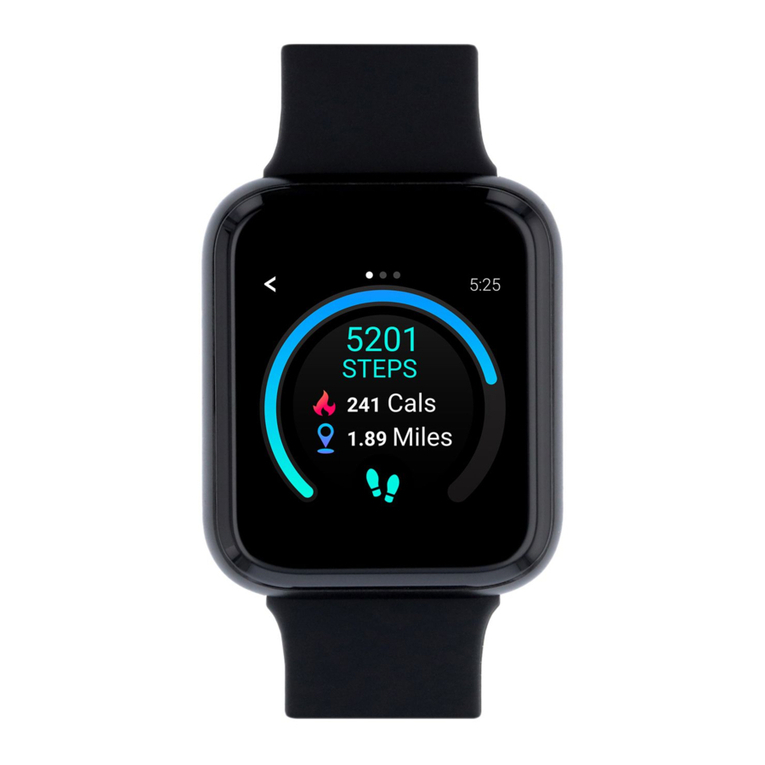This menu will not be acve for iOS, as all messages for
iOS are shown under the Nofier menu.
Phone Dialer: When the iTOUCH and your phone are
connected, you can pull up the dial pad to make phone
calls from your iTOUCH.
Call Logs: Opening this funcon will show all calls.
Green Arrow – incoming calls, Orange Arrow – outgoing
calls, Blue Queson Mark – missed calls.
Music: When completely connected (half-blue,
half-green Bluetooth icon) you can use your watch as a
remote and control the music playback on your phone.
Nofier: Click on this icon to see your 10 most recent
incoming noficaons including your iOS messages.
Camera Remote:
To use your iTOUCH as a camera remote with your
phone (for iOS or Android phones):
1) Please be sure that you have fully connected your
phone to the iTOUCH via Bluetooth (half-blue,
half-green Bluetooth icon).
2) Open up your phone’s camera app.
3) Go to the main menu on your iTOUCH and navigate to
the Camera icon and select it.
4) The iTOUCH will then connect directly to the phone’s
camera and you can tap the ‘Capture’ buon in the
center of the screen to take photos and to start and stop
video from your phone’s camera.
Lost Alert: iTOUCH will sound an alarm aer you have
moved approx 33 feet away from your Bluetooth
connected phone.
Sengs: Open this funcon to see the following menu
1) BT Sengs: Set Bluetooth Power On/Off and set
Bluetooth Visibility On/Off2) Clock: Select between 3
Digital and 1 Analog clock styles, Time sync: turn
automac Time Sync with phone On/Off, Date: Set date
(when Time Sync is off), Time: Set me (when Time Sync
is off), Time Format: Select between 12hr and 24hr
format (when Time Sync is off)
3) Sound: Select your ringtones, alert types and
noficaon tones.
4) Volume: Increase or decrease the volume for
your Mulmedia, Ringtone and Noficaon sounds
5) Display: Make adjustments to your Main Menu
Style, adjust Brightness of the screen and adjust
Screen Timeout me.
6) Internaonal: Auto Sync allows you to sync
whatever language you are using on your phone to
the iTOUCH. (iOS does not support this feature)
Language allows the user to manually
choose their preferred language (when Auto Sync is
off). Name Display allows you to select the format
that names are shown in your Contacts list.
7) Units: Select between metric or imperial units for
the watch display.
8) Moon: Turn the following moon sensive
funcons on/off - Mute incoming: flip your wrist to
mute your incoming calls, Mute Alarm: flip your
wrist to stop your alarms, Wake-up Gesture:
shake your wrist to return to the main menu, Shake
to Answer Call: Shake your wrist to answer
incoming calls.
9) Reset: Erase all the data from your iTOUCH
10) About: General informaon about your iTOUCH.
Find Phone: Use iTOUCH to acvate phone alarm or use
iTOUCH SW2 app to acvate watch alarm.
Alarms: Set up to 5 individual alarms, one for every day
of the work week.
Sedentary: Keep yourself from being too inacve by
seng alerts to get up and move around. Set a mer to
let you know when it’s me to get some acvity going!
Sleep: Monitors the quality of your sleep. Swipe up to
turn the sleep monitor On and Off and to see your Sleep
history.
Pedometer: Keeps track of steps taken throughout your
day and syncs with your iTOUCH SW2 app.
Stopwatch: Use your iTOUCH’s built-in Stopwatch, with
included lap mer funconality.
Weather: Locaon/GPS must be enabled on your phone,
and iTOUCH must be connected to your phone for
weather to display properly. Open iTOUCH SW2 App and
click the APP menu to sync data. When data sync is
successful you will see current and future weather
forecasts on your watch.
Calculator: Use your iTOUCH’s built-in calculator for basic
calculaons.
Calendar: Use your iTOUCH’s built-in Calendar funcon.
You can see today’s date and by tapping on the round
icon on the boom, you will see the enre month and
scroll up and down to past or future dates.
Voice Assist:
iOS – When connected to an iOS powered phone, you
can access Siri funcons. Just select the Voice Assist
icon on your watch and tap the screen to acvate Siri
and wait for the audio prompt. You can now speak your
voice command into your watch.
Android – When connected to an Android powered
phone, you can use OK Google (Google App) or S Voice.
Just select the Voice Assist icon on your watch and wait
for the audio prompt. You can now speak your voice
command into your watch.
Note: Your iTOUCH’s baery is not removable. If the watch is idle for
more than a month, it may not be able to power on because the
baery has fully drained. Please connect your watch to the charger.
It should power up aer a few seconds of charging.
For any further quesons please contact us at:
customerservice@iTOUCHWATCH.com
or visit our website at www.iTOUCHwatch.com
This equipment has been tested and found to comply with the limits for a
Class B digital device, pursuant to part 15 of the FCC Rules. These limits are
designed to provide reasonable protecon against harmful interference in
a residenal installaon. This equipment generates, uses and can radiate
radio frequency energy and, if not installed and used in accordance with
the instrucons, may cause harmful interference to radio communicaons.
However, there is no guarantee that interference will not occur in a
parcular installaon. If this equipment does cause harmful interference to
radio or television recepon, which can be determined by turning the
equipment off and on, the user is encouraged to try to correct the
interference by one or more of the following measures:
• Increase the separaon between the equipment and receiver.
• Connect the equipment into an outlet on a circuit different from that to
which the receiver is connected.
• Consult the dealer or an experienced radio/TV technician for help.
Cauon: Any changes or modificaons to this device not explicitly
approved by manufacturer could void your authority to operate this
equipment. This device complies with part 15 of the FCC Rules. Operaon
is subject to the following two condions: (1) This device may not cause
harmful interference, and (2) this device must accept any interference
received, including interference that may cause undesired operaon. This
equipment complies with FCC RF radiaon exposure limits set forth for an
uncontrolled environment. This device and its antenna must not be located
or operated in conjuncon with any other antenna or transmier.
FCC ID#: 2AJXA33602502