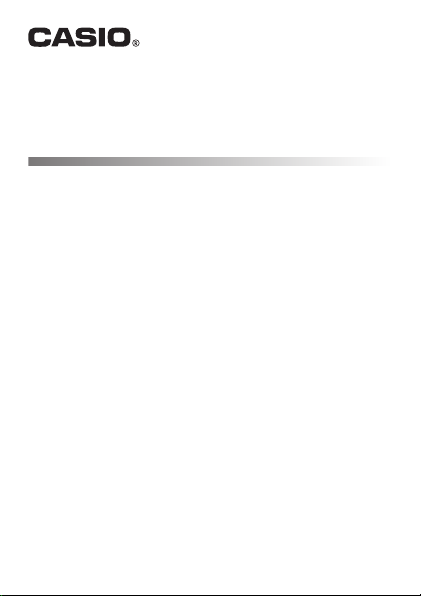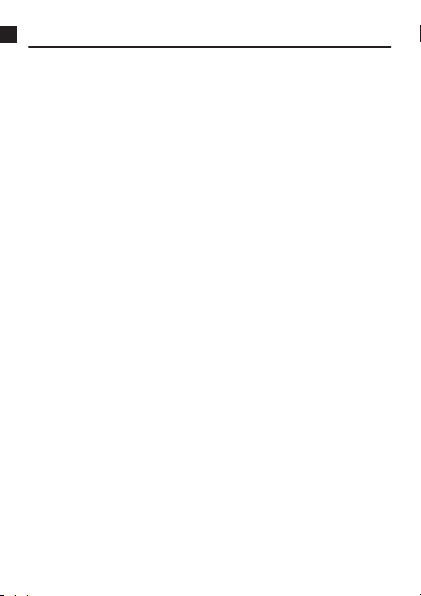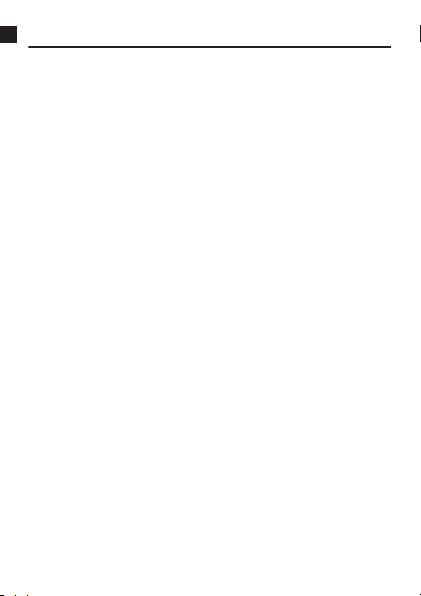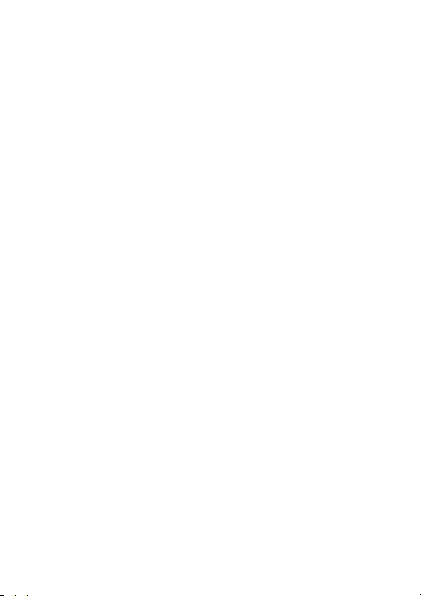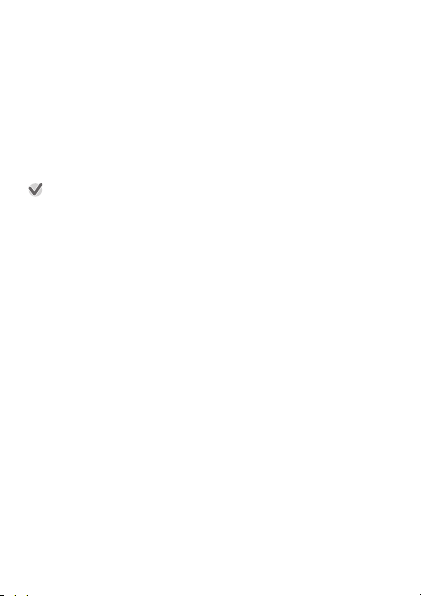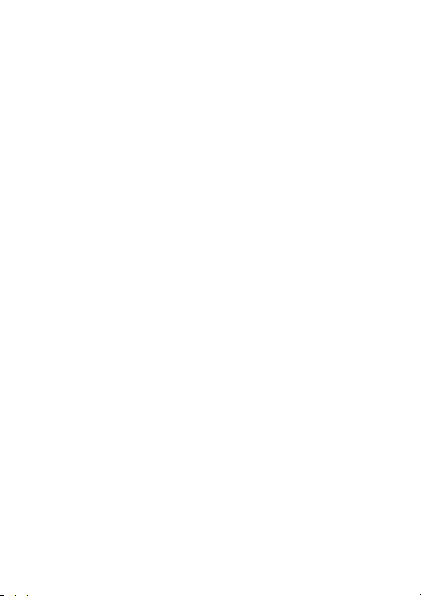Watch Features
Dual-layer Display for Improved Readability
Your watch comes with a dual-layer color and monochrome display. The
monochrome display provides a high level of information readability in
sunlight, along with low-power operation. The monochrome display is
designed to show a greater amount of information (compared with previous
CASIO products).
Heart Rate Monitor
The watch can be used to monitor your approximate heart rate while you are
wearing it. You can view your current heart rate as well as your specified heart
rate zone*1 on the “Heart Rate” watch face, or by using the Activity app.
*1 To display the heart rate zone, you need to use initial settings to specify
a resting heart rate and maximum heart rate.
Powered with Wear OS by Google
Google, Android, Wear OS by Google, Google Play and other related marks
and logos are trademarks of Google LLC.
Wear OS by Google works with phones running AndroidTM 4.4+ (excluding
Go edition) or iOS 10+. Supported features may vary between platforms and
countries.
Five-atmosphere Water Resistance + MIL-STD*2
Even though this watch has a built-in voice recognition microphone, it still is
water resistant up to five atmospheres. This means you can wear your watch
while swimming, fishing, etc. MIL-STD-810G standard environment
resistance allows you to wear your watch while engaged in a variety of
vigorous outdoor activities, including: trail running, mountain climbing, cycle
sports, fishing, and more.
*2 United States Department of Defense Military Standard
EN-4