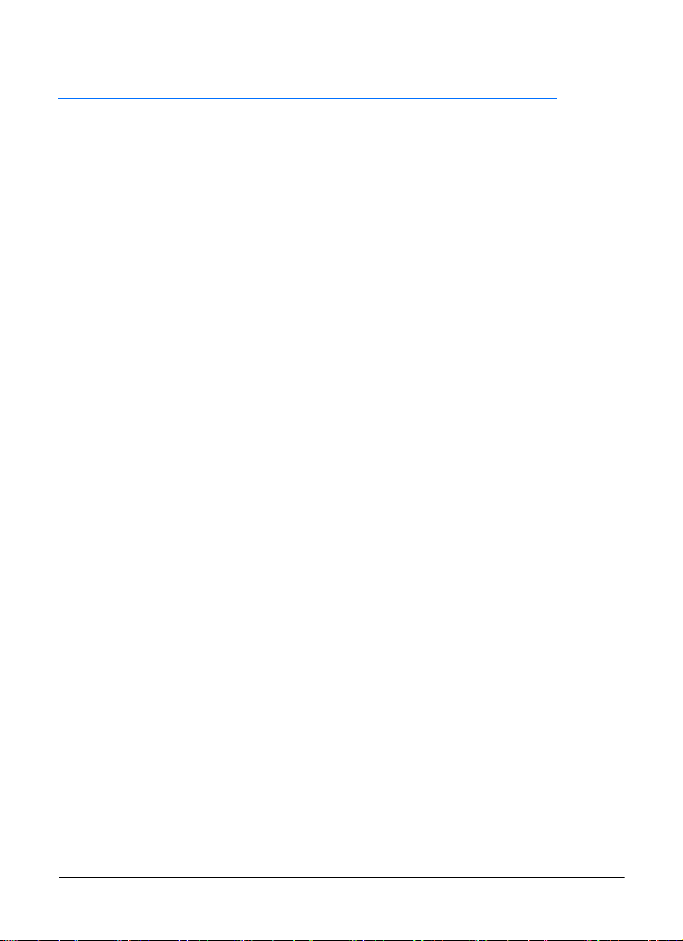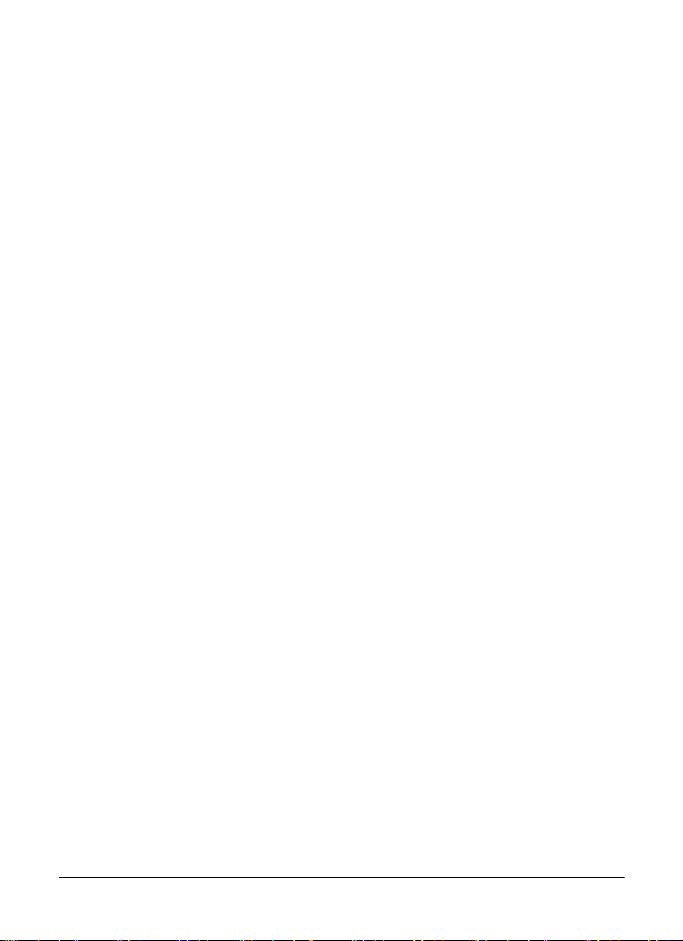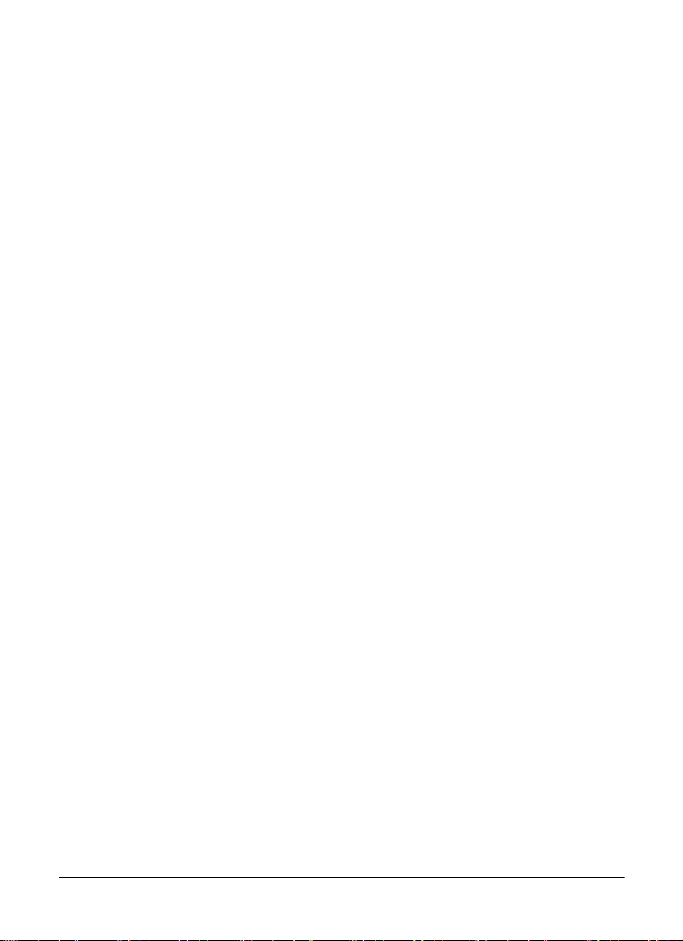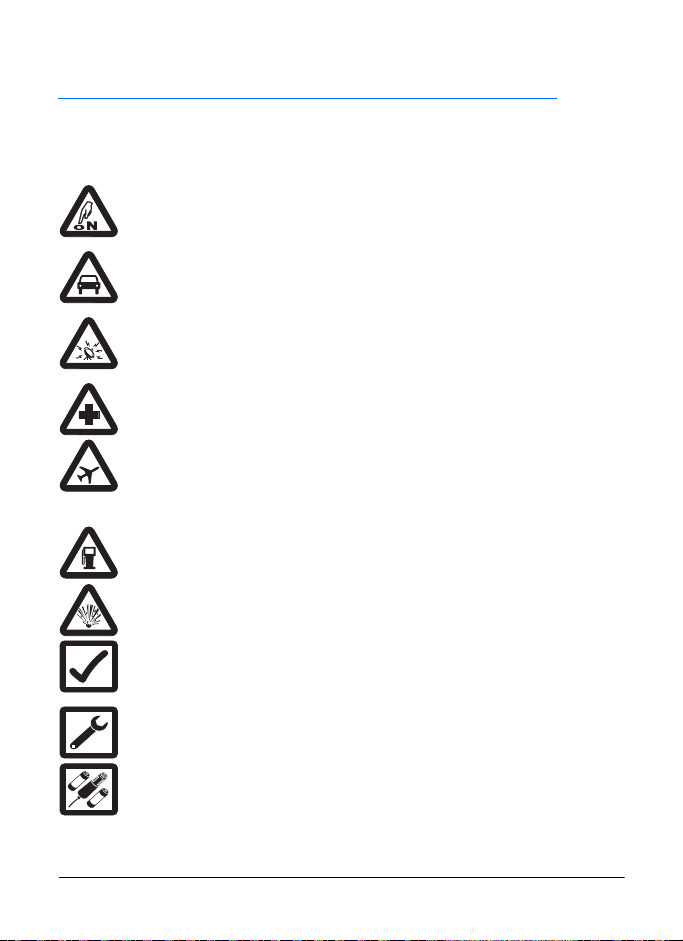PS11366AENAA01 TH1n - User Guide
6/115
This document is the property of Cassidian and should not be copied or circulated without permission.
Call an abbreviated TETRA
number........................................ 48
Speed dialling ............................. 48
Receive an express call................. 48
Respond to an express call......... 49
Reject an express call ................. 49
6. Phone calls........................... 50
Make a phone call.......................... 50
Call an abbreviated TETRA
number........................................ 51
Speed dialling ............................. 51
International phone calls
(network service)......................... 51
Call transfer................................. 52
In-call options.............................. 52
Answer a phone call....................... 52
Mute the ringing tone .................. 52
Reject a phone call ..................... 52
7. Direct mode .......................... 53
Basics ............................................ 53
Direct mode repeater mode
(optional) ..................................... 53
Start direct mode communication .. 54
Activate direct mode ................... 54
Select channels and groups........ 54
Scan the groups on a channel .... 55
Receive a direct mode call............. 55
Respond to a direct mode call .... 55
Voice override ............................. 56
Mute the call temporarily............. 56
Make a direct mode call ................. 56
Gateway and repeater ................... 57
Red key calls and emergency
calls in direct mode ........................ 58
Direct mode status messages........ 59
8. Positioning ........................... 60
GPS receiver.................................. 60
Positioning application ................... 61
Position info ................................ 61
Waypoints ................................... 62
Position settings.......................... 64
9. Write text .............................. 67
Predictive text input ....................... 67
Traditional text input ...................... 68
Tips ................................................ 68
10. Contacts ............................ 69
Save names and numbers............. 69
Search for names .......................... 70
Send and receive contacts ............ 70
Send contacts ............................. 70
Receive contacts ........................ 71
Organise the contacts directory ..... 72
Add numbers and text items ....... 72
Change the number type ............ 72
Change the default number ........ 72
Delete contact entries ................. 72
Settings for Contacts ..................... 72
Speed dials .................................... 73
Caller groups ................................. 73
Terminal info .................................. 73
11. Menu functions .................. 74
Status messages (Menu 1)............ 74
Unit alert messages .................... 74
Send status messages ............... 75
Last sent status message
displayed in idle mode ................ 76
Status message with a
time stamp .................................. 77
Read status messages ............... 77
Received and Sent folders.......... 78
User-specified folders ................. 78
Delete status messages ............. 78
Status settings ............................ 79
Messaging (Menu 2) ...................... 79
Write text messages ................... 80
Send text messages to multiple
recipients .................................... 81
Read text messages ................... 81
Inbox and Sent items folders ...... 82
Templates ................................... 82
Polaris_en_print.book Page 6 Tuesday, October 23, 2012 12:30 PM