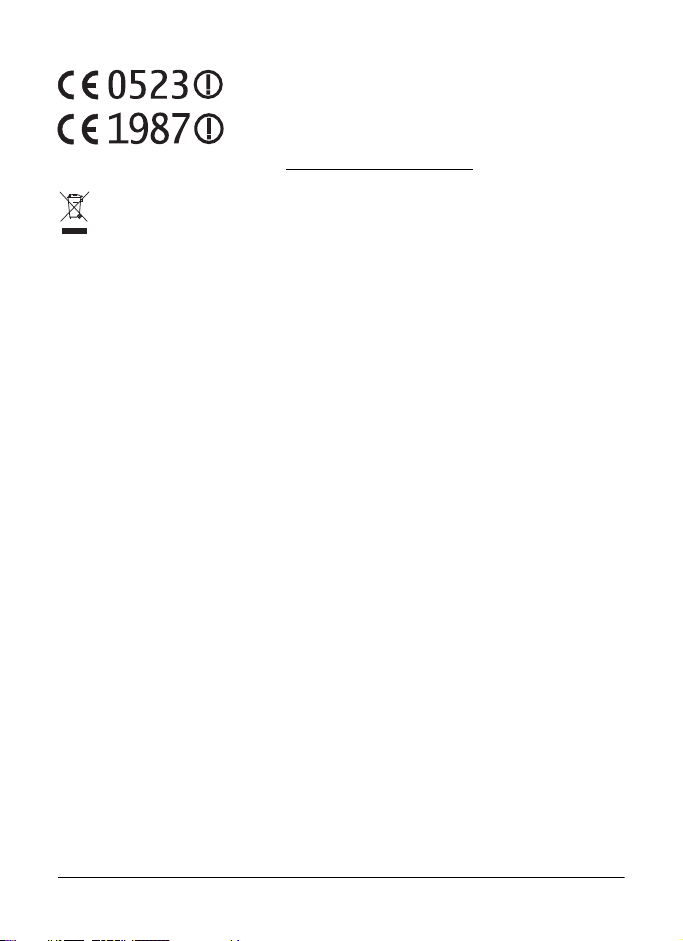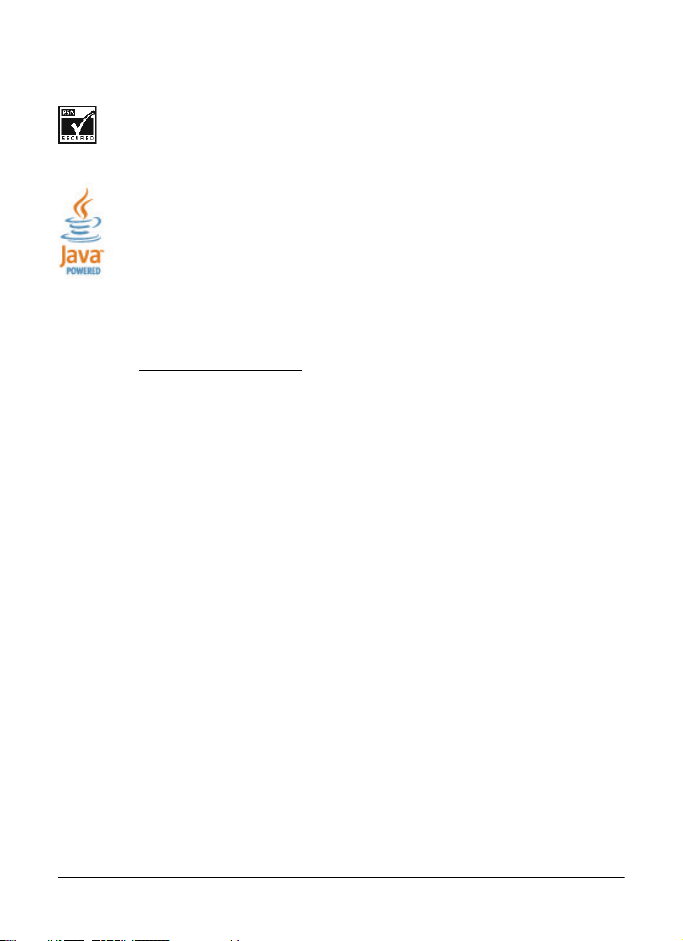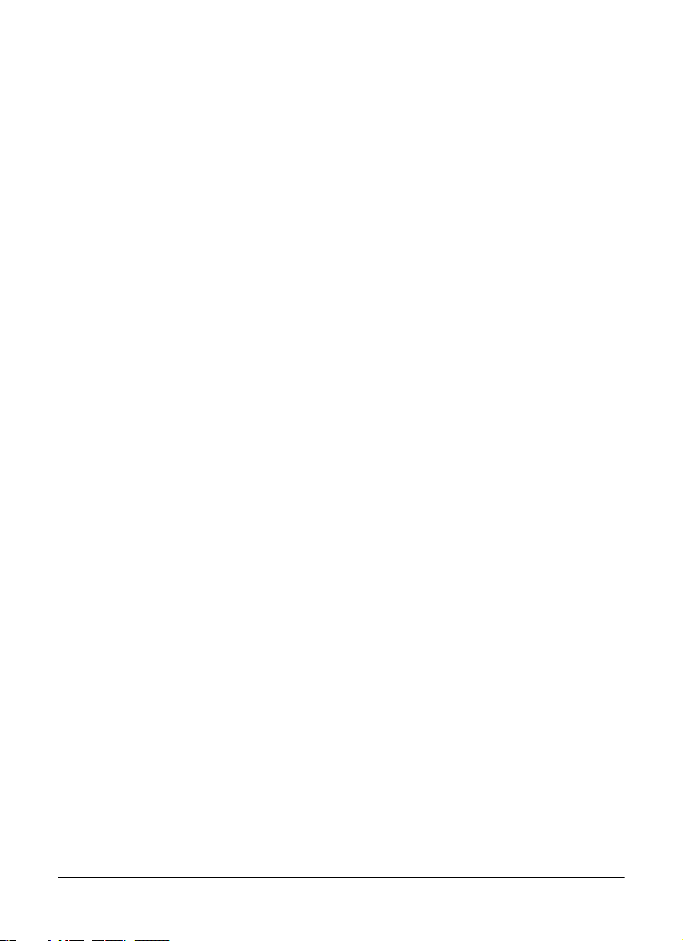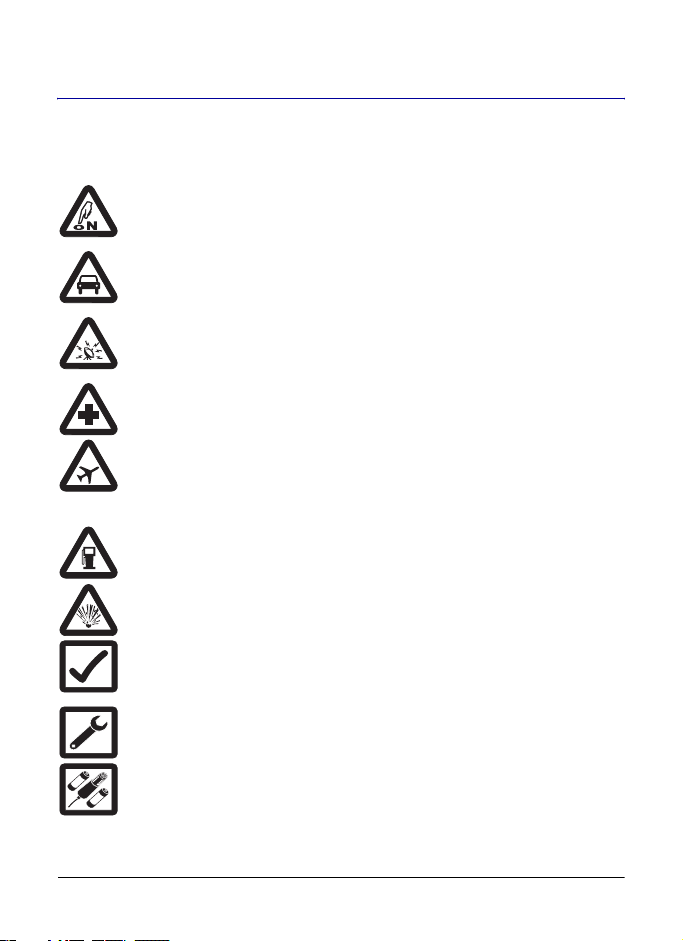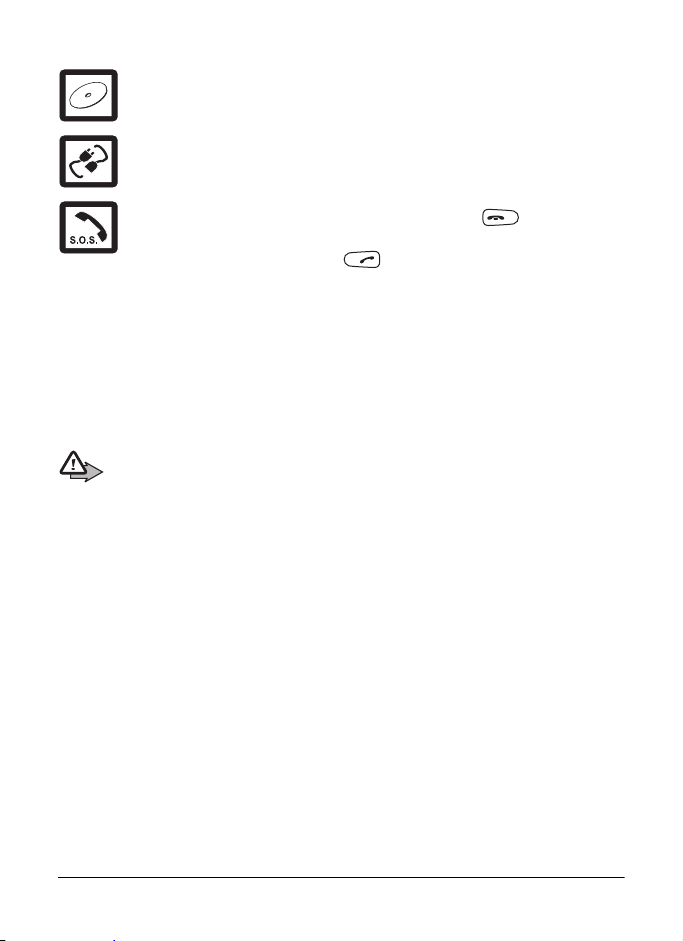PS10889EENAA01 TMR880i - User Guide
6/115
This document is the property of Cassidian and should not be copied or circulated without permission.
6. Phone calls........................... 46
Make a phone call.......................... 46
Call an abbreviated
TETRA number ........................... 47
Speed dialling ............................. 47
International phone calls
(network service)......................... 47
Call transfer................................. 48
In-call options.............................. 48
Answer a phone call....................... 48
Mute the ringing tone .................. 48
Reject a phone call ..................... 48
7. Direct mode .......................... 49
Basics ............................................ 49
Repeater mode (optional) ........... 49
Start direct mode communication .. 50
Activate direct mode ................... 50
Select channels and groups........ 51
Scan the groups on a channel .... 51
Receive a direct mode call............. 51
Respond to a direct mode call .... 52
Voice override ............................. 52
Mute the call temporarily............. 52
Make a direct mode call ................. 52
Gateway and repeater ................... 53
Red key calls and emergency
calls in direct mode ........................ 54
Direct mode status
and text messages......................... 55
8. Positioning ........................... 56
GPS receiver.................................. 56
Position info ................................ 57
Waypoints ................................... 58
Position settings.......................... 60
9. Write text............................... 63
Predictive text input........................ 63
Traditional text input....................... 64
Tips ................................................ 64
10. Contacts ............................ 65
Save names and numbers............. 65
Search for names .......................... 66
Send and receive contacts ............ 66
Send contacts ............................. 66
Receive contacts ........................ 67
Organise the contacts directory ..... 68
Add numbers and text items ....... 68
Change the number type ............ 68
Change the default number ........ 68
Delete contact entries ................. 68
Settings for Contacts ..................... 68
Speed dials .................................... 69
Caller groups ................................. 69
Terminal info .................................. 69
11. Callout................................. 70
Callout alert.................................... 71
Callout acceptance ........................ 71
Callout standby .............................. 71
Callout rejection ............................. 72
Callout messages .......................... 72
Sending messages ..................... 72
Receiving messages................... 72
Callout messages folder ............. 72
Test callout ................................. 73
12. Menu functions .................. 74
Status msgs. (Menu 1)................... 74
Unit alert messages .................... 74
Send status messages ............... 75
Last sent status message
displayed
in idle mode ................................ 76
Status message
with a time stamp ........................ 76
Read status messages ............... 77
Received and Sent folders.......... 77
User-specified folders ................. 78
Delete status messages ............. 78
Status settings ............................ 78
TMR880i_rel7.book Page 6 Mardi, 27. août 2013 11:00 11