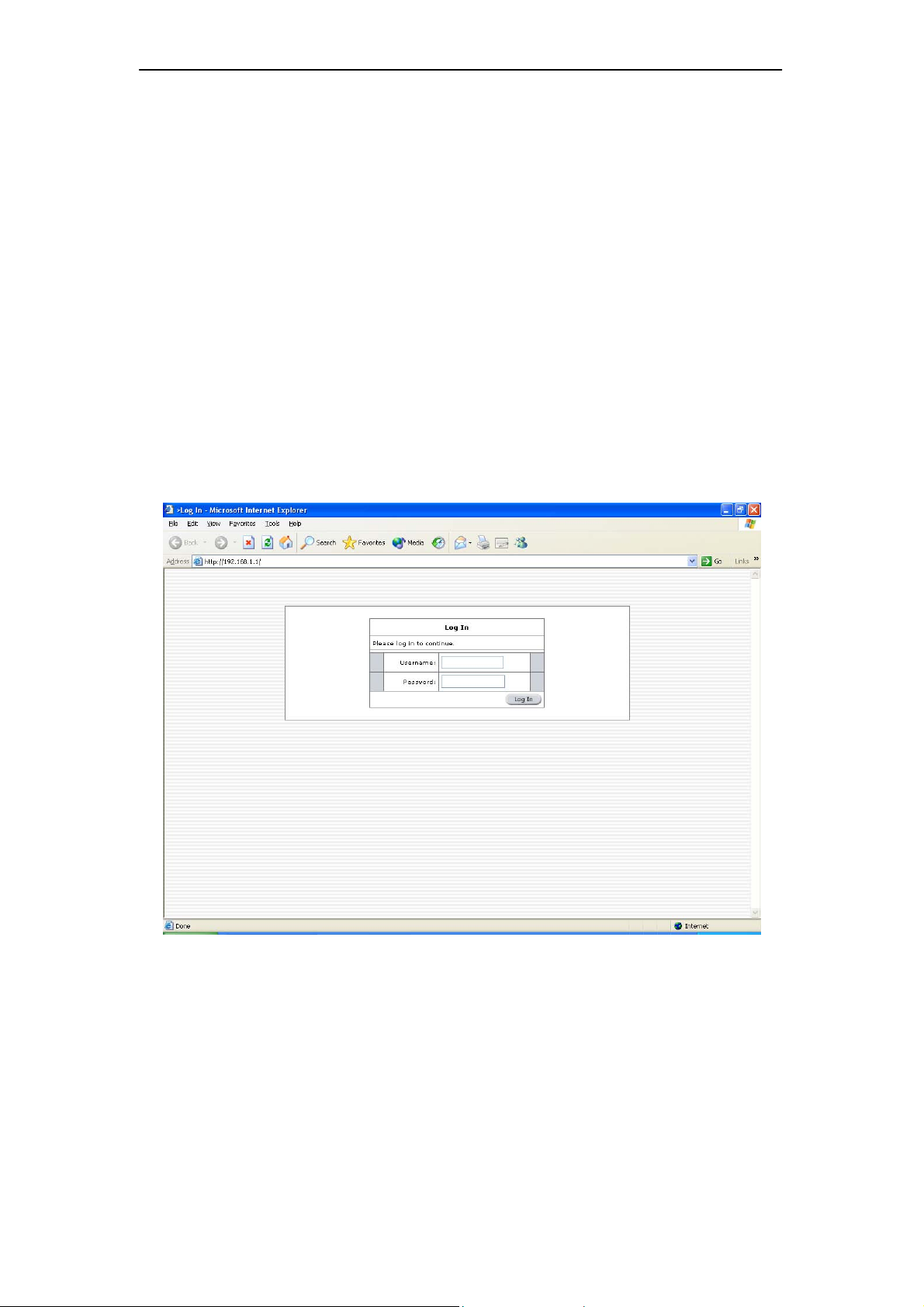SOHOSpeed ADSL Ethernet/Wireless Gateway User’s Manual
2
Table of Contents
1. INTRODUCTION.................................................................................................4
1.1 FEATURES ......................................................................................................4
2. GATEWAY OVERVIEW ....................................................................................5
2.1 PORTS AND BUTTONS ....................................................................................5
2.2 LED DESCRIPTION ........................................................................................6
3. INSTALLING YOUR GATEWAY .....................................................................7
4. SETTING UP YOUR GATEWAY .....................................................................8
4.1 LOG INTO YOUR GATEWAY ............................................................................8
4.2 HOME SCREEN...............................................................................................9
4.3 SETUP ..........................................................................................................10
4.3.1 Wide Area Network Connection...........................................................10
4.3.2 Local Area Network Connection..........................................................10
4.4 CONFIGURING THE WAN .............................................................................10
4.4.1 New Connection ...................................................................................11
4.4.1.1 Bridged gateway profile and Connection ........................................11
4.4.1.2 PPPoA Connection Setup ................................................................12
4.4.1.3 PPPoE Connection Setup.................................................................13
4.4.1.4 DHCP Connection Setup .................................................................14
4.4.1.5 Static Connection Setup...................................................................15
4.4.1.6 Classical IP over ATM Connection Setup .......................................16
4.4.2 Modify an Existing Connection............................................................17
4.4.3 Modem Setup........................................................................................17
4.5 CONFIGURING THE WLAN...........................................................................18
4.6 CONFIGURING THE LAN...............................................................................19
4.6.1 Enable/Disable DHCP.........................................................................20
4.6.2 Changing the gateways IP address......................................................21
4.6.2.1 Static IP address assignment............................................................21
4.6.3 Firewall/NAT Services .........................................................................22
4.7 ADVANCED ...................................................................................................22
4.7.1 Wireless Security..................................................................................23
4.7.1.1 WEP .................................................................................................23
4.7.1.2 802.1x...............................................................................................24
4.7.1.3 WPA.................................................................................................25
4.7.2 Wireless Management..........................................................................26
4.7.2.1 Access List .......................................................................................26
4.7.2.2 Associated Stations ..........................................................................27
4.7.2.3 Multiple SSID ..................................................................................28
4.7.3 UPnP....................................................................................................29
4.7.4 Port Forwarding ..................................................................................30
4.7.5 Advanced Security................................................................................31
4.7.5.1 DMZ configuration ..........................................................................31
4.7.5.2 Enable Remote Web ........................................................................31
4.7.5.3 Enable Remote Telnet......................................................................32
4.7.5.4 Enable Incoming ICMP Ping ...........................................................32
4.7.6 Access Control .....................................................................................32
4.7.7 LAN clients...........................................................................................32