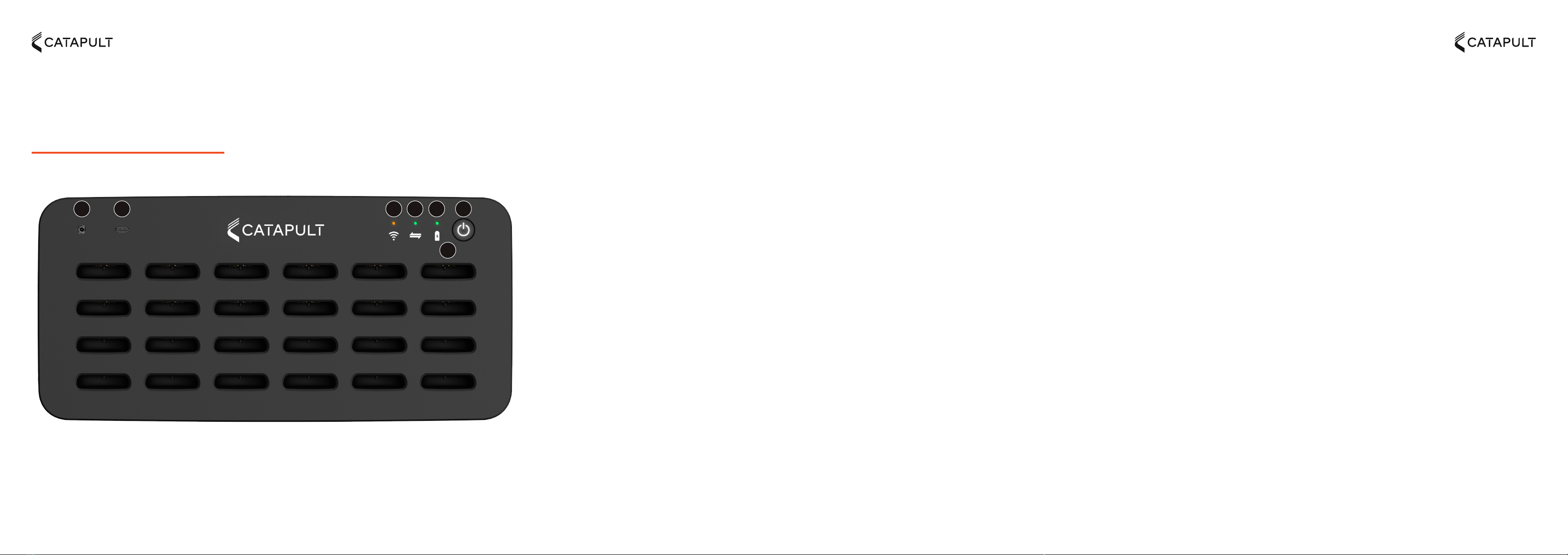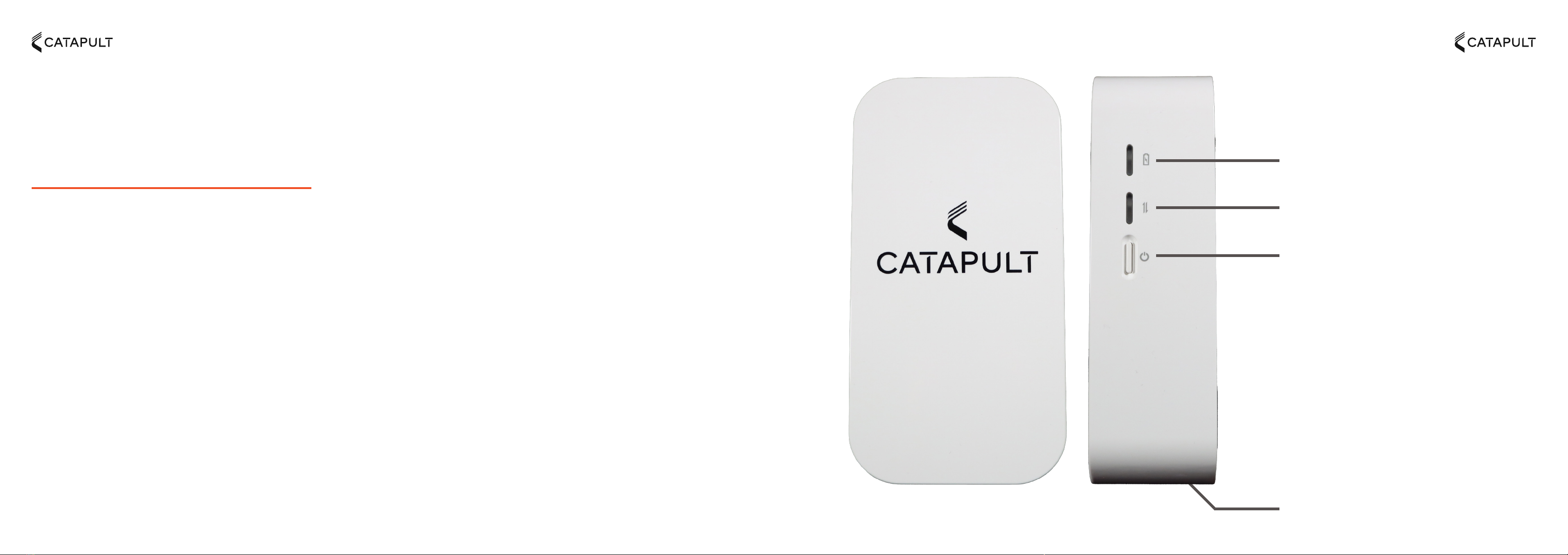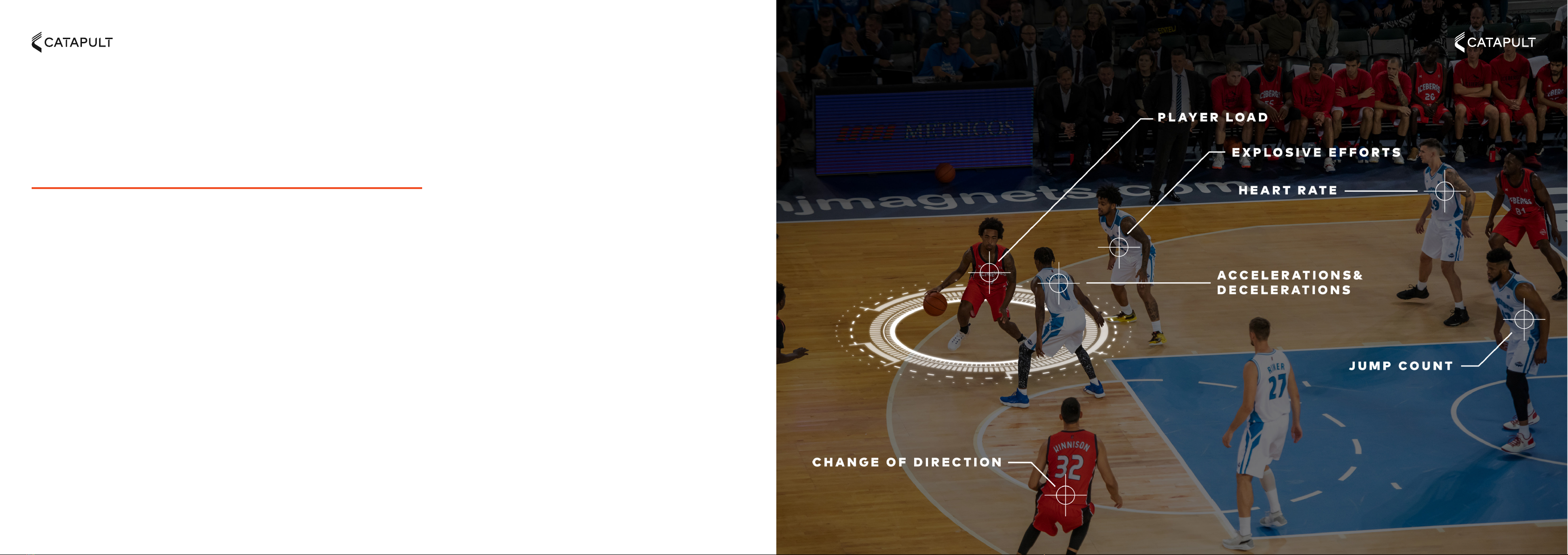54www.catapultsports.com www.catapultsports.comwww.catapultsports.com
T7 DOCK CHARGING DEVICES
Insert each device into a slot in the dock. Connect the dock to a power source using the power adapter provided. The battery status indicator on the device will
illuminate red when it is charging, and green when it is fully charged. Devices will not charge when the dock is running on battery
CHARGING THE DOCK
To charge the Dock, connect the power adapter provided. The battery status indicator on the dock will illuminate red when the dock is charging, and green
when it is fully charged
POWER ON
The “Power On” state for the T7 Dock is it’s primary state. In this state, the Dock has full functionality.
To turn on the T7 Dock either insert the power cord or press the Power Button. The power button will illuminate white when in “power on” mode.
STANDBY
The “Standby” state is a low power mode where the Dock has limited functionality, but can still charge the connected T7 devices and the dock itself. This is the
primary alternative state for the Dock.
To put the dock into “Standby”, press the power button once. The dock will also automatically go into “Standby” when it is left idle using battery for 20 minutes.
The Power Button will illuminate orange when in “Standby” mode.
POWER OFF
The ‘Off’ state is a complete system shutdown, where all processors are powered down and the dock retains no functionality. This state would be principally
used for long term storage.
To power the dock off fully, press and hold the power button until it begins to lash.
1. Power input
2. USB-C Connection
3. WiFi Indicator
4. USB Connection Indicator
5. Battery Indicator
6. Power Button
7. Device Slot
1 2 3 4 5 6
7