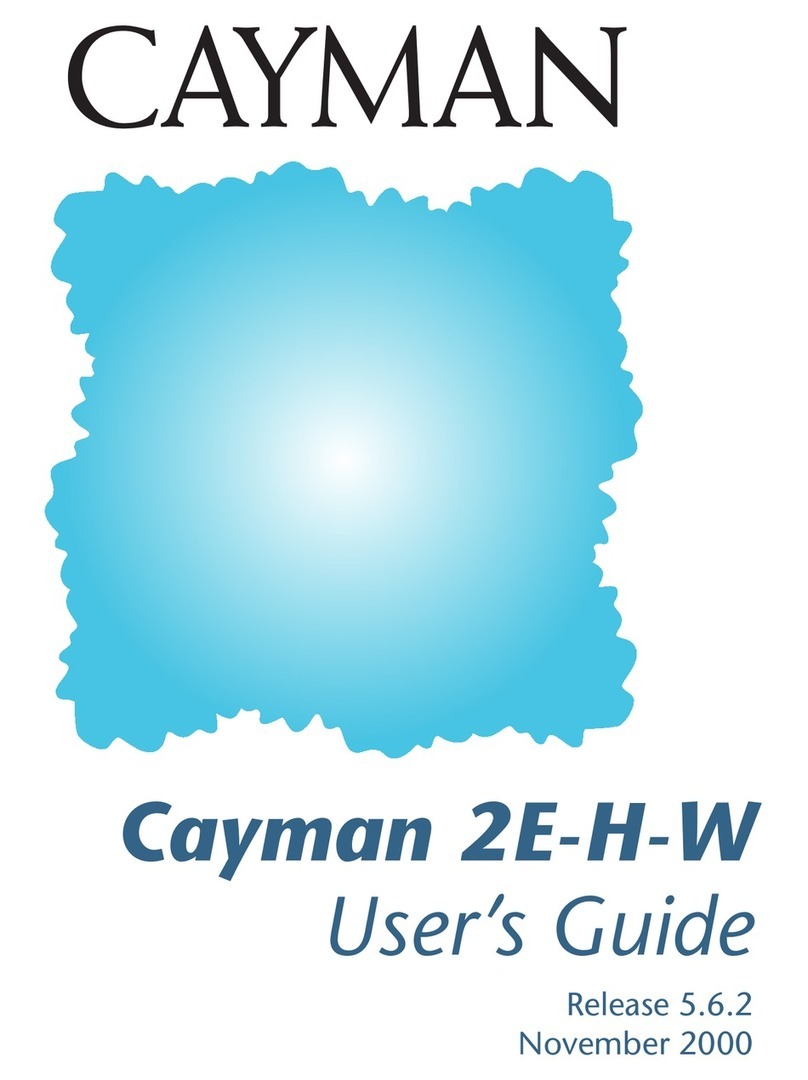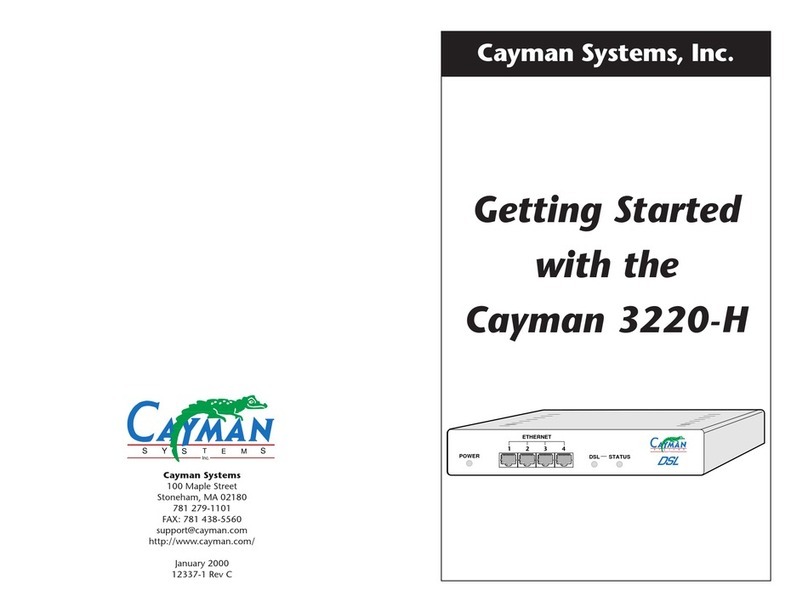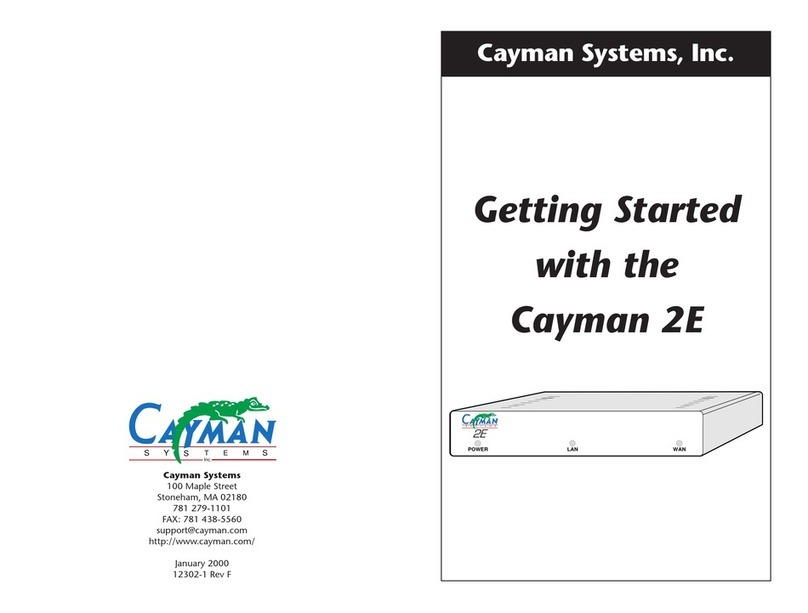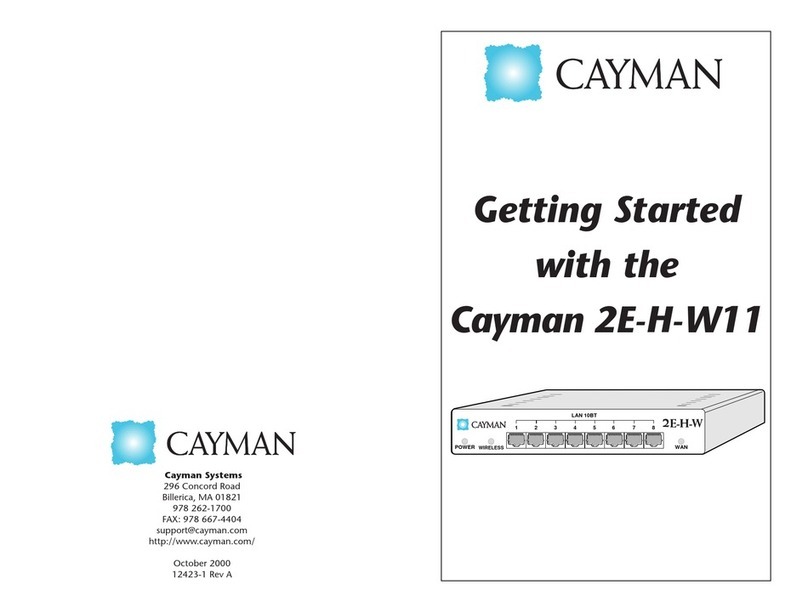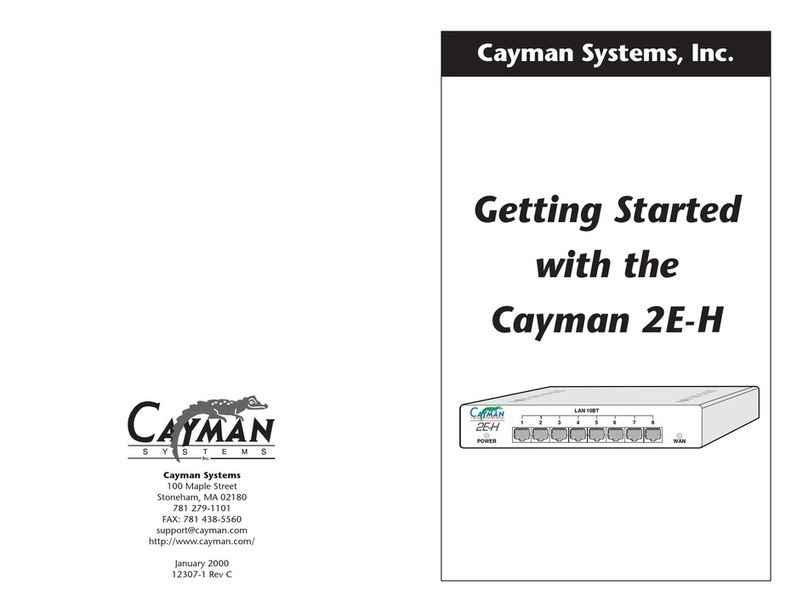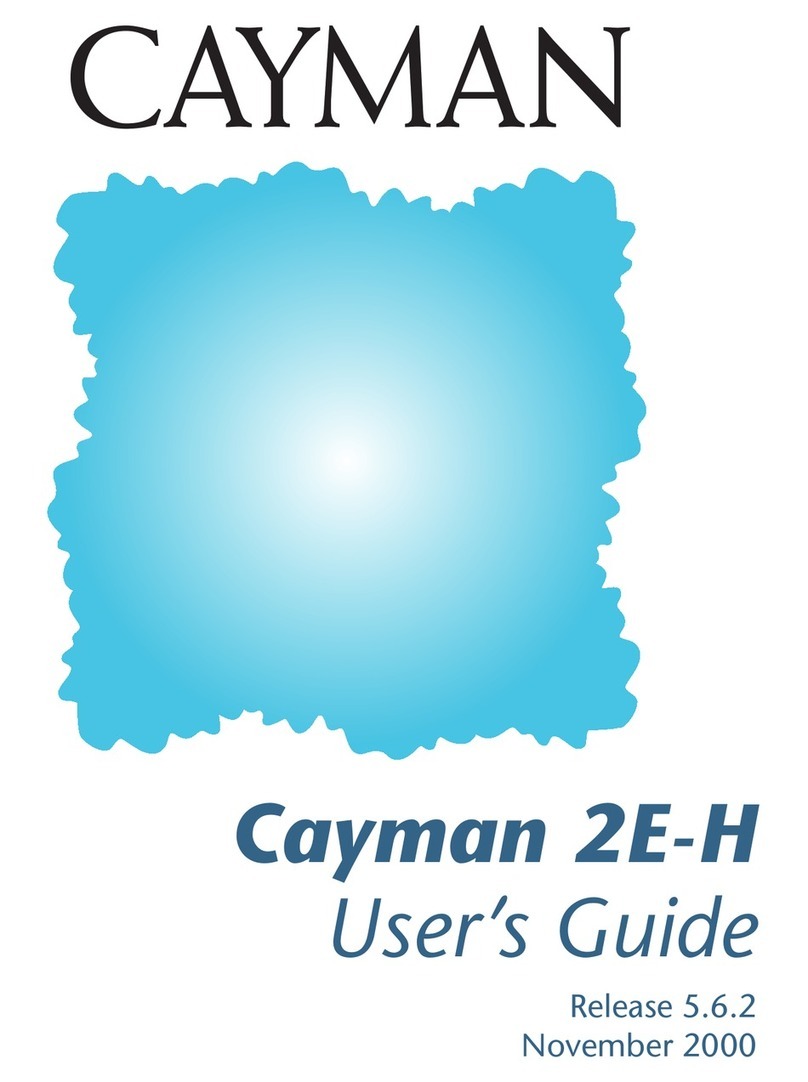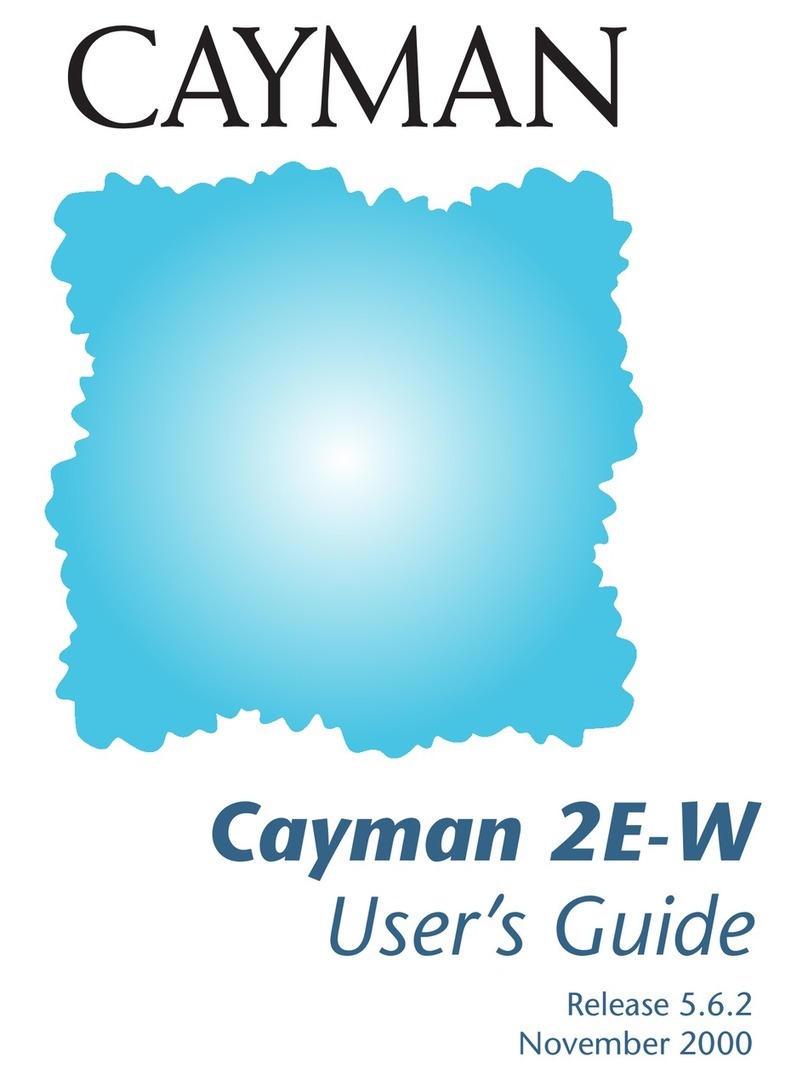Contents Cayman 3220-H User’s Guide
iv
December 2000
Default QuickStart Window . . . . . . . . . . . . . . . . . . . . . . . 3-11
RFC-1483 QuickStart Window . . . . . . . . . . . . . . . . . . . . . 3-13
Entering Ethernet (LAN) Settings. . . . . . . . . . . . . . . . . . . . . . . 3-15
Entering ATM Settings . . . . . . . . . . . . . . . . . . . . . . . . . . . . . . . 3-17
PPP over Ethernet (LLC-SNAP Encapsulation) . . . . . . . . . 3-19
PPP over Ethernet (VC-Muxed). . . . . . . . . . . . . . . . . . . . . 3-23
Ethernet over RFC 1483 (LLC-SNAP Encapsulation) . . . . . 3-27
Ethernet over RFC 1483 (VC-Muxed) . . . . . . . . . . . . . . . . 3-31
PPP over ATM (LLC-SNAP Encapsulation). . . . . . . . . . . . . 3-34
PPP over ATM (VC-Muxed) . . . . . . . . . . . . . . . . . . . . . . . . 3-39
IP over RFC 1483 (LLC-SNAP Encapsulation) . . . . . . . . . . 3-43
IP over RFC 1483 (VC-Muxed) . . . . . . . . . . . . . . . . . . . . . 3-46
Configuring Password Settings . . . . . . . . . . . . . . . . . . . . . . . . 3-50
Configuring Pinhole Settings . . . . . . . . . . . . . . . . . . . . . . . . . . 3-52
Configuring Bridge Settings . . . . . . . . . . . . . . . . . . . . . . . . . . . 3-56
Configuring SNMP Settings . . . . . . . . . . . . . . . . . . . . . . . . . . . 3-57
4 Using the
Command Line
Interface
Overview . . . . . . . . . . . . . . . . . . . . . . . . . . . . . . . . . . . . . . . . . . 4-1
Starting and Ending a CLI Session . . . . . . . . . . . . . . . . . . . . 4-1
Using the CLI Help Facility . . . . . . . . . . . . . . . . . . . . . . . . . 4-4
Saving Settings. . . . . . . . . . . . . . . . . . . . . . . . . . . . . . . . . . . 4-4
About Root Commands . . . . . . . . . . . . . . . . . . . . . . . . . . . . . . . 4-4
ROOT Prompt . . . . . . . . . . . . . . . . . . . . . . . . . . . . . . . . . . . 4-4
ROOT Command Shortcuts. . . . . . . . . . . . . . . . . . . . . . . . . 4-5
ROOT Commands . . . . . . . . . . . . . . . . . . . . . . . . . . . . . . . . 4-5
About CONFIG Commands . . . . . . . . . . . . . . . . . . . . . . . . . . . 4-15
CONFIG Mode Prompt . . . . . . . . . . . . . . . . . . . . . . . . . . . 4-15
Navigating the CONFIG Hierarchy . . . . . . . . . . . . . . . . . . 4-15
Entering Commands in CONFIG Mode . . . . . . . . . . . . . . . 4-17
Displaying Current Router Settings. . . . . . . . . . . . . . . . . . 4-18
Stepping Through Cayman 3220-H Configuration . . . . . . 4-18
Validating Your Configuration . . . . . . . . . . . . . . . . . . . . . 4-19
CONFIG Commands. . . . . . . . . . . . . . . . . . . . . . . . . . . . . . . . . 4-20
ATM Settings . . . . . . . . . . . . . . . . . . . . . . . . . . . . . . . . . . . 4-20
BNCP Settings . . . . . . . . . . . . . . . . . . . . . . . . . . . . . . . . . . 4-21
Bridging Settings . . . . . . . . . . . . . . . . . . . . . . . . . . . . . . . . 4-21
DHCP Settings . . . . . . . . . . . . . . . . . . . . . . . . . . . . . . . . . . 4-22
Domain Name System Settings . . . . . . . . . . . . . . . . . . . . . 4-23
IP Settings . . . . . . . . . . . . . . . . . . . . . . . . . . . . . . . . . . . . . 4-24
Network Address Translation (NAT) Default Settings. . . . 4-35
Network Address Translation (NAT) Pinhole Settings . . . 4-36