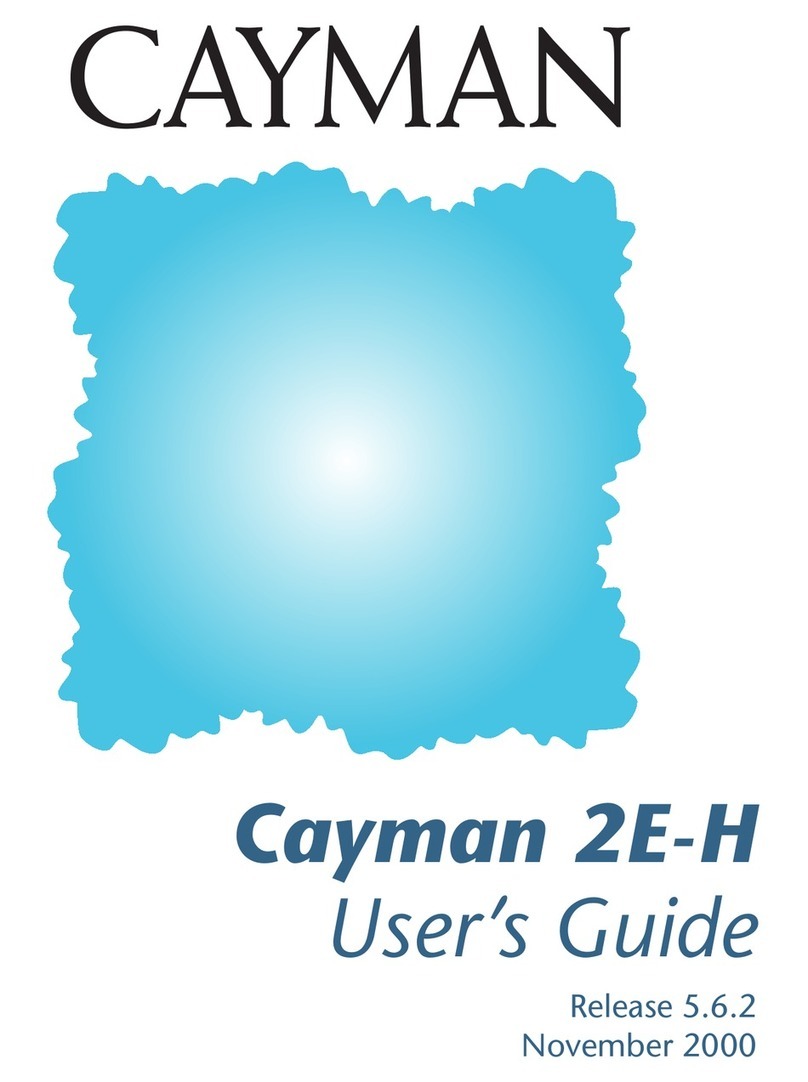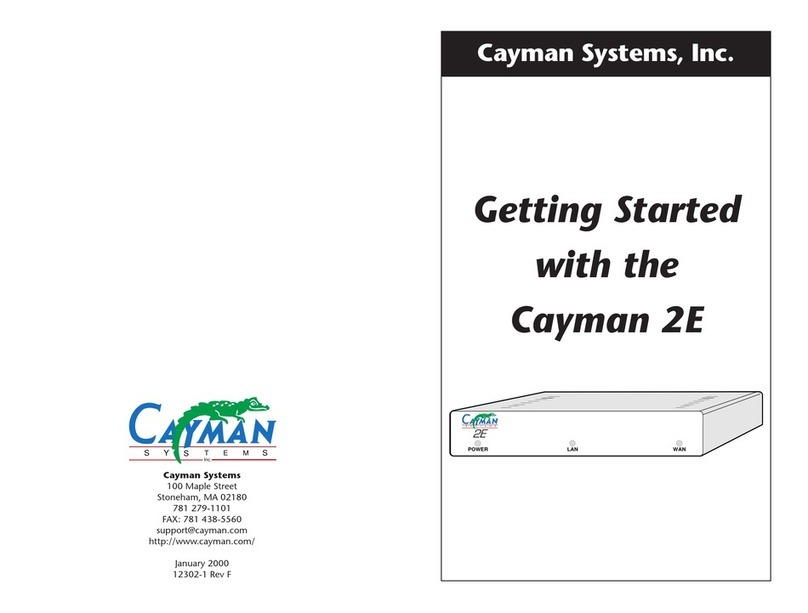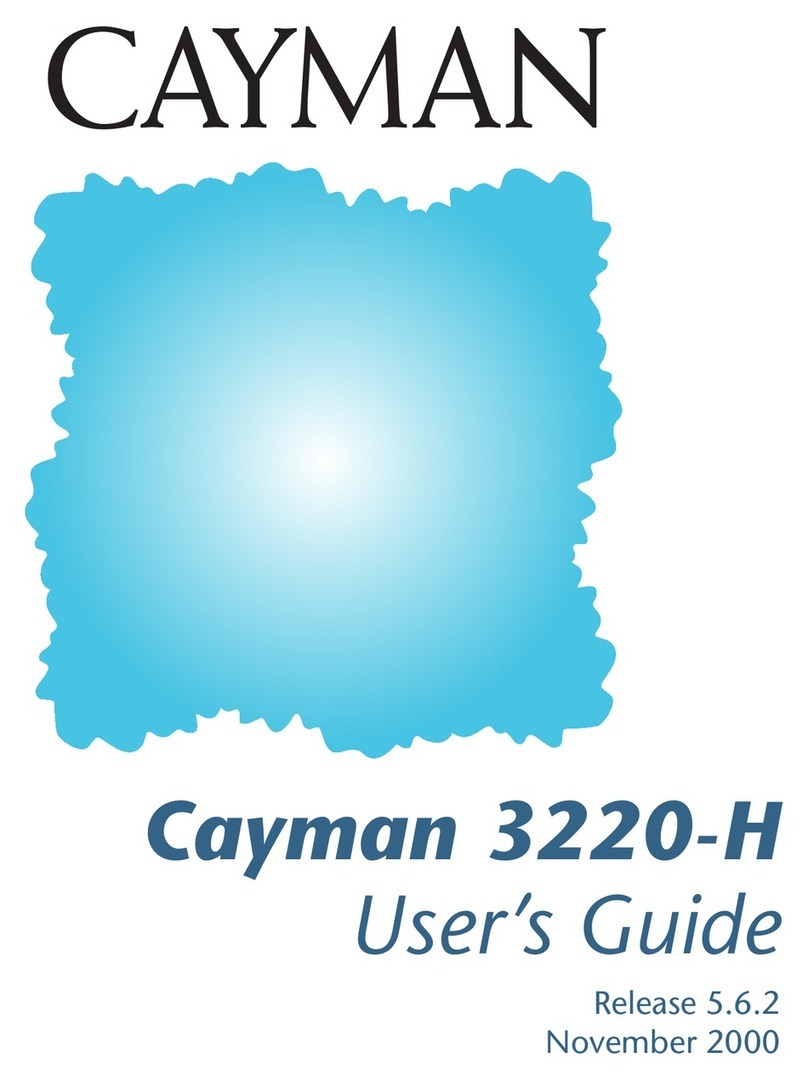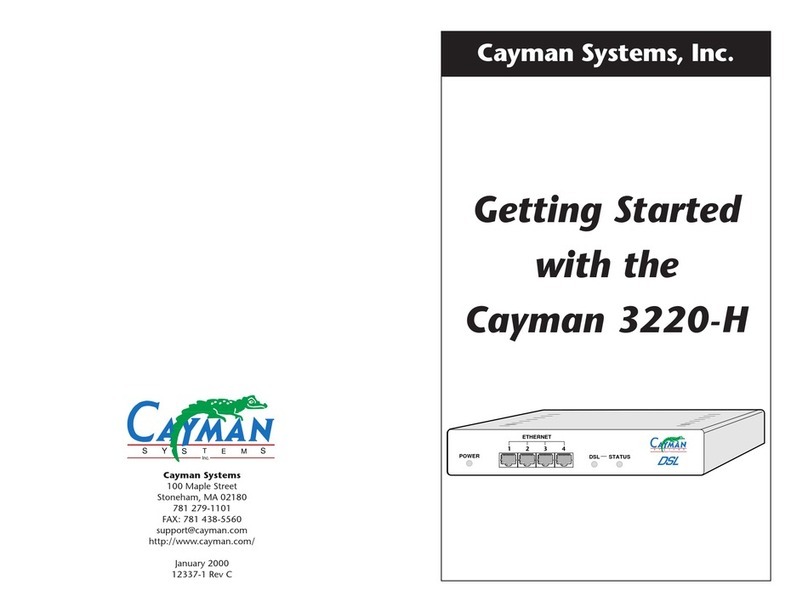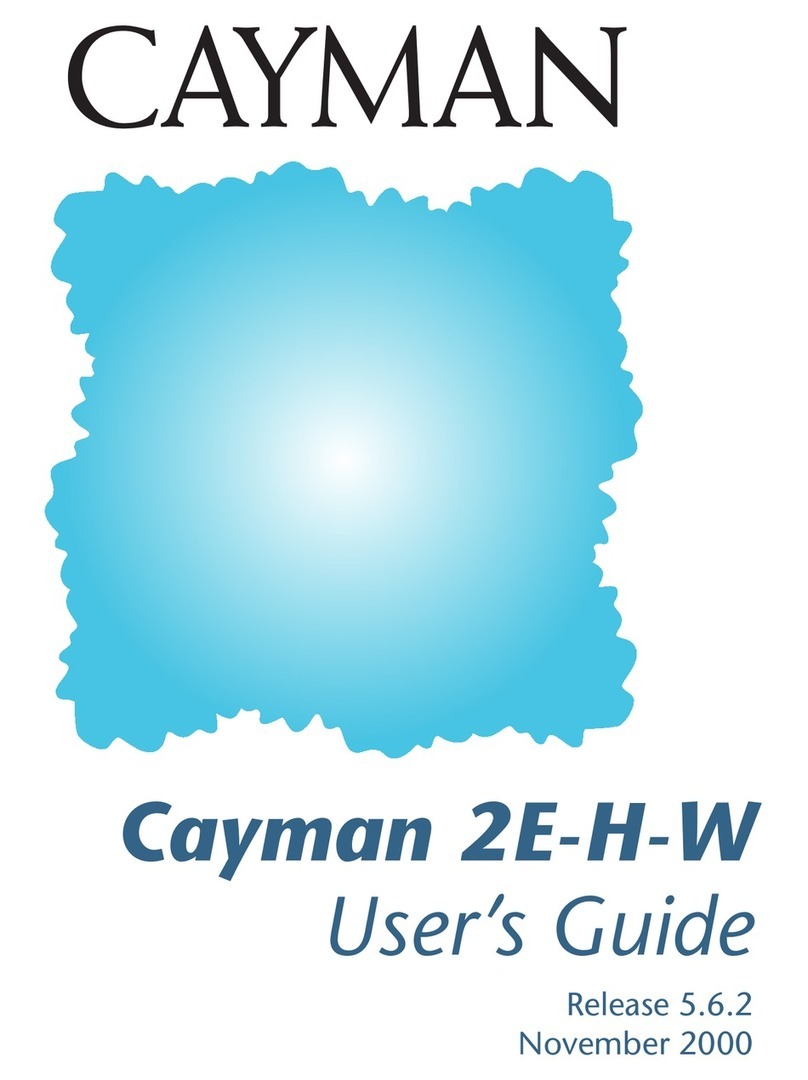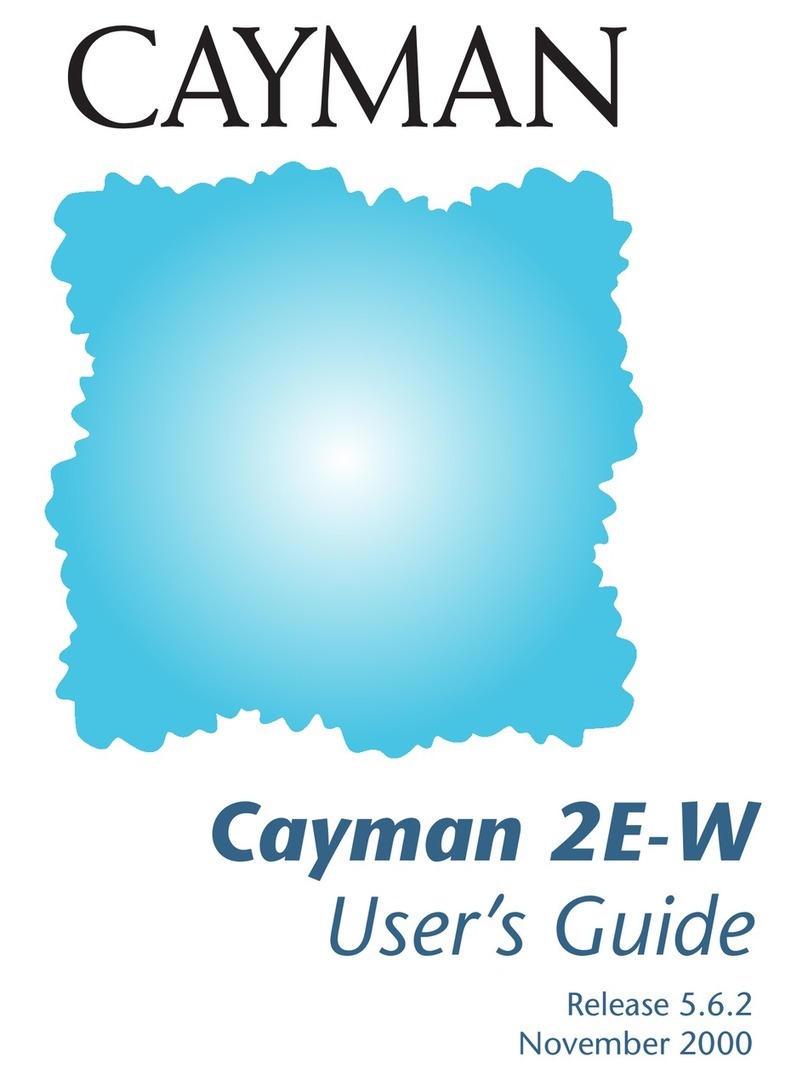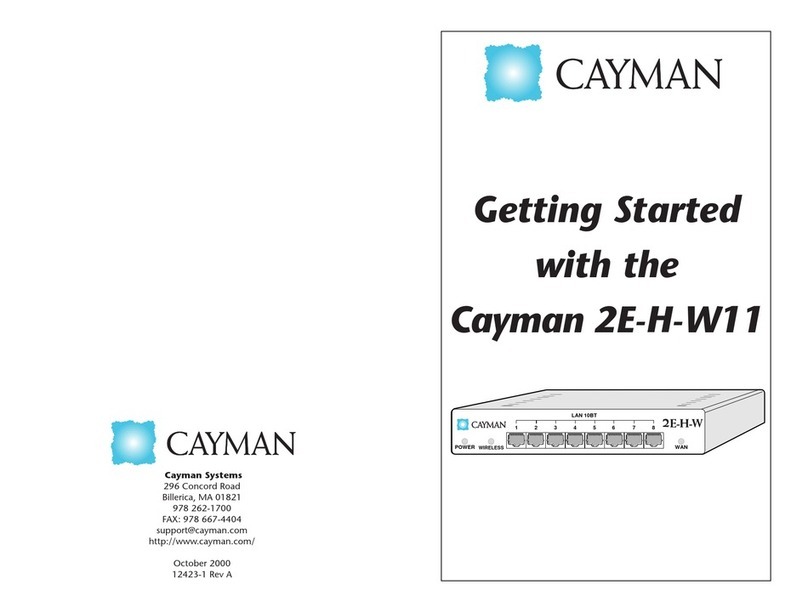4 1
The Cayman 2E-H combines an eight-port Ethernet hub with an Ethernet router. The
Cayman 2E-H connects the computers, printers, and other devices in a workgroup to your
corporate network, wide area network (WAN), or the Internet. Segmenting your
workgroups using the Cayman 2E-H ensures that the impact on your corporate network is
minimized while providing the bandwidth needed for workgroup applications.
Cayman 2E-H features include the following:
•Integrated 10BaseT Hub lets you add or move workgroup network connections
quickly and easily.
• Installs in less than 10 minutes. Setting up the Cayman 2E-H consists of connecting
it to your networks and entering a few basic settings.
•Web-based browser configuration makes configuration and administration of your
Cayman 2E-H easy from anywhere on your network. The Cayman 2E-H also provides
a command line interface for configuring and monitoring the device over a Telnet
connection.
•Network Address Translation (NAT) support lets as many as 253 hosts on your
workgroup local area network share one IP address when communicating with hosts
on your corporate wide area network or the Internet.
•Dynamic Host Configuration Protocol (DHCP) client functionality lets a DHCP
server on your wide area network configure the IP address and other network settings
for the WAN interface on your Cayman 2E-H automatically.
•DCHP server functionality lets the Cayman 2E-H automatically configure the IP
addresses and other network settings for computers on your local area network.
•IP pinholes let you provide web services, mail services, or FTP services from your
local area network without compromising network security.
•Full-featured wide area network bridge supports wide range of non-TCP/IP
protocols.
•Virtual Private Network (VPN) support, including interoperability with Assured
Digital, Inc. VPN switches.
•Bandwidth shaping lets carriers and service providers regulate the flow of traffic
through the WAN port in 64kbps increments.
Introduction
Configuring Your Cayman 2E-H
To configure the Cayman 2E-H, you need a computer on the same TCP/IP network as the
Cayman 2E-H. Perform Steps 1 and 2 of “Configuring Your Computer” on page 3 for
information on how to configure your computer to use an IP address on the 192.168.1.0
network.
1. Determine whether your Internet Service Provider (ISP) has supplied you with
a Configuration Worksheet identifying the settings you are to use when
configuring your Cayman 2E-H.
• If you received a Configuration Worksheet, refer to it when configuring your
Cayman 2E-H.
• If you did not receive a Configuration Worksheet, your Cayman 2E-H has already
been configured, and no action on your part is needed. You can skip this section
or perform the steps to review your Cayman 2E-H configuration.
2. Run a Web browser application, such as Netscape Navigator or Microsoft
Internet Explorer, from the computer on the same network as the
Cayman 2E–H.
Refer to page 3 for information on how to configure your computer.
3. Open a session to your Cayman 2E–H.
Enter http://cayman-2e or http://192.168.1.254 in the Location text box. The browser
displays the Cayman 2E-H QuickStart window.
If your Configuration Worksheet tells you to use an IP address other than
192.168.1.254 to log in, enter http://<
ip-address
>.
4. Transfer the contents of each field on the Configuration Worksheet to the
corresponding field in the QuickStart window.
5. If you changed any of the fields in the QuickStart window, click the Save
button to save the modified Cayman 2E-H configuration. When you see the
Cayman 2E-H Home page, click the Restart Cayman-2E button to restart your
Cayman 2E-H with its new configuration settings.