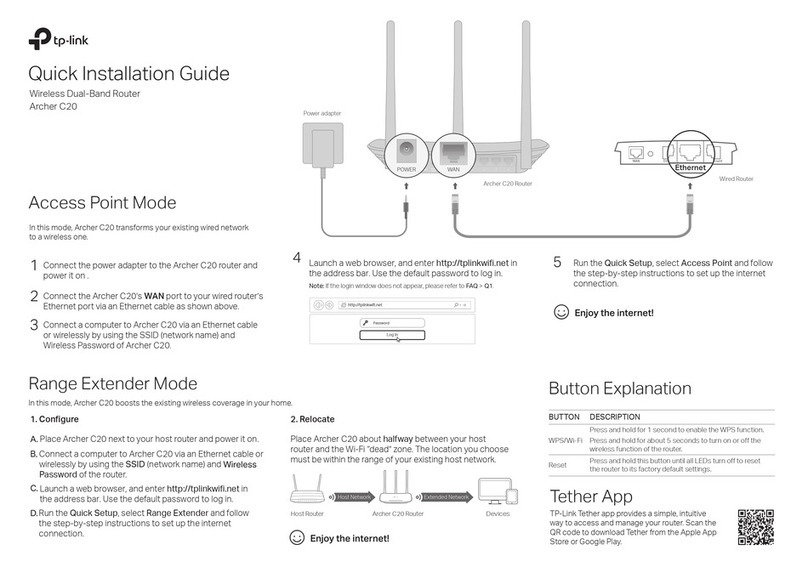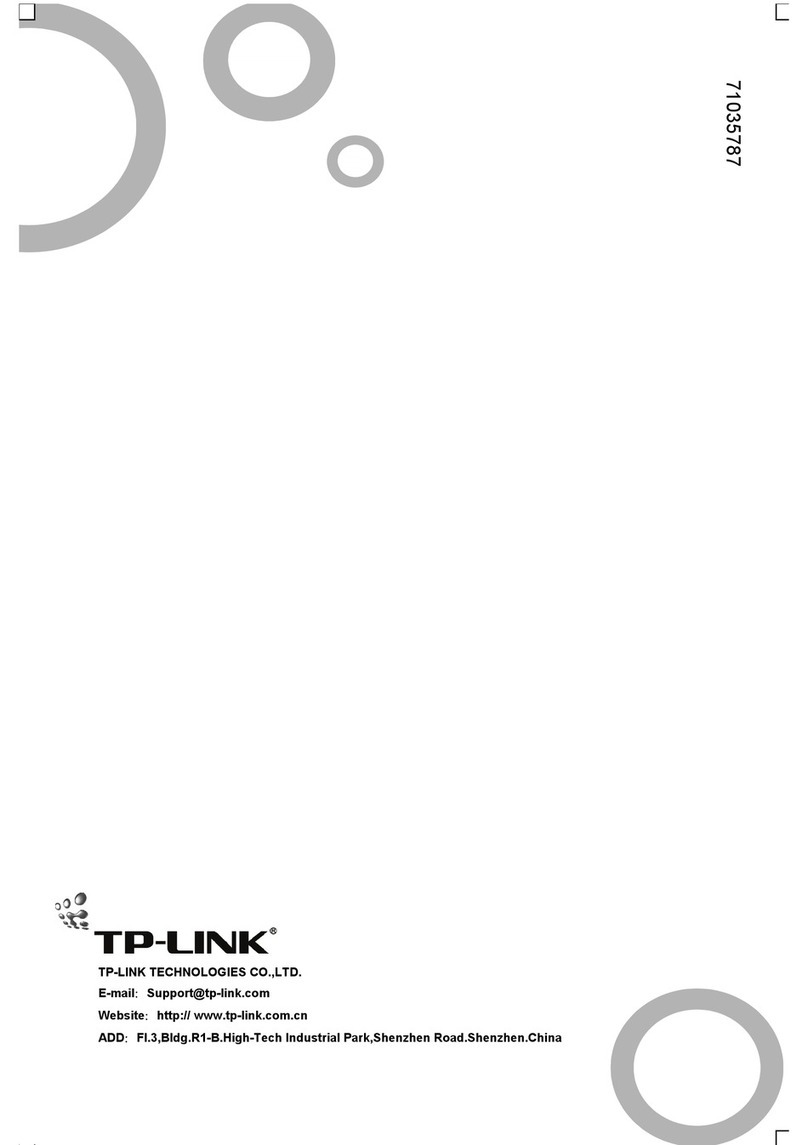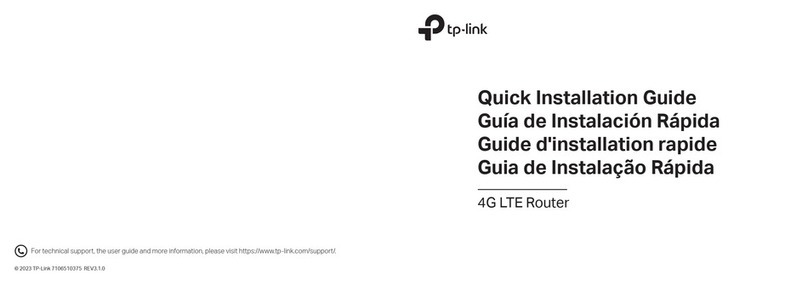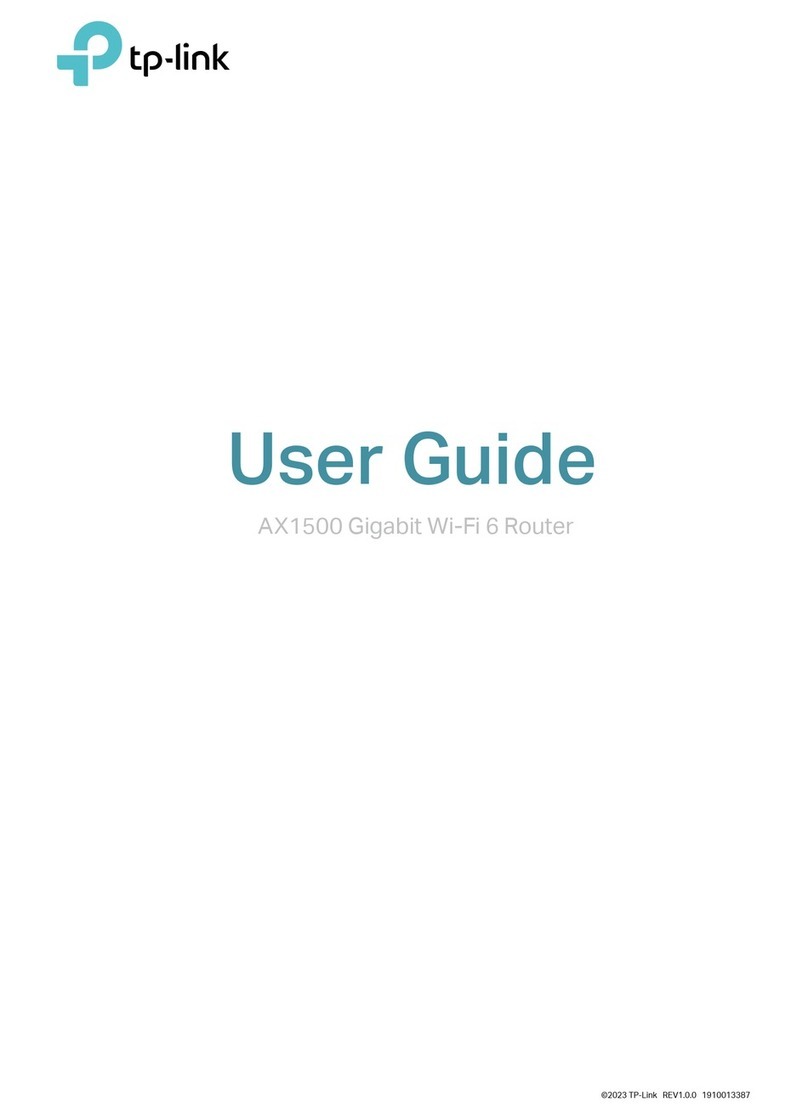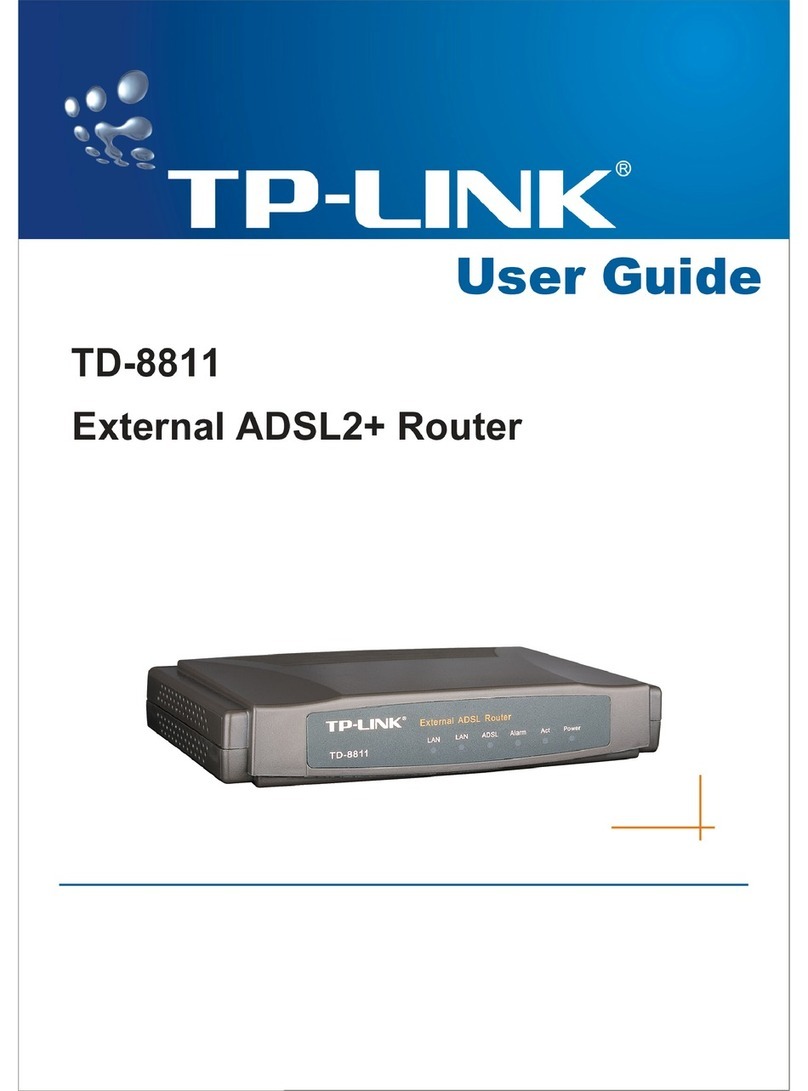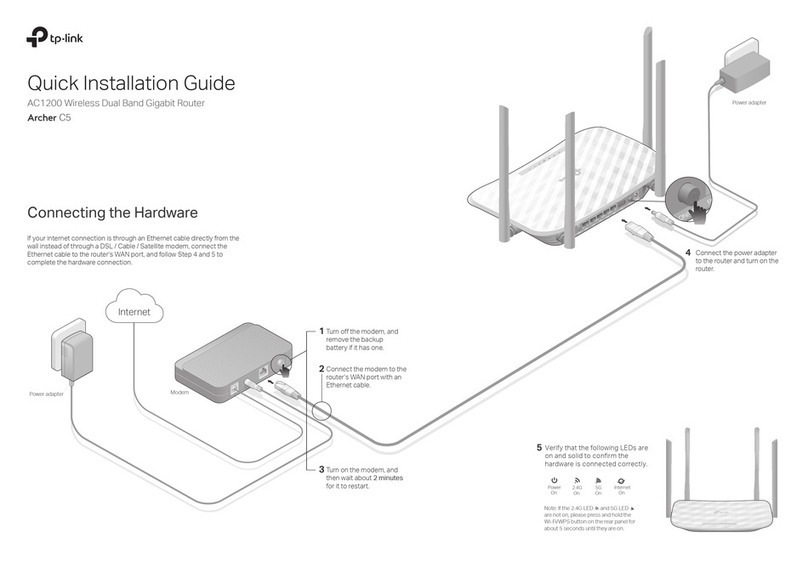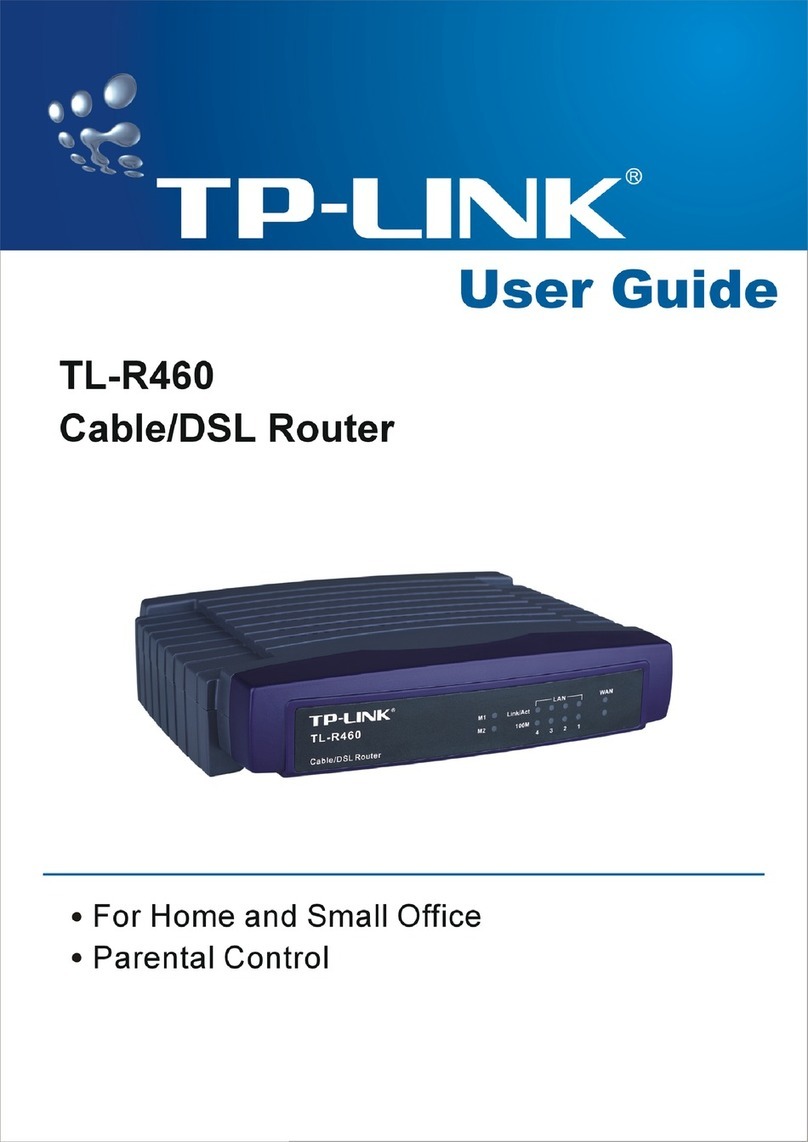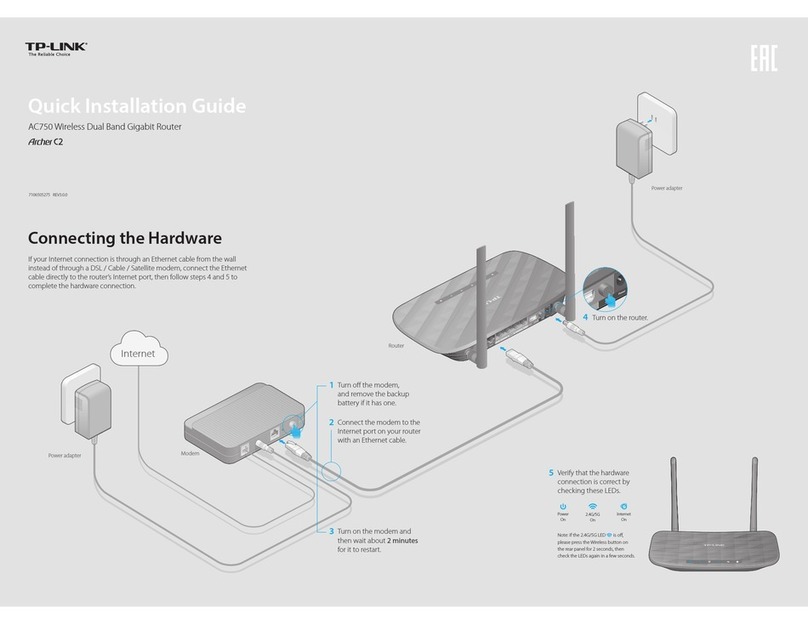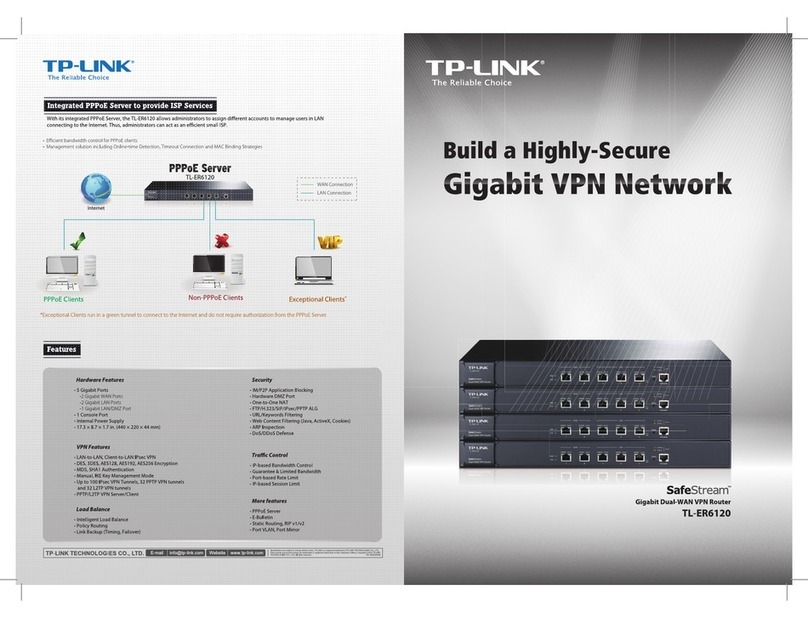Configuring the Router FAQ (Frequently Asked Questions)
Q1. What can I do if the login window does not appear?
If the computer is set to a static or fixed IP address, change the setting to
obtain an IP address automatically.
Verify that http://tplinkwifi.net is correctly entered in the web browser.
Alternatively, enter http://192.168.0.1 or http://192.168.1.1 in the web
browser and press Enter.
Use another web browser and try again.
Reboot your router and try again.
Disable then re-enable the network adapter being used.
Q2. What can I do if I cannot access the Internet?
Check if the Internet is working properly by connecting a computer directly to
the modem using an Ethernet cable. If it is not, contact your Internet Service
Provider.
Log into the web management page of the router, and go to the Status page
to check whether the WAN IP address is valid or not. If it is, please run the Quick
Setup again; otherwise, recheck the hardware connection.
Reboot your router and try again.
For cable modem users, log into the Web Management page of the router. Go
to Network > MAC Clone, click Clone MAC Address and click Save. Then
reboot both the modem and the router.
Q3. How do I restore the router to its factory default settings?
With the router powered on, press and hold the Reset button on the back until
the Power LED starts blinking.
Log into the web management page of the router. Go to System Tools >
Factory Defaults, and click Restore. The router will restore and reboot
automatically.
Q4. What can I do if I forgot my web management password?
Refer to FAQ >Q3 to reset the router, and then use admin (all lowercase) for
both username and password to log in.
Q5. What can I do if I forgot my wireless network password?
The factory default Wireless Password is printed on the label of the router.
Connect a computer directly to the router using an Ethernet cable.
Log into the
router’s web management page, and go to Wireless >Wireless Security to
obtain or reset your wireless password.
If your questions are not listed here, please refer to the support page at
www.tp-link.com.
Wireless
1. Connect your computer to the router (Wired or Wireless)
Wired
Turn o the Wi-Fi on your computer and connect the devices as shown below:
The TP-LINK router is equipped with various features, such as Parental Controls,
Access Control, etc.
You can log into the router’s web management page http://tplinkwifi.net to apply
these functions. For instructions, please refer to the User Manual at www.tp-link.com.
More Features
How to begin?
1. Download the TP-LINK Tether app from the Apple App Store or
Google Play.
2. Ensure your smart device is wirelessly connected to the home
network.
3. Launch the Tether app and start managing your home network. Scan to download
Tether App
The TP-LINK Tether app provides a simple, intuitive way to access and manage your router.
View information about clients
connected to your router
Block unwelcome users from
connecting to your network
Set up Parental Controls with
access time
Change the basic wireless
network settings
http://tplinkwifi.net
Login
7106506473 REV4.0.0©2016 TP-LINK
2. Configure the router using a web browser
Launch a web browser, enter http://tplinkwifi.net or http://192.168.0.1 in
the address bar. Use admin for both username and password, and then click
Login.
A
Note: If the login window does not appear, please refer to FAQ > Q1.
Find the SSID (network name) and Wireless Password printed on the label at
the bottom of the router.
a
Click the network icon of your computer or go to Wi-Fi Setting of your smart device,
and then select the SSID to join the network.
b
Computer
or
Smart Device