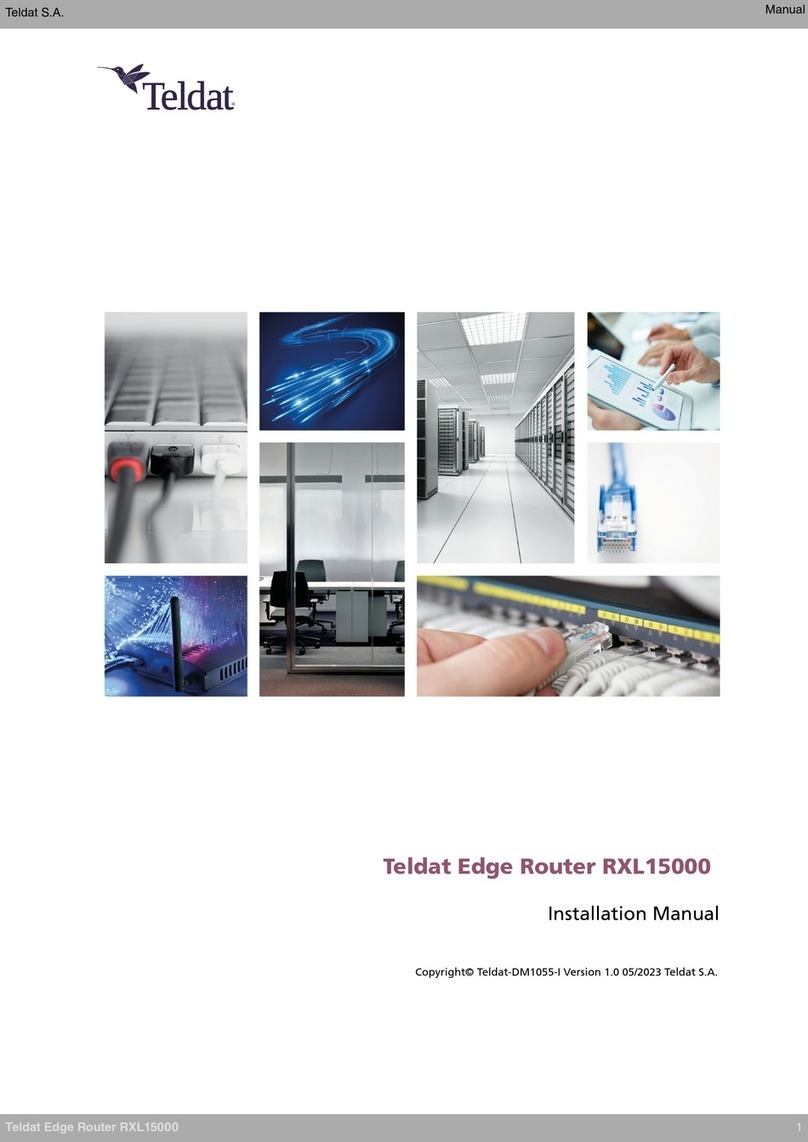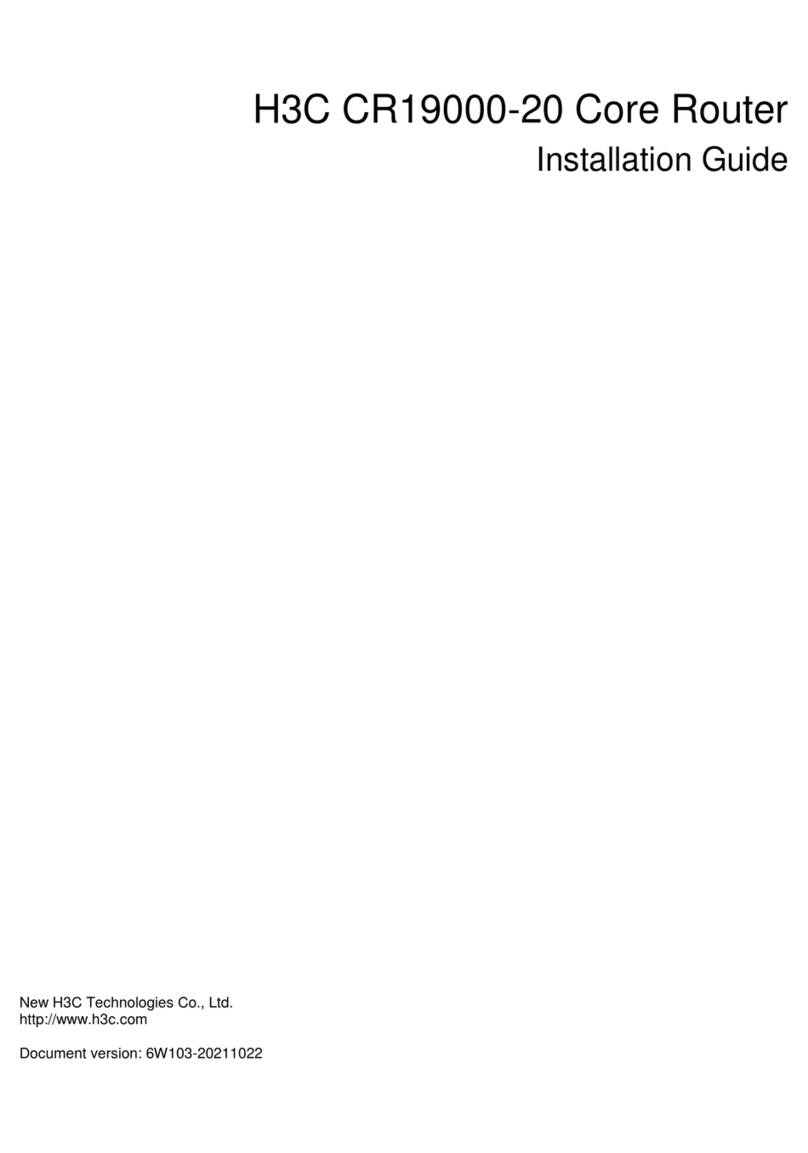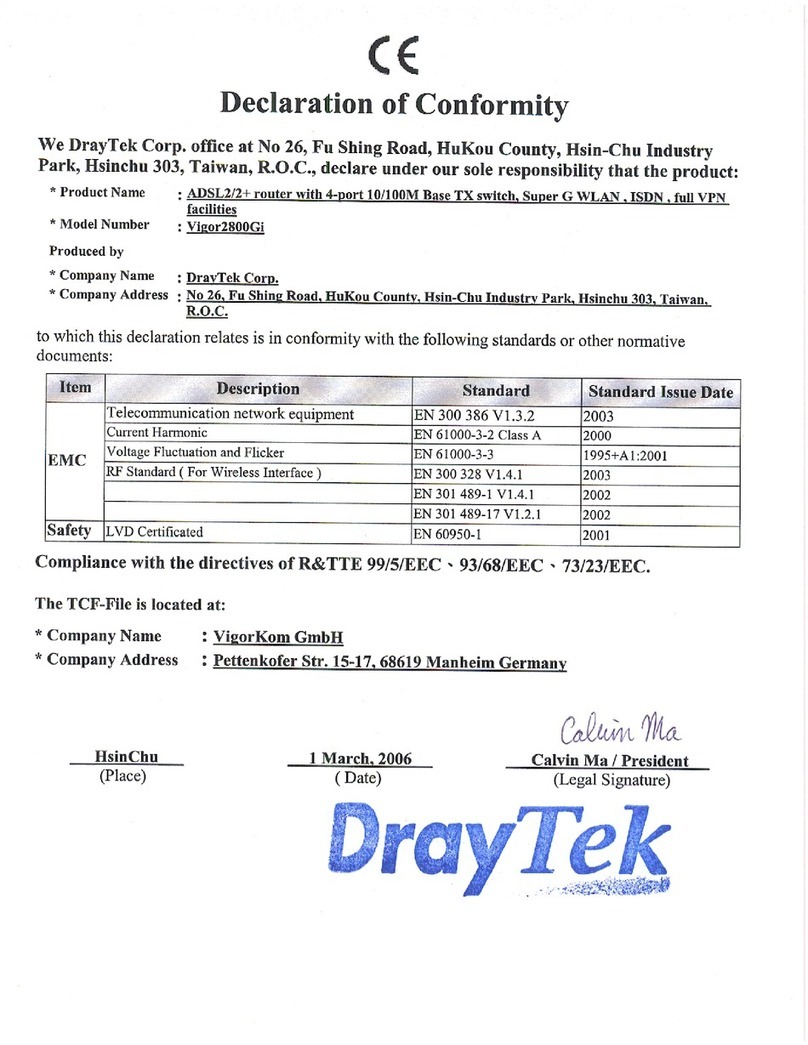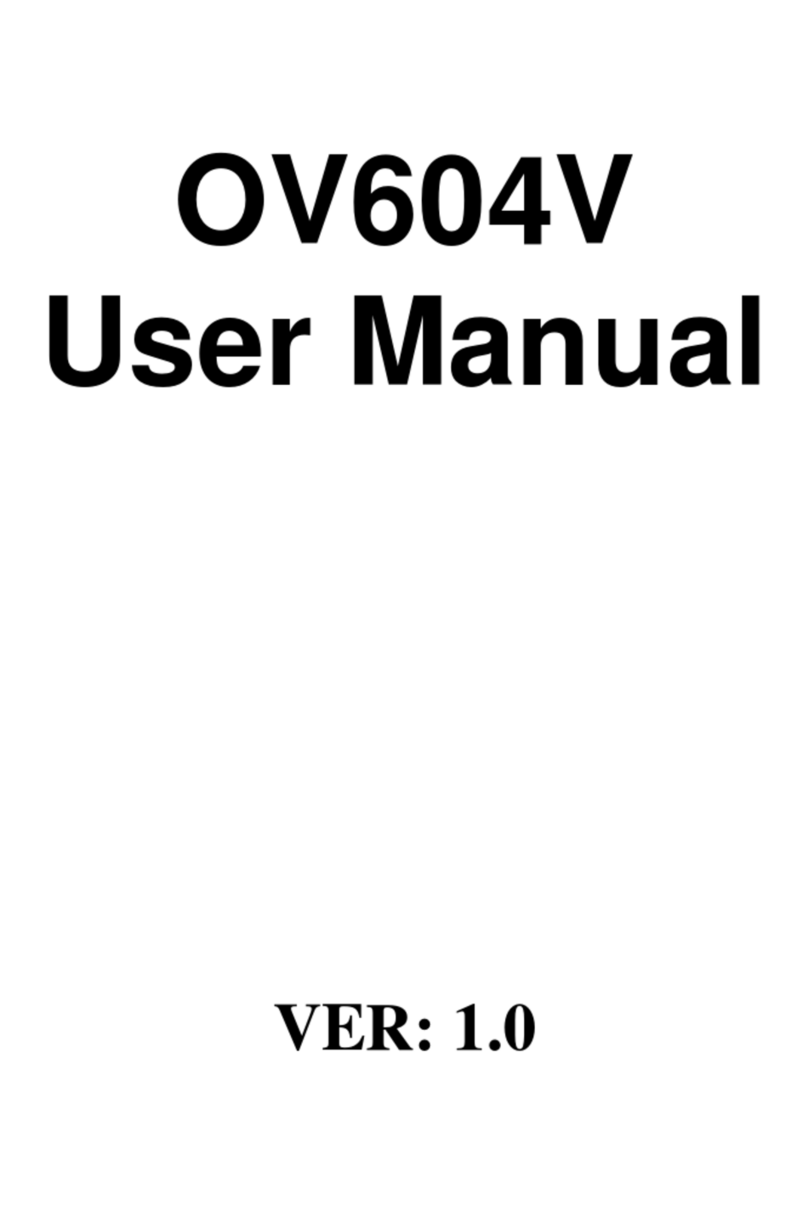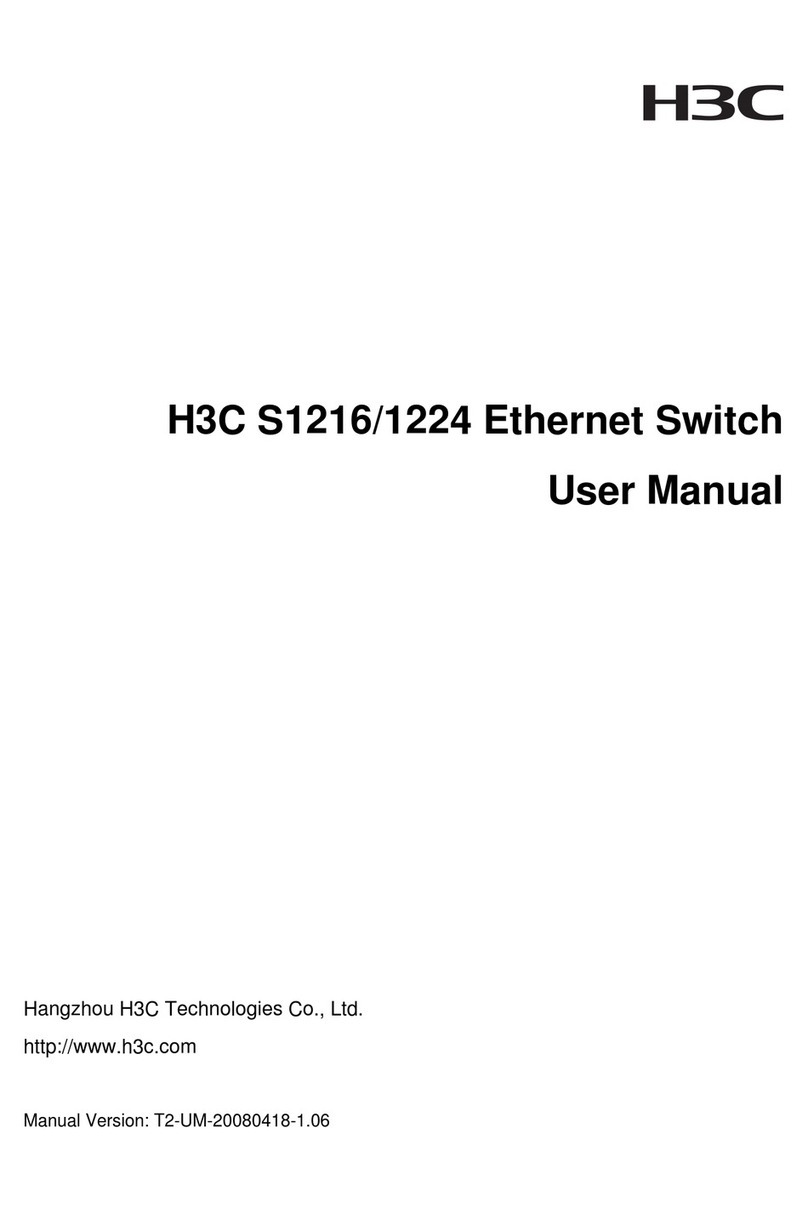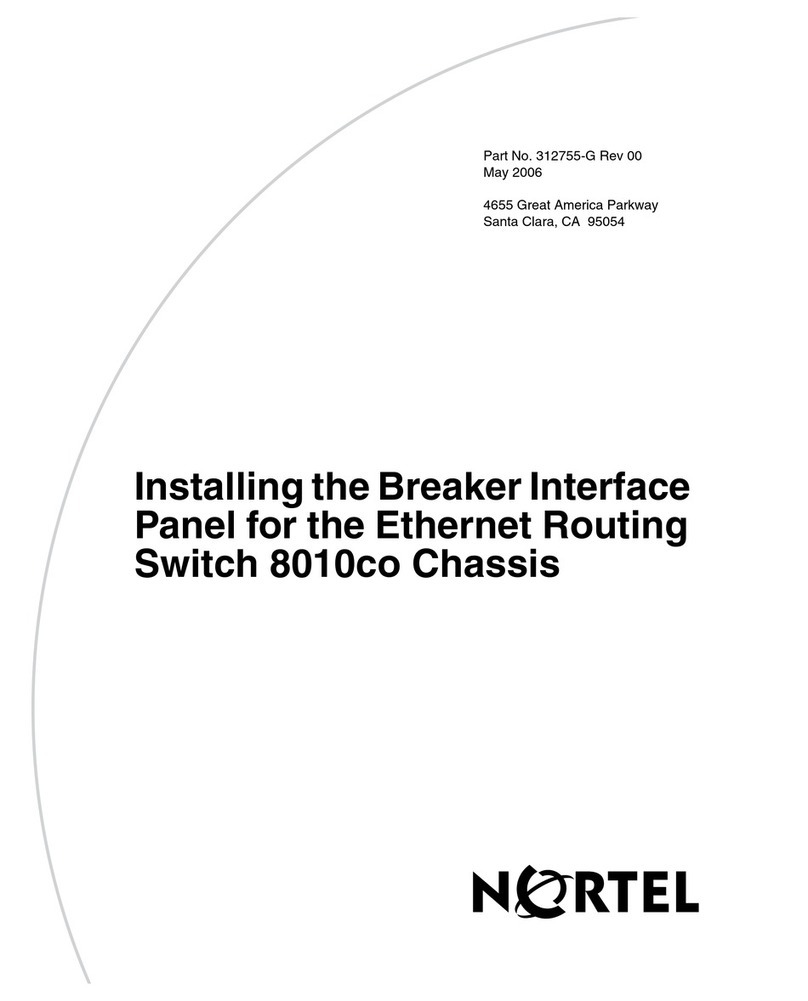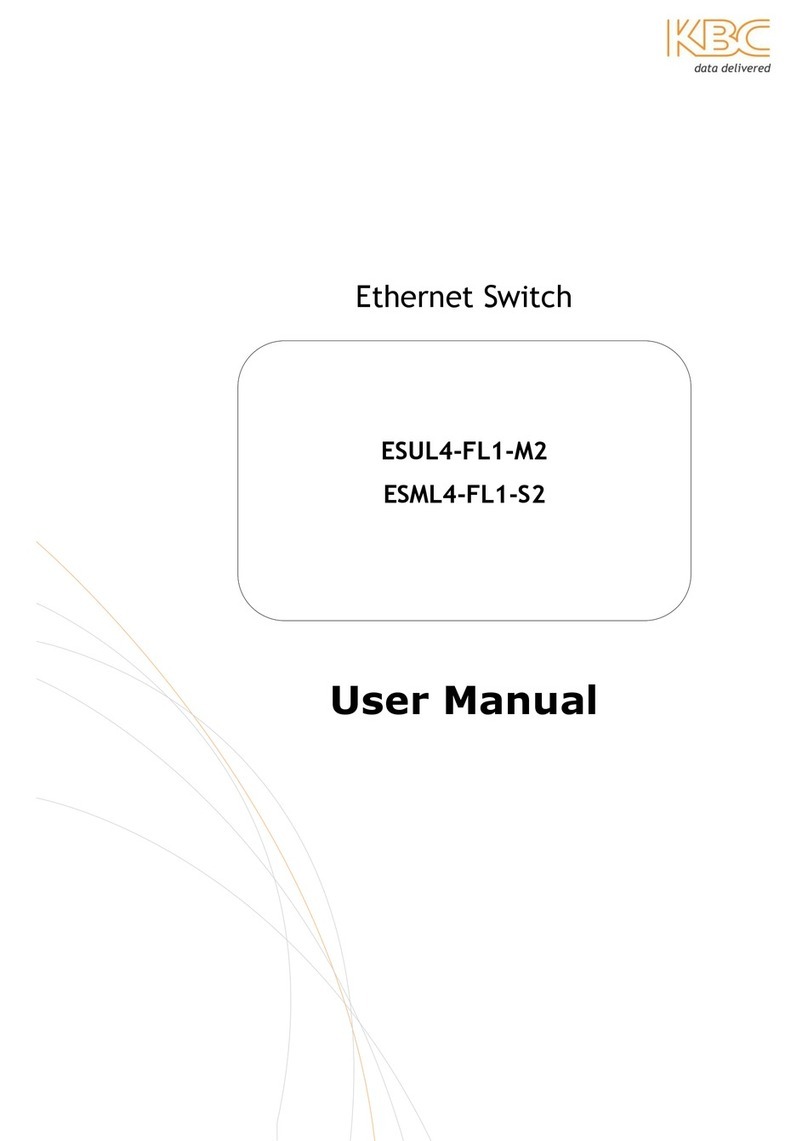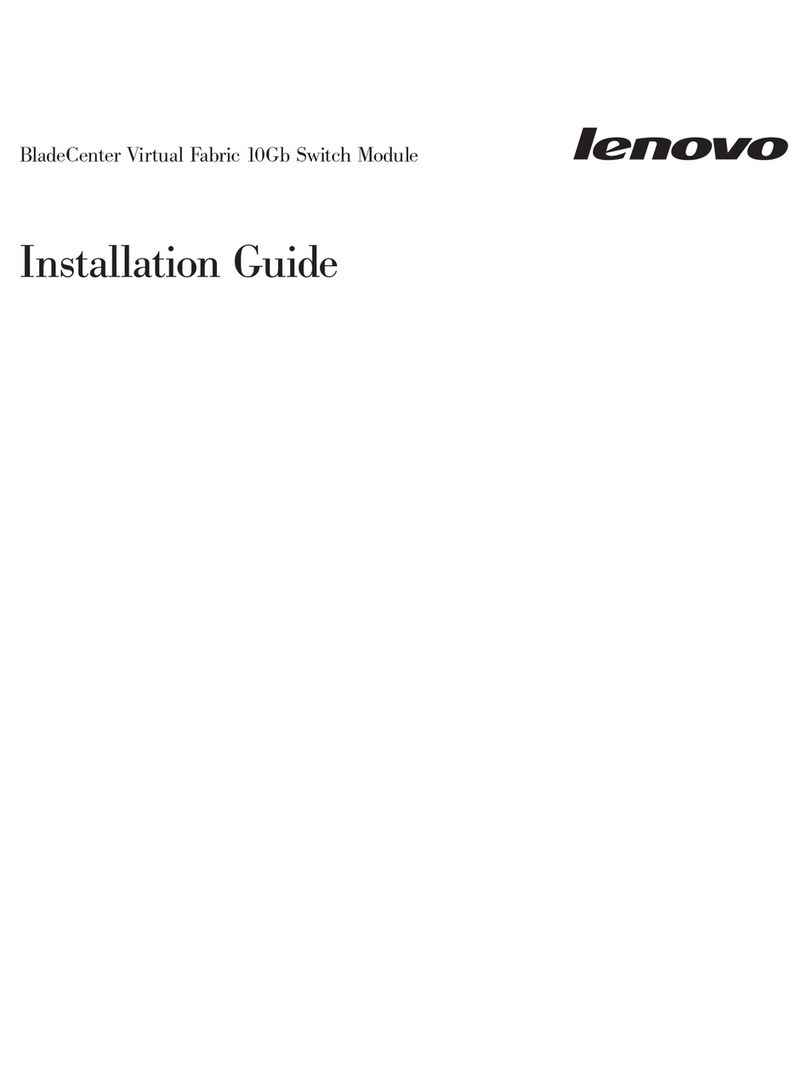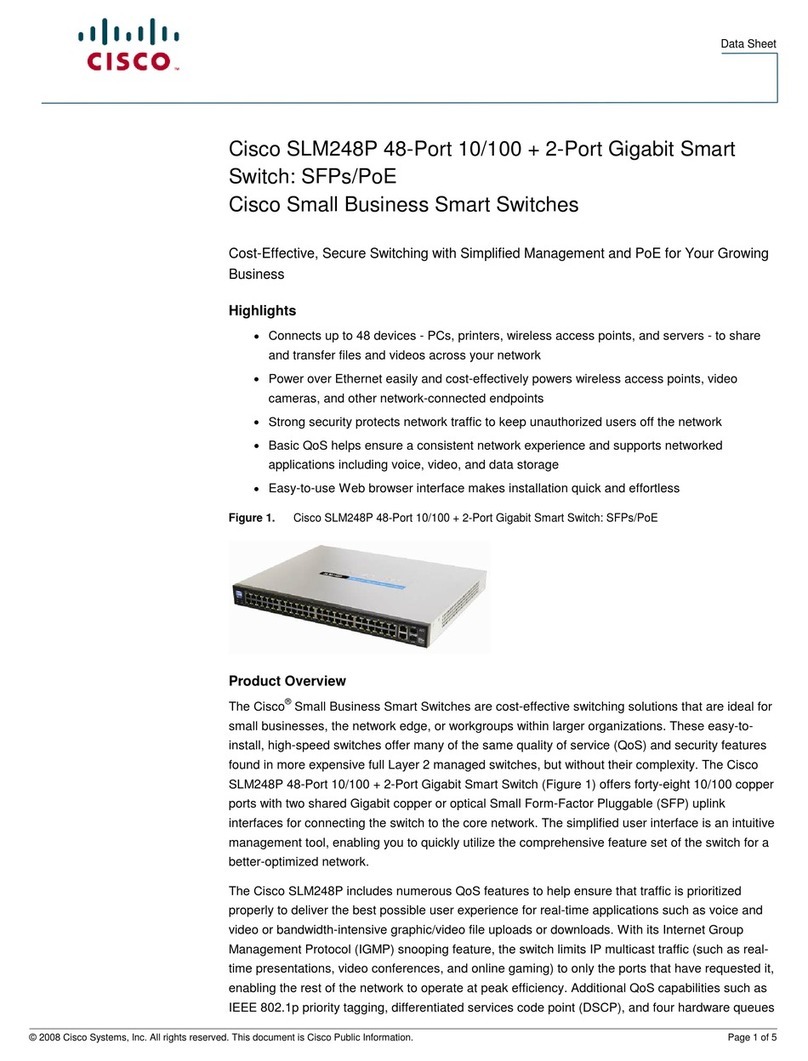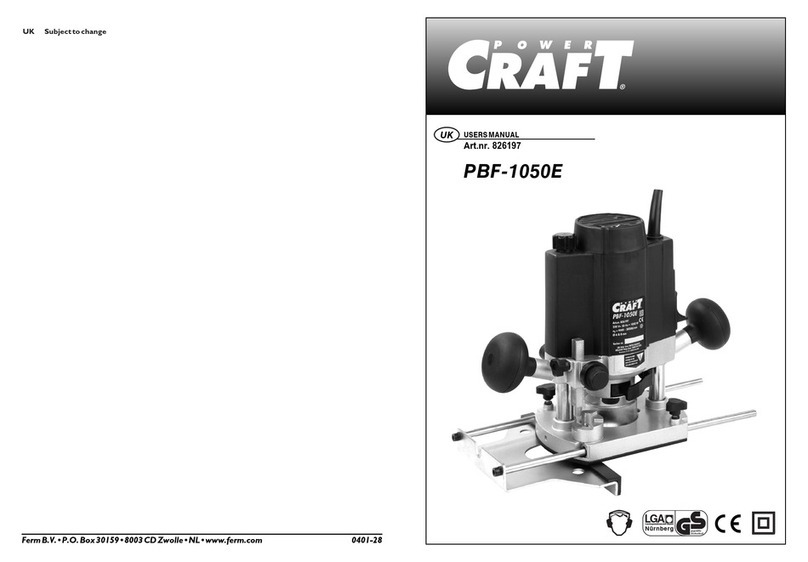Teldat Regesta Lite AU User manual

Regesta Lite AU
Installation Manual
Copyright© Teldat-DM633-I Version 1.1 9/2015 Teldat S.A.
Teldat S.A. Manual
Regesta Lite AU 1

Legal Notice
Warranty
This publication is subject to change.
Teldat S.A. offers no warranty whatsoever for the information contained in this manual.
Teldat S.A. is not liable for any direct, indirect, collateral, consequential or any other damage connected to the deliv-
ery, supply or use of this manual.
Manual Teldat S.A.
2Regesta Lite AU

Table of Contents
I RelatedDocuments................................. 1
Chapter1 AboutThisManual................................. 2
1.1 SupportedDevices................................... 2
1.2 Who should read this manual? . . . . . . . . . . . . . . . . . . . . . . . . . . . . . . 2
1.3 When should this manual be read? . . . . . . . . . . . . . . . . . . . . . . . . . . . . 2
1.4 Whatisinthismanual?................................. 2
1.5 Whatisnotinthismanual? ............................... 2
1.6 How is the information organized? . . . . . . . . . . . . . . . . . . . . . . . . . . . . 2
1.7 TechnicalSupport ................................... 2
Chapter 2 Regesta Lite AU Router . . . . . . . . . . . . . . . . . . . . . . . . . . . . . . 4
2.1 Features........................................ 4
2.1.1 Powersupply ..................................... 4
2.1.2 HardwareMonitoring.................................. 4
Chapter 3 Components and Power Supply . . . . . . . . . . . . . . . . . . . . . . . . . . 5
3.1 Components...................................... 5
3.1.1 FrontPanel...................................... 5
3.1.2 RearPanel ...................................... 7
3.1.3 UndersidePanel.................................... 7
3.1.4 UpperPanel...................................... 8
3.2 Assembly....................................... 8
3.2.1 Installing a DIN rail mount accessory . . . . . . . . . . . . . . . . . . . . . . . . . . . 8
3.2.2 InstallingtheProtector.................................. 9
3.3 PowerSource.................................... 10
3.3.1 PowerBuffer..................................... 10
3.3.2 Workplace Conditions. Main Characteristics . . . . . . . . . . . . . . . . . . . . . . . 10
3.3.3 Connecting the Power Supply . . . . . . . . . . . . . . . . . . . . . . . . . . . . . 10
3.3.4 Connecting ..................................... 11
3.3.5 Disconnecting.................................... 11
3.4 RSTButton..................................... 11
3.4.1 Restartingthedevice................................. 11
3.4.2 DefaultConfiguration................................. 12
3.5 Connectingthedata.................................. 12
3.5.1 2-PortEthernetSwitch ................................ 12
3.5.2 WWAN Antenna Connection (RF connectors) . . . . . . . . . . . . . . . . . . . . . . 12
Teldat S.A. Table of Contents
Regesta Lite AU i

3.5.3 Connecting the Serial Ports . . . . . . . . . . . . . . . . . . . . . . . . . . . . . . 14
3.6 InstallingtheSIMcard................................. 14
3.6.1 IdentifyingtheSIMtrays................................ 15
3.6.2 Procedure to install the SIM . . . . . . . . . . . . . . . . . . . . . . . . . . . . . . 16
Appendix A Technical Information . . . . . . . . . . . . . . . . . . . . . . . . . . . . . . 17
A.1 Troubleshooting................................... 17
A.2 Updatingthesoftware................................. 17
A.2.1 Connectingtotherouter................................ 18
A.3 Connectors ..................................... 19
A.3.1 LANConnector.................................... 19
A.3.2 WWAN/Cell Connector (female) . . . . . . . . . . . . . . . . . . . . . . . . . . . . 19
A.3.3 ConfigurationConnector................................ 20
A.3.4 RS-232 Serial Port Connectors . . . . . . . . . . . . . . . . . . . . . . . . . . . . . 20
A.3.5 RS-485 Serial Port Connectors . . . . . . . . . . . . . . . . . . . . . . . . . . . . . 20
A.4 TechnicalSpecifications................................ 20
A.4.1 LANInterface .................................... 21
A.4.2 WirelessWANInterface................................ 21
A.4.3 ConfigurationInterface ................................ 21
A.4.4 RS-232SerialInterface................................ 21
A.4.5 RS-485SerialInterface................................ 21
A.4.6 PowerSupply.................................... 21
A.4.7 PowerBuffer..................................... 22
A.4.8 Dimensionsandweight................................ 22
A.4.9 Environmental Specifications . . . . . . . . . . . . . . . . . . . . . . . . . . . . . . 22
AppendixB Safetyinformation ................................ 23
B.1 Recycling and the Environment . . . . . . . . . . . . . . . . . . . . . . . . . . . . . 23
B.2 Translated Safety Warnings . . . . . . . . . . . . . . . . . . . . . . . . . . . . . . 23
Table of Contents Teldat S.A.
ii Regesta Lite AU

I Related Documents
Teldat-Dm748-I Software Updating
Teldat-Dm781-I Cellular Interface
Teldat S.A. Related Documents
Regesta Lite AU 1

Chapter 1 About This Manual
This is the installation manual for the Regesta Lite AU router and contains information on how to correctly install this
device in a working environment.
1.1 Supported Devices
The information provided in this installation manual only applies to the Regesta Lite AU router, models 2G / 3G.
1.2 Who should read this manual?
This manual should be read by the support personnel who need to install, configure, maintain and monitor the
device.
1.3 When should this manual be read?
Read this guide as soon as you are ready to familiarize yourself with the device and its components.
This manual will help you understand your new device in greater depth.
1.4 What is in this manual?
This installation guide contains the following information:
• A description of the available features in the Regesta Lite AU.
• Technical specifications.
• Power supply requirements.
• A description of the device LEDs and connectors.
• Troubleshooting.
1.5 What is not in this manual?
This manual does not contain information relative to the device software or its configuration. For information on how
to configure this device, please see the relevant protocol manuals, which can be found on the Teldat website: ht-
tp://www.teldat.com
1.6 How is the information organized?
Each chapter focuses on a specific part of the hardware and its components. All descriptive, technical specifications
and information on a component can be found in the relevant chapter.
1.7 Technical Support
Teldat S.A. offers a technical support service. Device software can be upgraded on a regular basis for maintenance
purposes and for new features.
Contact information:
Web: http://www.teldat.com
Tel.: +34 918 076 565
Fax: +34 918 076 566
1 About This Manual Teldat S.A.
2Regesta Lite AU


Chapter 2 Regesta Lite AU Router
2.1 Features
The Regesta Lite AU router family is a range of IP routers especially designed to operate in hostile and extreme en-
vironments. Thanks to their ruggedized mechanics and special characteristics, which allow them to bear extreme
temperatures, these routers are particularly suited for: industrial environments, industrial telecontrol, distribution in-
stallations for electricity, gas, water, etc.
The main characteristic of this router family lies in the possibility of accessing WirelessWAN (WWAN) data networks.
Thanks to its module design, this device can quickly adapt to the latest WWAN technologies. The Regesta Lite AU
family is compatible with wireless technologies such as GPRS, EDGE, UMTS, HSDPA, HSUPA, HSPA+, LTE,
CDMA 2000 1xRTT, CDMA Ev-Do. The basic license makes connection through the GPRS/EDGE technology pos-
sible. Additional licenses allow technologies with a wider bandwidth to be supported. The device also has space for 2
SIM cards: one active SIM and the other used as backup.
As for LAN networks, this device incorporates a 2 port 10/100 BaseT LAN Ethernet Switch.
The device’s RS-232 console port can be configured as a DCE asynchronous serial communications port with a
maximum speed of 38400 bps and without control signals. The device can incorporate two additional asynchronous
serial ports with a maximum speed of 115200 with DCE RS-232 technology or with RS-485 2-4 wires/RS-422. The
serial port connectors are DB9.
The device incorporates a transparent protector that prevents connectors from being touched while the device is run-
ning.
Fig. 1: Regesta Lite AU
2.1.1 Power supply
For further information on the Regesta Lite AU power supply, please see Power Source on page 10.
2.1.2 Hardware Monitoring
The only way to monitor the Regesta Lite AU hardware is through the LEDs on the front panel. The LEDs provide
visual information on what is happening in the device. They indicate the state of the hardware components, if there is
connectivity, data flow, etc.
For further information on the LEDs panel, please see section LEDs on page 6.
2 Regesta Lite AU Router Teldat S.A.
4Regesta Lite AU

Chapter 3 Components and Power Supply
The following chapter provides detailed information on the chassis of the Regesta Lite AU router and its compon-
ents. This information includes:
• Components
• Assembly instructions
• Power supply
• RST button
• Data connection
• SIM card installation
3.1 Components
3.1.1 Front Panel
The following figure shows the front panel.
Fig. 2: Front Panel
The front panel elements are as follows:
Front Panel Elements
Item Description
A RF2. WWAN antenna connector.
B RST. Reset button. For further information on how the reset button works, please see RST
Button on page 11
C 2-port Fast Ethernet Switch
D CONF. DB9 connector providing access to the device local console for configuration and
monitoring purposes. (This connector can also be used as an RS-232 asynchronous DCE
serial port).
E RF1. WWAN antenna connector.
F I/O. ON/OFF power switch, position I for ON and position O to switch it OFF.
G POWER. Power connection. For further information on the power connection, please see
section Power Source on page 10.
In addition to the connectors, the front panel also contains a set of LEDs that provide information on the state of the
router.
Teldat S.A. 3 Components and Power Supply
Regesta Lite AU 5

3.1.1.1 LEDs
The LEDs are located, as shown in the following figure, on the router front panel:
Fig. 3: Front Panel LEDs
While the device is in startup mode, LED “L” lights up in green. Once the device has started up, the LEDs indicate
the following:
LEDs
LED Associated Inter-
face
Status Description
SCellular interface Green
Amber
SK1 operating SIM. This processes traffic through the carrier
for the SIM installed in this tray.
SK2 operating SIM. This processes traffic through the carrier
for the SIM installed in this tray.
CCellular interface Red
Amber
Green
Cellular interface is unavailable, not installed or not registered.
The device has registered in the network and is in process of
establishing the PPP protocol.
The device is registered, PPP is established and it can send
IP traffic through the PPP interface.
• Steady: Data is not being transferred.
• Flashing: Data is being transferred.
LCellular interface Green
Yellow
Red
Off
Coverage level above -90dBm.
Coverage level between -90dBm and -100dBm.
Coverage level below -100dBm.
Cellular interface is not active.
100 Associated to each
Ethernet switch
connector
(LAN1..LAN2)
Amber ON -> Connection at 100Mbps.
OFF -> Connection at 10Mbps.
LNK Associated to each
Ethernet switch
connector
(LAN1..LAN2)
Green ON -> Ethernet connection (link) established:
• Steady: Data is not being transferred.
• Flashing: Data is being transferred.
OFF -> Ethernet connection is not established
3 Components and Power Supply Teldat S.A.
6Regesta Lite AU

3.1.2 Rear Panel
The following figure shows the rear panel. Here you will find the remaining connectors of the Regesta Lite AU
router.
Fig. 4: Rear Panel
The following table provides information on each connector, as well as a description:
Rear panel elements
Item Description
A COM1, COM2. DCE RS-232 serial ports or RS-485 2-4 wires/RS-422.
3.1.3 Underside Panel
The following elements can be found on the underside panel:
Fig. 5: Underside Panel
The following table contains details on the significant elements on the underside panel.
Underside Panel elements table
Item Description
A Slots for the accessories to attach the device to the DIN rail mount. For further in-
formation on this accessory, please see section Installing a DIN rail mount ac-
cessory on page 8.
Teldat S.A. 3 Components and Power Supply
Regesta Lite AU 7

B Platform where the label containing product information is placed. This label con-
tains information on the device model, MAC, serial number, etc.
3.1.4 Upper Panel
The following figure shows the aspect of the upper panel:
Fig. 6: Upper panel
The upper casing elements are as follows.
Upper casing elements table
ItemsDescription
A, B, C, D Screws that allow you to disassemble the router’s upper casing.
3.2 Assembly
3.2.1 Installing a DIN rail mount accessory
The Regesta Lite AU packaging includes a DIN rail mount kit to which the device can be connected (allowing for
several positions).
The kit contains 2 screws to adjust the rail mount to the underside of the device. There are a set of holes on the un-
derside that allow you to place the DIN rail mount in two different positions:
3 Components and Power Supply Teldat S.A.
8Regesta Lite AU

Fig. 7: DIN rail mount: Position 1
Fig. 8: DIN rail mount: Position 2
3.2.2 Installing the Protector
The transparent protector protects the Regesta Lite AU connectors from being manipulated while the device is oper-
ating. The device does not come out from the package with the protector on; it is a separate piece.
The following figure shows you how to attach the protector to the device.
Teldat S.A. 3 Components and Power Supply
Regesta Lite AU 9

Fig. 9: Installing the transparent protector
3.3 Power Source
The Regesta Lite AU router must be powered in DC voltage. The nominal power voltages are 24V DC.
Note
Before connecting the router, please read the following instructions carefully!
3.3.1 Power Buffer
The Regesta Lite AU has a special feature: the Power Buffer. This feature allows the device to keep working for a
few seconds after the power goes off.
3.3.2 Workplace Conditions. Main Characteristics
• The device should not be placed amongst papers, magazines or other elements that could hinder natural air circu-
lation.
• Knocks and/or strong vibrations should be avoided during transport, operation and storage.
Warning
The electric current in power cables, telephone lines and communication cables is dangerous. To pre-
vent electric shocks, before installing, handling or opening the equipment covers, connect and discon-
nect the cables following the steps set forth in Connecting on page 11 andDisconnecting on page 11.
3.3.3 Connecting the Power Supply
To connect the power supply to the device, please follow the steps set forth in section Connecting on page 11.
Warning
To avoid electric shocks, residual current circulation and other unwanted effects, also affecting commu-
nications, the following is recommended:
All interconnected communication devices should be plugged to THE SAME GROUNDED POWER
OUTLET, which should at the same time be of good quality (lower than 10 ohms).
Whether the workplace is provided with an uninterrupted power supply system (UPS), regulated supply
or it is independent from the rest (such as lighting, etc.); it is highly recommended that all data devices
should be connected to the same power source. This will avoid operating and premature aging prob-
lems of drivers and other components.
3 Components and Power Supply Teldat S.A.
10 Regesta Lite AU

3.3.4 Connecting
• Make sure that the router’s power supply switch is in the OFF position (0).
• Ensure that the power supply is NOT connected to either the electricity or the
router.
• Connect all data cables.
• Connect the power supply cable to the device.
• Connect the power supply cable to the electricity supply.
• Place the router’s power supply switch in the ON position (1).
• Lower the transparent protector.
3.3.5 Disconnecting
• Raise the transparent protector.
• Make sure that the router’s power supply switch is in the OFF position (0).
• Disconnect the power supply from the electricity supply.
• Disconnect the power supply from the router.
• Disconnect the data cables.
Fig. 10: Power Supply Connector
The connector has 3 terminals, 2 for powering, and another, labeled ground, that connects the device to the ground
point where the rest of the devices are connected. Although the label indicates a positive terminal/line and another
negative/neutral, the device can be connected to the power source with reverse polarity.
To connect the power to the device, please follow the steps set forth in Connecting on page 11: check that the power
switch is in the OFF position (0) and that the power source is NOT connected to the electricity network; find the
Power Supply connector (located on the front panel) and insert the power cable connector.
3.4 RST Button
The Regesta Lite AU router has a button that can be accessed from the outside and is labeled “RST”. It is located
on the front panel and has two functions.
• To trigger a restart.
• To restart the device with the default configuration. The default configuration has IP 192.168.1.1 assigned to all
switch ports.
The external button is physically protected, so it cannot be accidentally pushed. You need a sharp-edged object to
activate it.
3.4.1 Restarting the device
Follow the steps below to restart the device:
(1) Press the RST button. Device restart is indicated by the 3 LEDs on the front panel lighting up in amber.
Teldat S.A. 3 Components and Power Supply
Regesta Lite AU 11

(2) Stop pressing the RST button as soon as the 3 LEDs on the front panel are lit up.
(3) The device will begin the restart with LEDs S and C off and LED L in green.
3.4.2 Default Configuration
The RST button allows you to boot the device with its default configuration through the following steps:
(1) Press the RST button. Device restart is indicated by the 3 LEDs on the front panel lighting up in amber.
(2) Keep pressing the RST button. The S LED will flash green while you are still pressing the RST button. This
state implies that the device configuration has changed to the default configuration.
(3) Stop pressing the RST button to allow the device to restart.
(4) The device will begin the restart with LEDs S and C off and LED L in green.
(5) As the device now has the default configuration, you can access it through the IP (bearing in mind that the de-
fault address for the equipment is 192.168.1.1 and that it is accessible from any switch port).
3.5 Connecting the data
The Regesta Lite AU router has the following data connections.
3.5.1 2-Port Ethernet Switch
The Regesta Lite AU router incorporates a 2-port 10/100 BaseT Switch with automatic MDI/MDIX to connect to a
local area network (LAN); this has a 100 LED to indicate connection at 100 Mbps and a LNK LED indicating the
physical connection.
Fig. 11: LAN switch PORTs
Note
During booting and in BIOS mode, only the LAN 1 connector is available.
3.5.2 WWAN Antenna Connection (RF connectors)
The Regesta Lite AU router has two connectors for RF antennas. To assemble and disassemble the antennas,
simply screw them into the connectors labeled RF1/RF2 (located on the front panel of the device).
The RF1 connector is connected to the module’s MAIN connector and the RF2 connector to the AUX connector.
Installing these antennas in the Regesta Lite AU router is necessary to improve the quality of the signal received
and transmitted by the WWAN module (GPRS, UMTS, HSDPA, HSUPA, etc.).
3 Components and Power Supply Teldat S.A.
12 Regesta Lite AU

Fig. 12: WWAN antenna connectors
Note
To get high-quality performance, the router must always have the WWAN antennas installed. The
WWAN interfaces with access to the 2G network (GPRS/EDGE) are operative in all the devices in this
range. To access the 3G network (UMTS/HSDPA/HSUPA) or HSPA+) the device must have additional
licenses installed.
When the RF1 and RF2 antennas are not directly connected to the router but installed through extension cords, the
minimum distance between them must be 7 cm. The maximum recommended distance between the two antennas is
25 cm.
To achieve an optimum performance, the radio frequency accessories installed (antennas and cables) should be
those recommended by us.
We offer a series of accessories (90º mount antennas, antennas for outdoor installation, antennas for ceiling installa-
tion, extension cables, etc.) that allow you to install the devices in different locations.
3.5.2.1 Placing the Antenna
The orientation of the antenna and its location with respect to other wireless devices and radiation sources (such as
communication devices, personal computers, etc.) can influence significantly the device performance.
The antennas transmit and receive radio signals. Performance is also affected by environmental factors (such as the
distance between the device and the base station), physical obstacles and other interferences due to radio frequen-
cies (RF).
To receive better coverage, follow these steps:
• Whenever possible, place the antenna where there are no physical obstacles. Obstacles between the antenna and
the base station degrade the wireless signal. Place the antenna above ground level and steer it towards the
nearest base station.
• The density of materials also affects the antennas. Place them away from any type of wall, metal screens, mirrors,
etc.
• Do not place the antenna near columns that could throw shadows and reduce the coverage area.
• Keep the antenna away from metal pipes such as canalization, air-conditioning etc.
• Bear in mind that other wireless devices such as telephones, microwaves, etc can temporarily interfere with the
quality of the wireless signal.
• We do not recommend that you install antennas in racks containing communication devices, computers, etc. Use
an extension cable and place the antenna outside.
The following recommendations are applicable to all wireless devices:
• Do not touch or move the antenna while the device is transmitting or receiving.
• When the antenna is transmitting, do not touch any equipment that contains devices that radiate very close to, or
touching, any exposed part of the body (particularly face and eyes).
• Do not install the device in areas where the atmosphere is potentially explosive.
• Wireless devices can cause interferences in other devices. Do not use the device in areas where medical equip-
ment is installed.
Teldat S.A. 3 Components and Power Supply
Regesta Lite AU 13

• To ensure the R&TTE 1999/5/EC directive is complied with, the device must be at least 15 cm away from a per-
son’s body when operating.
3.5.3 Connecting the Serial Ports
The Regesta Lite AU can have one or several female DB9 connectors, depending on the model.
3.5.3.1 Console Connector as Serial Port (CONF connector)
It’s possible to convert the console port into an RS-232 asynchronous DCE serial port. This port has the following
characteristics:
(1) DCE port
(2) RS-232 norm
(3) Maximum speed of 38400 bps
(4) Only the following signals are available: RxD (pin 2), TxD (pin 3) and GND
(5)
(5) DB-9 connector
3.5.3.2 Asynchronous Serial Ports
Some models are equipped with 2 additional serial ports. These serial ports can be RS-232 or RS-485/RS-422. They
have the following characteristics:
3.5.3.2.1 RS-232
(1) DCE port
(2) Maximum speed of 115200 bps
(3) All control signals are available
(4) DB-9 connector
3.5.3.2.2 RS-485/RS-422
(1) 2/4 wires configurable through software
(2) Bus termination configurable through software
(3) Maximum speed of 115200 bps
(4) DB-9 connector
Fig. 13: Asynchronous Serial connectors
3.6 Installing the SIM card
The Regesta Lite AU has a Wireless WAN interface that, in order to operate, may require at least one SIM card to
be inserted into the device. There are certain services (CDMA) provided by several carriers in some countries that do
not require SIM cards.
The Regesta Lite AU has two SIM trays. Both trays are located inside the device casing and are labeled SK1 and
SK2.
3 Components and Power Supply Teldat S.A.
14 Regesta Lite AU

In installations where only one SIM card is required, we recommend that it is installed in the main SK1 tray.
Warning
Never install the SIM cards when the device is switched on.
Always disconnect the device from the main power supply before installing the SIM cards.
Always disconnect the device before removing the casing to access the trays.
When inserting the SIM cards, please protect yourself against electrostatic discharges (ESD).
Do not touch the SIM card connectors.
To access the SIM tray you need to open the upper casing of the device. To do this, undo the four screws on the top
panel of the Regesta Lite AU:
Fig. 14: Screws on the upper casing
3.6.1 Identifying the SIM trays
Once you have removed the upper casing, you will be able to see the different elements illustrated below.
The Regesta Lite AUincorporates 2 SIM cards, which allow you to execute some special configurations. One ex-
ample is installing two SIM cards and using one as backup to the other. To carry out this type of configuration, you
must assign a tray to each SIM (since they require different configuration parameters).
The SIM trays are identified as SK1 and SK2 i.e. socket 1 and socket 2.
Teldat S.A. 3 Components and Power Supply
Regesta Lite AU 15

Fig. 15: Location of the SK1 and SK2 SIM trays
3.6.2 Procedure to install the SIM
In order to insert a SIM card in a tray, locate the retaining flange (fastening with OPEN and LOCK on it) so you can
open the tray and place the SIM card inside. The steps are as follows:
(1) Push the fastening in the direction indicated by the arrow with the word
OPEN.
(2) Open the upper part of the tray.
(3) Fully insert the SIM card using the guides.
(4) Return the tray to its original position
(5) While pressing on the tray, push the fastening towards the word LOCK until
it is firmly in place.
Fig. 16: Inserting the SIM in the internal tray
3 Components and Power Supply Teldat S.A.
16 Regesta Lite AU
Table of contents
Other Teldat Network Router manuals
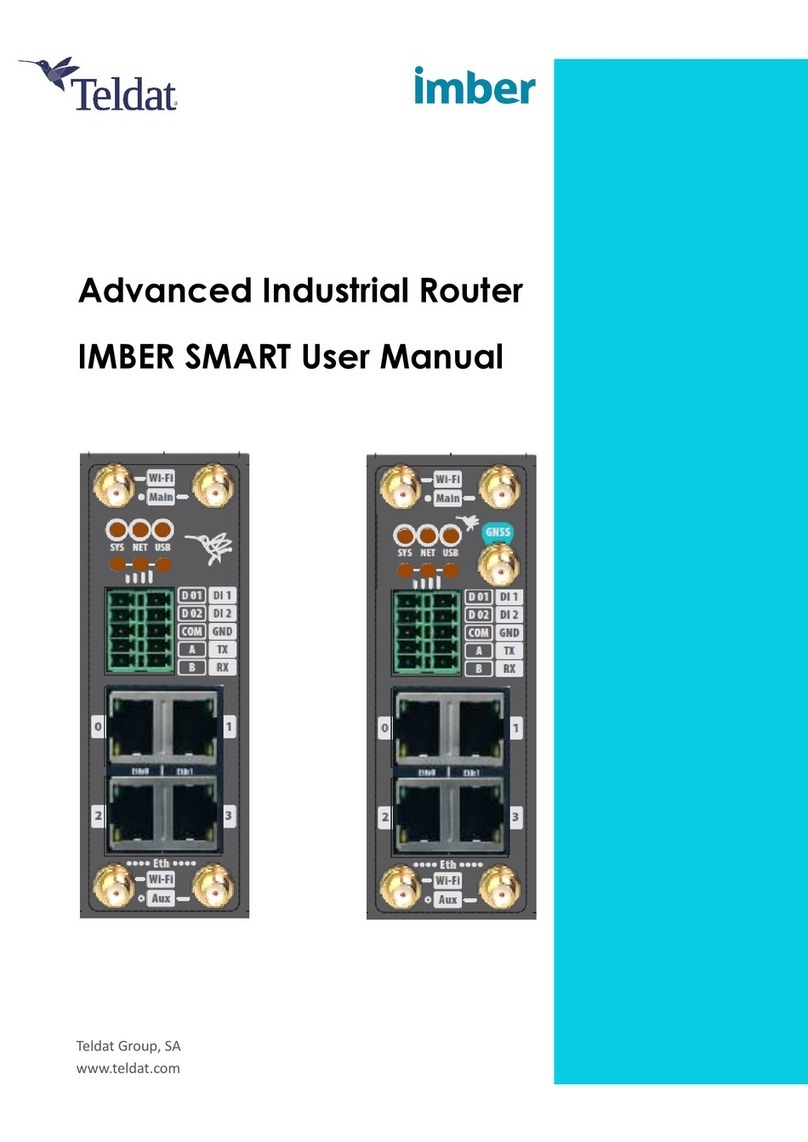
Teldat
Teldat IMBER SMART User manual

Teldat
Teldat Regesta Smart PLC User manual

Teldat
Teldat 4Ge User manual

Teldat
Teldat H2 RAIL User manual
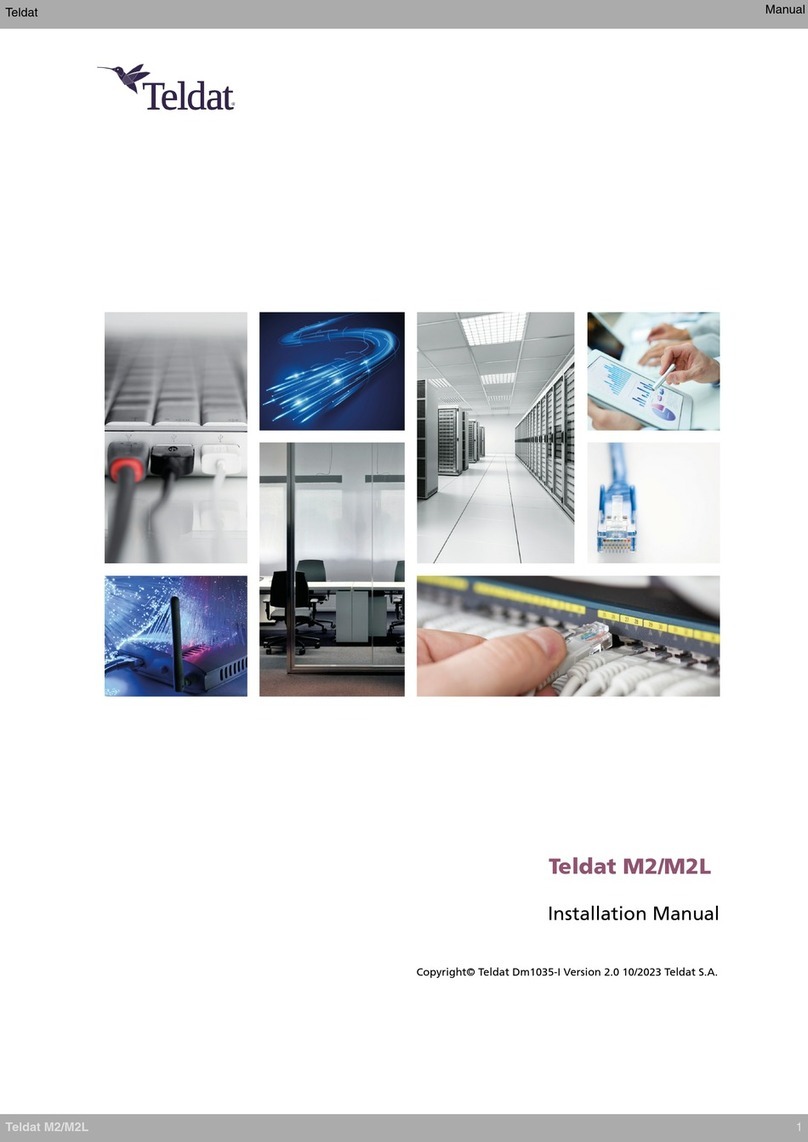
Teldat
Teldat M2 User manual
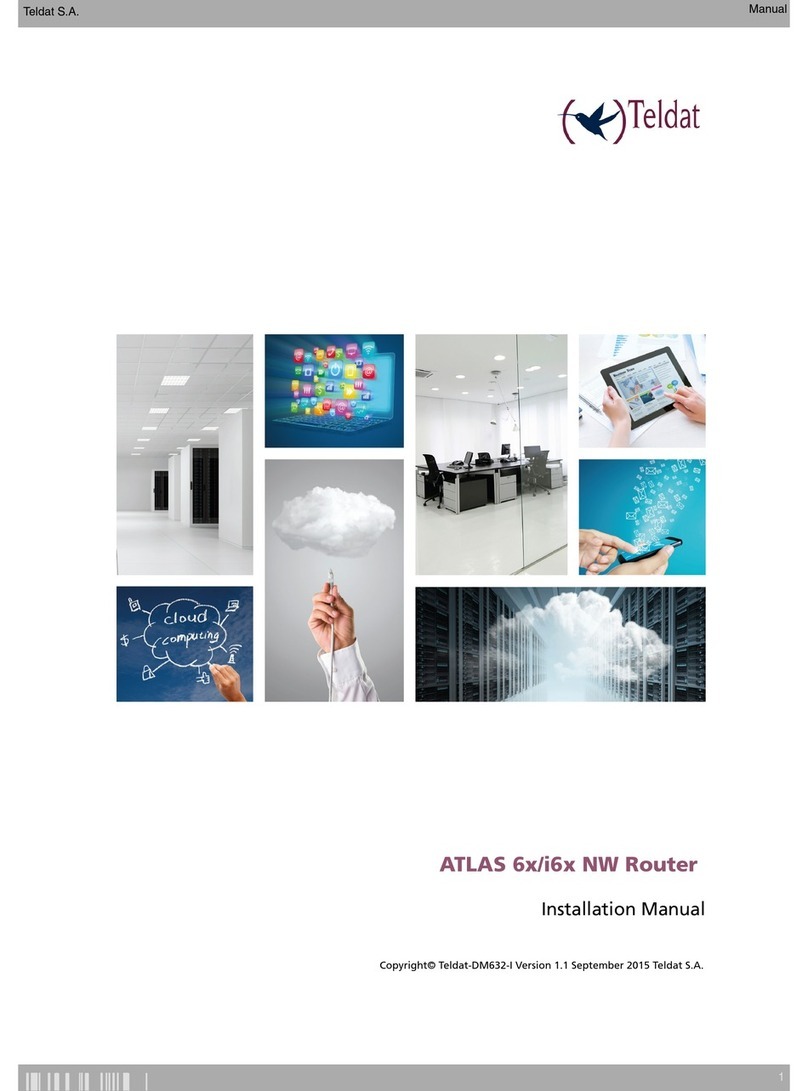
Teldat
Teldat ATLAS 60 NW User manual

Teldat
Teldat C+ Series User manual
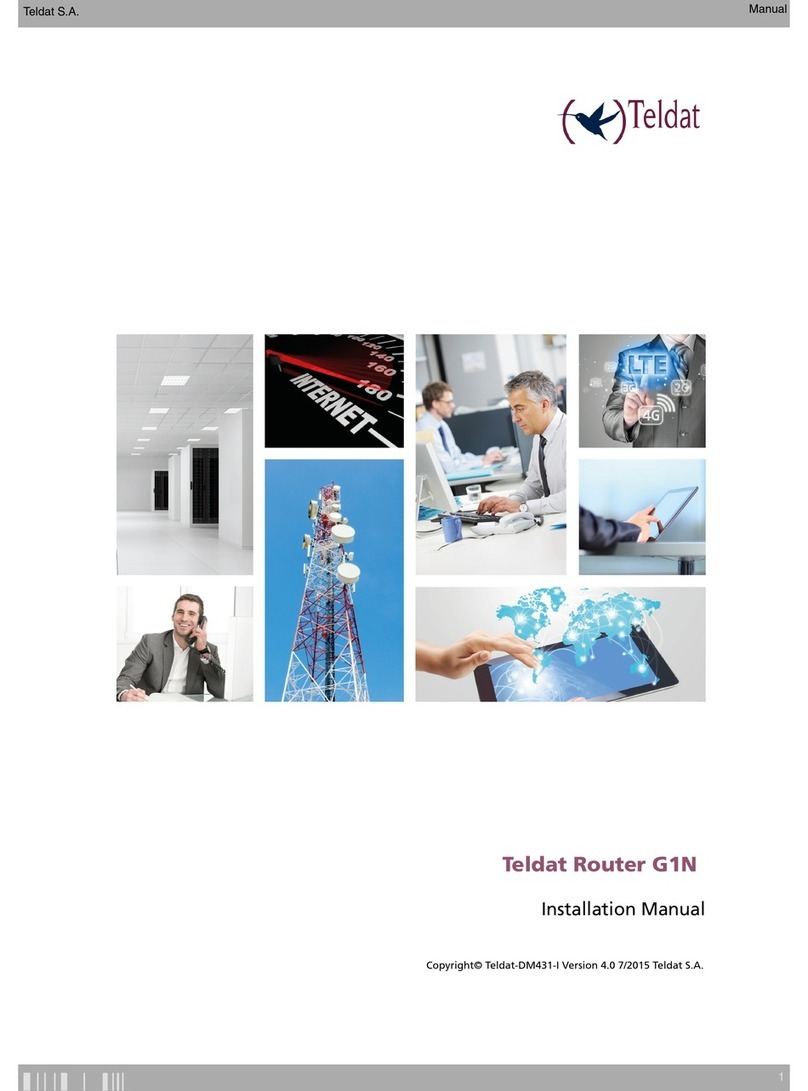
Teldat
Teldat G1N User manual

Teldat
Teldat Teldat-3Ge-USB User manual

Teldat
Teldat H1 HSDPA User manual
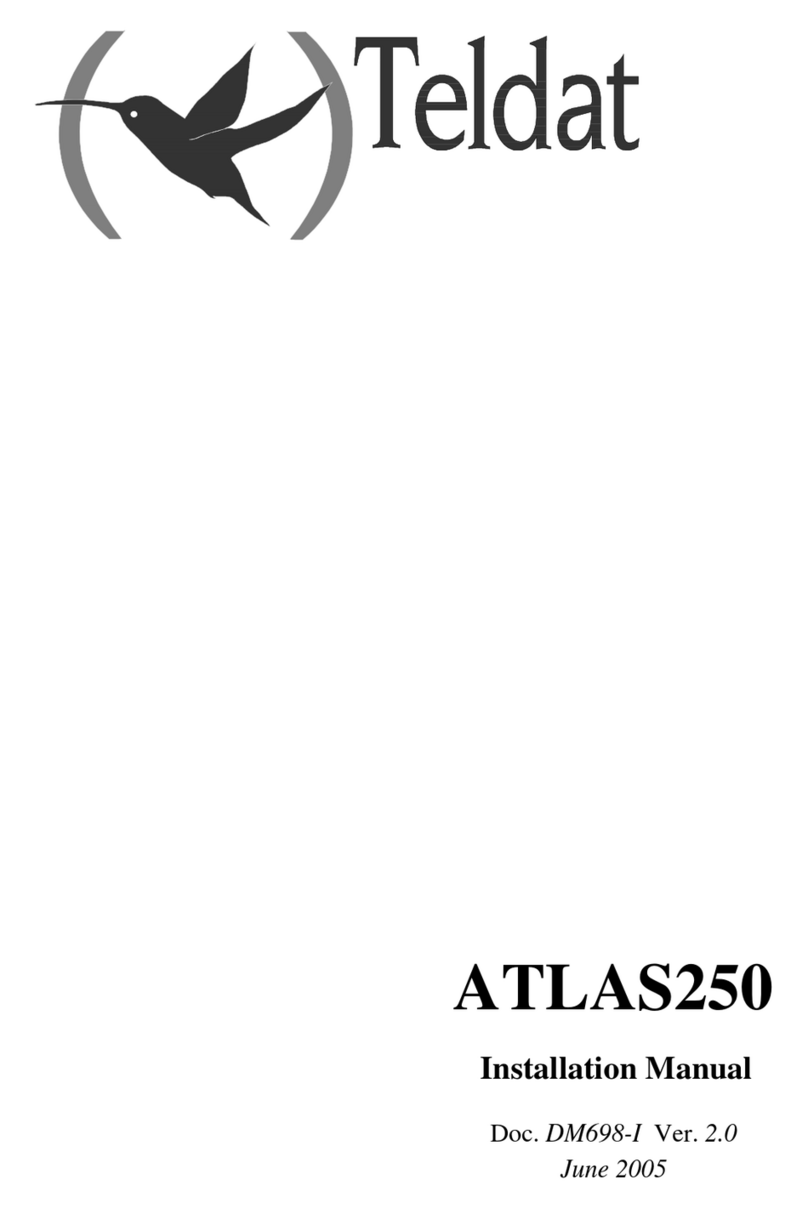
Teldat
Teldat Atlas 250 User manual

Teldat
Teldat Regesta-PRO ER B User manual

Teldat
Teldat TLDPV00A1 User manual

Teldat
Teldat Connect-FW User manual

Teldat
Teldat 5Ge-Rail User manual
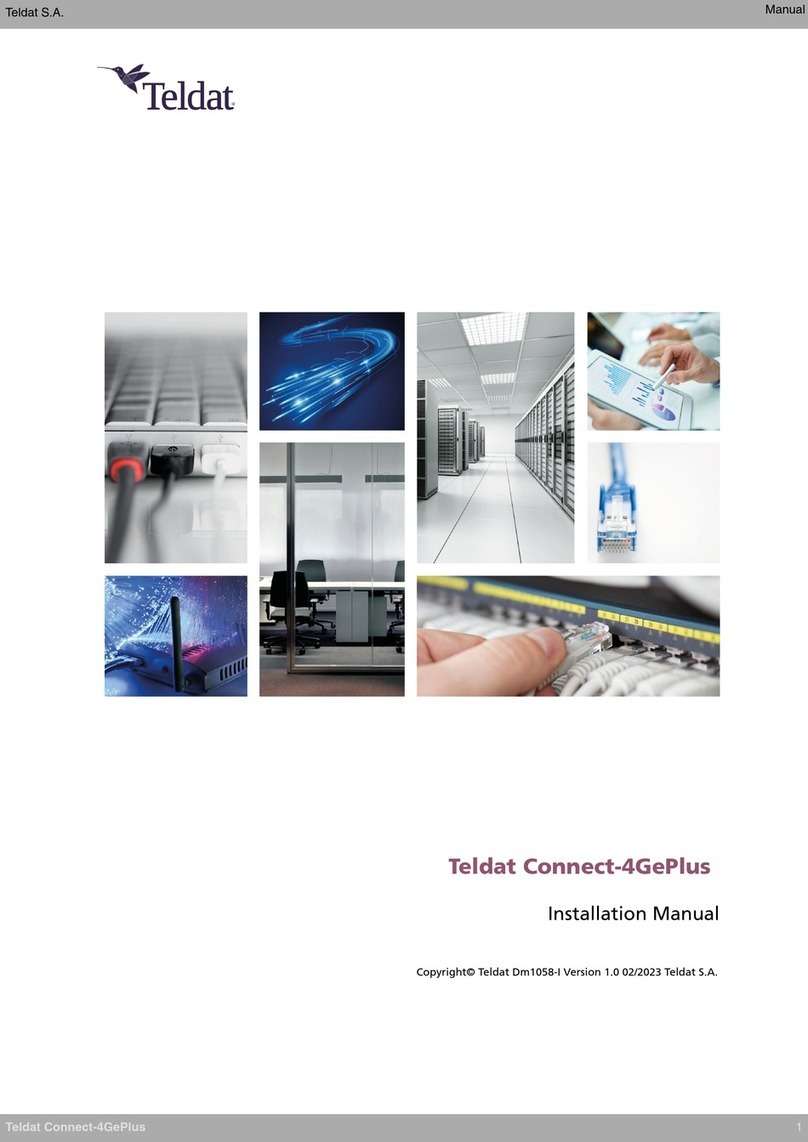
Teldat
Teldat Connect-4GePlus User manual

Teldat
Teldat ATLAS 150 User manual

Teldat
Teldat Teldat V User manual

Teldat
Teldat iM8 User manual

Teldat
Teldat Atlas 250 User manual