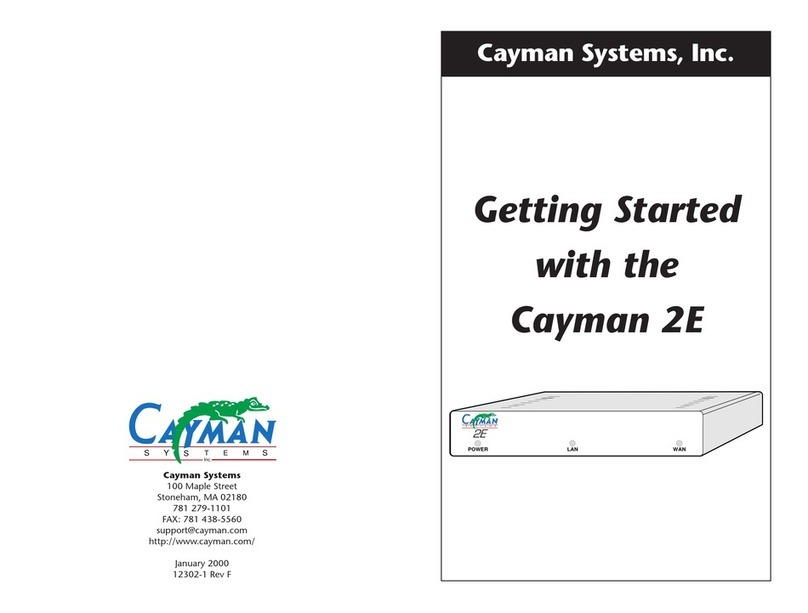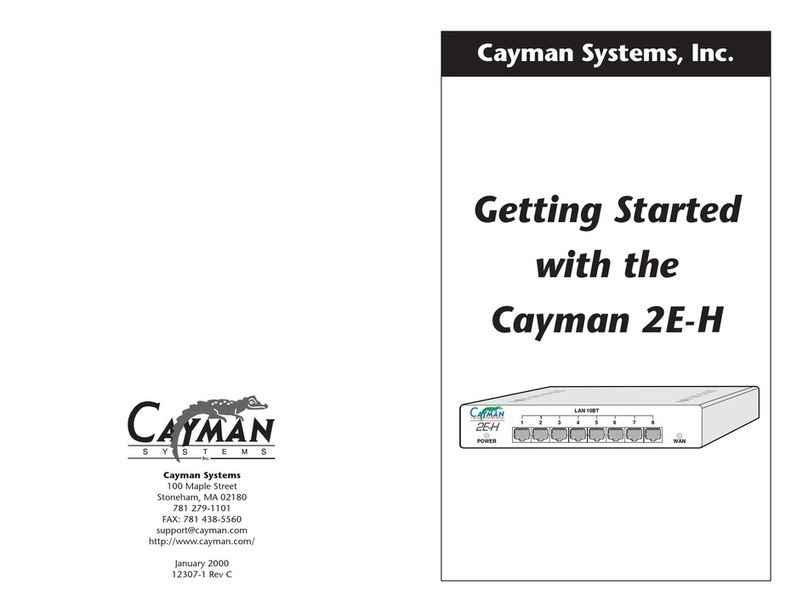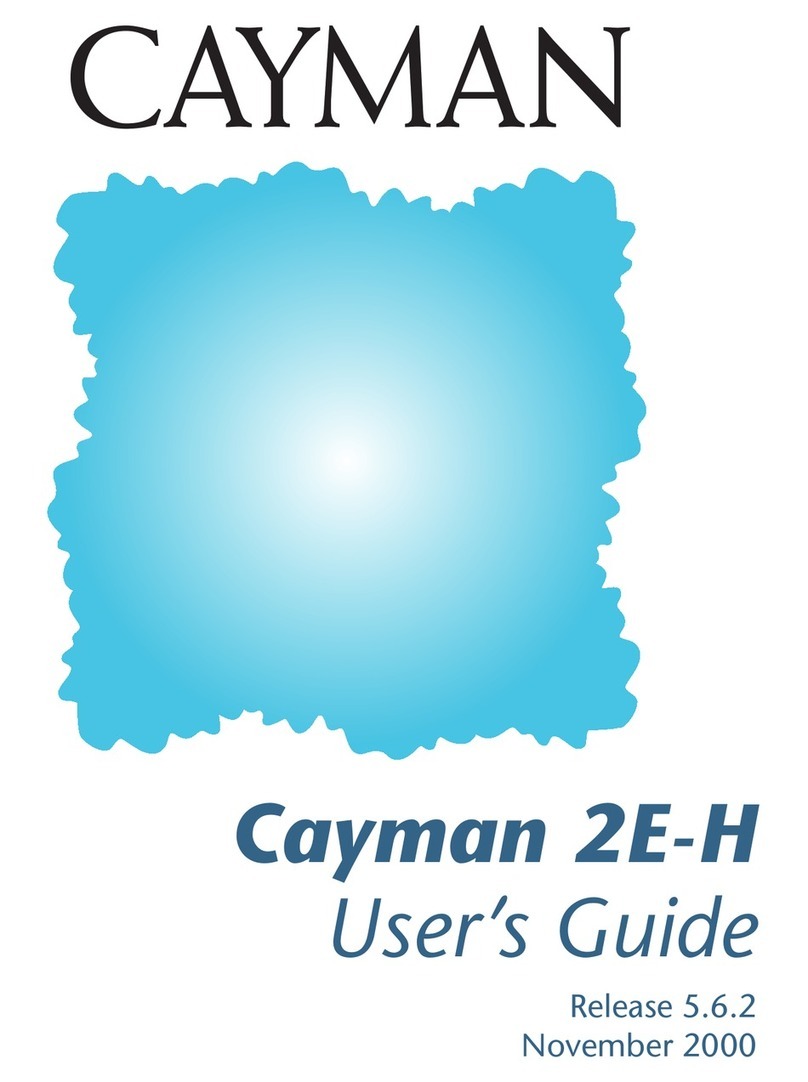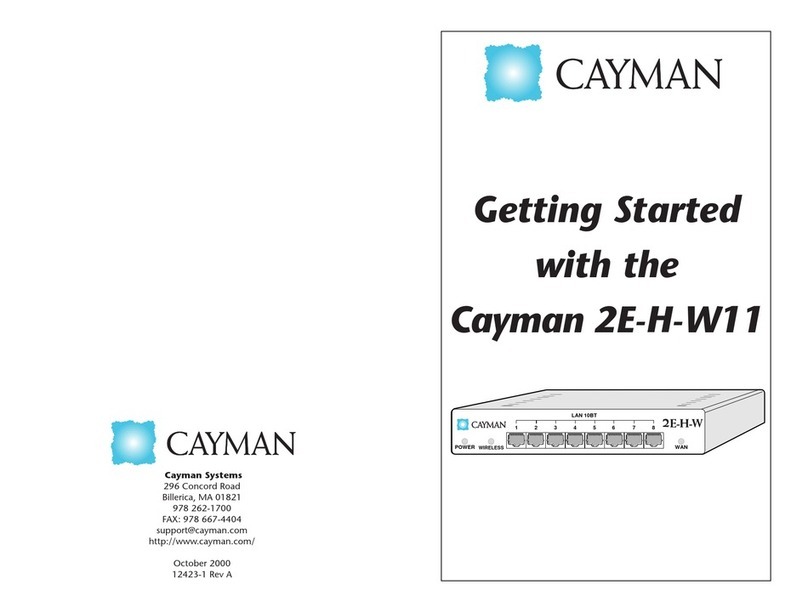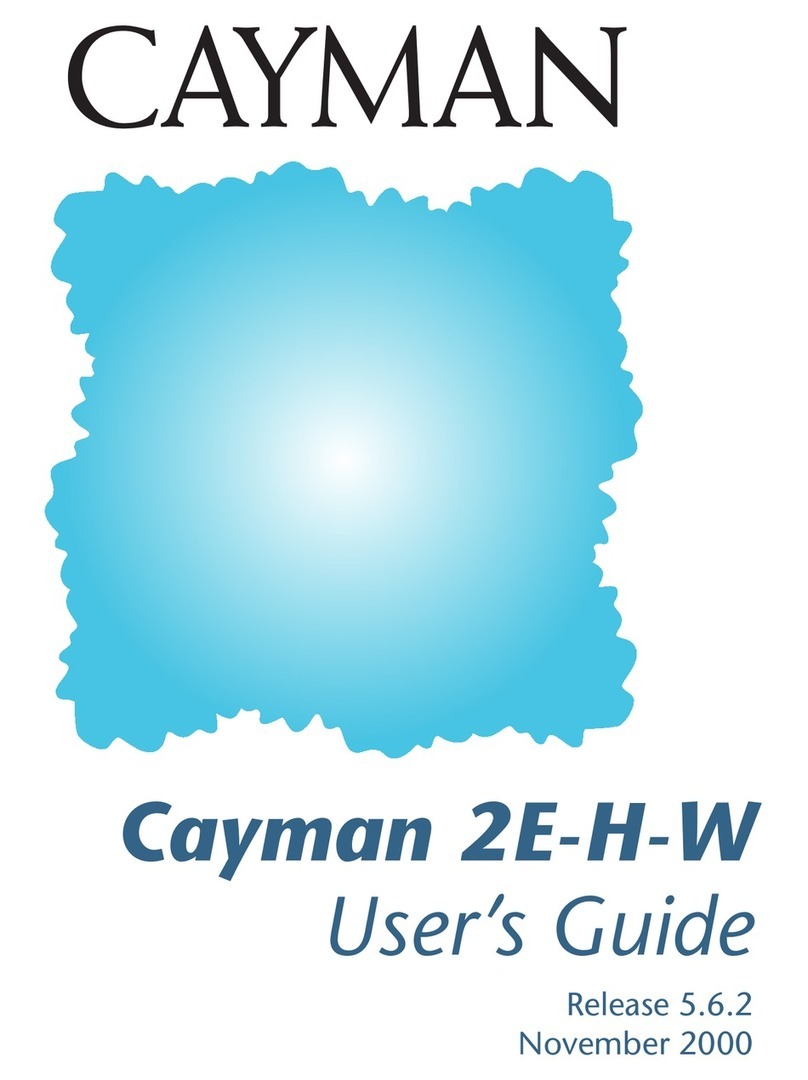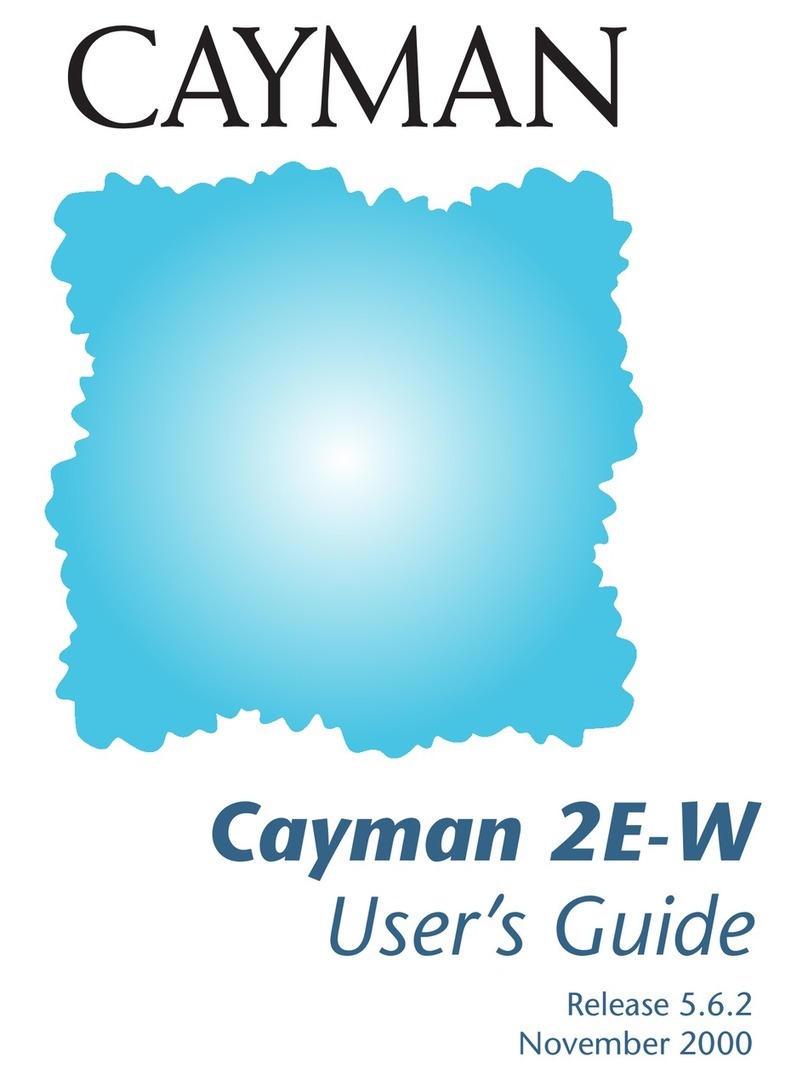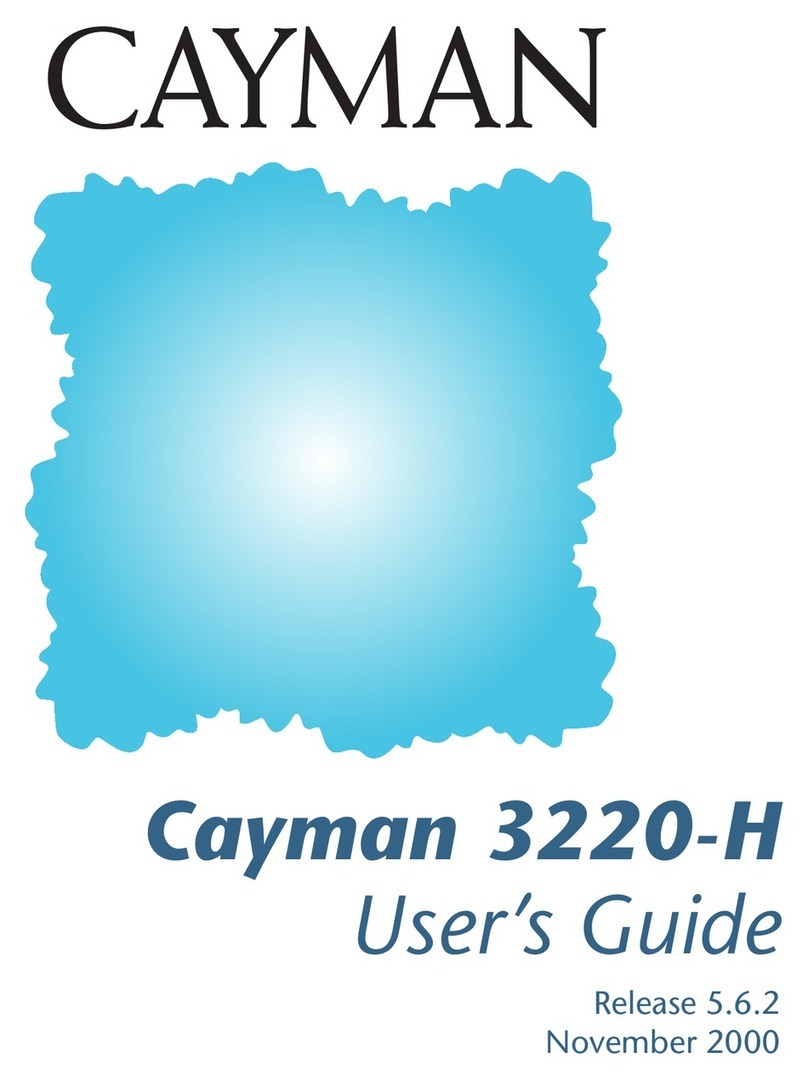3
2
Setting Up Your 3220-H
1. Unpack your Cayman 3220-H shipping carton.
2. Decide where you want to locate the Cayman 3220-H.
You should install the Cayman 3220-H in a wiring closet or other location that permits
easy access. Make sure twisted-pair Ethernet cables are positioned away from power
lines, fluorescent lighting fixtures, and other sources of electrical interference.
You should put the Cayman 3220-H in a location where air can circulate freely around
it. Do not cover the vents on the top of
the Cayman 3220-H.
3. Connect the Cayman 3220-H to the
devices on your Ethernet network.
Connect each computer or other device to
a hub port on the front of the Cayman
3220-H with a twisted-pair Ethernet cable
(maximum length 100 meters). If you
need more than four ports, connect
another hub to the Cayman 3220-H with a
standard twisted-pair Ethernet crossover
cable or connect a port on the Cayman
3220-H to the uplink port on the other
hub with a standard twisted-pair Ethernet
cable.
4. Connect the Cayman 3220-H to your DSL
network.
Insert one end of the DSL cable in the DSL
port on the Cayman 3220-H back panel until
you feel it lock. Insert the other end of the
DSL cable into the telephone jack connected
to your ADSL service.
5. Connect the power
transformer to the power
jack on the Cayman 3220-H
back panel. Plug the power
transformer into an
appropriate electrical outlet.
Note: At this point, your Cayman 3220-H is completely functional. Because the
operating software for your Cayman 3220-H is installed during factory
verification, you do not need to run the Cayman 3220-H installer utility before
using the device. You only need to run the installer utility if you receive a
software update for your Cayman 3220-H or if you are advised to reinstall the
device’s operating software by Cayman Technical Services.
The following instructions assume that you want to use the automatic configuration and
address sharing features of the Cayman 3220-H to provide IP information to devices on
your local Ethernet network. If your workgroup network must use another network
number or has other special configuration requirements, refer to the Cayman 3220-H
documentation for information on how to configure your Cayman 3220-H.
1. Configure your computer to use an IP address on the same TCP/IP network as
the Cayman 3220-H.
•Windows 95/Windows 98/Windows NT
1 Open the Network Control Panel and select the TCP/IP service for the
Ethernet card in your computer (for example, TCP/IP ->3Com EtherLink III).
2 Open the Properties window.
3 Click the Gateways tab, and remove any installed gateways.
4 Click the DNS Configuration tab, and disable DNS.
5 Click the IP Address tab, and click the Obtain an IP Address Automatically
option button.
6 Click OK to save the modified TCP/IP settings.
•Macintosh – If your Macintosh uses Open Transport, open the TCP/IP Control
Panel and choose Connect via Ethernet. Choose Configure Using DHCP Server
and enter the IP address of the Cayman 3220-H (192.168.1.254) in the Name
Server Address text box.
If your Macintosh uses MacTCP, open the MacTCP Control Panel and select the
Ethernet interface icon. Enter 192.168.1.x(where xis any number in the range 1-
253) in the IP Address text field. Click the More button. Click the Obtain Address
Manually radio button. Enter 192.168.1.254 in the Gateway Address text field.
Pull down the Class dropdown list and choose C, which sets your subnet mask
to 255.255.255.0. In the Domain Name Server Information fields, enter your
Internet Service Provider’s domain name in the Domain text field and enter
192.168.1.254 in the IP Address text field.
2. Restart your computer.
After you restart your computer, your Cayman 3220-H automatically configures the
computer’s network settings so that you can connect to the Internet.
3. Configure each computer that will use the Cayman 3220-H’s address sharing
feature to use DHCP, as described in Step 1, above.
Configure devices that will not use address sharing with static IP addresses on the
same network as the Cayman 3220-H. Restart each device after you have updated its
TCP/IP configuration.
Configuring Your Computer
ETHERNET
1234
POWER DSL STATUS
To PC, Printer, or
Other Networked Device
SYS
TEM
Inc.
S
DSL
9VDC
DSL MAINTENANCE
CONSOLE
To Your
DSL Jack
9VDC
DSL MAINTENANCE
CONSOLE
To Power
Outlet