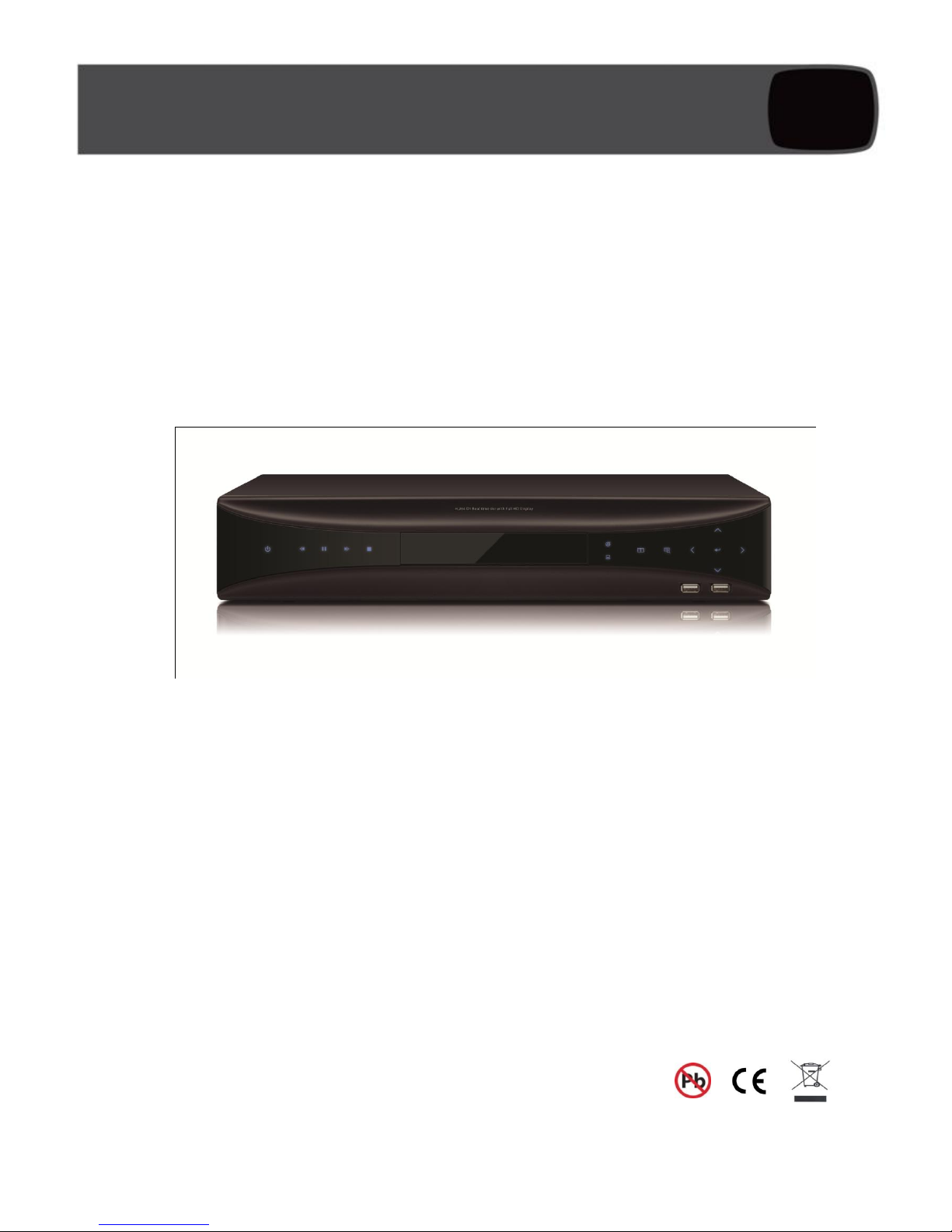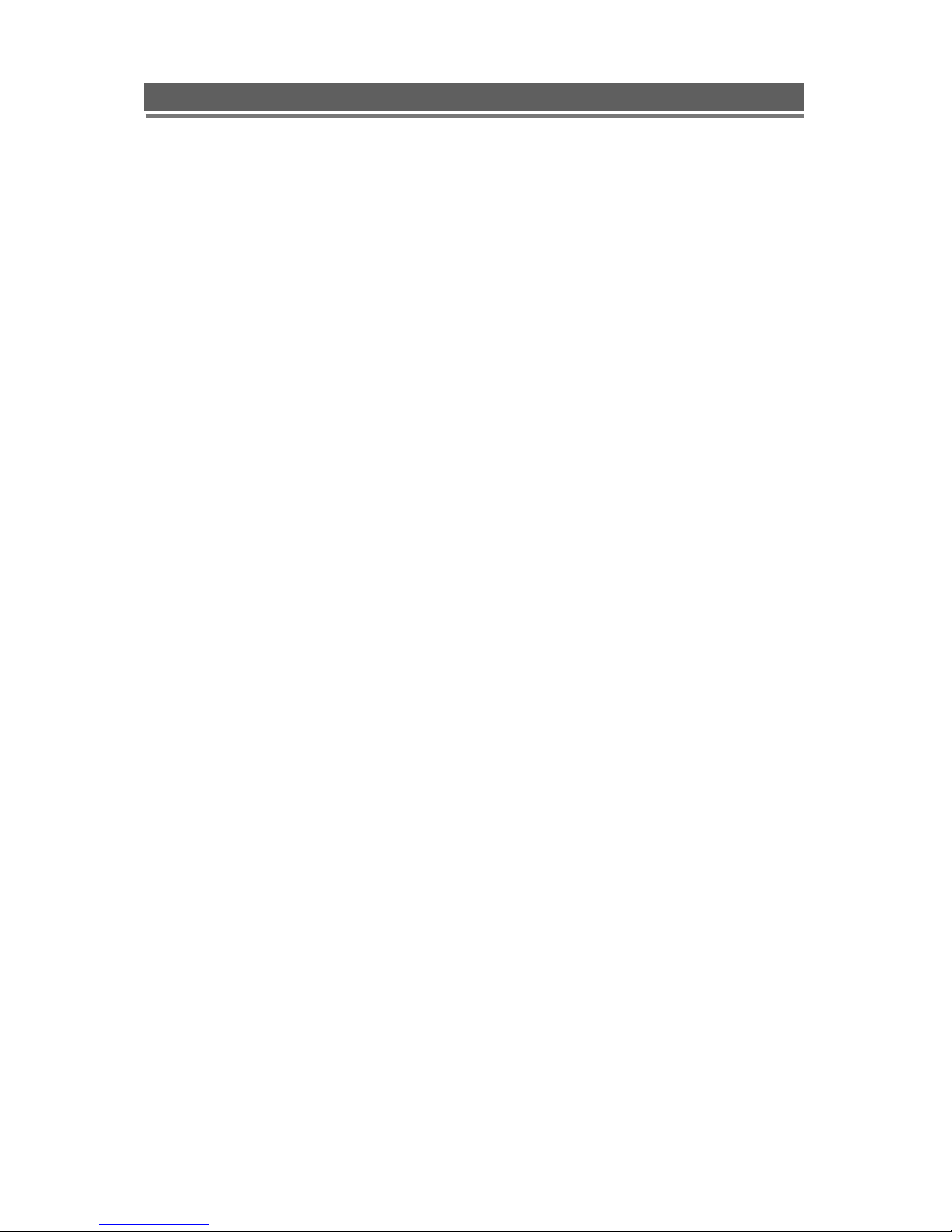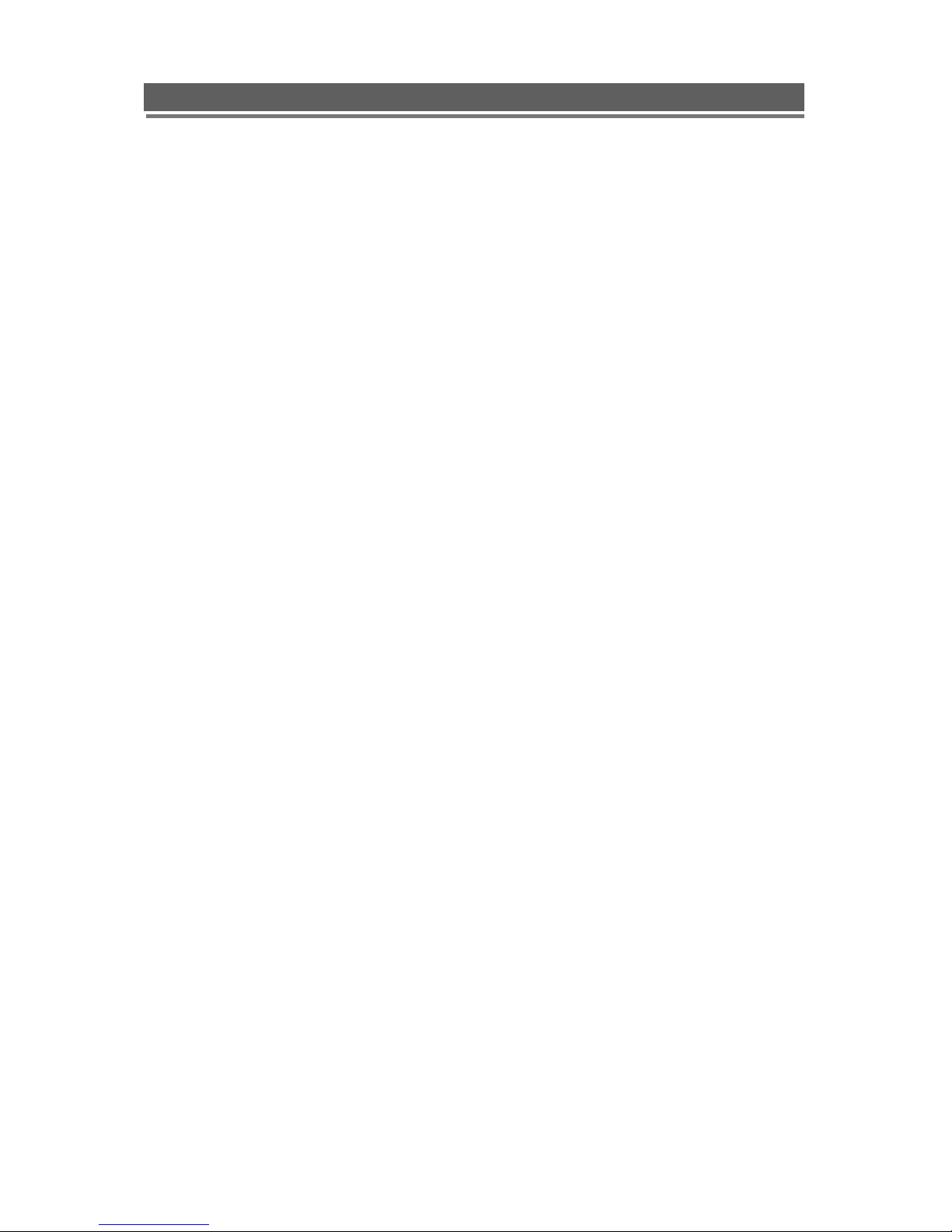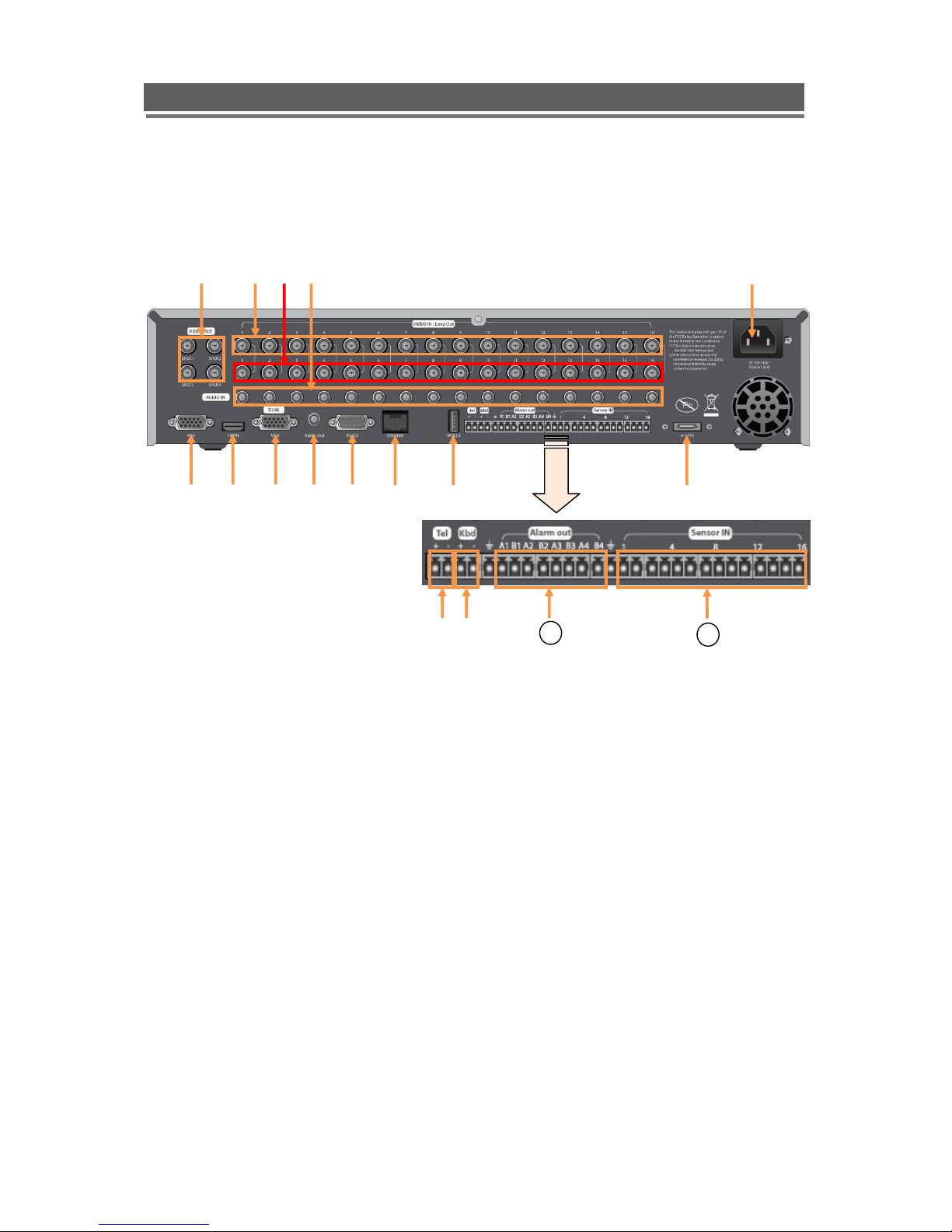Contents
OVERVIEW .......................................................................................................................................... 7
1. CONTENTS OF PACKING ................................................................................................................. 7
2. FEATURES ....................................................................................................................................... 8
INSTALLATION................................................................................................................................... 9
1. FRONT PANEL CONTROLS .............................................................................................................. 9
2. REAR PANEL CONNECTORS ......................................................................................................... 10
3. REMOTE CONTROL....................................................................................................................... 12
4. CONNECTION GUIDE..................................................................................................................... 13
5. TURNING ON THE DVR................................................................................................................. 15
OPERATION....................................................................................................................................... 16
1. NAVIGATION................................................................................................................................... 16
1-1. Mouse Control........................................................................................................................................ 16
1-2. Menu Navigation .................................................................................................................................... 16
2. MONITORING ................................................................................................................................. 17
2-1. OSD Description..................................................................................................................................... 17
2-2. Select Channel....................................................................................................................................... 17
2-3. Digital Zoom........................................................................................................................................... 18
3. PLAYBACK...................................................................................................................................... 19
3-1. OSD Description..................................................................................................................................... 19
3-2. Playback Control .................................................................................................................................... 19
3-3. Playback Search .................................................................................................................................... 20
4. PTZ CONTROL.............................................................................................................................. 21
4-1. PTZ Control by mouse............................................................................................................................ 21
4-2. PTZ Control by remote keyboard ........................................................................................................... 23
4-3. PTZ Control by remote controller ........................................................................................................... 23
4-4. PTZ Control by Client software............................................................................................................... 23
SETUP MENU..................................................................................................................................... 24
1. DISPLAY......................................................................................................................................... 26
1-1. Camera Setting ...................................................................................................................................... 26
1-2. Spot Setting............................................................................................................................................ 27
1-3. Live Setting............................................................................................................................................. 28
2. RECORDING................................................................................................................................... 29
2-1. Frame..................................................................................................................................................... 29
2-2. Schedule ................................................................................................................................................ 30
2-3. Event Configuration................................................................................................................................ 31
2-4. Action ..................................................................................................................................................... 32
3. SYSTEM......................................................................................................................................... 33
3-1. Basic....................................................................................................................................................... 33
3-2. Account................................................................................................................................................... 36
4. NETWORK...................................................................................................................................... 37
4-1. IP Set...................................................................................................................................................... 37
4-2. DDNS Set............................................................................................................................................... 37
4-3. NTP Set.................................................................................................................................................. 37
5. EVENT............................................................................................................................................ 38
5-1. Beeper/E-mail Setup .............................................................................................................................. 38
5-2. E-Mail Registration................................................................................................................................. 38
5-3. SMTP Mode............................................................................................................................................ 38
SEARCHING RECORDED DATA ................................................................................................... 39
1. DATE/TIME SEARCH...................................................................................................................... 40
2. EVENT SEARCH............................................................................................................................. 42