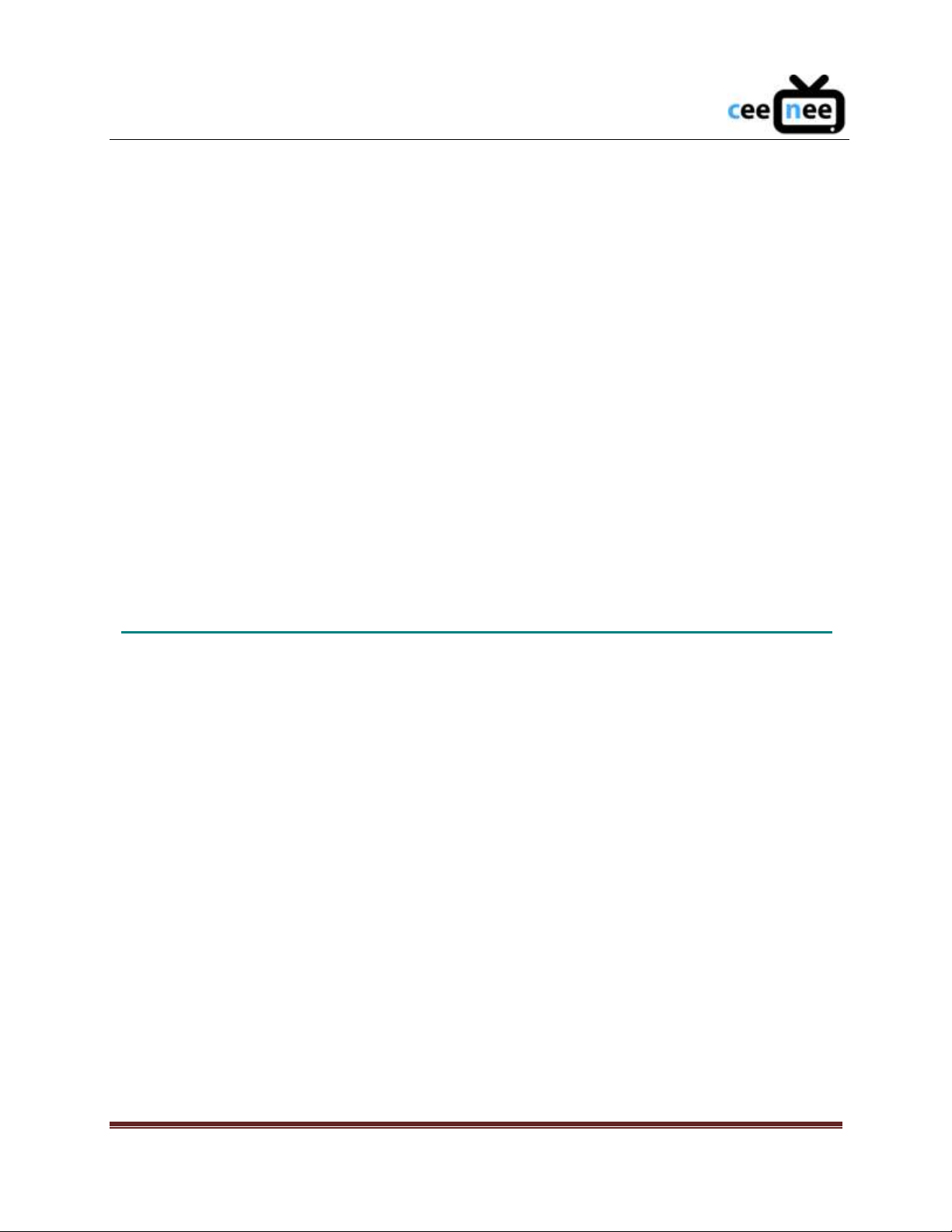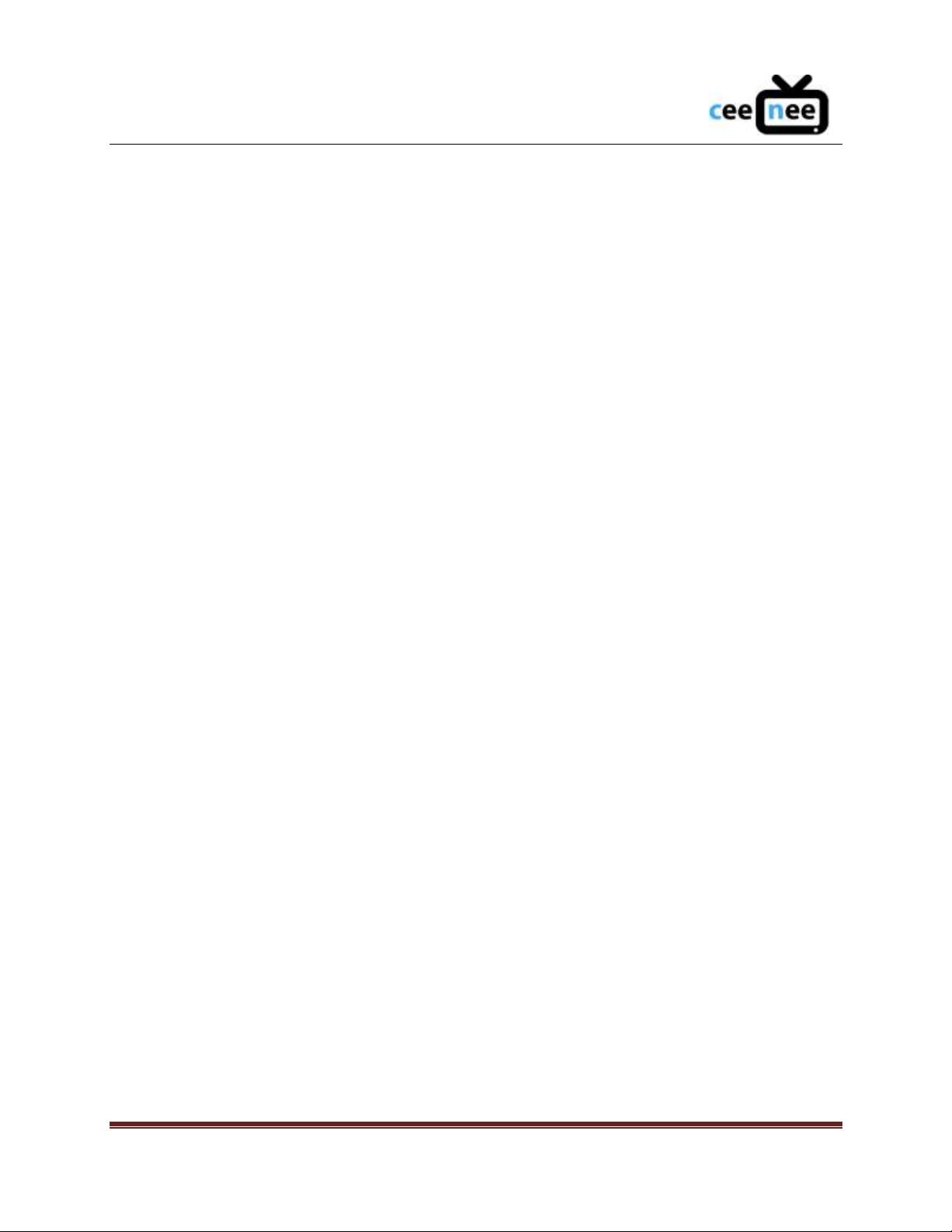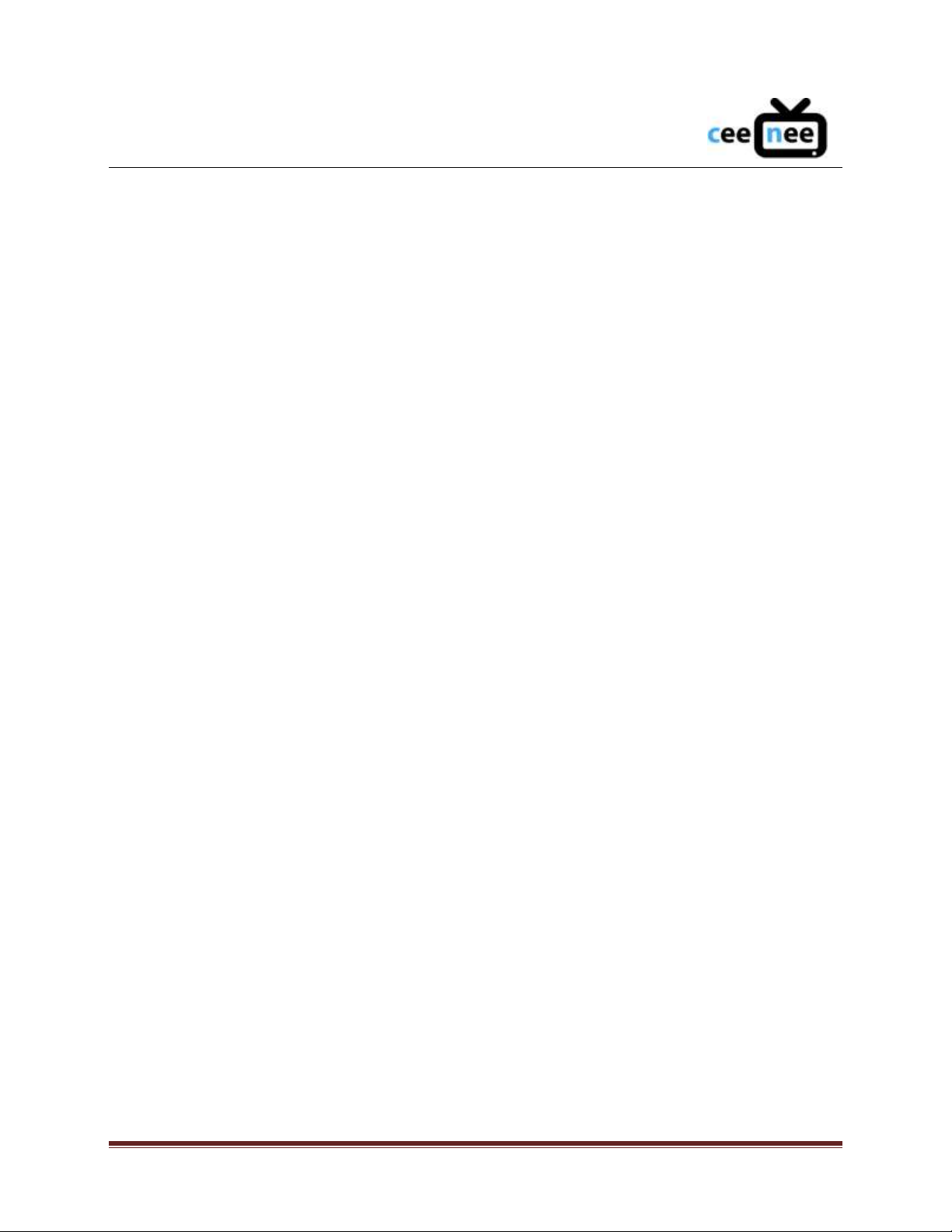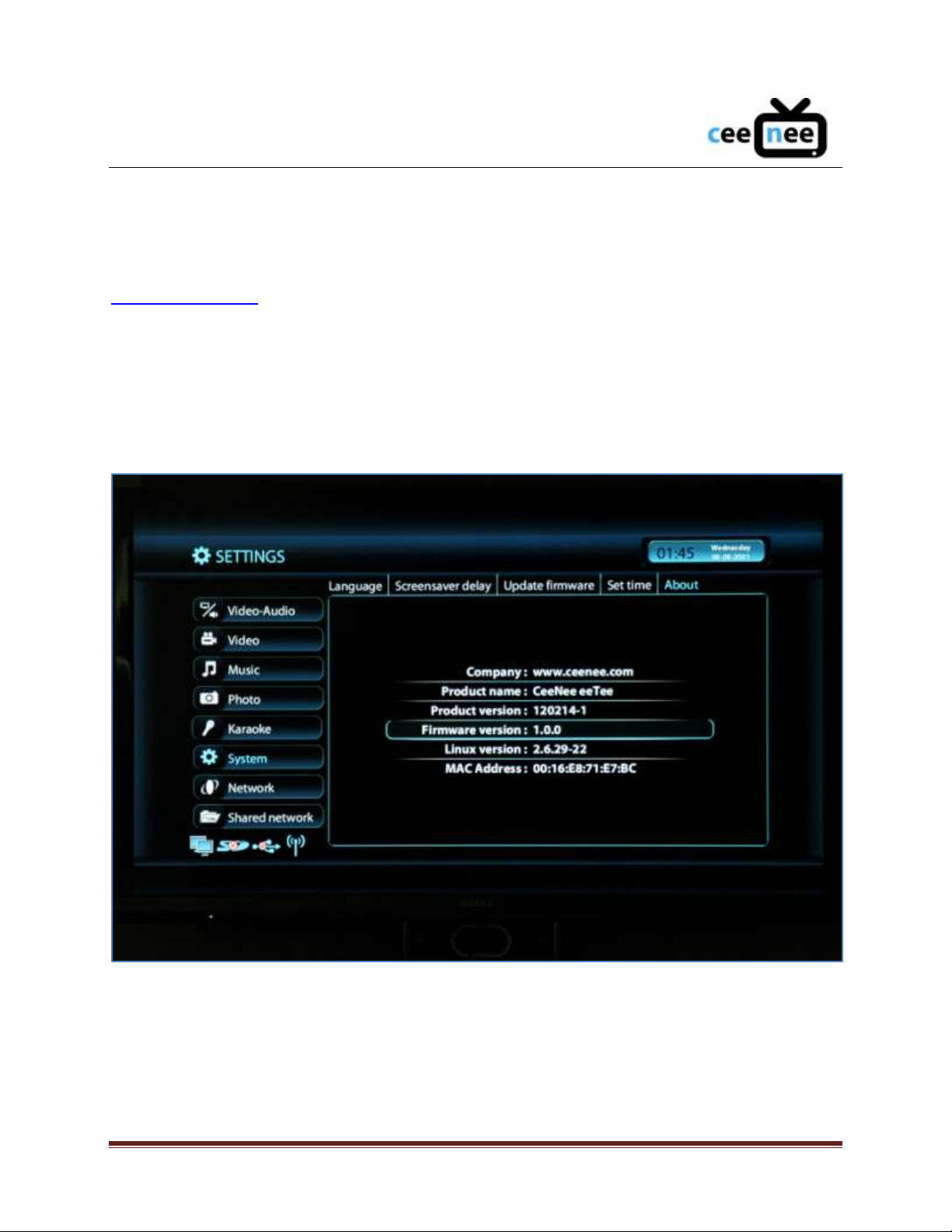F I R M W A R E U P D A T E M A N U A L
CeeNee, Inc. 5
2.2 Checking the firmware version
Before proceeding to the update process, users are recommended to check and make
sure that the current firmware of the device is older than the firmware that we have on
www.ceenee.com. Follow the following procedure to check the firmware version:
1. On the Home Screen, select the “Setting”tab and press the OK button on
the remote control.
2. Select “System”and press OK.
3. Use the RIGHT ARROW button to go to “About”and press OK.
Figure 2 below shows the firmware version number.
Figure 2: Firmware version information
If your firmware is older than the one we have on our website, please proceed to
the next steps. Otherwise, yours is the most current version.