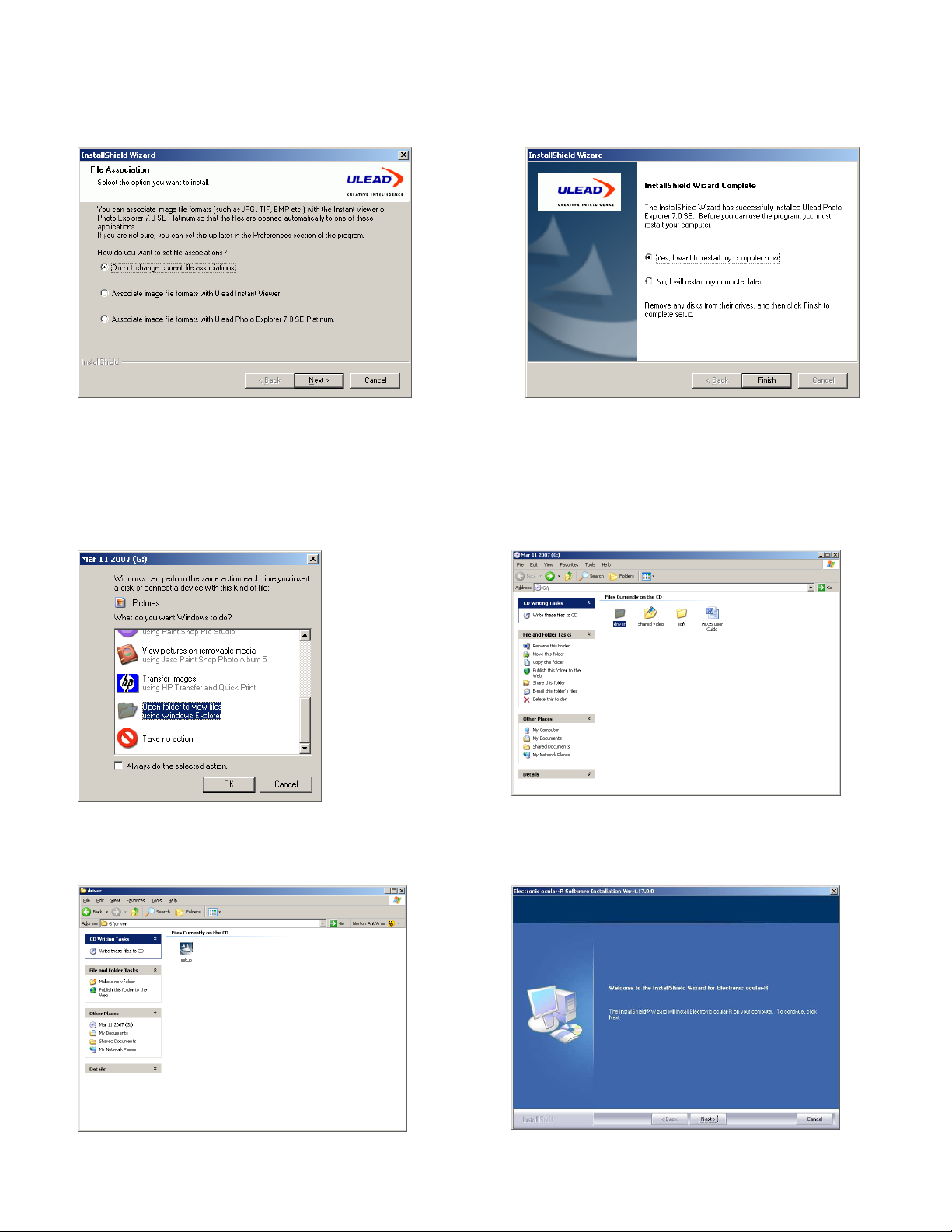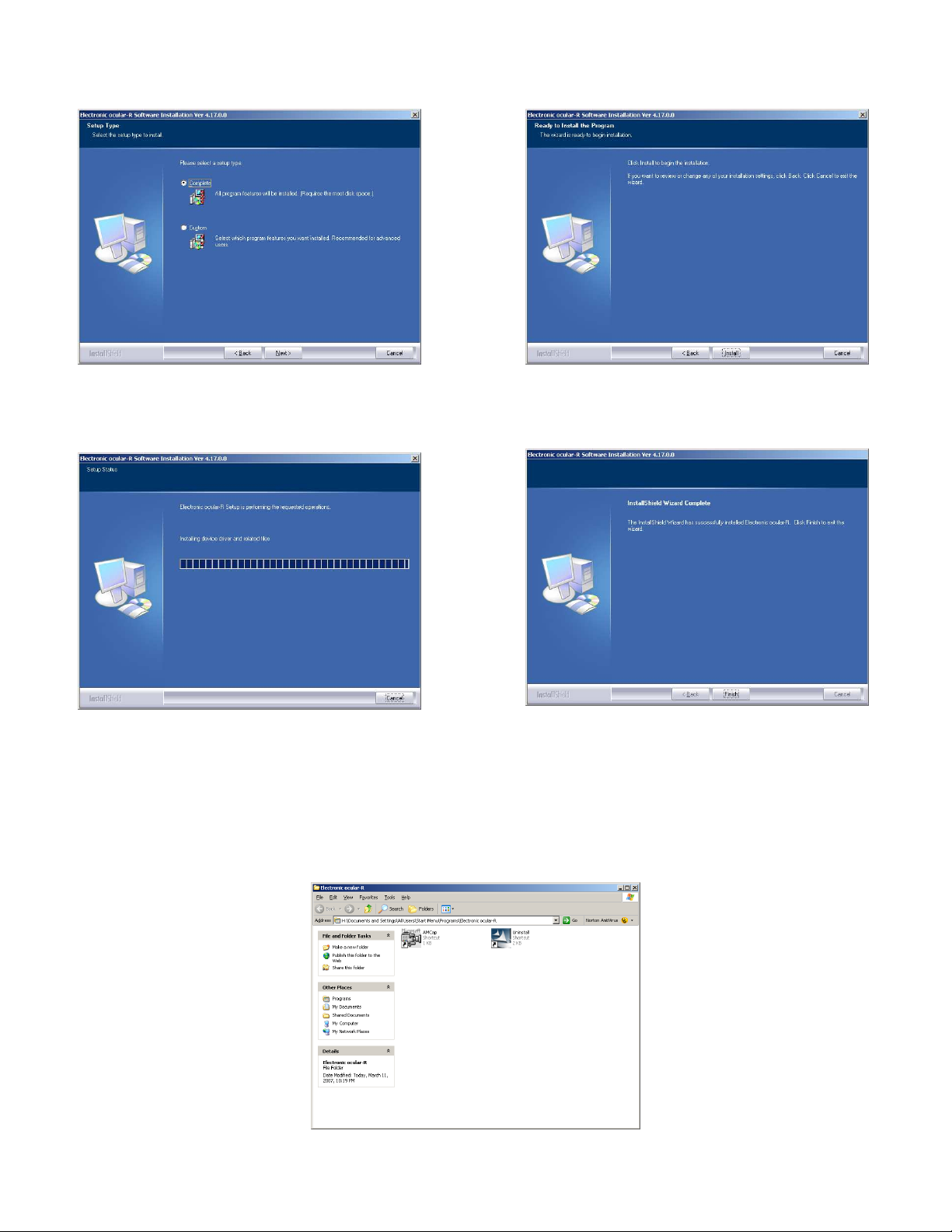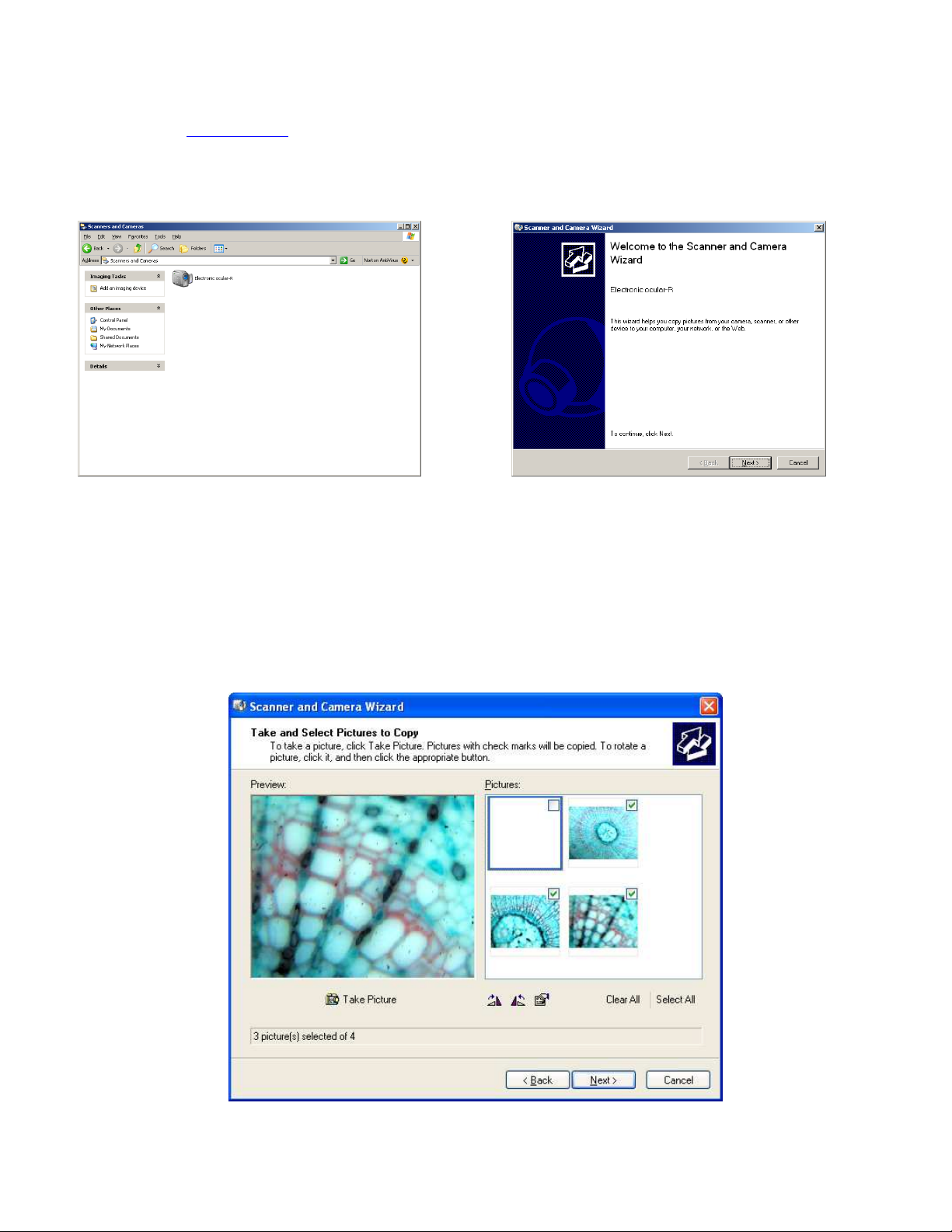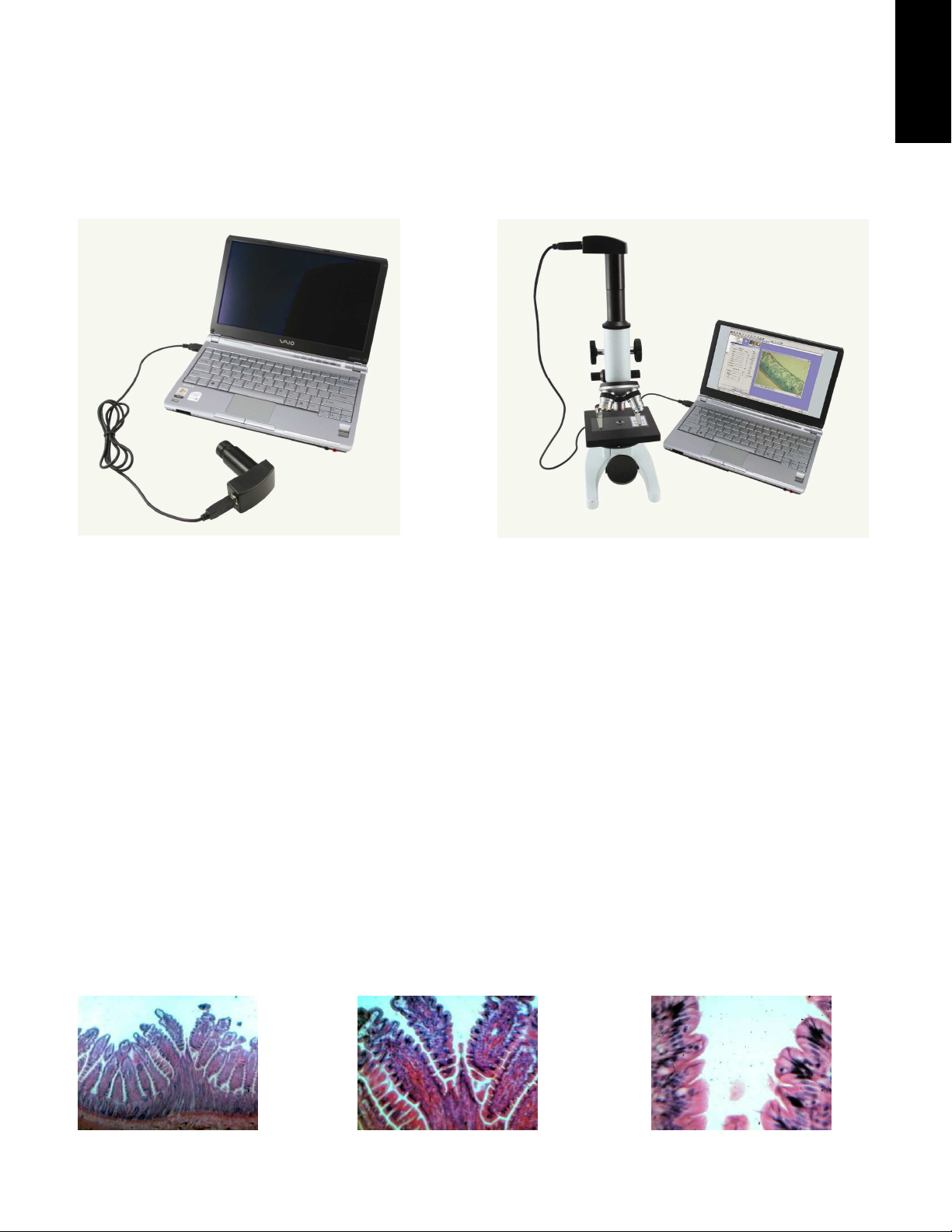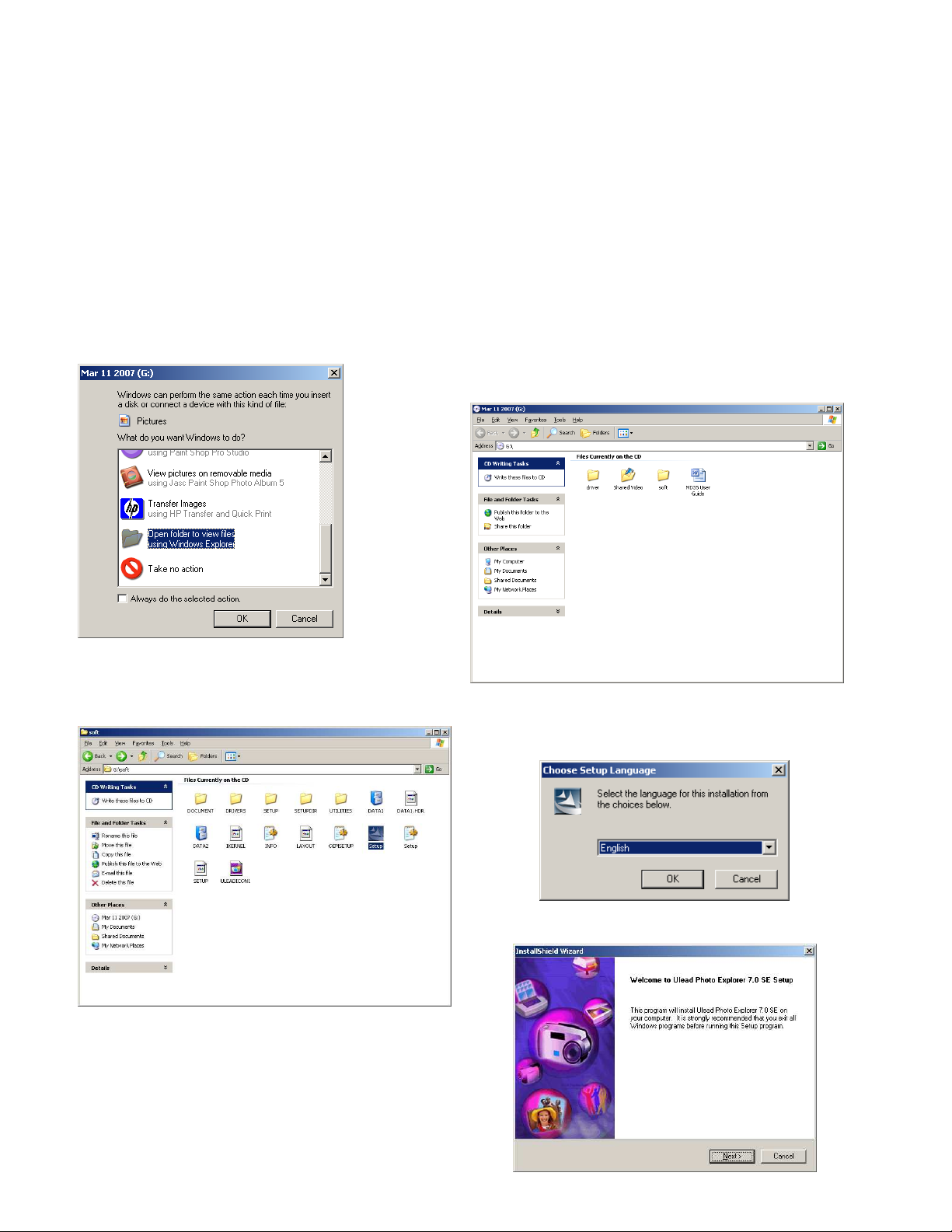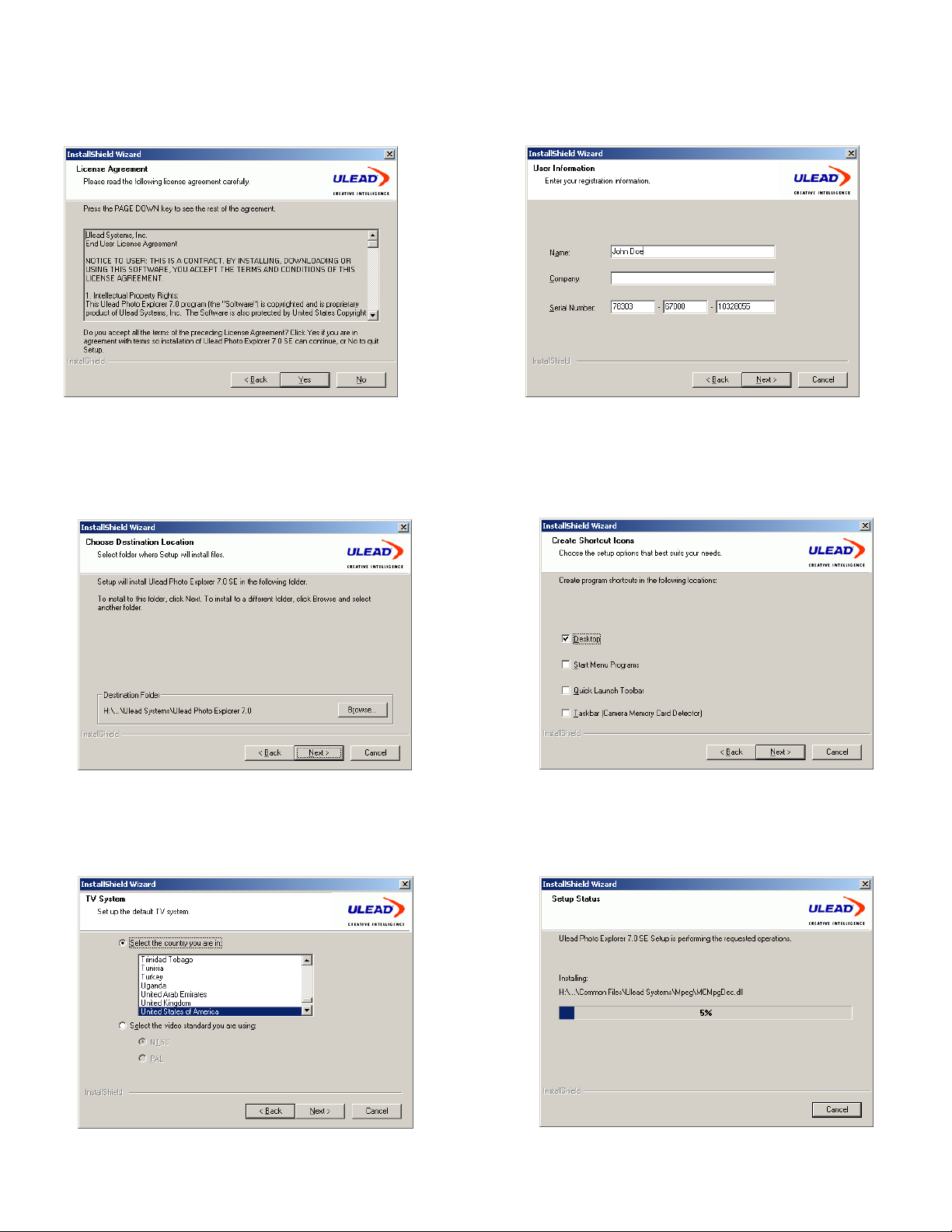8
Microscope imageur Celestron – Modèle nº 44420
Informations, spécifications et instructions
Nous vous remercions d’avoir fait l’acquisition d’un microscope imageur Celestron. Nous espérons que cet incroyable produit
vous procurera des années de satisfaction. Vous pouvez observer des lames porte-objets ou des objets grossis par votre
microscope et capturer des vidéos ou des instantanés.
Imageur branché sur votre ordinateur Imageur branché sur votre ordinateur et votre microscope
Exigences système
Système d’exploitation – Microsoft Windows 98/2000/ME/XP/Vista ; lecteur CD ou DVD ; port USB disponible
Spécifications
Appareil photo numérique – VGA (0.3mp) avec puce CMOS 1/3” (640 x 480 pixels) ; Video Frame Rate (taux d’images
vidéo) – 30fps (images/sec).
Câble USB2.0 – interface vers PC
Grossissement – 10x
CD-ROM – pour l’installation du pilote et du logiciel (AMCap et Ulead)
Dimensions – 92 mm x 60 mm x 38 mm (3.6 po x 2.4 po x 1.5 po) ; Poids – 85g (3 oz)
Garantie – Limitée de 2 ans
Conforme CE/FCC/RoHS ; Fabriqué en Chine
Articles inclus dans le carton
Microscope imageur, câble USB, CD-ROM d'installation du pilote et du logiciel, adaptateur pour microscopes stéréo
Utilisations
Cet imageur peut s’utiliser avec virtuellement n’importe quel type de microscope (biologique, de dissection, ou stéréo). Vous
pouvez observer ou imager (vidéo ou instantané), quelle que soit la puissance sur laquelle le microscope est réglé (voir les
instructions plus loin dans ce manuel).
Vous trouverez ci-dessous un exemple du type d’instantané que vous pouvez obtenir avec une lame porte-objets d’une coupe
transversale des intestins d'un animal. De gauche à droite – à 40x, à 100x, et à 400x.
FRANÇAIS