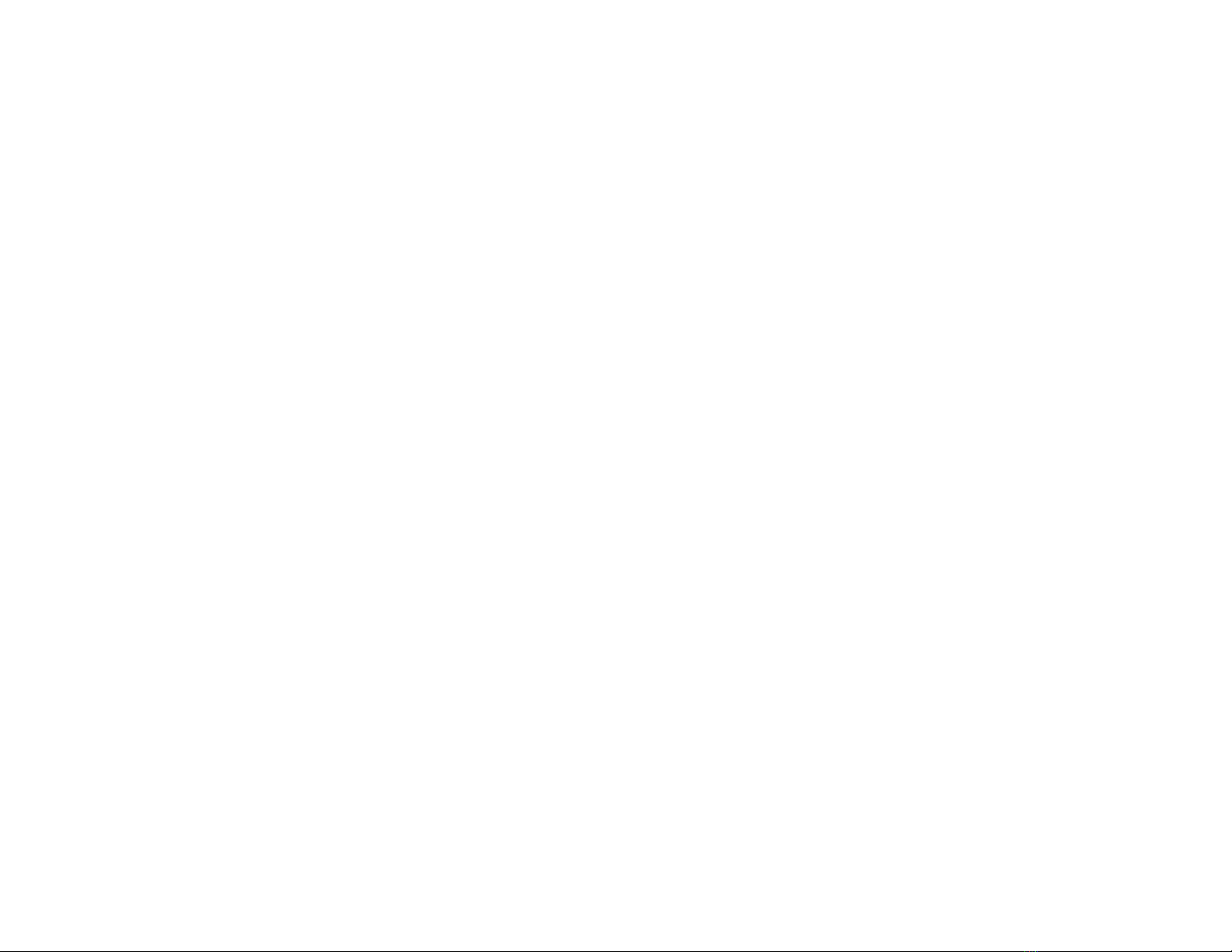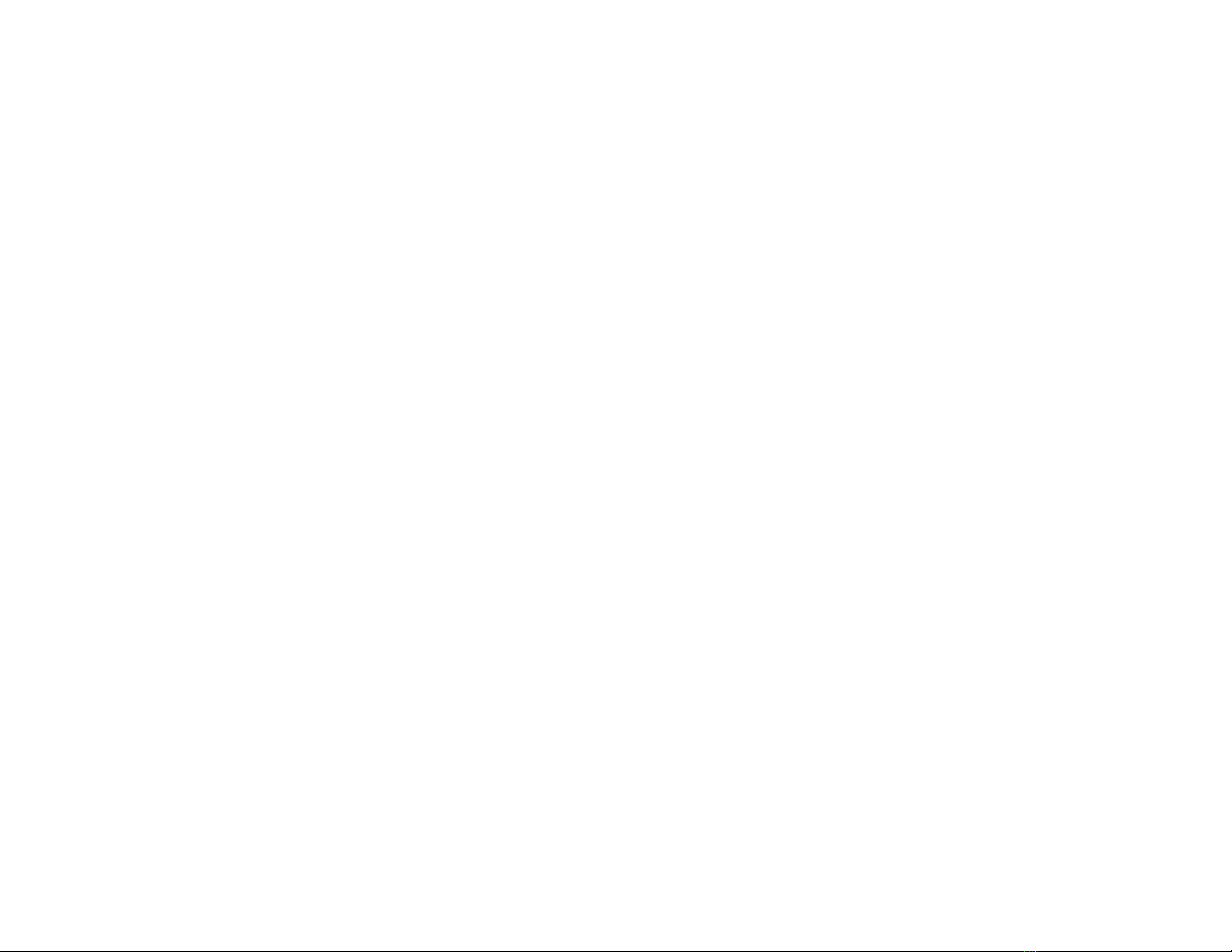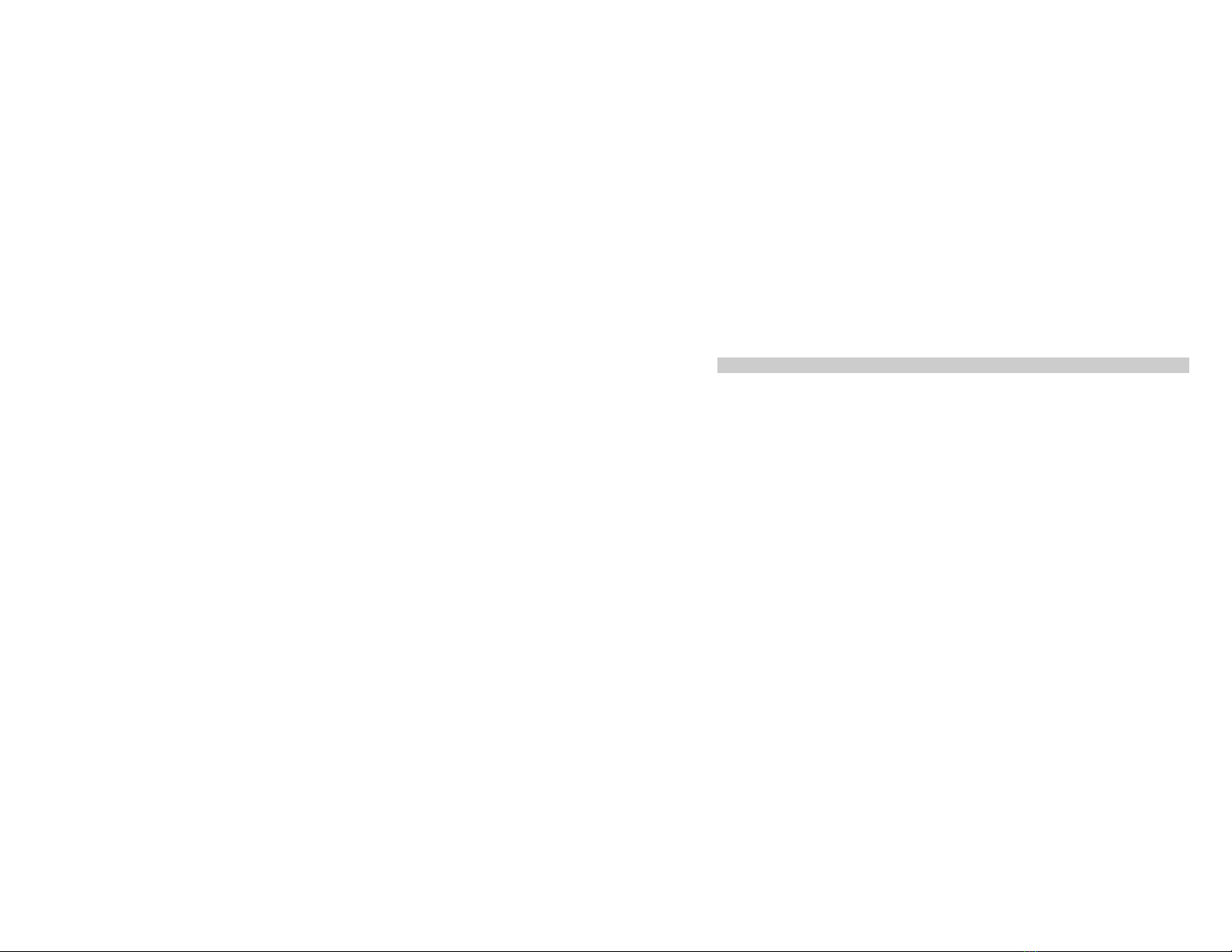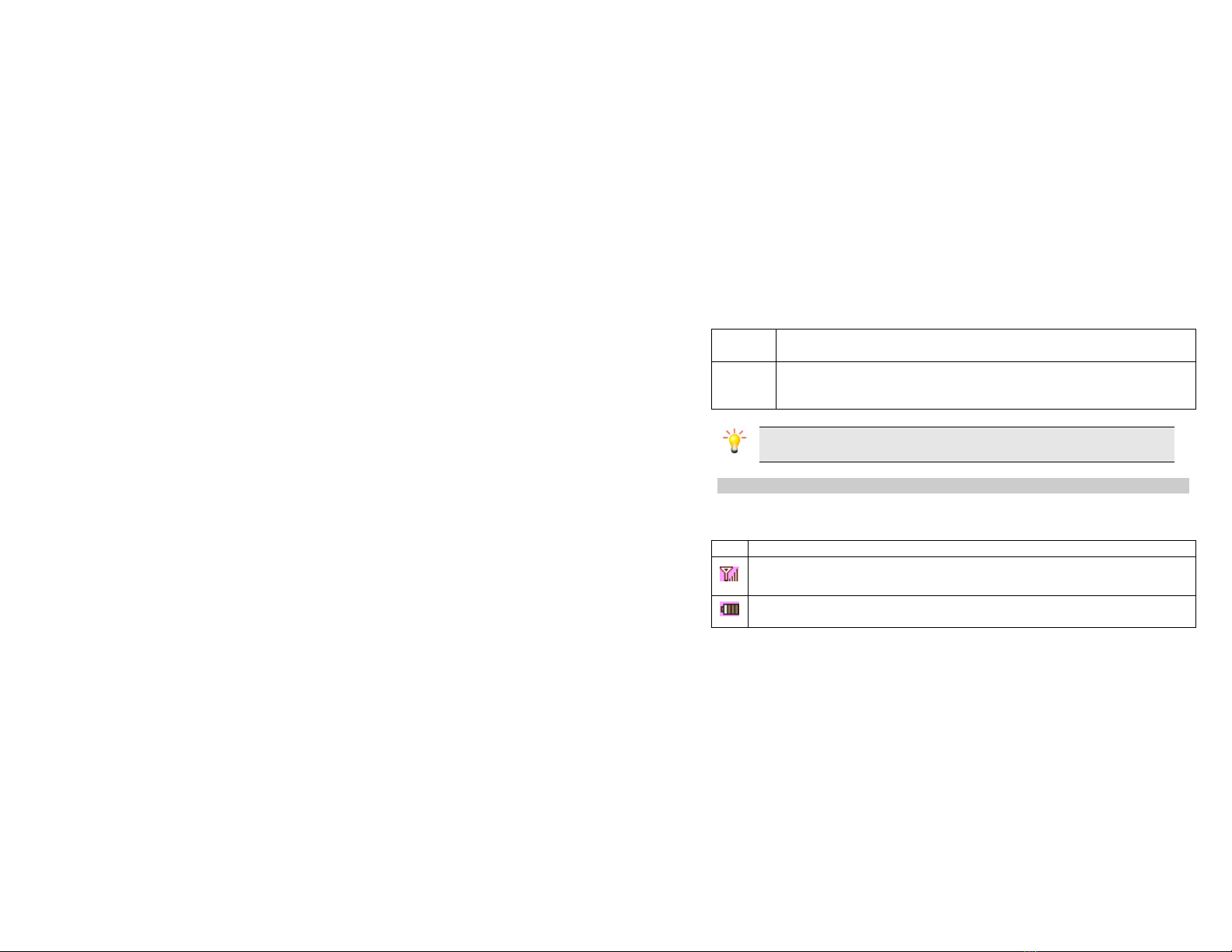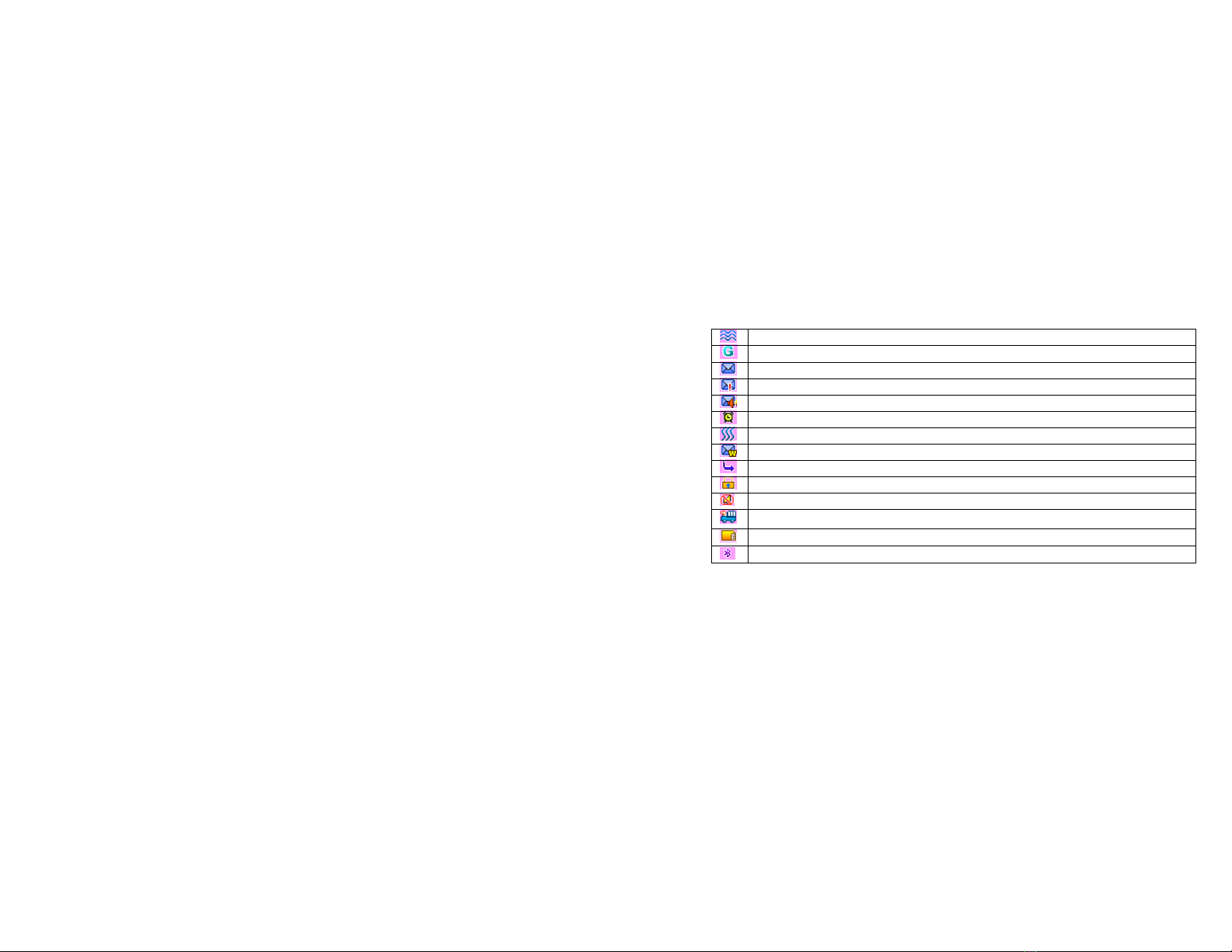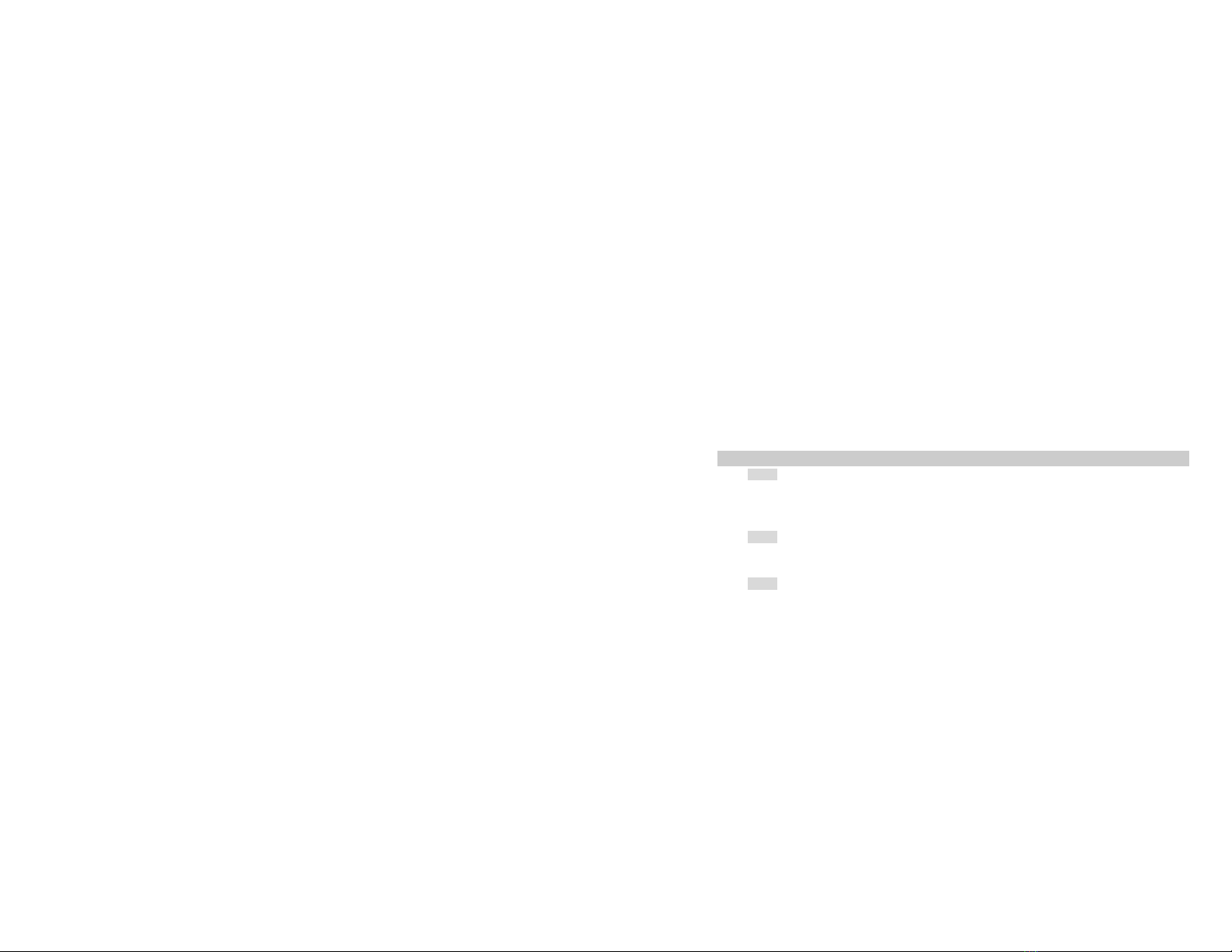3
4.2
E
NDING A
C
ALL
................................................................................................................................18
4.3
M
AKING AN
I
NTERNATIONAL
C
ALL
....................................................................................................... 18
4.4
M
AKING AN
E
MERGENCY
C
ALL
........................................................................................................... 18
4.5
M
AKING A
S
ECOND
C
ALL
(N
ETWORK
D
EPENDENT
) .............................................................................. 18
4.6
M
AKING A
C
ONFERENCE
C
ALL
(N
ETWORK
D
EPENDENT
) ...................................................................... 19
4.7
S
WITCHING
B
ETWEEN
C
ALLS
(N
ETWORK
D
EPENDENT
) ........................................................................ 19
4.8
C
ALL
H
ANDSFREE
............................................................................................................................ 19
4.9
A
NSWERING A
C
ALL
.......................................................................................................................... 20
4.10
R
EJECT A
C
ALL
.............................................................................................................................. 20
4.11
A
NSWERING A
S
ECOND
C
ALL
(N
ETWORK
D
EPENDENT
) ...................................................................... 20
4.12
E
NDING A
C
ALL
.............................................................................................................................. 20
5.
Function Menu ------------------------------------------------------------------------------------------------------21
5.1
H
OW TO
U
SE
................................................................................................................................... 21
5.2
M
AIN
M
ENU
..................................................................................................................................... 21
5.3
P
HONEBOOK
.................................................................................................................................... 22
5.4
STK
A
PPLICATION
............................................................................................................................ 26
5.5
M
Y
F
AVORITES
................................................................................................................................26
5.6
C
AMERA
.......................................................................................................................................... 29
5.7
M
ESSAGES
...................................................................................................................................... 34
5.8
T
OOLS
............................................................................................................................................ 43
5.9
S
ETTINGS
........................................................................................................................................ 50
5.10
E
NTERTAINMENT
............................................................................................................................ 57
5.11
C
ALL HISTORY
................................................................................................................................64
6.
Precautions ----------------------------------------------------------------------------------------------------------66