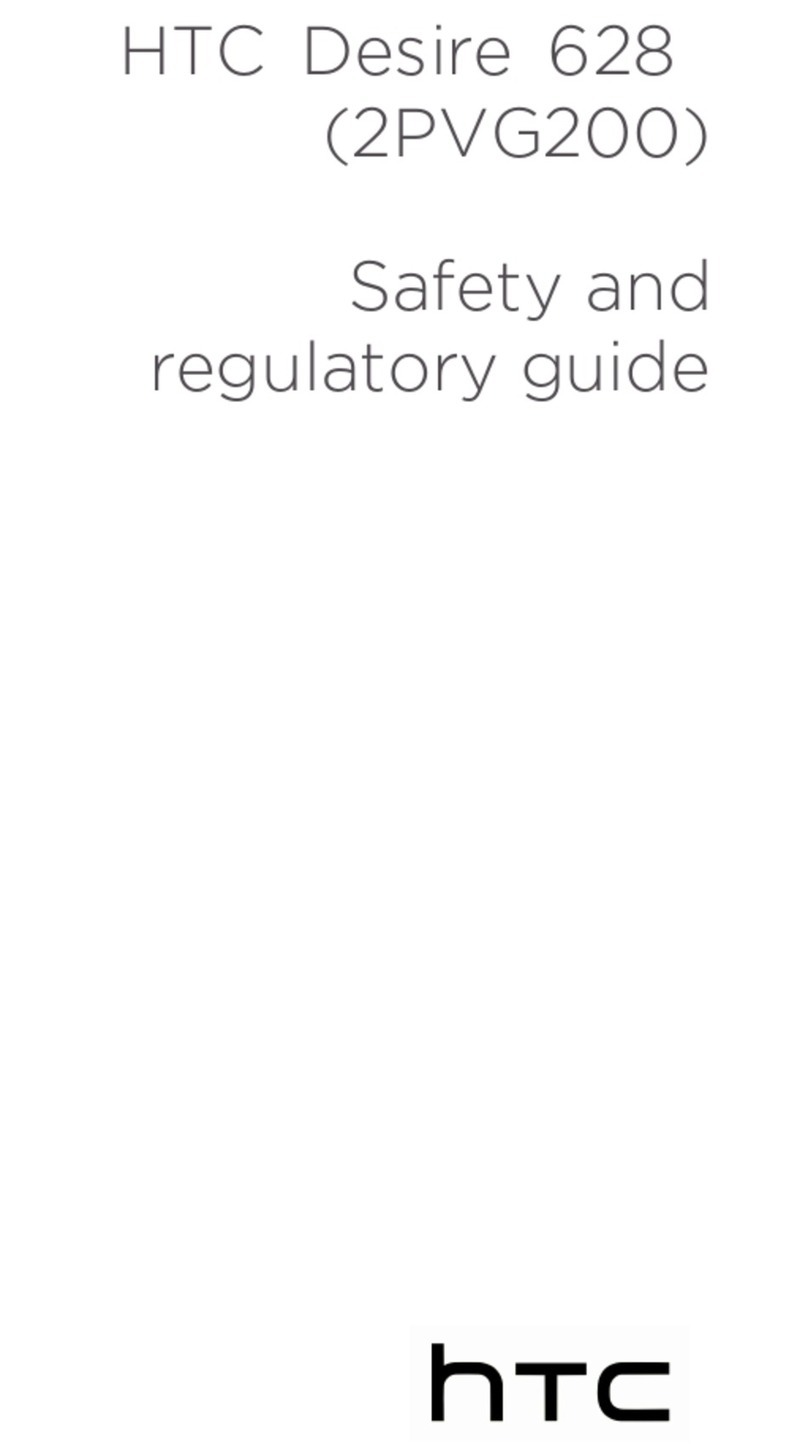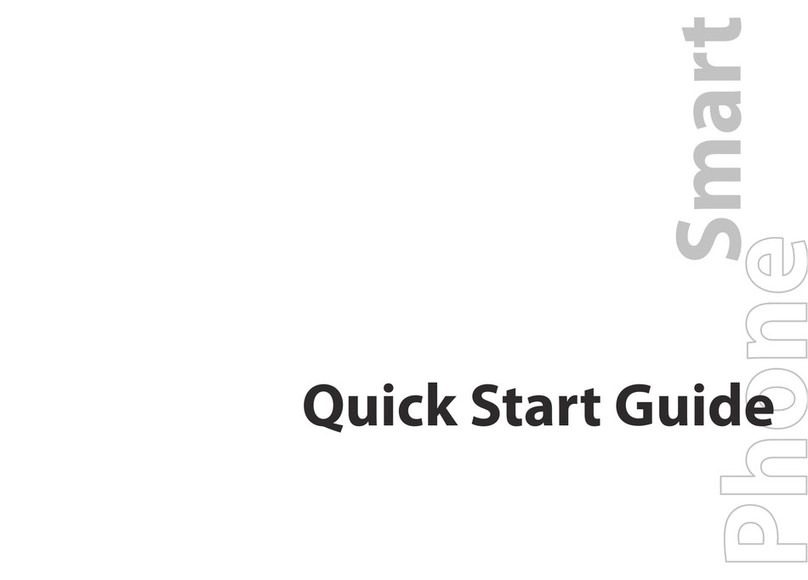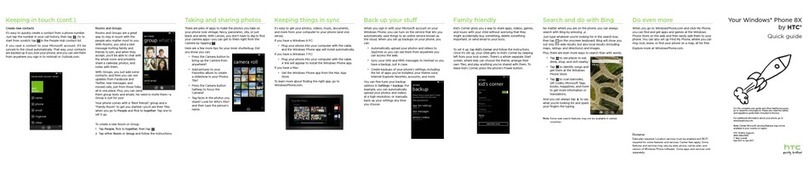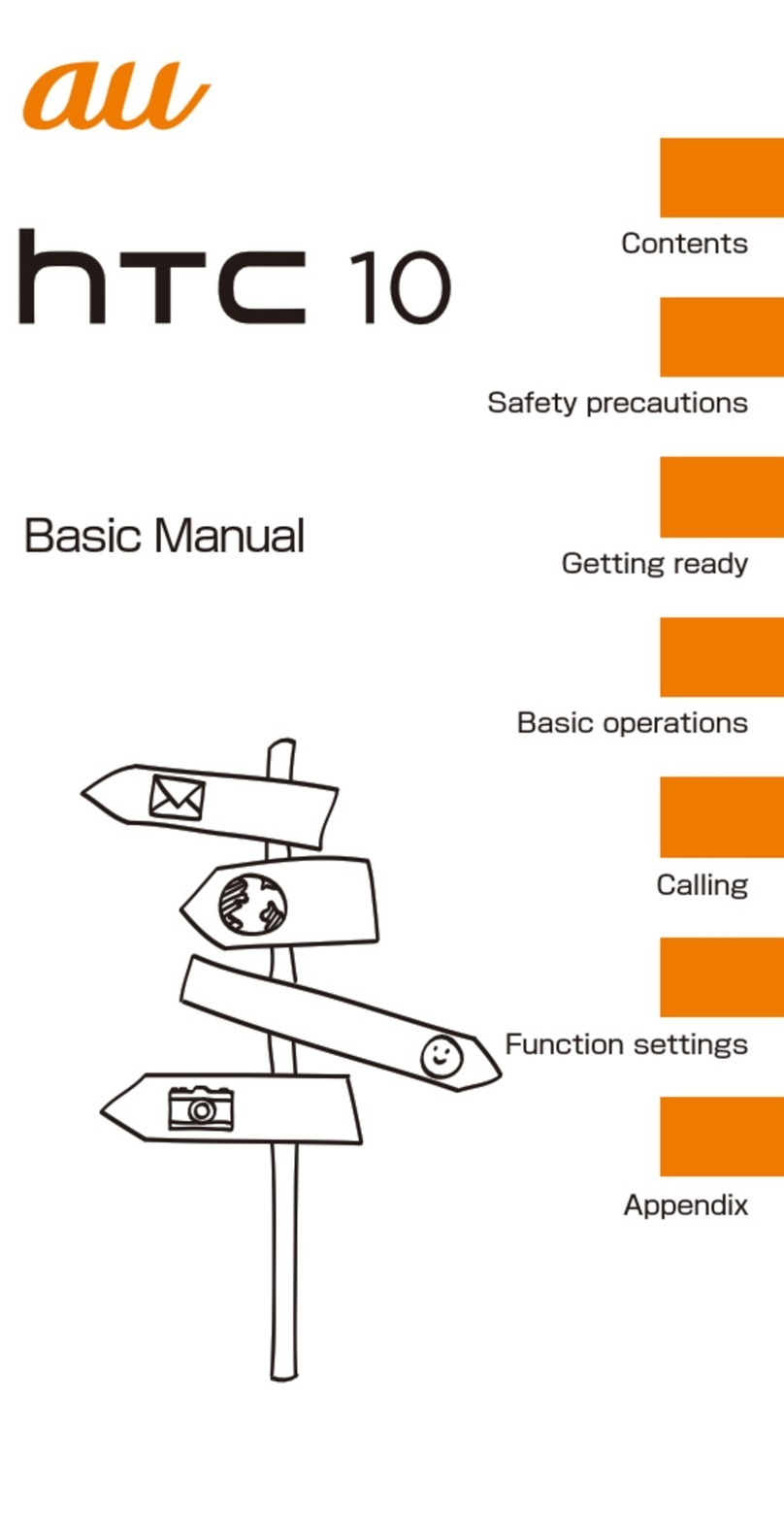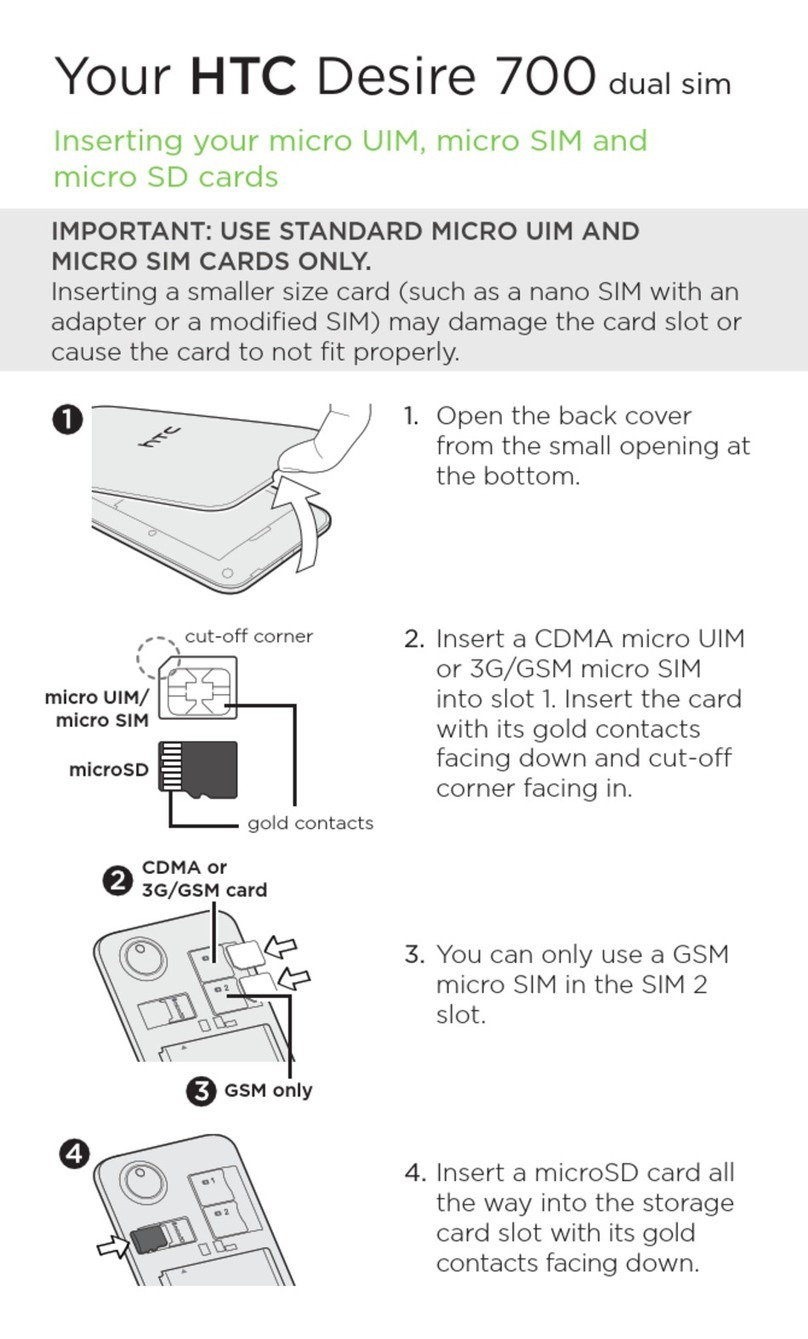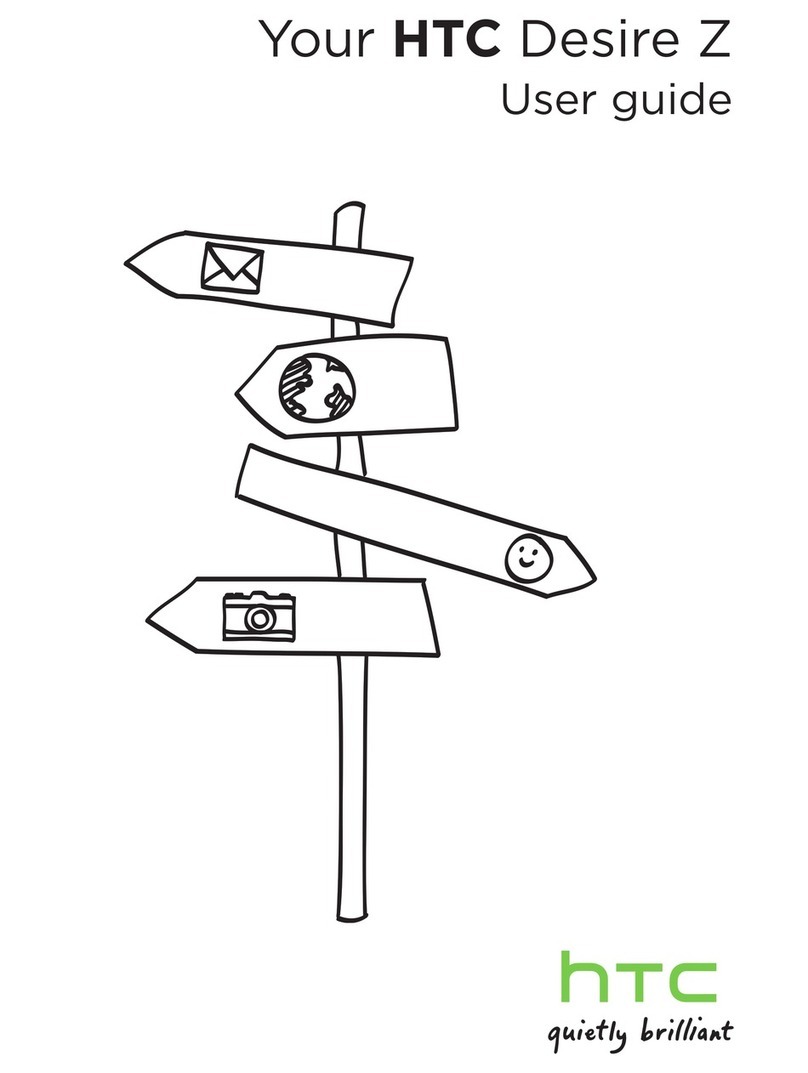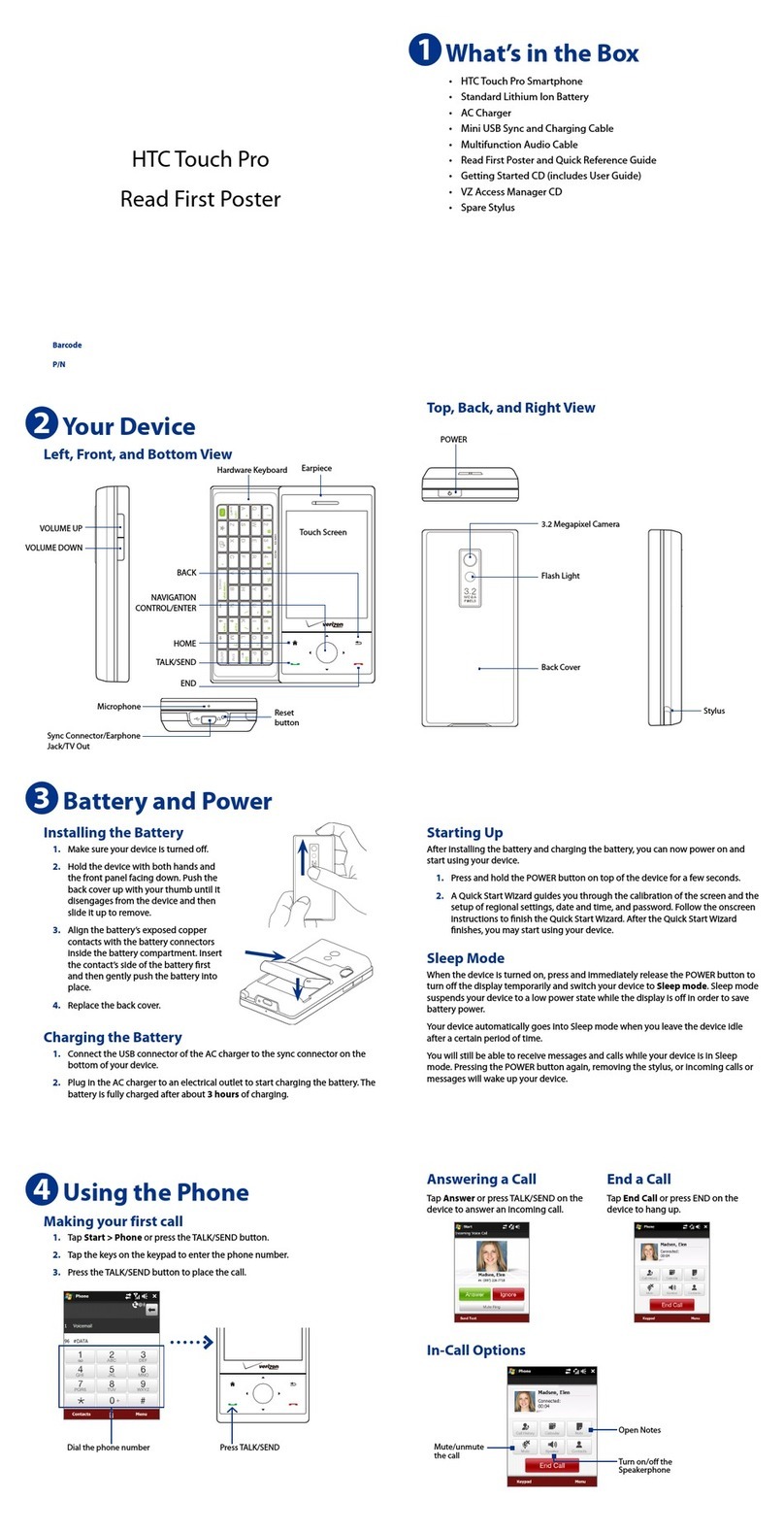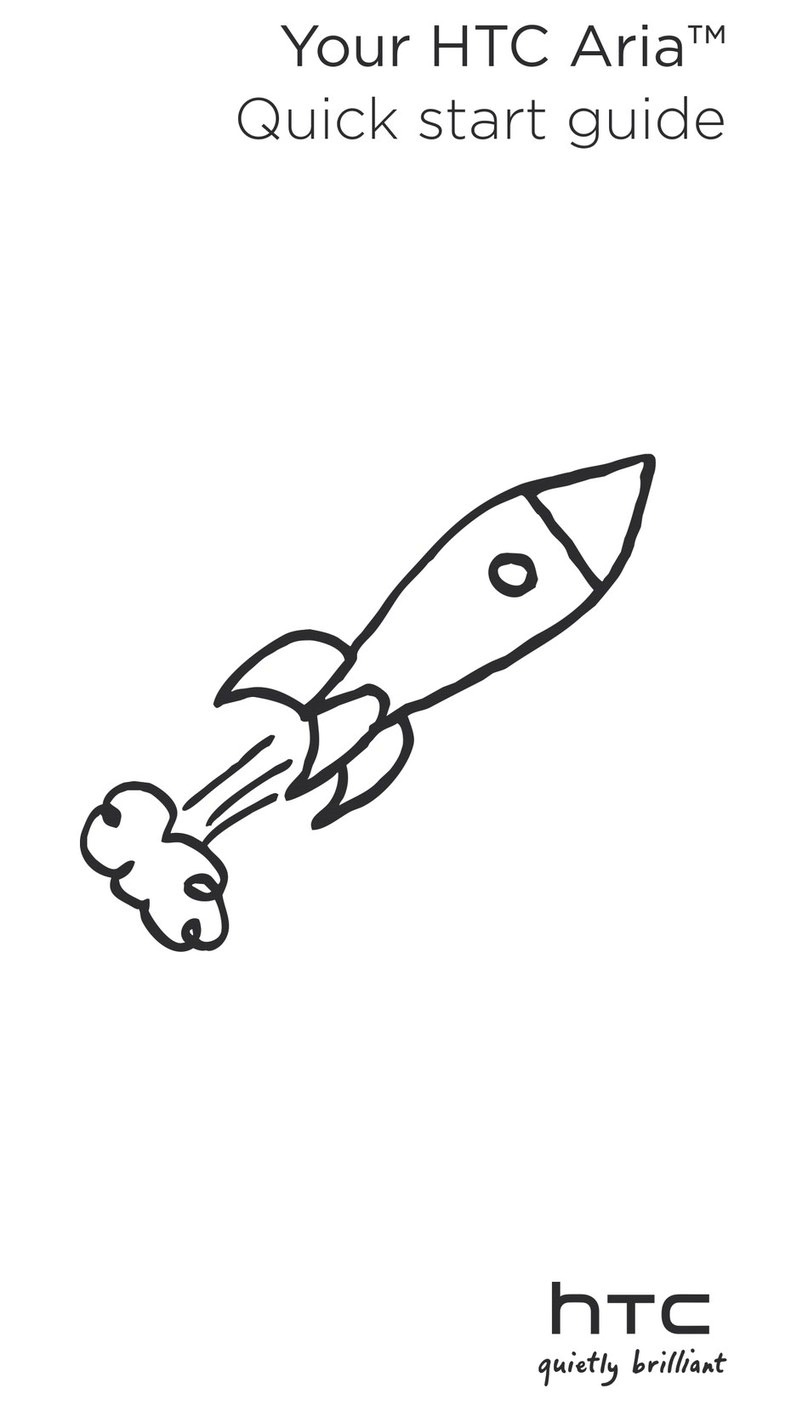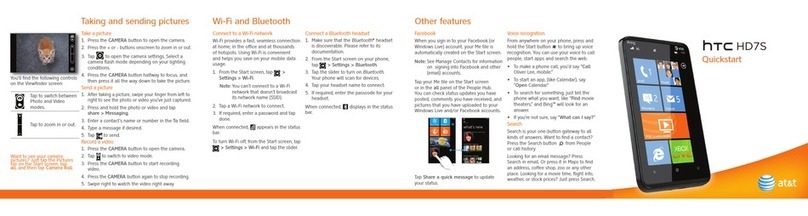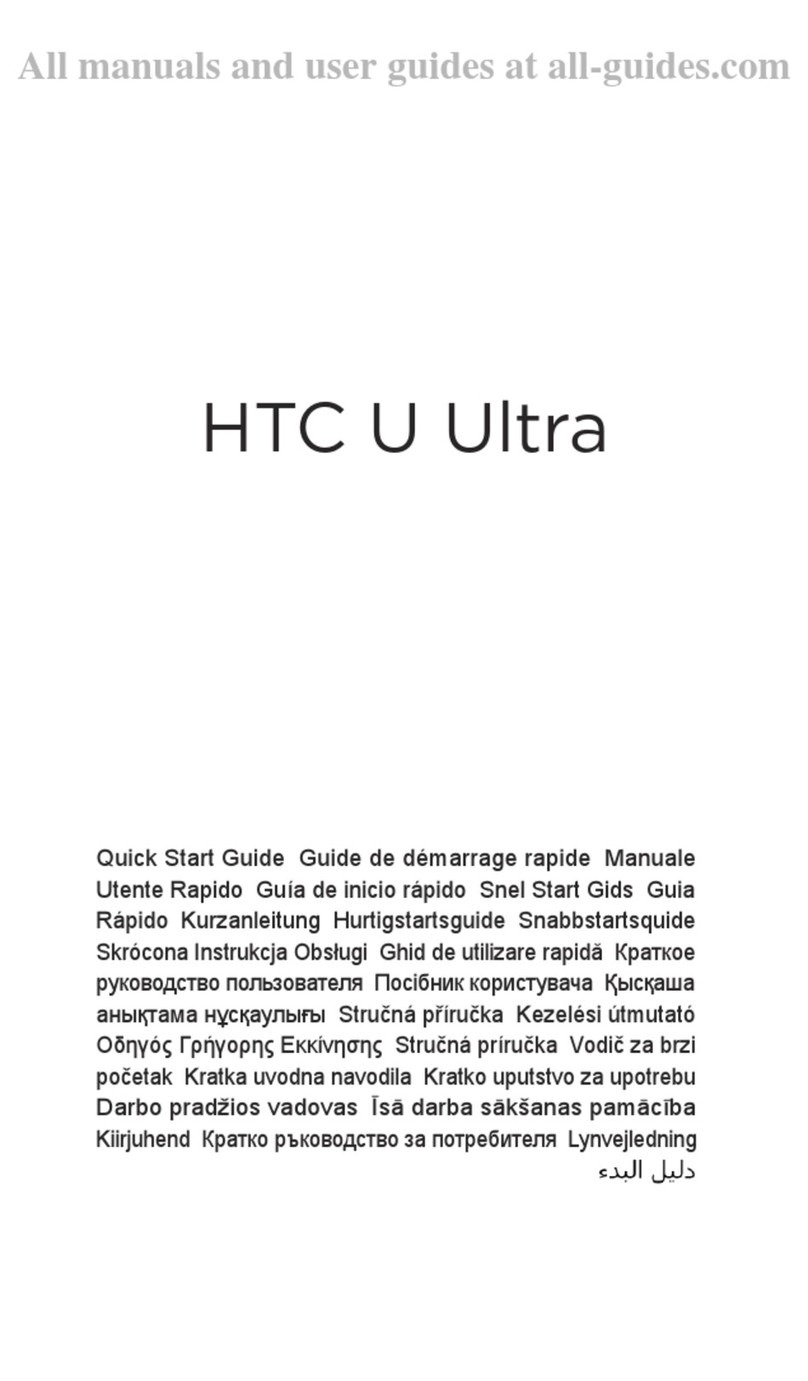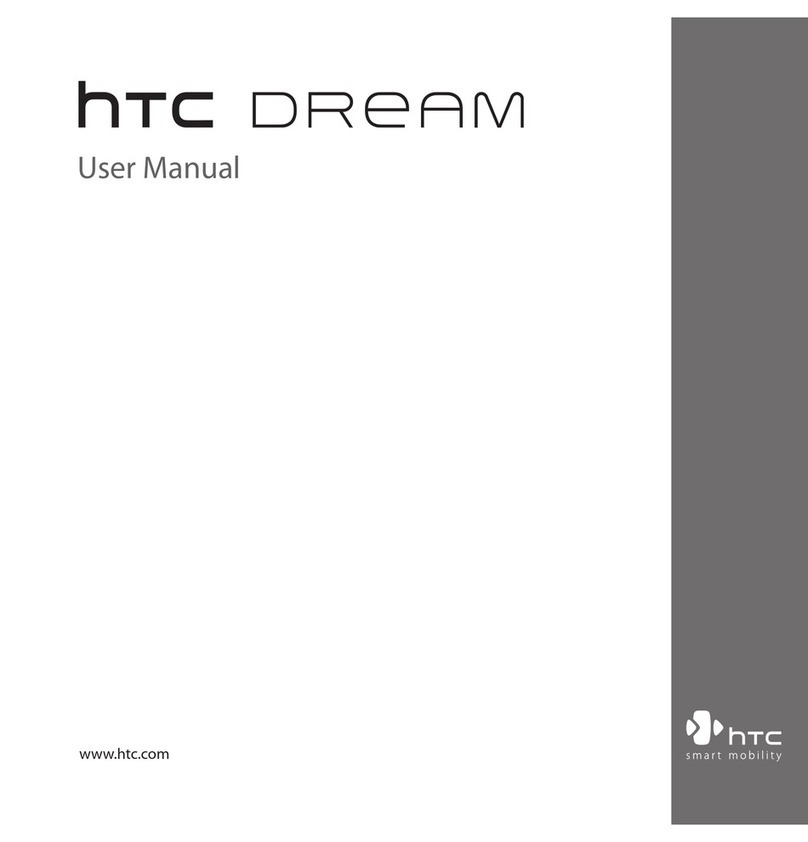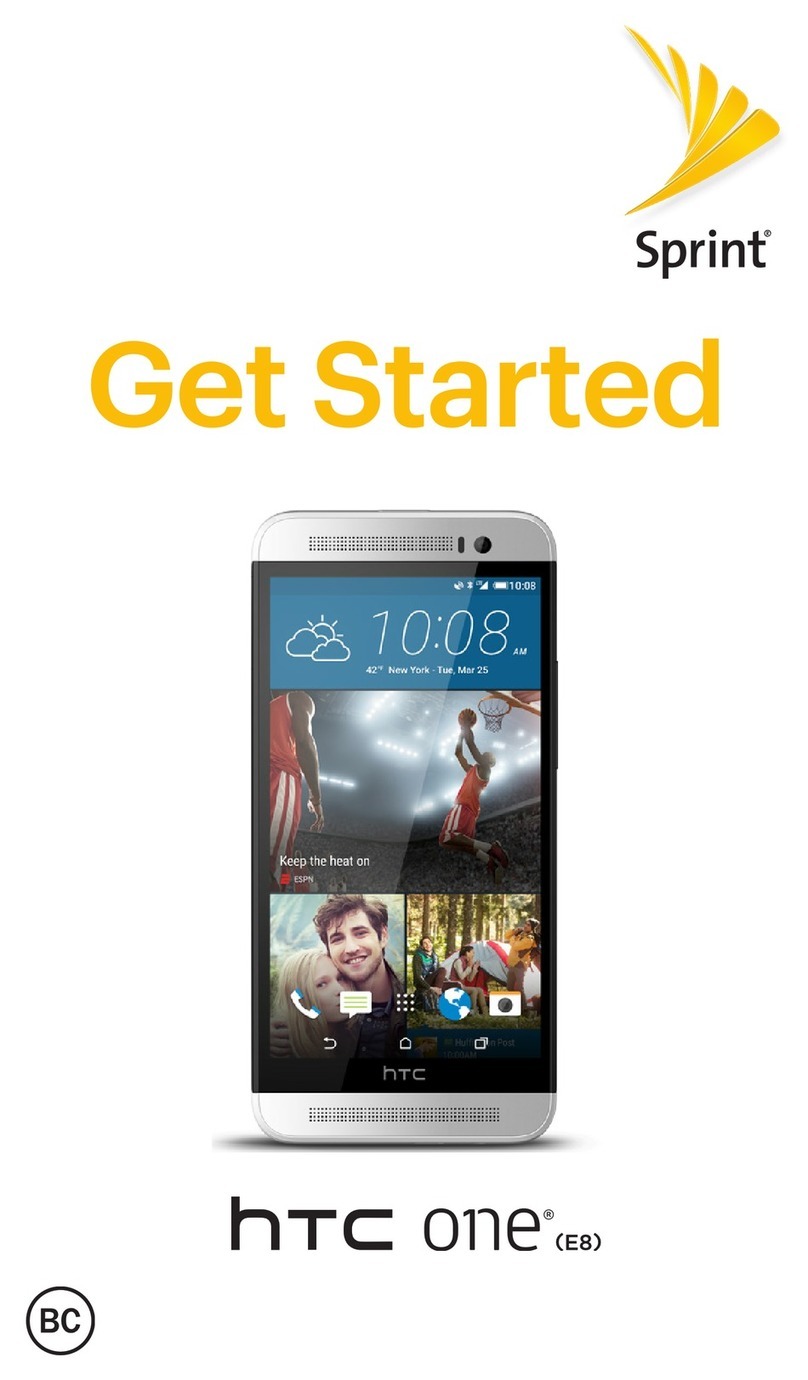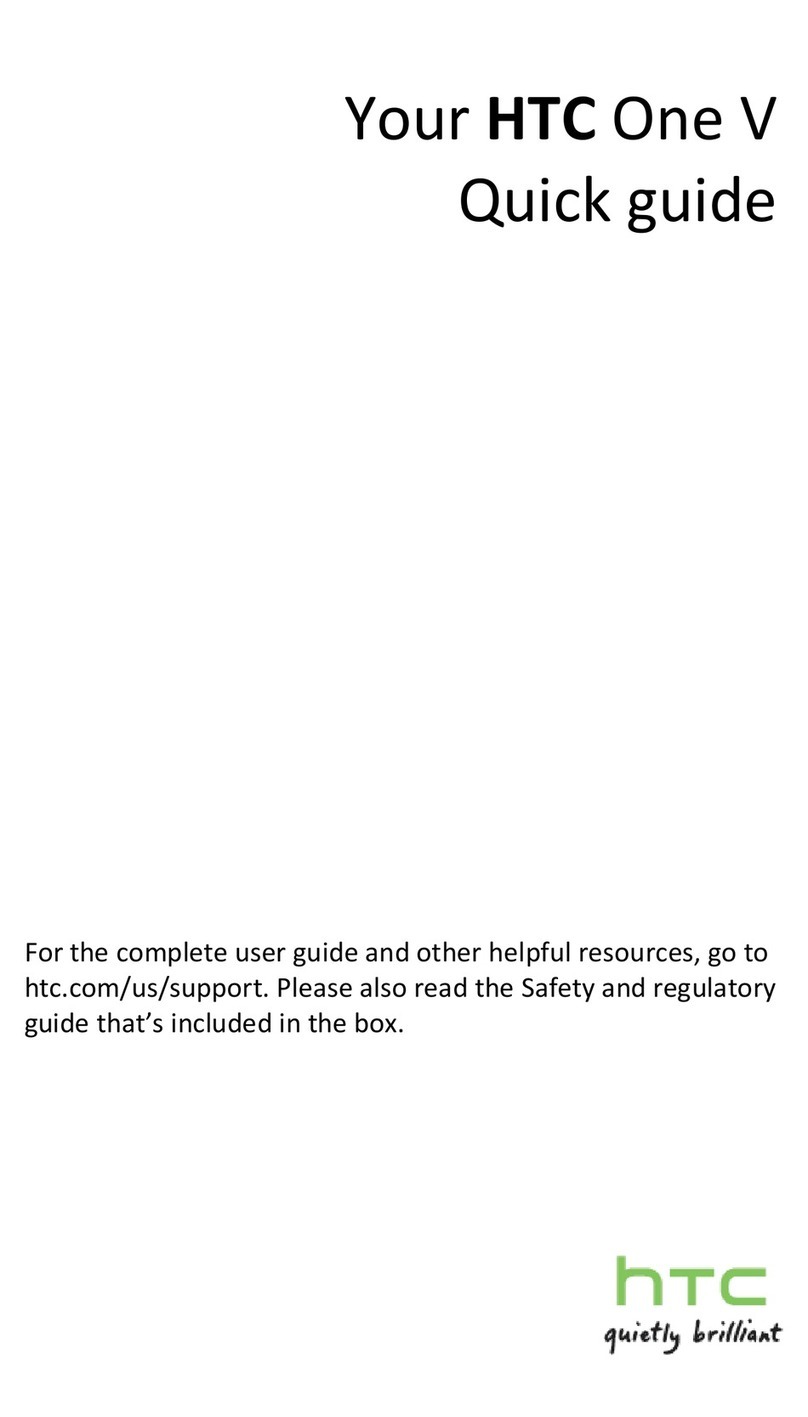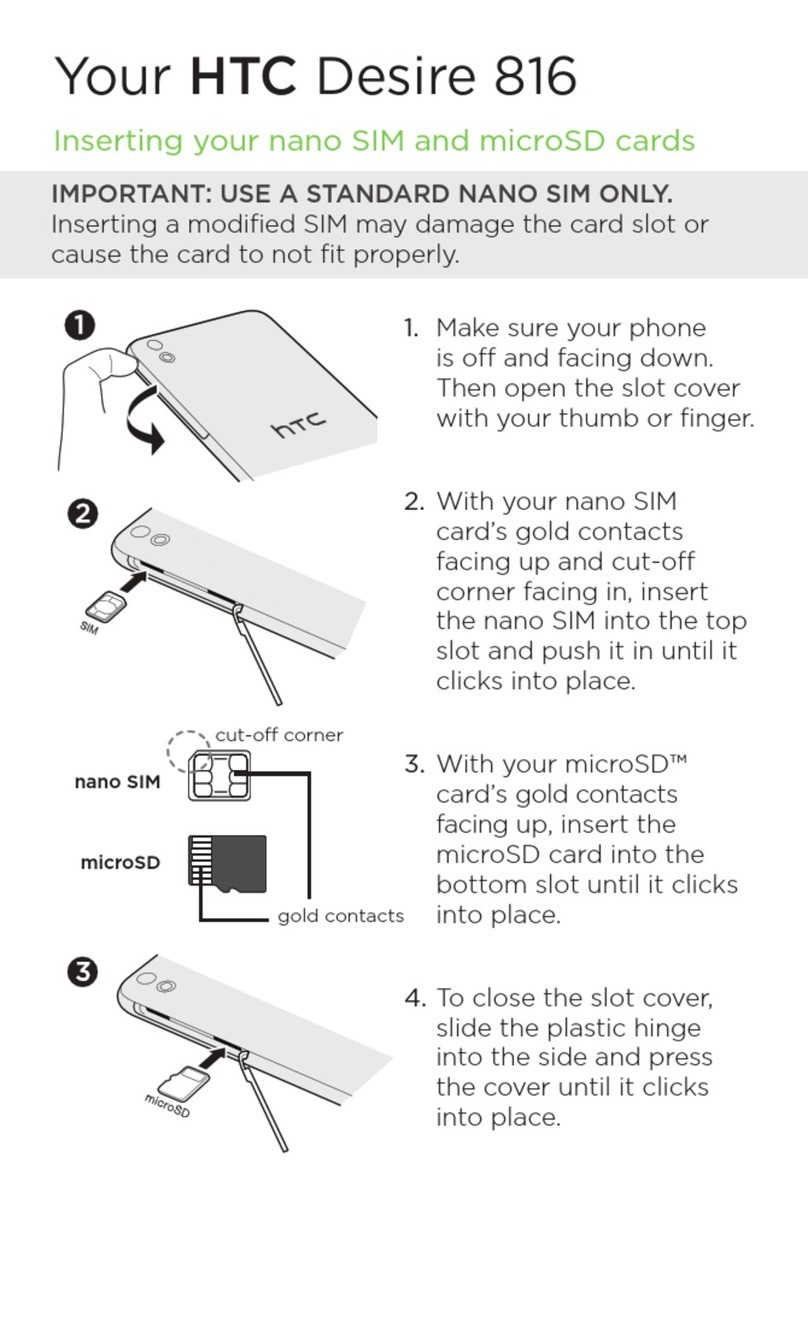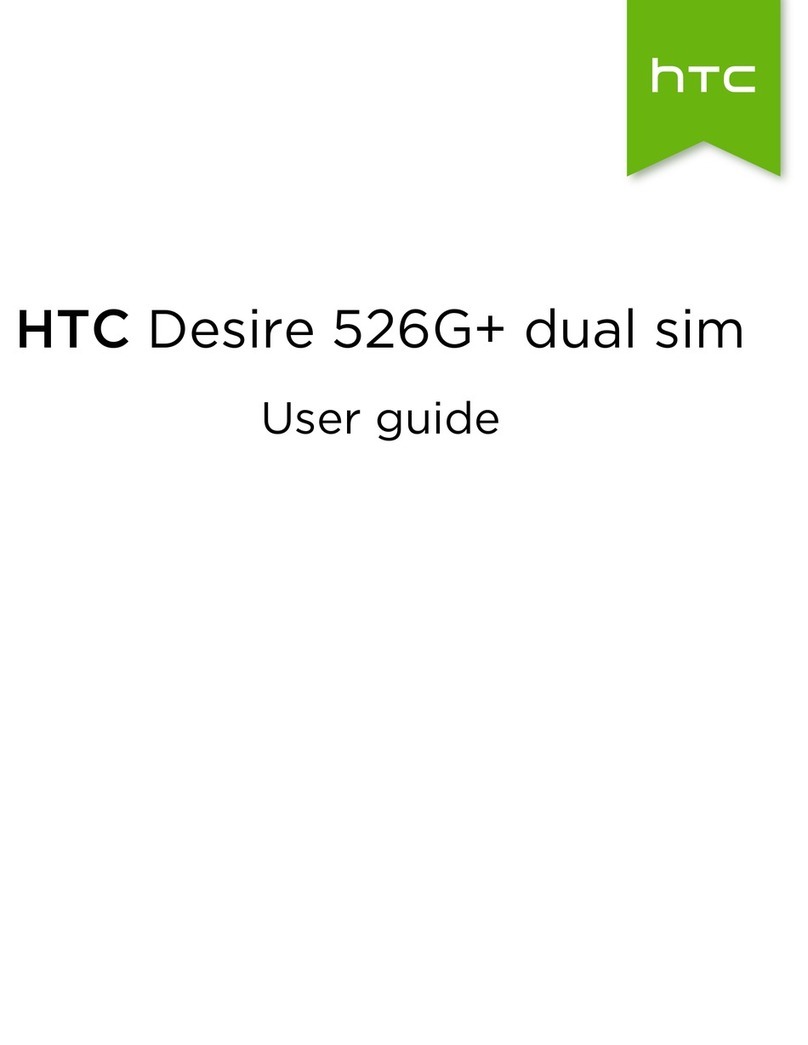Automatically rotate
the web page display
by simply turning
your device sideways.
While browsing web pages, use
finger gestures to pan and zoom on
the web page.
To zoom in, double-tap on the
screen. After zooming, drag your
finger on the screen to pan the web
page.
To zoom out, double-tap on the
screen again.
You can also browse and play music in the Library.The Librar y
organizes your music into categories such as title, artist, genre,
and more.
1 On the Music tab, touch Library.
2 The tabs at the bottom of the
Library screen correspond to
different categories. Slide and
drag your finger to the desired
category.
3 Touch a music to play it.
Tip To create a playlist,touch Menu >
Add to Playlist.
Internet
Touch here to
browse the
web using
Opera® Mobile.
Touch All
Bookmarks to
add or delete
web favorites.
Swipe your finger
upward to scroll
down the screen
and access more
web favorites.
On the Internet tab, you can open Opera® Mobile and browse
the web.
Touch a program
icon to open the
corresponding
program.
Touch Remove
to choose which
program to
remove from the
Programs tab.
Touch an empty
slot to add a
favorite program.
Note To replace a slot with another program,you must delete the
occupying program shortcut first and then add your desired
program.
On the Programs tab, you can add your favorite programs for
one-touch access.
Programs
Touch All Programs
to access the
complete list of
programs installed
on your device.
Settings
The Settings tab allows you to synchronize information
with your computer or the Exchange Server, change sound
settings such as the ring tone, and choose a different
wallpaper for the Home tab. You can also easily turn on and
off the communications features of your device such as Wi-Fi,
Bluetooth, and more.
Tip Touch Menu to set music playback to
repeat and turn shuffle mode on or off.
1 To flip through albums and music
tracks in an album, swipe your finger
upward or downward on the album
covers or touch the arrow icons.
2 Touch to play, to pause.
To advance forward/backward in the current music, touch and
hold on this bar to display the progress bar and then drag right
or left.
The Music tab allows you to visually browse through music
albums and play music.
Music
You can add up to 10 cities on the Weather tab.
1 Touch Menu > Add Location.
2 On the Select Country screen,
drag your finger up or down
the screen or use the Quick
Scroll bar to scroll through
the list of countries and then
touch a country to select it.
3 On the Select City screen,
drag your finger up or down
the screen or use the Quick
Scroll bar to scroll through the
list of cities and then touch a
city to select it.
Tip Touch Menu to change the temperature toCelsius or Fahrenheit.
To see the
weather
information
for the next
five days of the
week, touch
5-day.
Touch here to
download the
latest weather
information.
To switch between
cities, swipe your
finger upward/
downward or touch
the Up/Down
arrow.
On the Weather tab, you can check your local weather as well as
the weather for cities around the globe.
Weather
91H00999-01M Rev.A