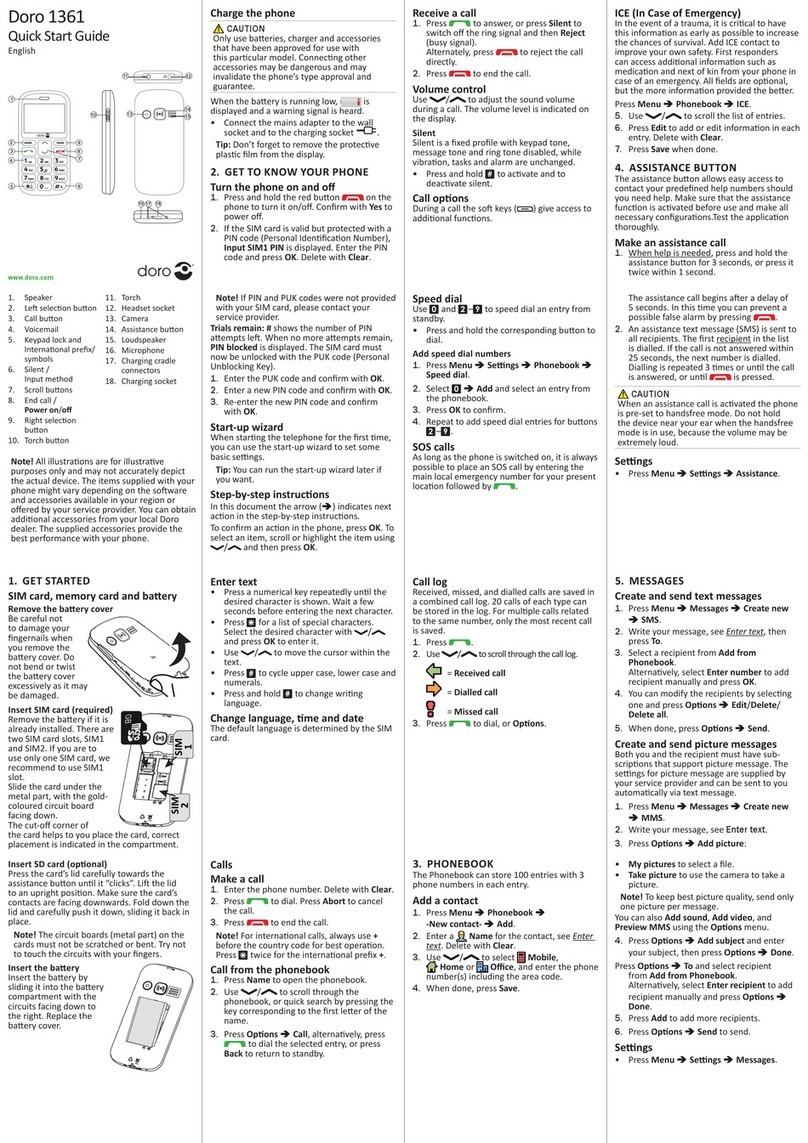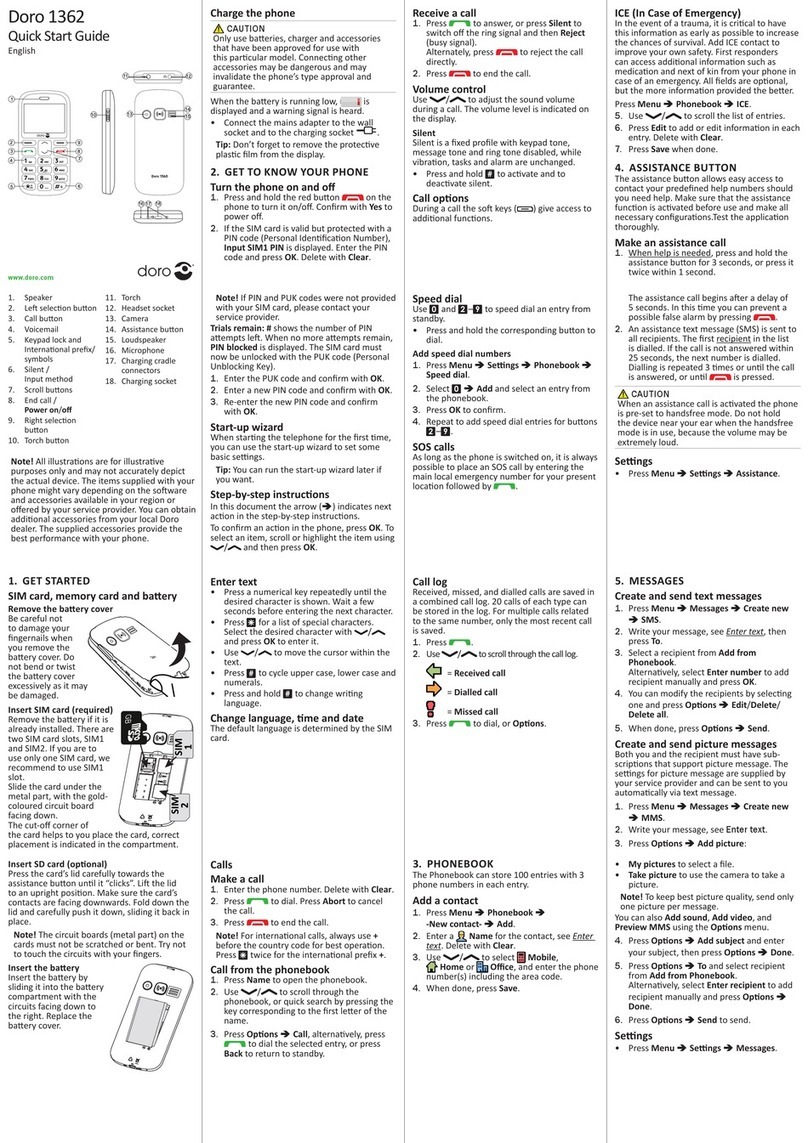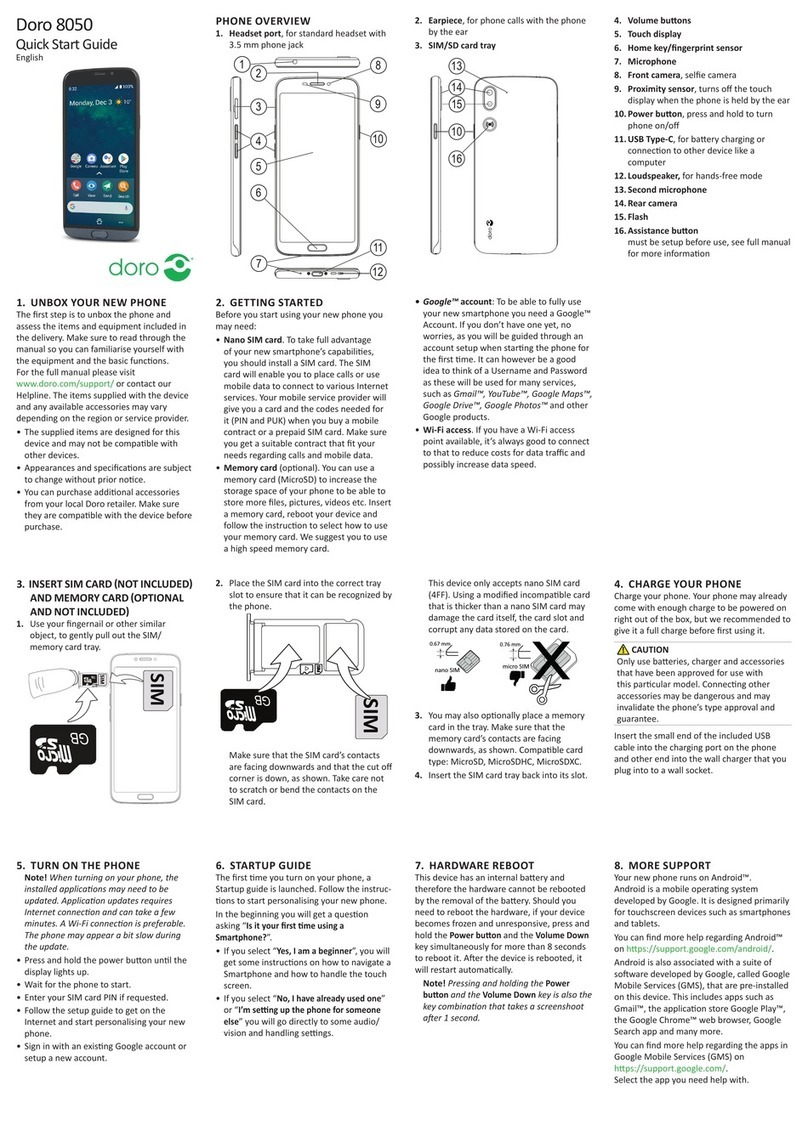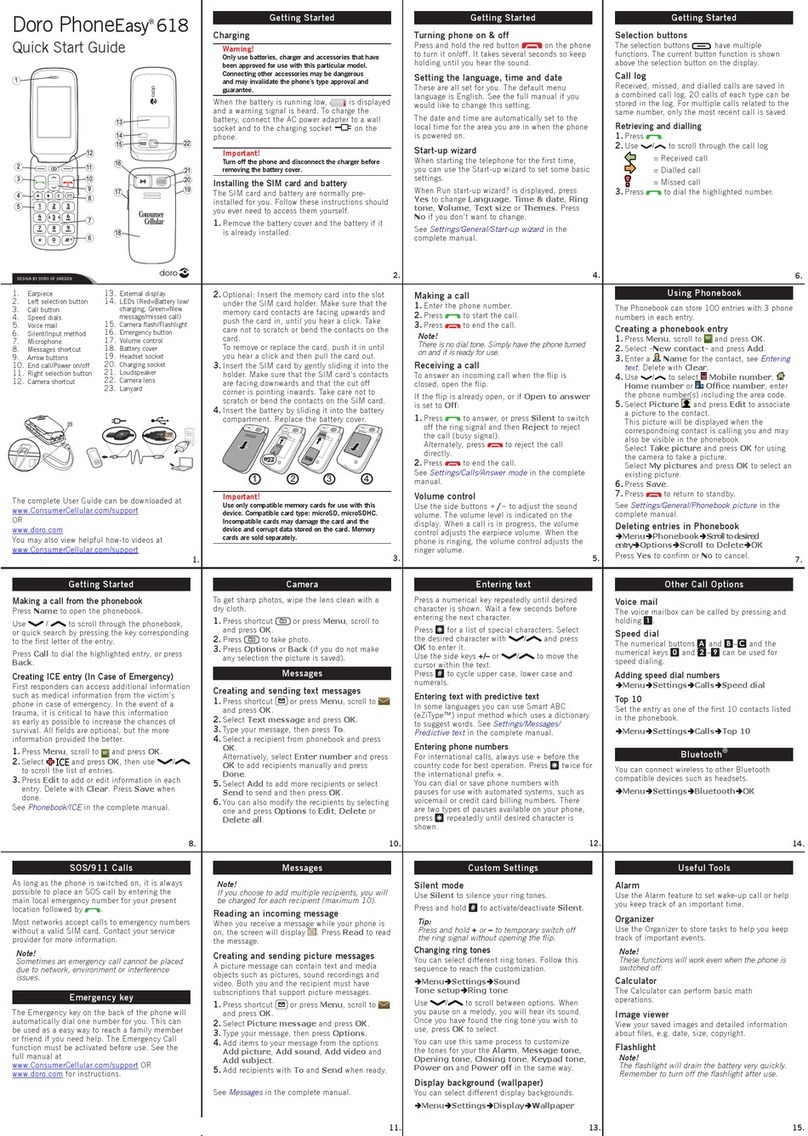finish the setup process until your Google account information is entered again.
Be sure to remember your Google account and password to be able to easly restore
your device after a factory reset.
SAFETY INSTRUCTIONS
The unit and the accessories can contain small parts. Keep all of the equipment out of
the reach of small children. The mains adapter is the disconnect device between the
product and mains power. The mains socket outlet must be close to the equipment and
easily accessible.
Network services and costs
Your device is approved for use on the 4G LTE FDD 1 (2100), 3 (1800), 7 (2600), 8
(900), 20 (800) MHz / WCDMA 1 (2100), 2 (1900), 5 (850), 8 (900) MHz / GSM 850,
900, 1800, 1900 MHz networks. To use the device, you need a subscription with a
service provider.
Using network services may result in traffic costs. Some product features require
support from the network, and you may need to subscribe to them.
Operating environment
Follow the rules and laws that apply wherever you are, and always turn off the unit
whenever its use is prohibited or can cause interference or hazards. Only use the unit in
its normal user position.
Parts of the unit are magnetic. The unit can attract metal objects. Do not keep credit
cards or other magnetic media near the unit. There is a risk that information stored on
them can be erased.
Medical units
The use of equipment that transmits radio signals, for example, mobile phones, can
interfere with insufficiently protected medical equipment. Consult a doctor or the
manufacturer of the equipment to determine if it has adequate protection against
external radio signals, or if you have any questions. If notices have been put up at
health care facilities instructing you to turn off the unit while you are there, you should
comply. Hospitals and other health care facilities sometimes use equipment that can be
sensitive to external radio signals.
Implanted medical devices
To avoid potential interference, manufacturers of implanted medical devices
recommend a minimum separation of 15 cm between a wireless device and the medical
device.
Persons who have such devices should: