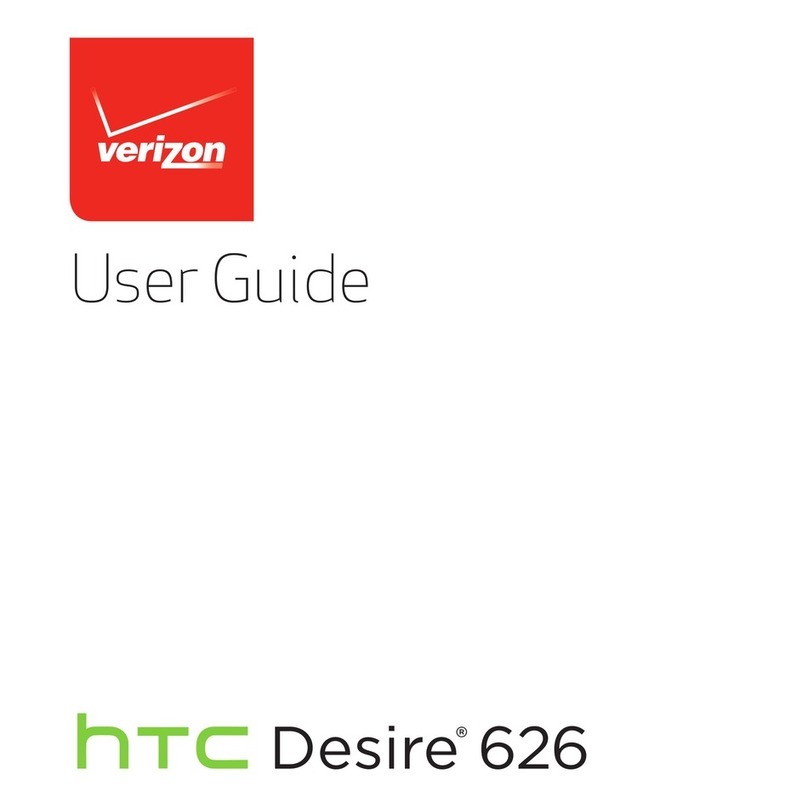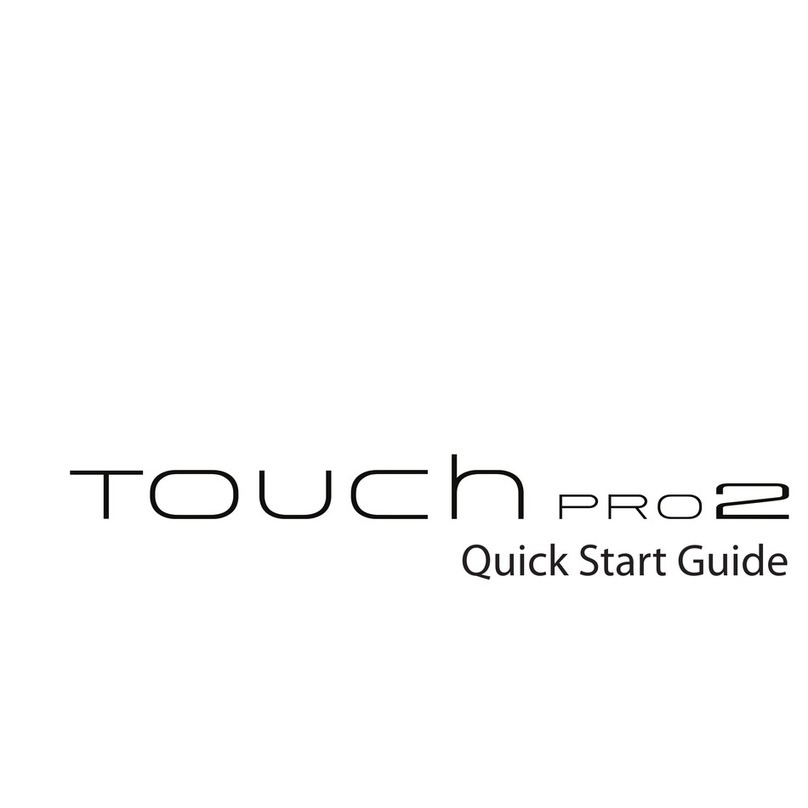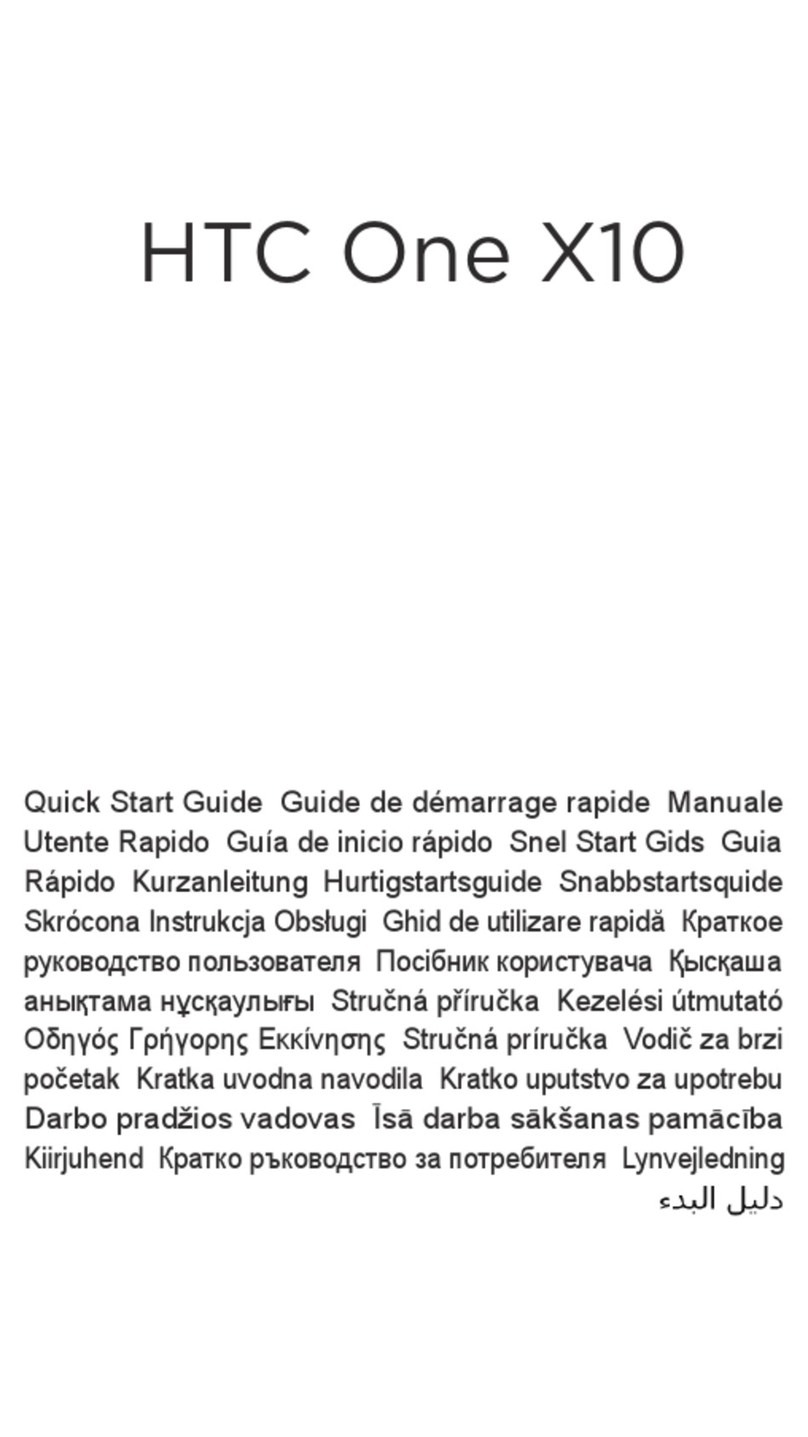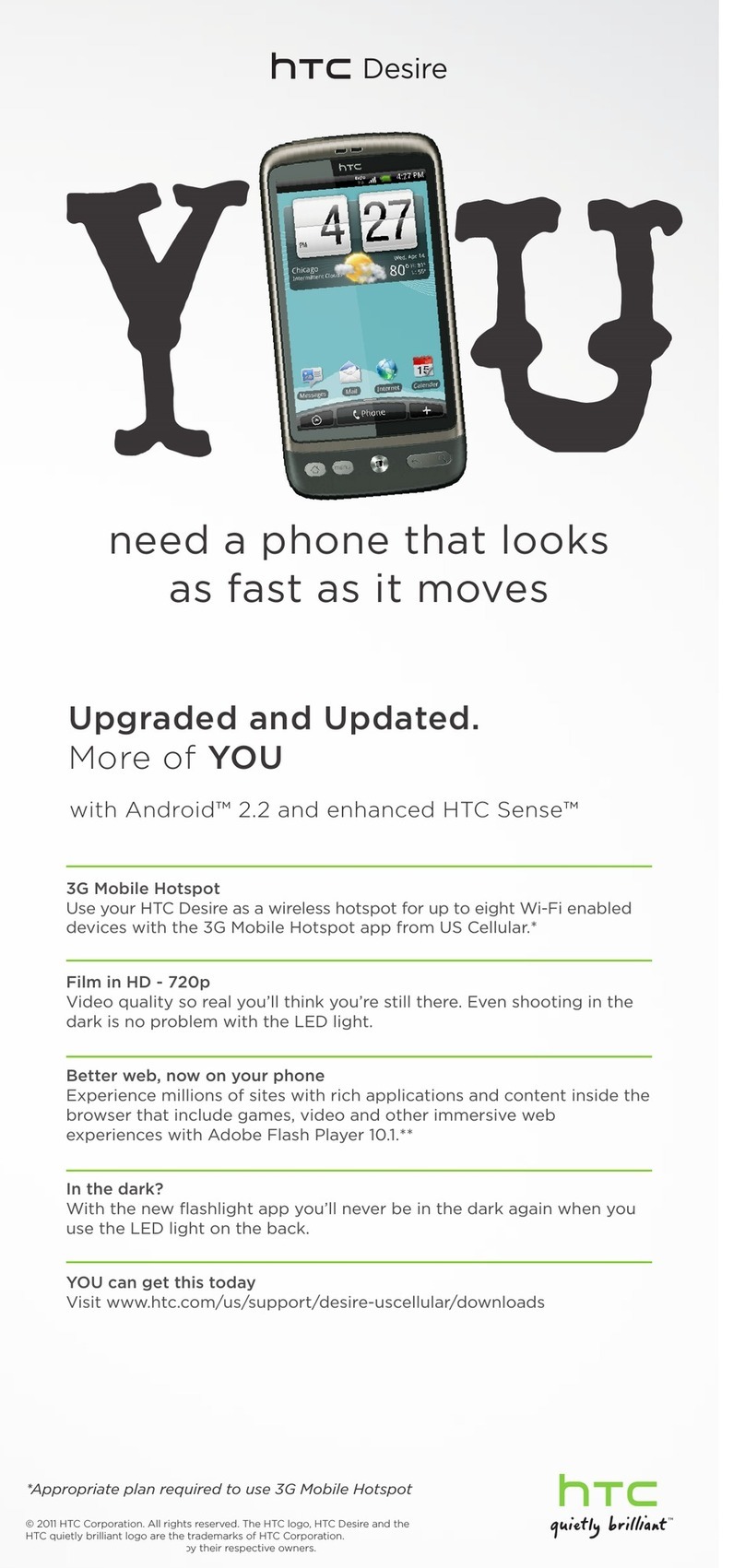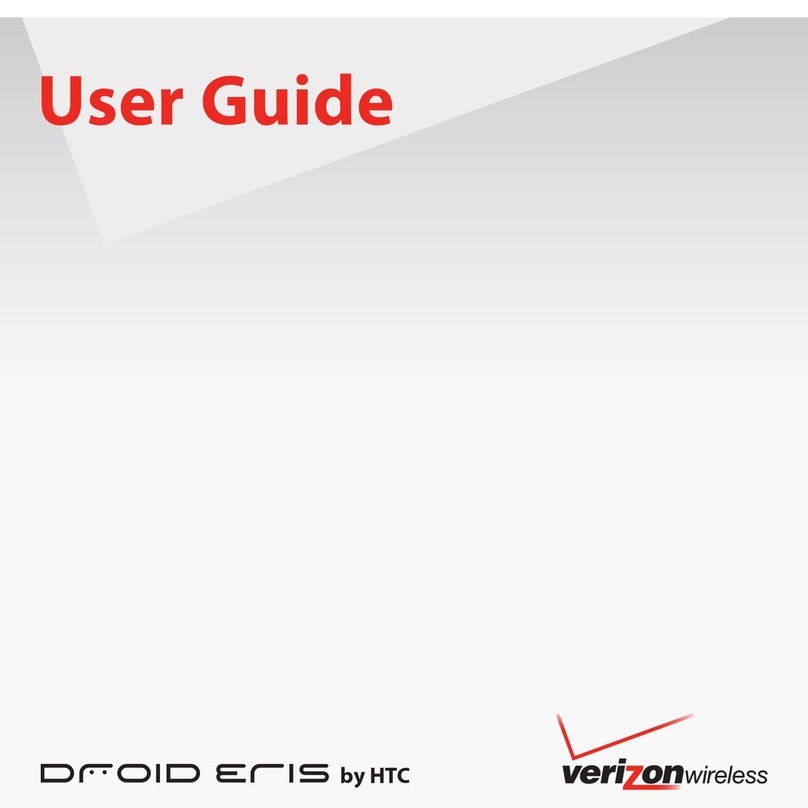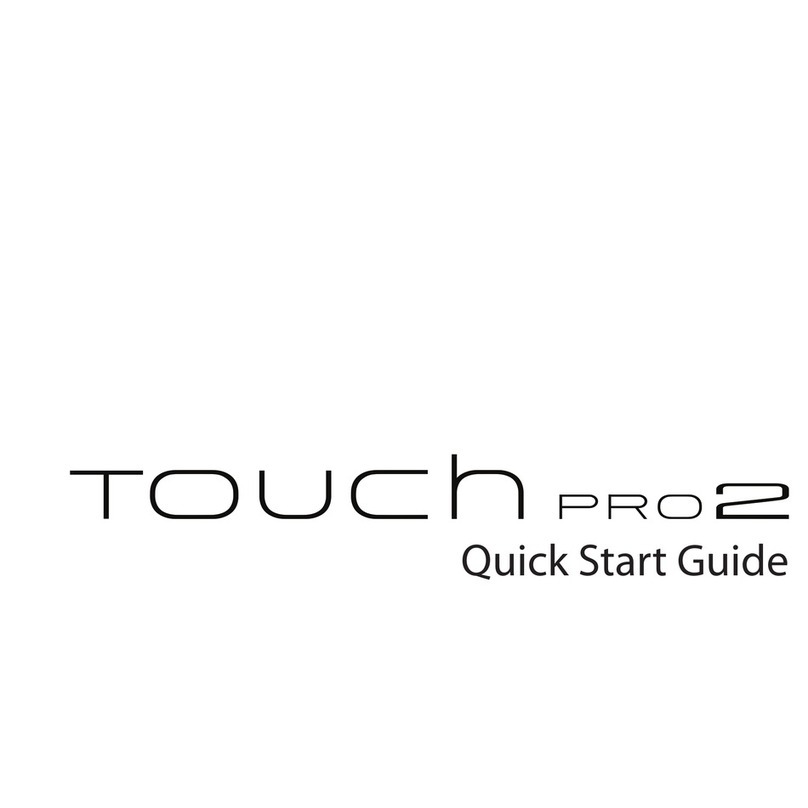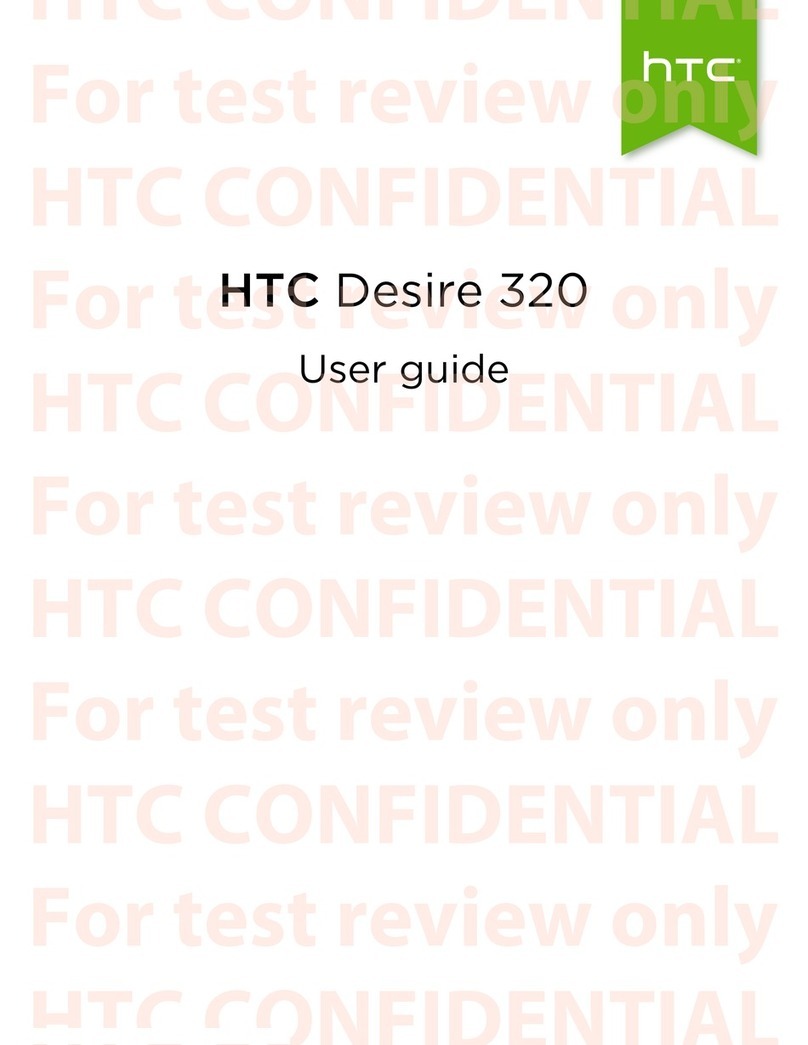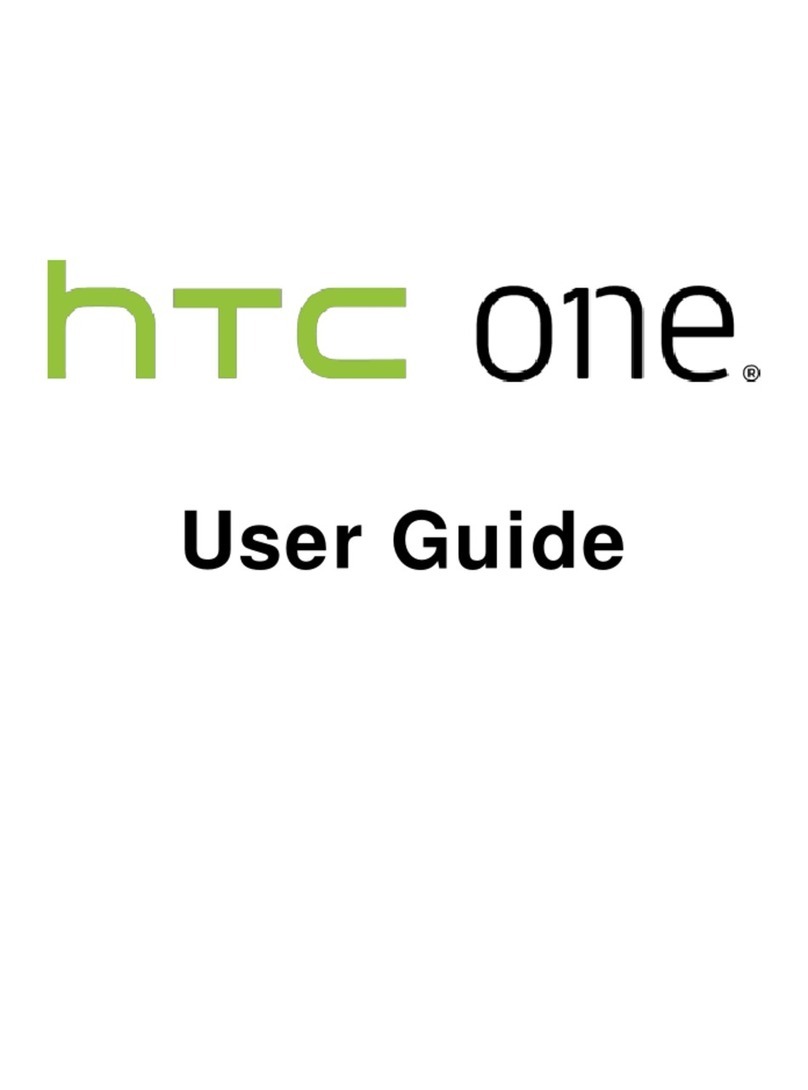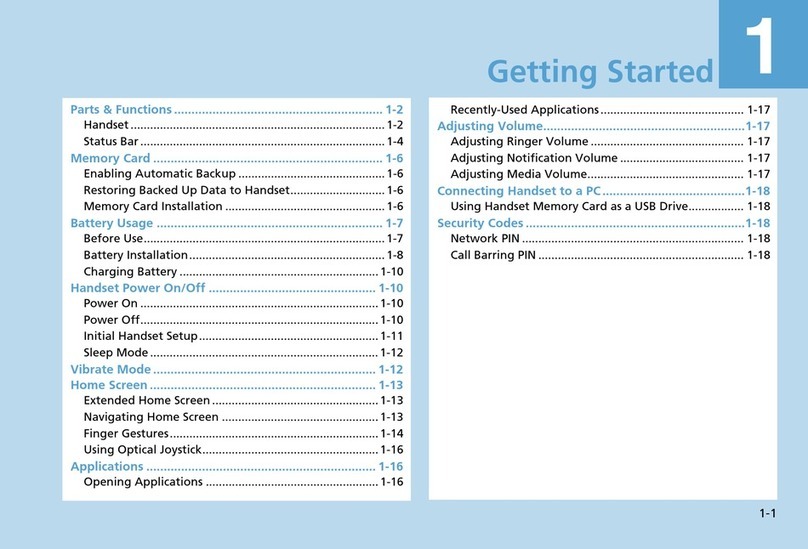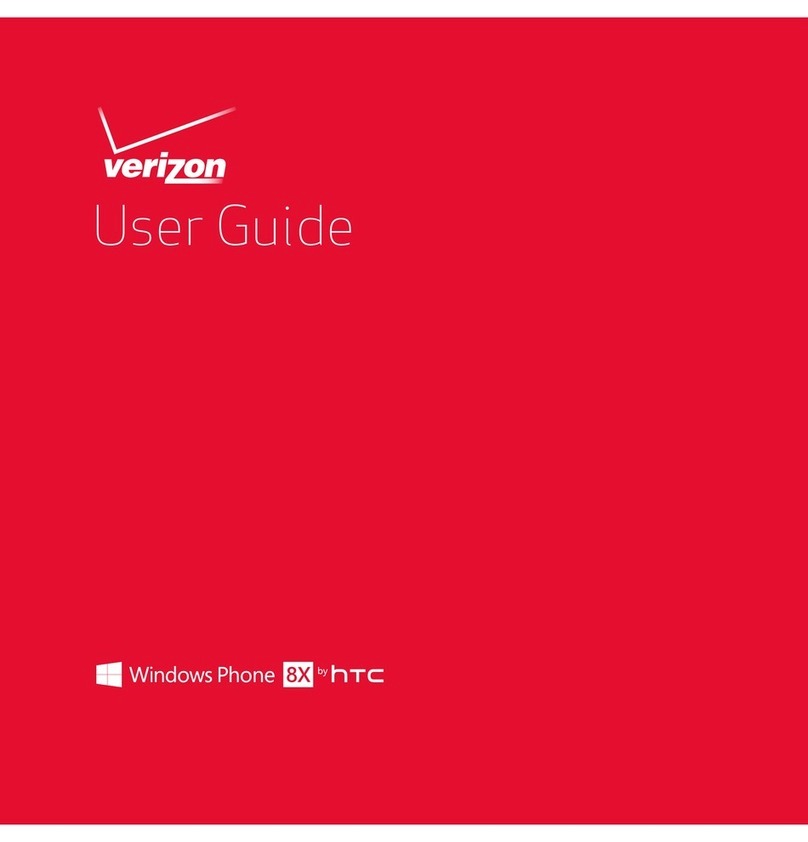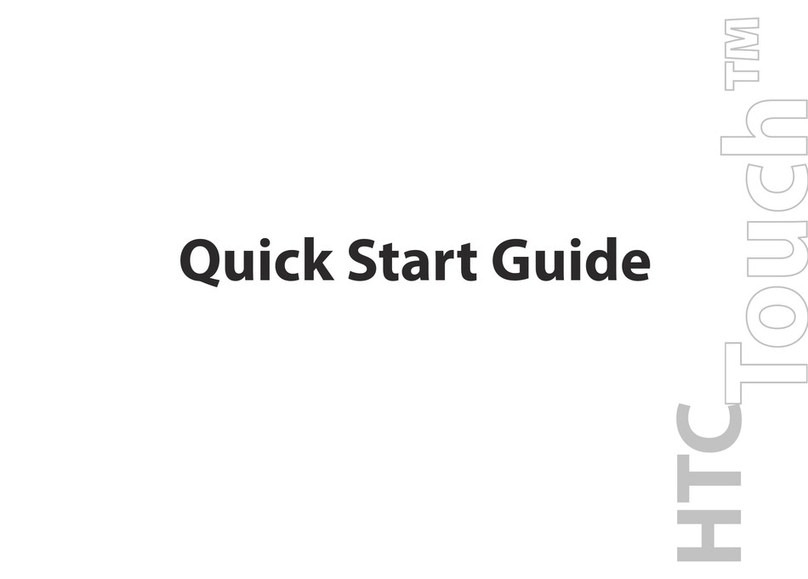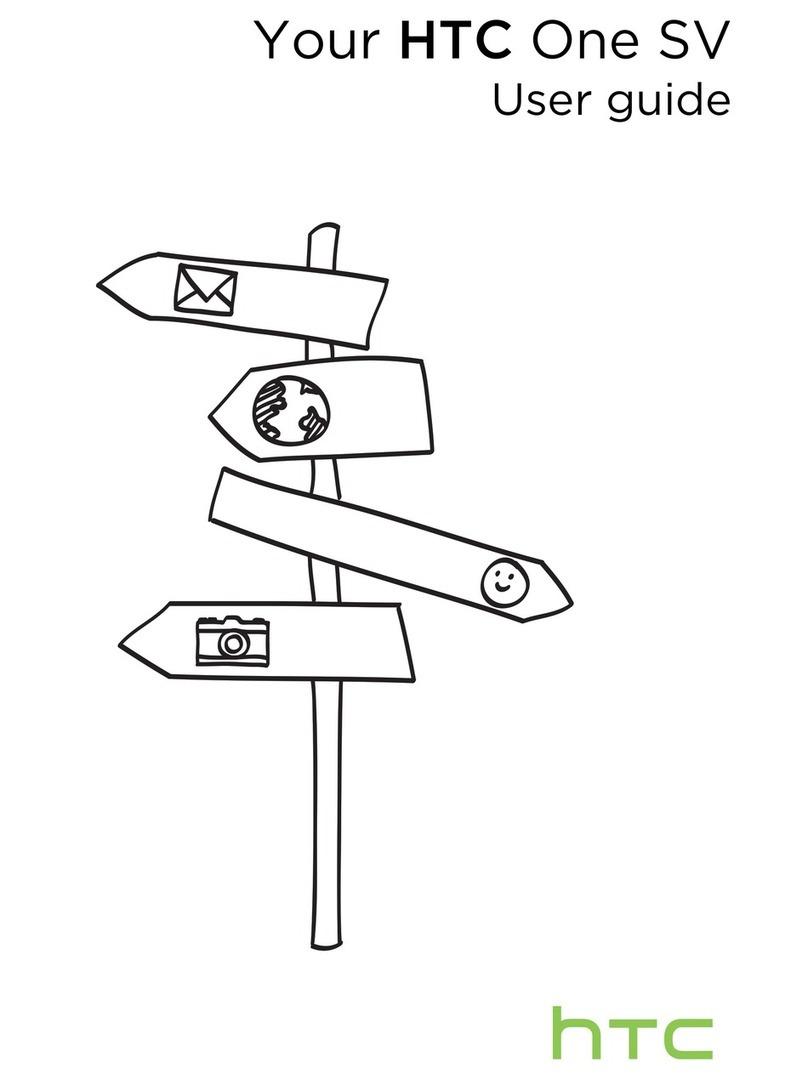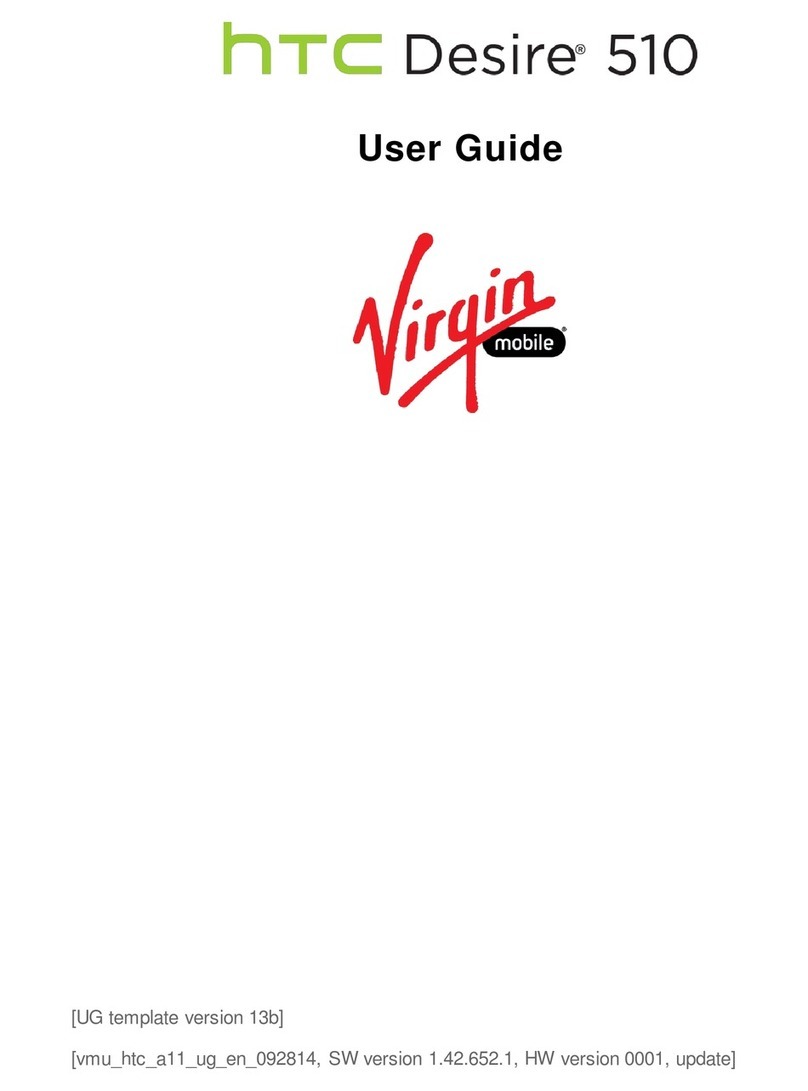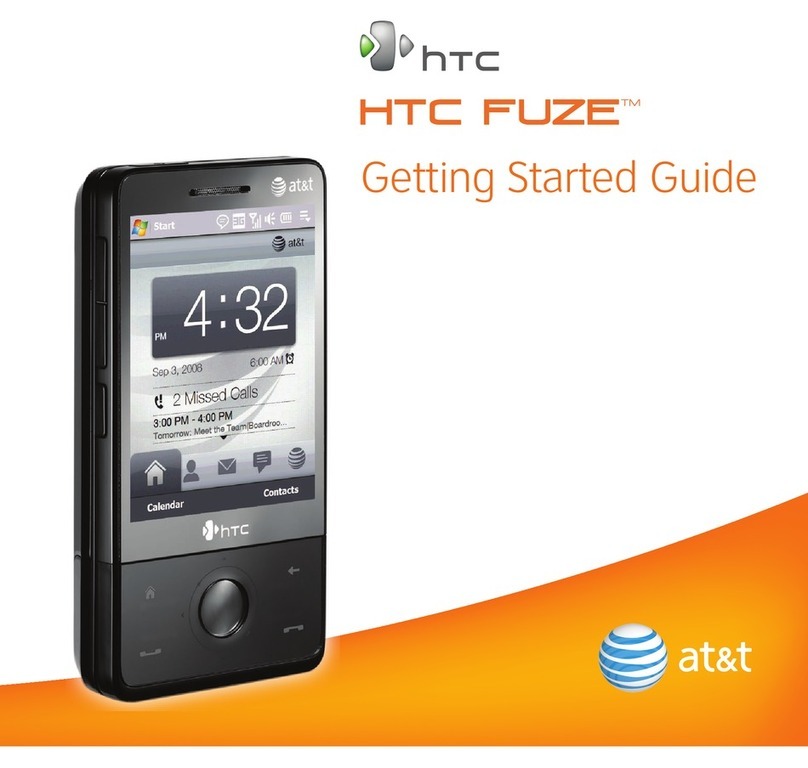Quick Setup Wizard
When you power on your device for the first time, a Quick Start Wizard will guide you through
touch screen calibration, provide a quick tutorial on stylus operation and pop-up menus, and
allow you to set the date, time, and a device password.
Follow the on-screen instructions to complete the wizard.
Synchronize Your Device and Computer
Synchronize your device with your computer to keep information such as Outlook e-mails,
contacts, tasks, and appointments up-to-date on your device.
Set up synchronization software on your computer
Depending on the operating system of your computer, you will need either Microsoft
ActiveSync® 4.5 (or later) or Windows Mobile® Device Center to synchronize your device with
your computer.
2Select the information you want to
synchronize and click Next.
Set up Windows Mobile Device
Center on Windows Vista®
Set up ActiveSync on Windows® XP
1Install ActiveSync 4.5 on your computer
from the Getting Started Disc.
2Connect your device to your computer.
The Synchronization Setup Wizard
automatically starts and guides you to
create a synchronization partnership.
Click Next to proceed.
3To synchronize your device with your
computer, clear the Synchronize
directly with a server running Microsoft
Exchange check box and click Next.
4Select the information types that you
want to synchronize, then click Next.
5Choose whether to allow wireless
connections while your device is
connected to the computer.
1Connect your device to your
computer. In Windows Mobile Device
Center, click Set up your device.
3Type a name for your device and
click Set Up.
Click Finish.
6
The PDA Phone
Before Using Your Device
F. Power on/off the device
Press and hold the
POWER button for
a few seconds to
power on/off your
device.
When powering
off, a confirmation
message will
appear on screen.
Tap Yes to power
off the device.
B. Install the SIM Card
D. Replace the back cover
Align the back
cover tabs with
the holes on the
upper side of the
device, then slide
it down until it
clicks into place.
C. Install the battery
Install the battery by aligning its
exposed copper contacts with
the battery connectors inside the
battery compartment.
1Locate the SIM card
slot inside the battery
compartment.
Go Online and Surf the Web
A. Remove the back cover
Ensure that the device is
turned off, then firmly push
the back cover up with
your thumb.
When the back cover
disengages from the
device, slide it up to
remove.
HTC Home™
HTC Home™ is a Today screen plug-in that gives you up-to-date
local information at a glance, such as time, date, and weather
information, and shows new messages and missed calls. It
also comes with customizable contacts and launcher tabs
where you can add your favorite contacts and applications for
convenient one-touch access, and a profile selector where you
can quickly change the profile or ring tone of your device.
Insert the SIM card with its
gold contacts facing down
and its cut-off corner facing
out the card slot.
SIM card
slot
2Insert the contact’s side of the
battery first, then gently push
the battery into place.
Cut-off
corner
Battery
connectors
Connection Setup configures your device’s data
connections the first time you power on your
device after you installed a new SIM card. After
completing the Connection Setup wizard, you are
instantly connected to the Internet through your
wireless service provider’s GPRS or EDGE network.
Note Connection to the GPRS or EDGE network may incur charges.
Contact your wireless service provider for details.
Surf the web Chat with friends
Tap Start > Internet Explorer Tap Start > Programs >
Windows Live
Tap Start > Programs >
RSS Hub
1
2
3
Read news updates
1
2
POWER
CAMERA
VOLUME UP/DOWN
Stylus
Microphone Sync Connector/
Earphone Jack
2 Megapixel
Camera
Self-portrait
Mirror
Speaker
Macro Mode
Switch
Earpiece
Touch Screen
TALK/SEND
NAVIGATION
WHEEL / ENTER
END
OK
SOFT KEYS
START
E. Charge the battery
The battery is partially charged out of the
box. To charge the battery in your device,
connect the AC adapter* to your device
using the USB sync cable (1), then plug the
AC adapter to an electrical outlet (2) to start
charging. The battery is fully charged after
about 3 hours of charging.
* The AC adapter may vary depending on the country
or territory where you purchased the device.