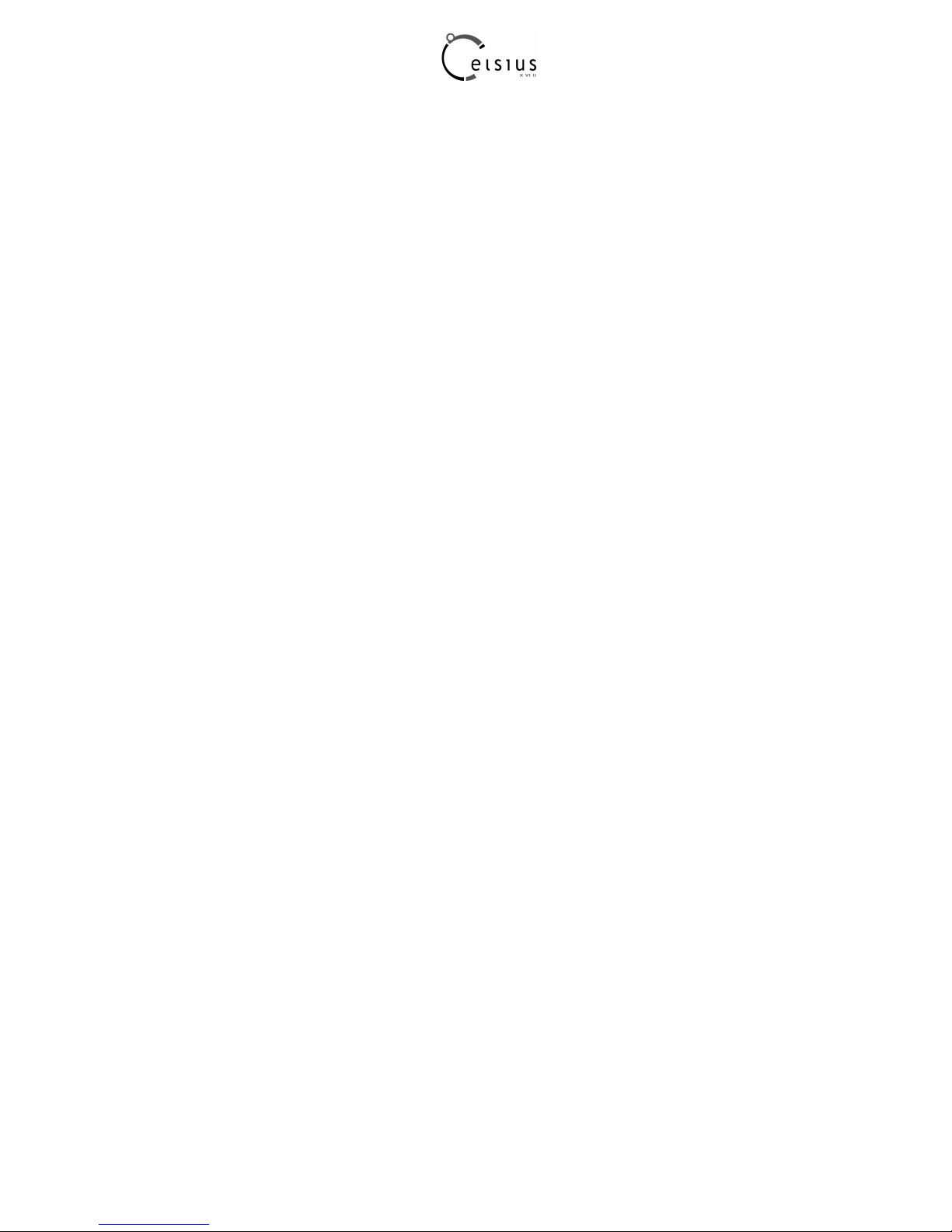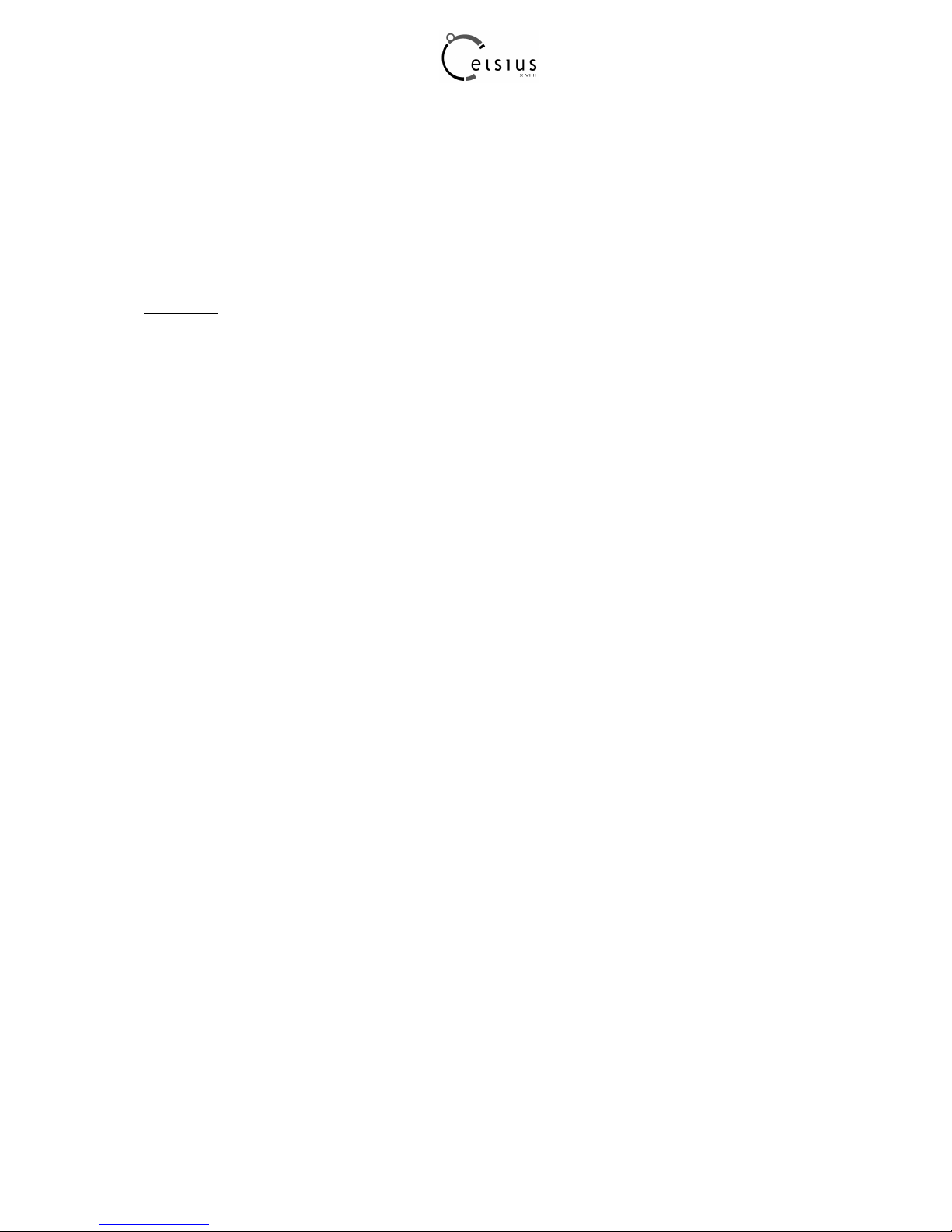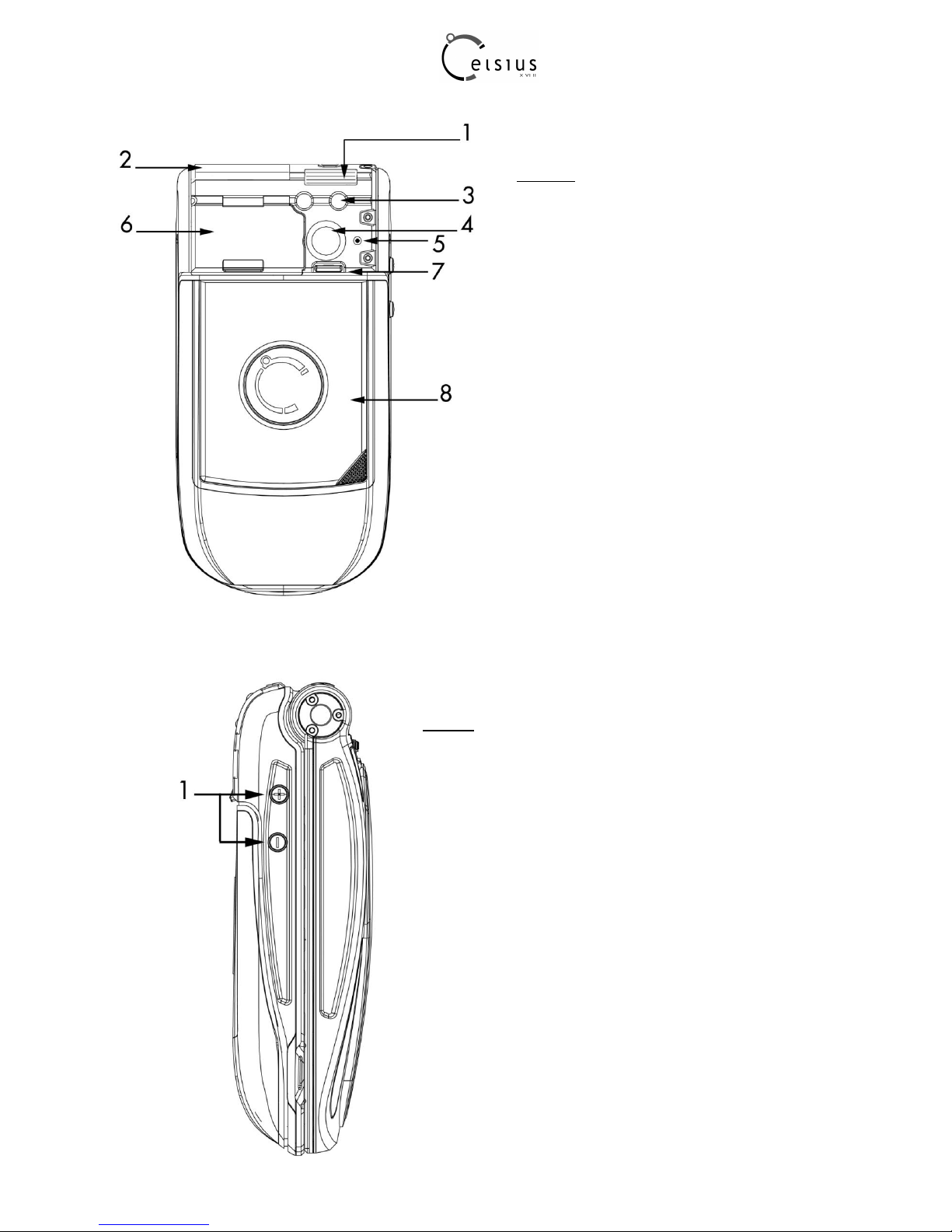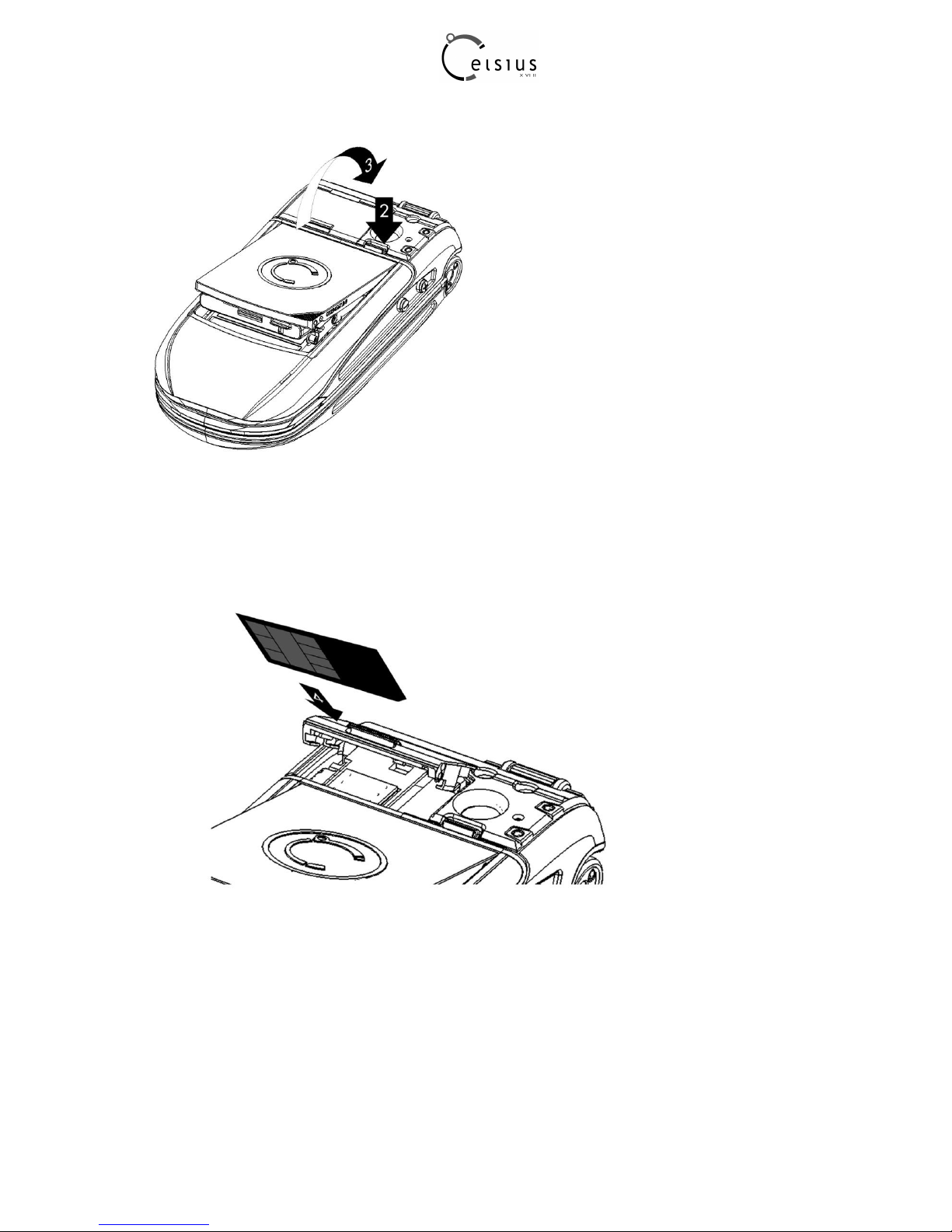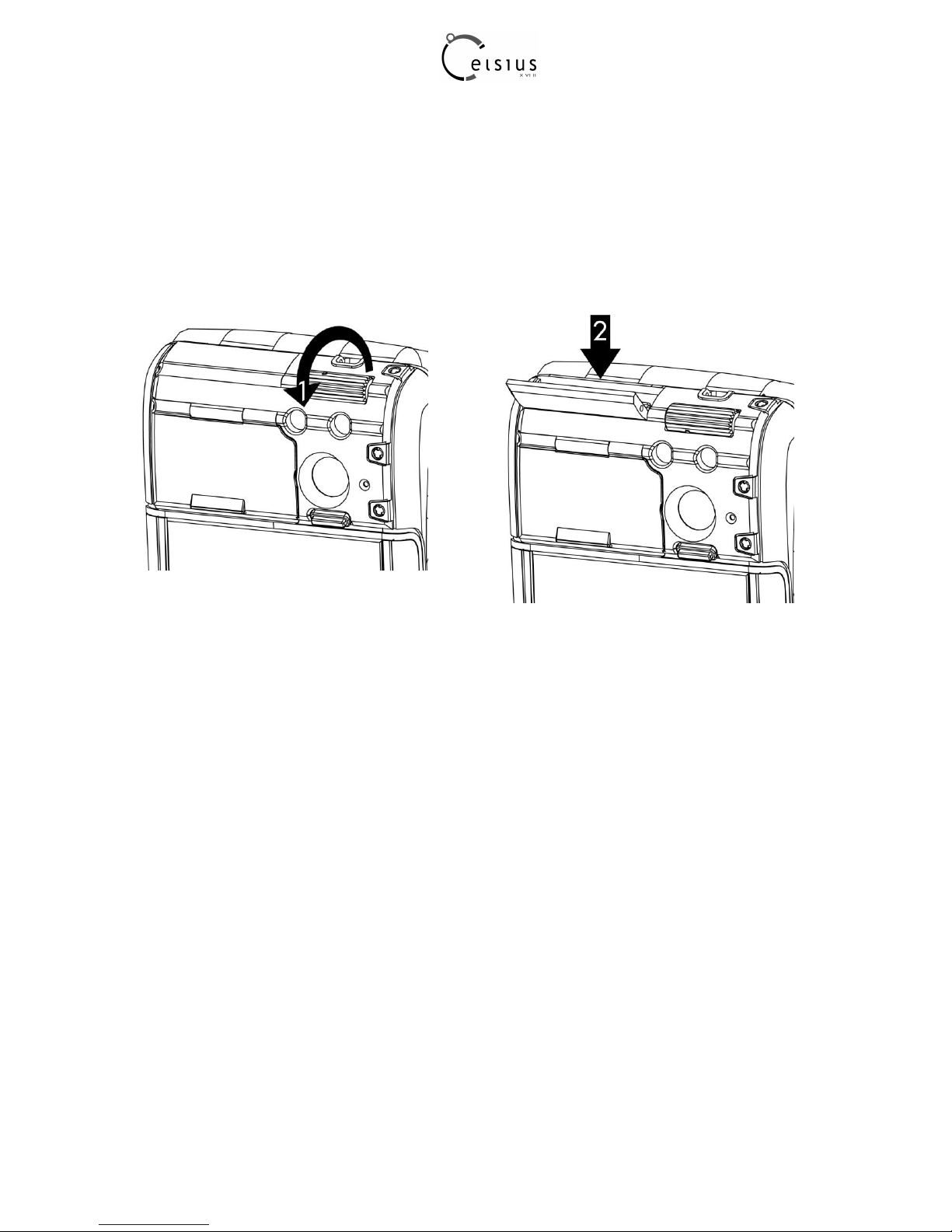10
2.2 Charging the battery
Your phone is powered by a rechargeable battery.
A new battery must be charged for 4 hours at least before being used for the first time.
When your battery has been discharged, the empty battery icon flashes. In this case charge your battery for at
least 15 minutes before making any calls in order not to be cut off quickly.
To charge the battery :
–Step 1 : open connector cover [1] by rolling the knob
–Step 2 : Plug the end of the cable [2] into the top connector of the phone.
The phone will then charge up when the charger will be put into a socket.
The battery icon scrolls up to indicate that it is charging.
When the battery is fully charged, the charging stops on its own. You may then disconnect the cable.
When charging, the battery may warm up, this is normal.
Warning: if the battery has entirely discharged, the phone cannot start. Plug the phone to the charger.
The phone will switch on after a few minutes of charge. You can use the phone again when the Start
option is displayed on the screen.
Warning: there is a danger of explosion if the battery is not fit properly or if it is exposed to fire. Do not
short circuit it.
The battery does not have any part that you can change.
Do not try to open the battery casing.
Use only the chargers and batteries delivered with the product.
The use of other types of chargers or batteries may be dangerous and will invalidate the warranty.
Used batteries must be disposed in the appropriate places.
We advise you to take the battery out if you plan not to use the phone for extended periods.
You are strongly advised not to connect your phone to the charger if it doesn’t contain a battery.
The charger is a safety step-down transformer, it is forbidden to modify, alter or replace it by another component.