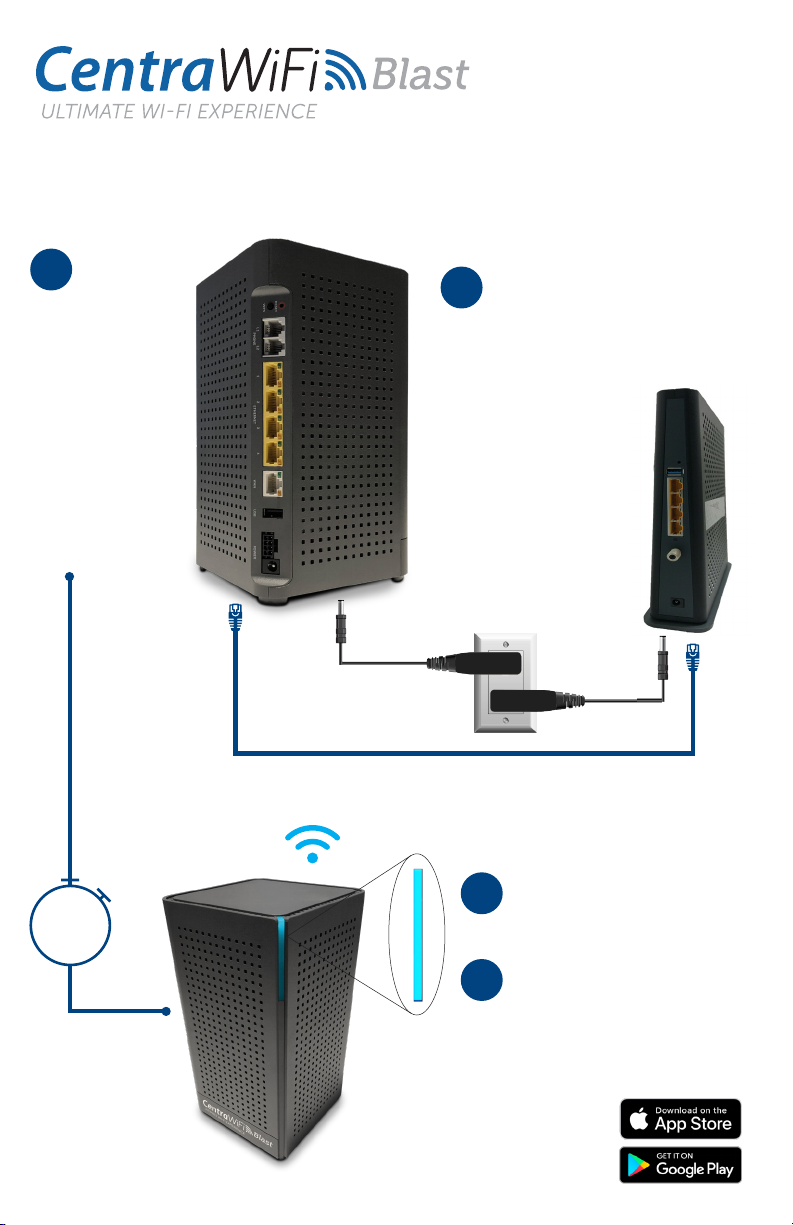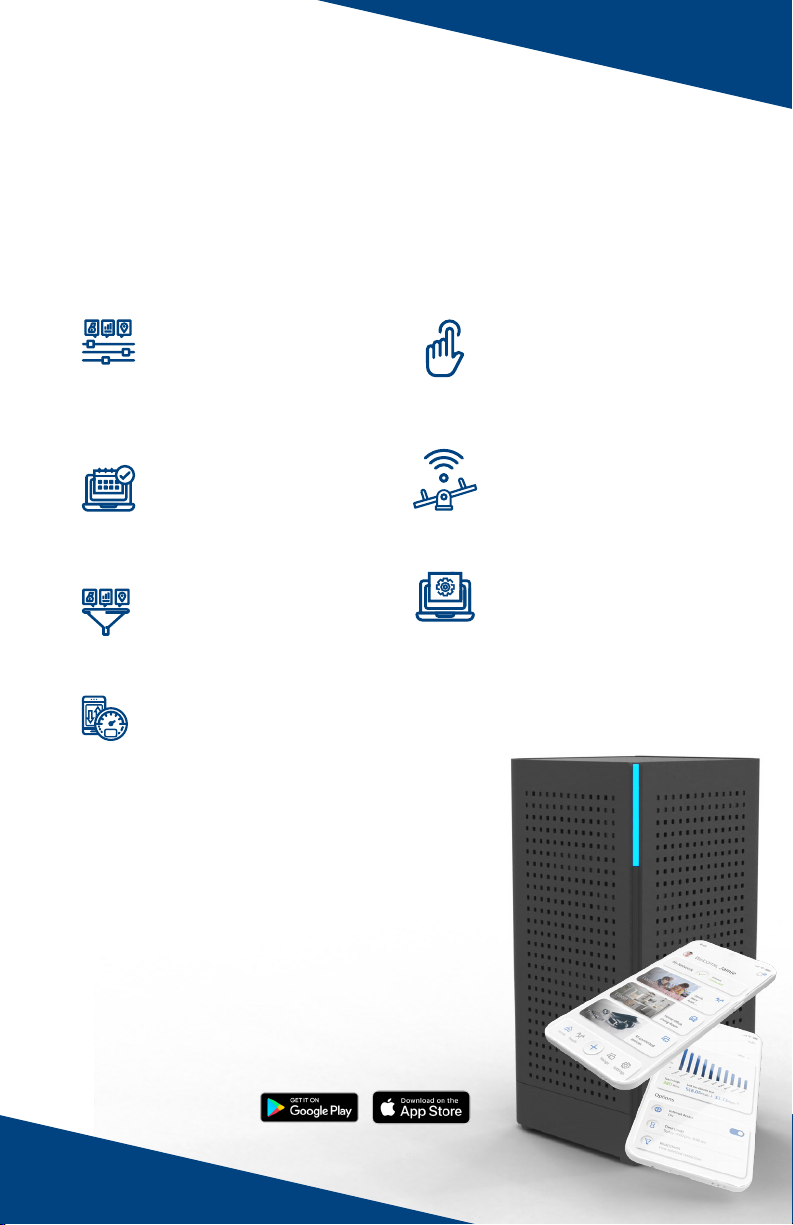Quick Start Guide
Open the CentraWiFi app on your mobile device and
select “SIGN UP” towards the bottom of the screen.
Enter your personal information. The password you
enter here will be used to access the app.
Note:
Please wait at least 10 minutes after your CentraWiFi
Blast System has been‘turned up’
before attempting step 7.
If your system is plugged in and connected select
“Yes”to continue.
Tap the QR code that appears within the app. (You
will be asked to allow the app to access your camera).
Point your camera at the QR Code found on the
bottom of your CentraWiFi Blast System, or on the
sticker that came in your box (example shown below).
Select OK. After you select “Submit”, you may be
asked to enter your account number.
If your system is already
operating with Wi-Fi, tap the“Click here to skip”
text. Otherwise, complete these steps to set-up
your Wi-Fi.
Name your network and
create a password.
• The Router Name will be used
throughout the app.
• The Network Name (SSID)
is what you will use as your
wireless connection name.
• Select a password for your
wireless network.
Click Submit and you’re all
done!
5
6
7
8
9
Hub
Download the app. You can
search either the Apple App Store
or Google Play Store for:
‘CommandIQ®’, then install it on
your mobile device.
Select “SIGN UP” towards
the bottom of the screen.
Enter your personal
information. The password
you enter here will be used
to access the app.
Please wait at least
10 minutes after your
GigaSpire BLAST System
has been ‘turned up’
before attempting step 4.
Quick Start Guide:
Setting up your Wi-Fi and App
Name your network and
create a password.
• The Router Name will be
used throughout the app.
• The Network Name (SSID)
is what you will use as
your wireless connection
name.
• Select a password for
your wireless network, if
you do not want to change
it on all the devices in your
home, use your existing
wireless SSID and
Password from your
current router.
Click Submit and
you’re all done!
If your system is already
operating with Wi-Fi, tap the
“Click here to skip” text.
Otherwise, complete these
steps to set-up your Wi-Fi.
INSERT CONTACT WEBSITE AND/OR TECH SUPPORT PHONE NUMBER
Tap the QR code that appears
within the app. (You will be
asked to allow the app to
access your camera). Point
your camera at the QR Code
found on the bottom of your
GigaSpire BLAST System,
or on the sticker that came in
your box (example shown
below). Select OK. After you
select “Submit”, you may be
asked to enter your account
number.
Getting started with the App
The App allows you to manage your home or small
business Wi-Fi network.You can self-install and be
managing your home or business within afew minutes.
Download the app and start managing your home
network today!
Next:
Refer to the CommandIQ® Consumer Product Guide for
details on how to use specific features.
Need help?
Contact support:
Note:
Note:
If your system is plugged in
and connected select
“Yes” to continue.
Otherwise select
“Not Sure?” at the bottom
of the screen and skip to
steps 4a-4e on the next
page to get things
connected.
Download the app. You can
search either the Apple App Store
or Google Play Store for:
‘CommandIQ®’, then install it on
your mobile device.
Select “SIGN UP” towards
the bottom of the screen.
Enter your personal
information. The password
you enter here will be used
to access the app.
Please wait at least
10 minutes after your
GigaSpire BLAST System
has been ‘turned up’
before attempting step 4.
Quick Start Guide:
Setting up your Wi-Fi and App
Name your network and
create a password.
• The Router Name will be
used throughout the app.
• The Network Name (SSID)
is what you will use as
your wireless connection
name.
• Select a password for
your wireless network, if
you do not want to change
it on all the devices in your
home, use your existing
wireless SSID and
Password from your
current router.
Click Submit and
you’re all done!
If your system is already
operating with Wi-Fi, tap the
“Click here to skip” text.
Otherwise, complete these
steps to set-up your Wi-Fi.
INSERT CONTACT WEBSITE AND/OR TECH SUPPORT PHONE NUMBER
Tap the QR code that appears
within the app. (You will be
asked to allow the app to
access your camera). Point
your camera at the QR Code
found on the bottom of your
GigaSpire BLAST System,
or on the sticker that came in
your box (example shown
below). Select OK. After you
select “Submit”, you may be
asked to enter your account
number.
Getting started with the App
The App allows you to manage your home or small
business Wi-Fi network.You can self-install and be
managing your home or business within afew minutes.
Download the app and start managing your home
network today!
Next:
Refer to the CommandIQ® Consumer Product Guide for
details on how to use specific features.
Need help?
Contact support:
Note:
Note:
If your system is plugged in
and connected select
“Yes” to continue.
Otherwise select
“Not Sure?” at the bottom
of the screen and skip to
steps 4a-4e on the next
page to get things
connected.
Download the app. You can
search either the Apple App Store
or Google Play Store for:
‘CommandIQ®’, then install it on
your mobile device.
Select “SIGN UP” towards
the bottom of the screen.
Enter your personal
information. The password
you enter here will be used
to access the app.
Please wait at least
10 minutes after your
GigaSpire BLAST System
has been ‘turned up’
before attempting step 4.
Quick Start Guide:
Setting up your Wi-Fi and App
Name your network and
create a password.
• The Router Name will be
used throughout the app.
• The Network Name (SSID)
is what you will use as
your wireless connection
name.
• Select a password for
your wireless network, if
you do not want to change
it on all the devices in your
home, use your existing
wireless SSID and
Password from your
current router.
Click Submit and
you’re all done!
If your system is already
operating with Wi-Fi, tap the
“Click here to skip” text.
Otherwise, complete these
steps to set-up your Wi-Fi.
INSERT CONTACT WEBSITE AND/OR TECH SUPPORT PHONE NUMBER
Tap the QR code that appears
within the app. (You will be
asked to allow the app to
access your camera). Point
your camera at the QR Code
found on the bottom of your
GigaSpire BLAST System,
or on the sticker that came in
your box (example shown
below). Select OK. After you
select “Submit”, you may be
asked to enter your account
number.
Getting started with the App
The App allows you to manage your home or small
business Wi-Fi network.You can self-install and be
managing your home or business within afew minutes.
Download the app and start managing your home
network today!
Next:
Refer to the CommandIQ® Consumer Product Guide for
details on how to use specific features.
Need help?
Contact support:
Note:
Note:
If your system is plugged in
and connected select
“Yes” to continue.
Otherwise select
“Not Sure?” at the bottom
of the screen and skip to
steps 4a-4e on the next
page to get things
connected.
Download the app. You can
search either the Apple App Store
or Google Play Store for:
‘CommandIQ®’, then install it on
your mobile device.
Select “SIGN UP” towards
the bottom of the screen.
Enter your personal
information. The password
you enter here will be used
to access the app.
Please wait at least
10 minutes after your
GigaSpire BLAST System
has been ‘turned up’
before attempting step 4.
Quick Start Guide:
Setting up your Wi-Fi and App
Name your network and
create a password.
• The Router Name will be
used throughout the app.
• The Network Name (SSID)
is what you will use as
your wireless connection
name.
• Select a password for
your wireless network, if
you do not want to change
it on all the devices in your
home, use your existing
wireless SSID and
Password from your
current router.
Click Submit and
you’re all done!
If your system is already
operating with Wi-Fi, tap the
“Click here to skip” text.
Otherwise, complete these
steps to set-up your Wi-Fi.
INSERT CONTACT WEBSITE AND/OR TECH SUPPORT PHONE NUMBER
Tap the QR code that appears
within the app. (You will be
asked to allow the app to
access your camera). Point
your camera at the QR Code
found on the bottom of your
GigaSpire BLAST System,
or on the sticker that came in
your box (example shown
below). Select OK. After you
select “Submit”, you may be
asked to enter your account
number.
Getting started with the App
The App allows you to manage your home or small
business Wi-Fi network.You can self-install and be
managing your home or business within afew minutes.
Download the app and start managing your home
network today!
Next:
Refer to the CommandIQ® Consumer Product Guide for
details on how to use specific features.
Need help?
Contact support:
Note:
Note:
If your system is plugged in
and connected select
“Yes” to continue.
Otherwise select
“Not Sure?” at the bottom
of the screen and skip to
steps 4a-4e on the next
page to get things
connected.