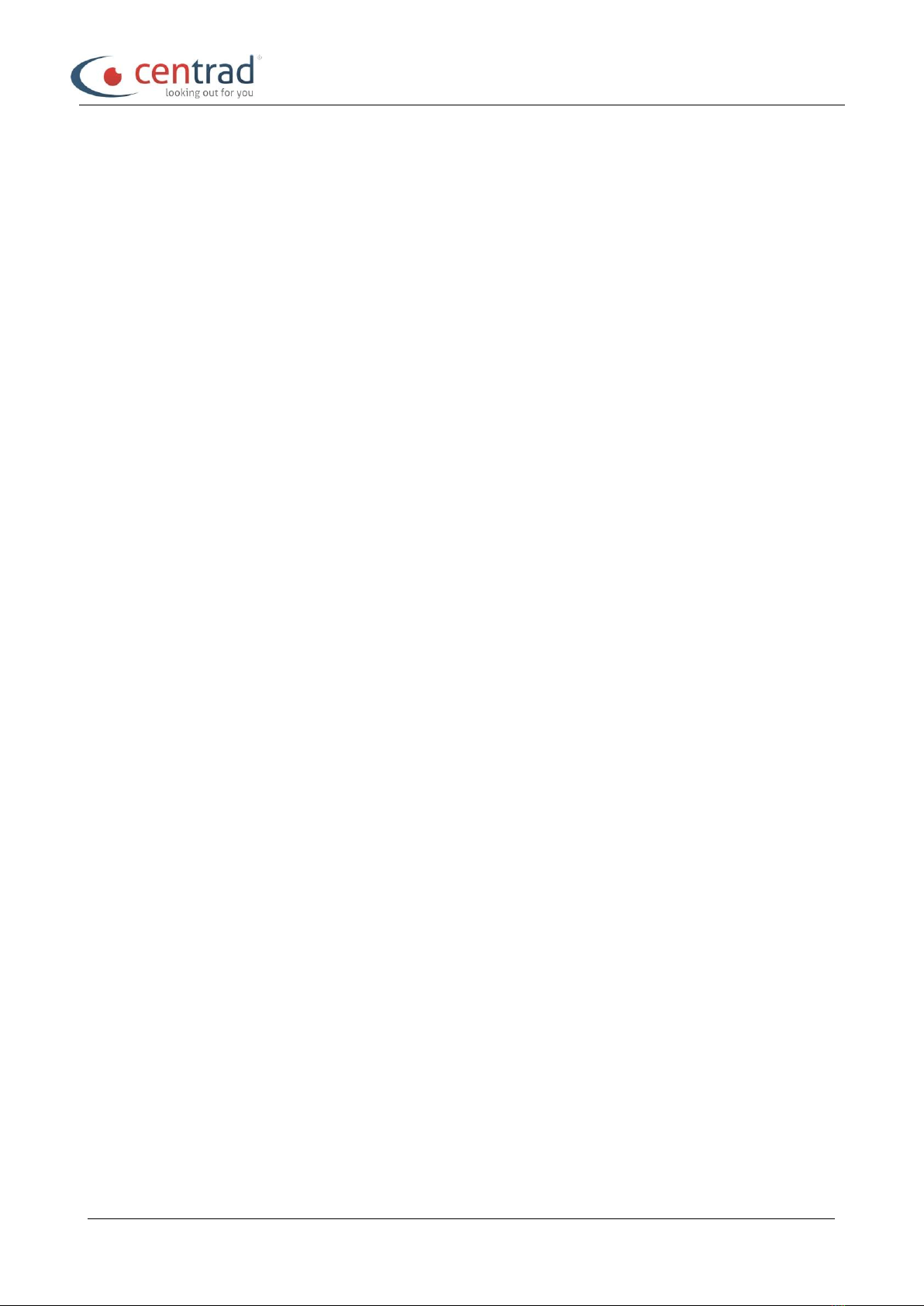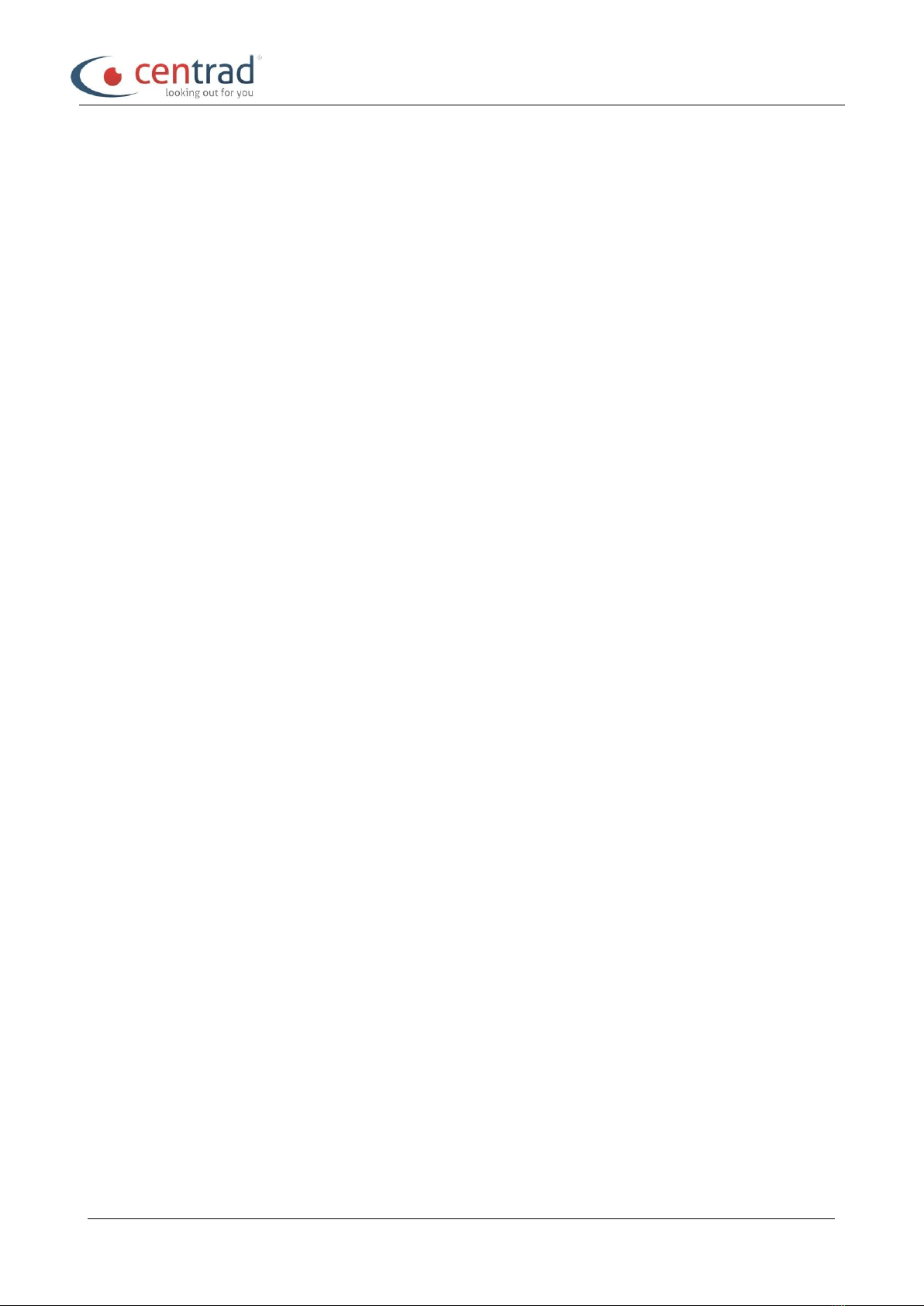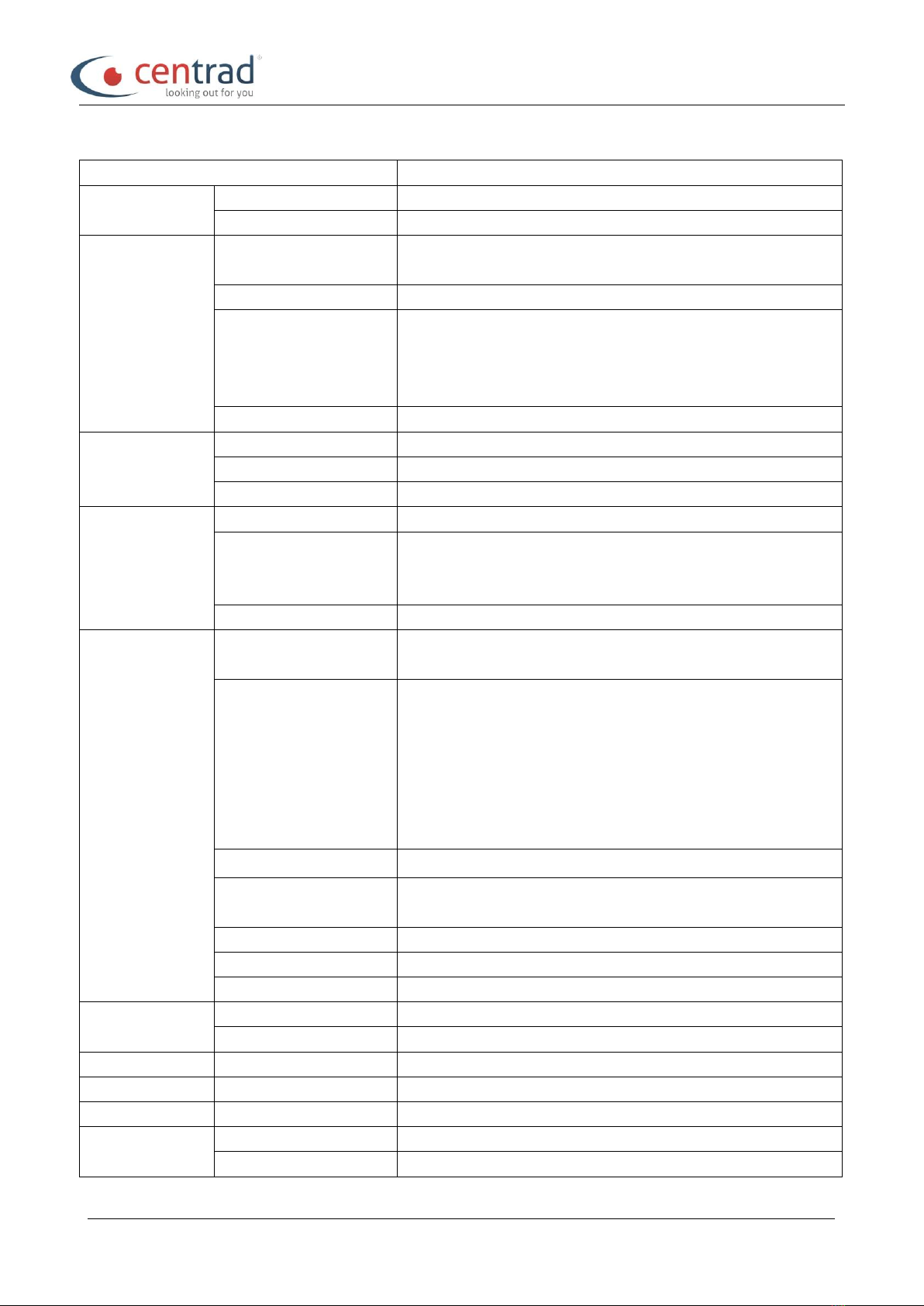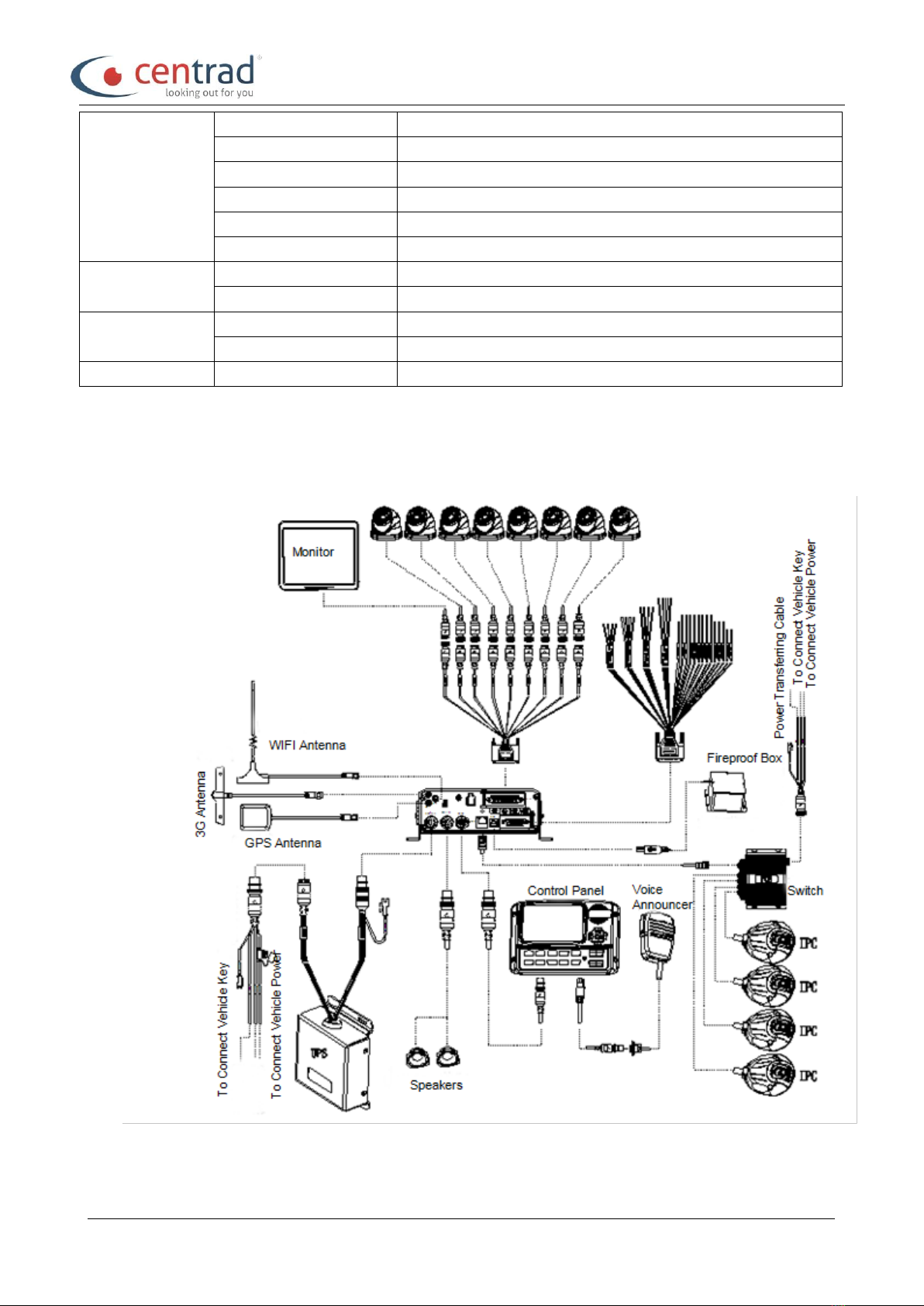User Manual for CEN102HD
For more information, please visit our website www.centrad.co.uk
Contents
1. PRODUCT CHARACTERISTICS ................................................................................................................... 5
1.1. OVERVIEW...................................................................................................................................... 5
1.2. FEATURES...................................................................................................................................... 5
1.3. FUNCTIONS.................................................................................................................................... 5
1.4. SPECIFICATIONS.......................................................................................................................... 6
1.5. SYSTEM DIAGRAM....................................................................................................................... 7
1.6. EXTERNAL INTERFACE............................................................................................................... 9
1.7. DESCRIPTION.............................................................................................................................. 12
2. SETTING......................................................................................................................................................... 16
2.1. CP4 CONTROL PANEL............................................................................................................... 16
3. OPERATING INSTRUCTIONS ..................................................................................................................... 17
3.1. LOCAL LOGIN............................................................................................................................... 17
3.2. RECORD SEARCH AND EXPORT:........................................................................................... 18
3.3. LOG SEARCH AND EXPORT .................................................................................................... 21
3.4. SYSTEM STATUS......................................................................................................................... 22
3.5. BASIC SETUP............................................................................................................................... 24
3.5.1. REGISTER INFOMATION (SETUP VEHICLE INFORMATION)................................... 24
3.5.2. TIME SETUP ......................................................................................................................... 25
3.5.3. START UP.............................................................................................................................. 26
3.5.4. USER SETTING.................................................................................................................... 28
3.5.5. NETWORK SETTINGS........................................................................................................ 29
4. VIDEO SURVEILLANCE.............................................................................................................................. 31
4.1. REAL-TIME SURVEILLANCE..................................................................................................... 31
4.2. RECORD........................................................................................................................................ 33
4.3. IPC SETUP.................................................................................................................................... 35
4.4. DATACOLLECTION..................................................................................................................... 36
4.5. ALARM............................................................................................................................................ 37
4.6. MAINTENANCE............................................................................................................................ 39
4.6.1. CONFIGURATION................................................................................................................ 39
4.6.2. DATAEXPORT...................................................................................................................... 40
4.6.3. UPGRADE.............................................................................................................................. 40
4.6.4. STORAGE.............................................................................................................................. 41
4.6.5. DEFAULT................................................................................................................................ 41
5. REFERENCE APPENDIX.............................................................................................................................. 43
5.1. STORAGE CAPACITY CALCULATION..................................................................................... 43
5.2. FREQUENTLYASKED QUESTIONS........................................................................................ 43