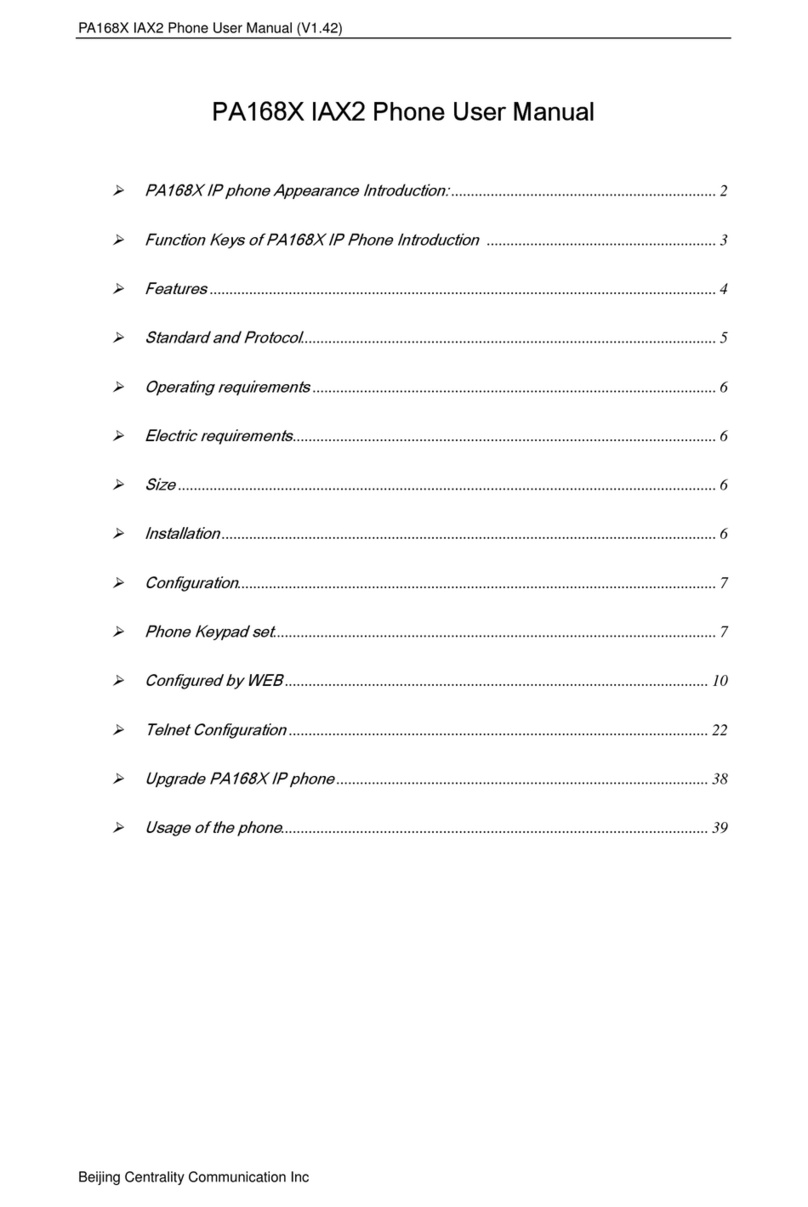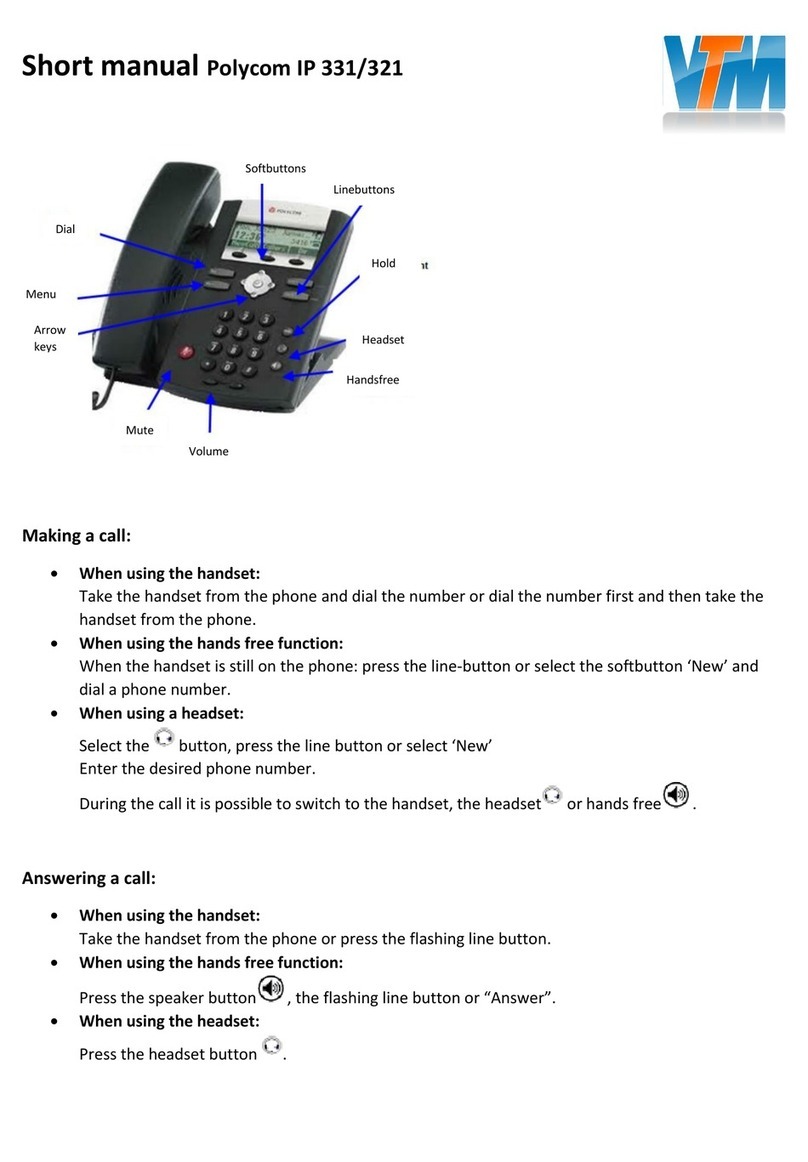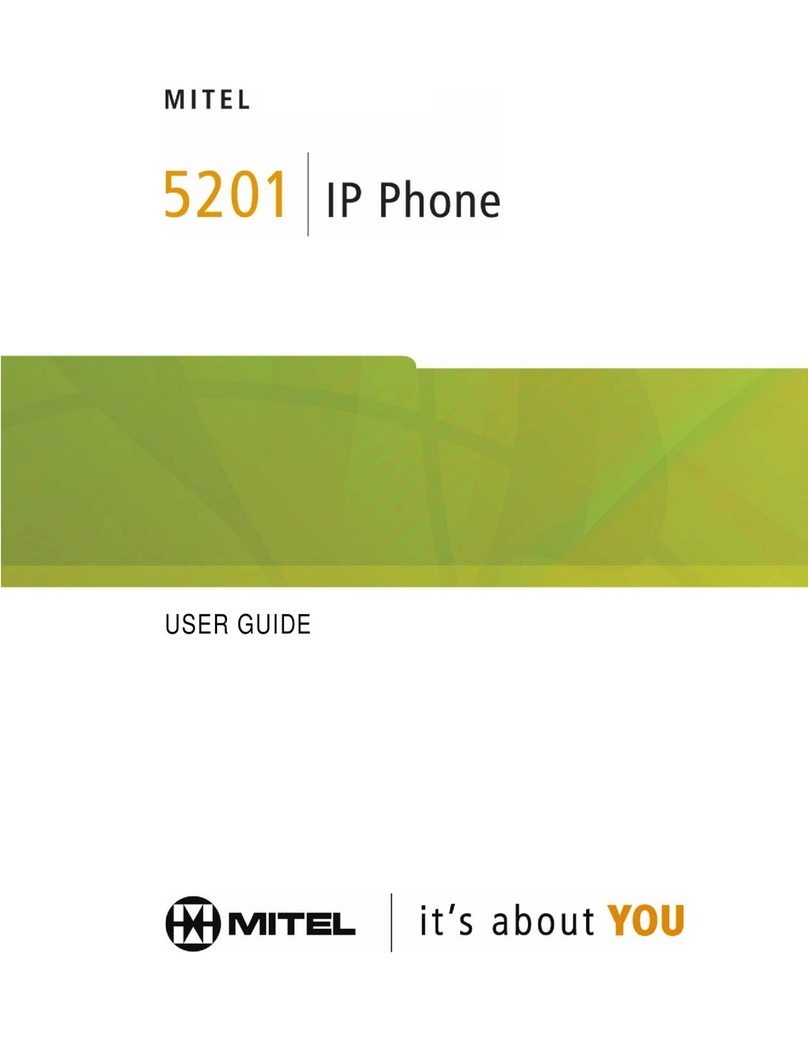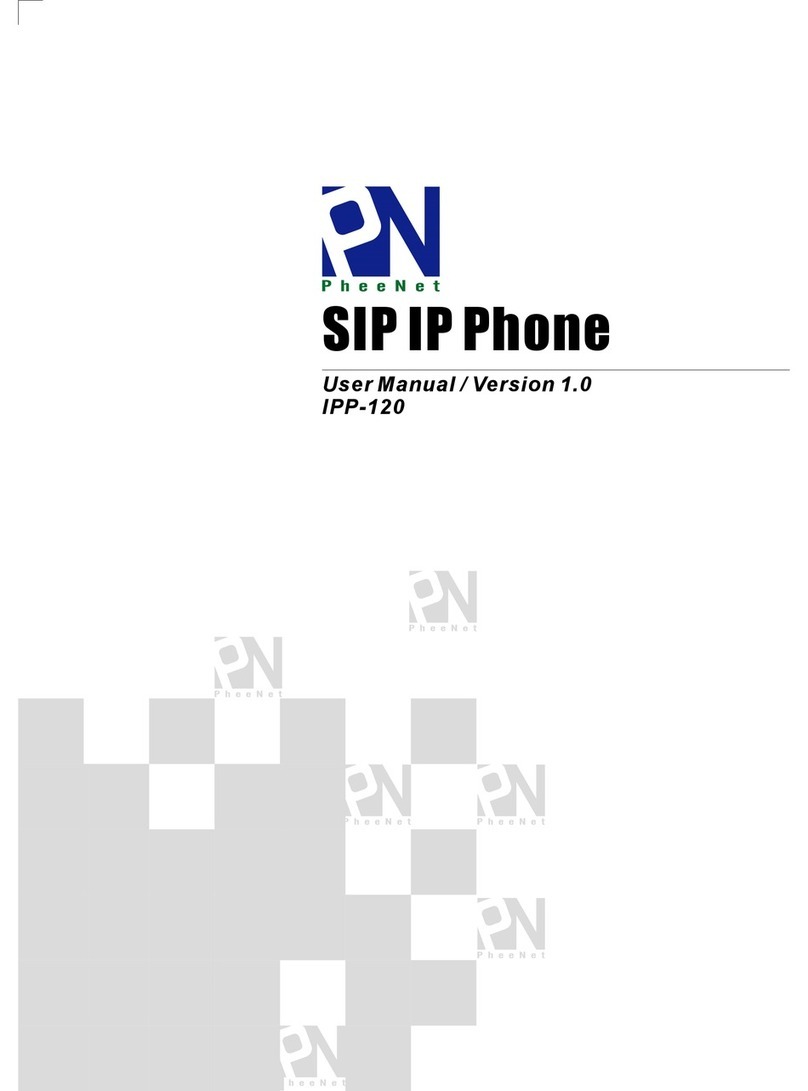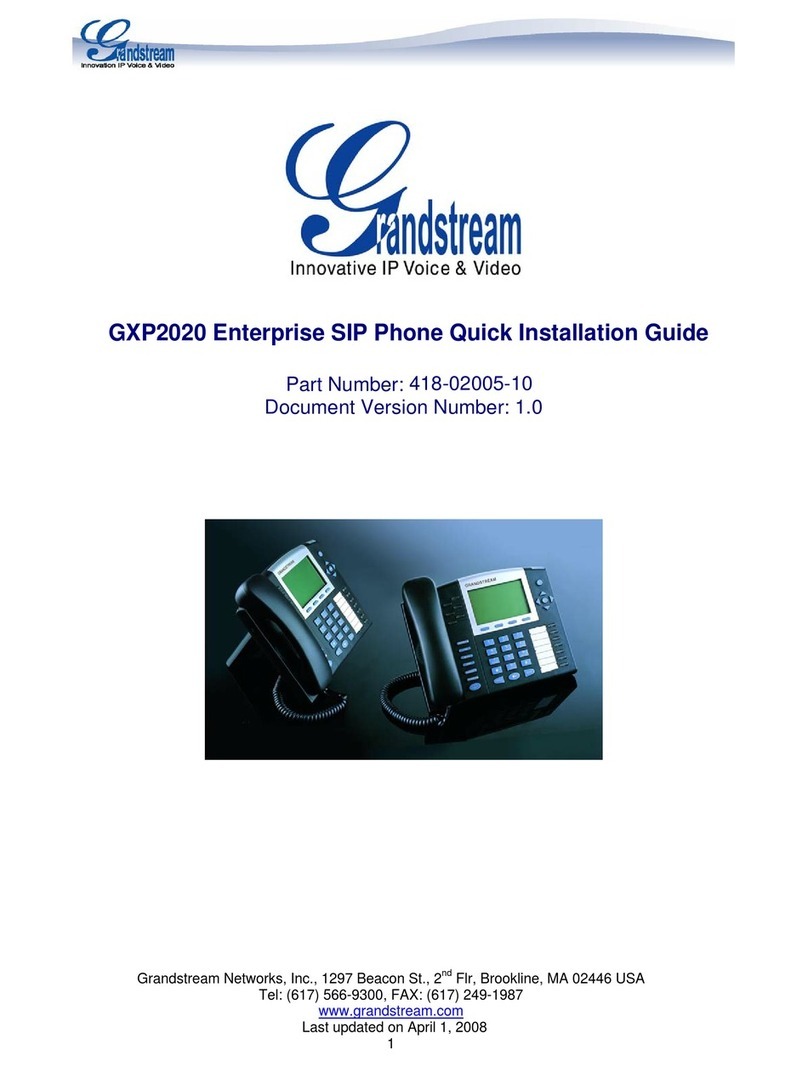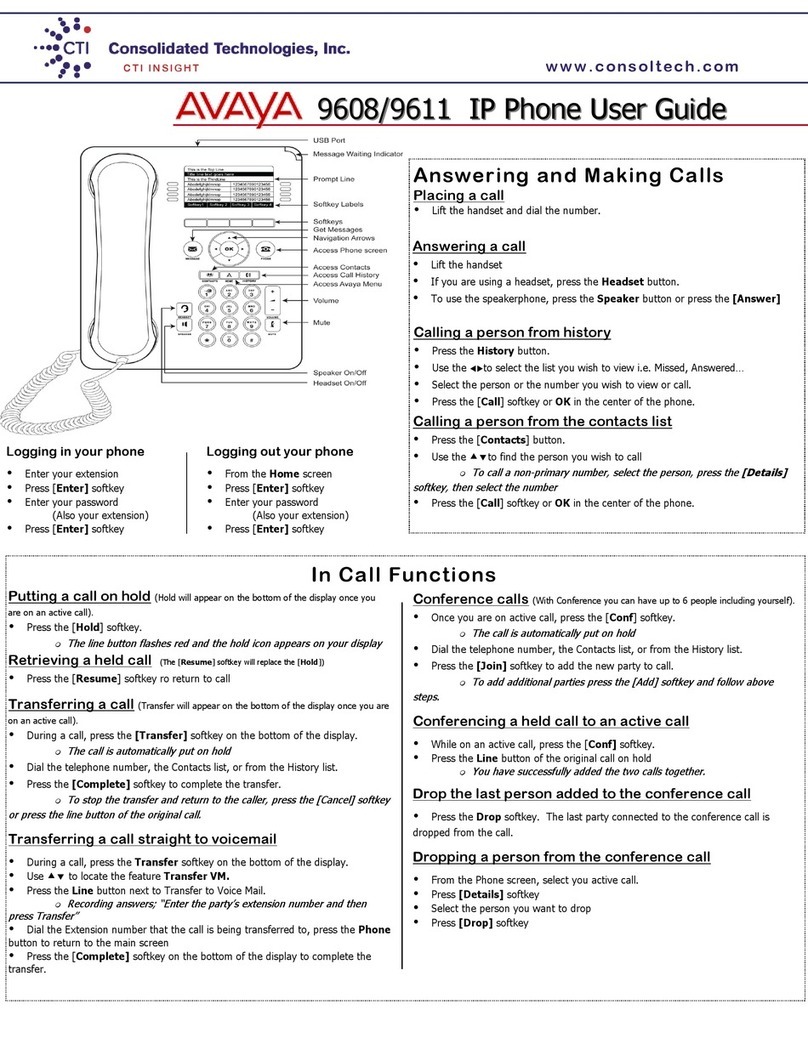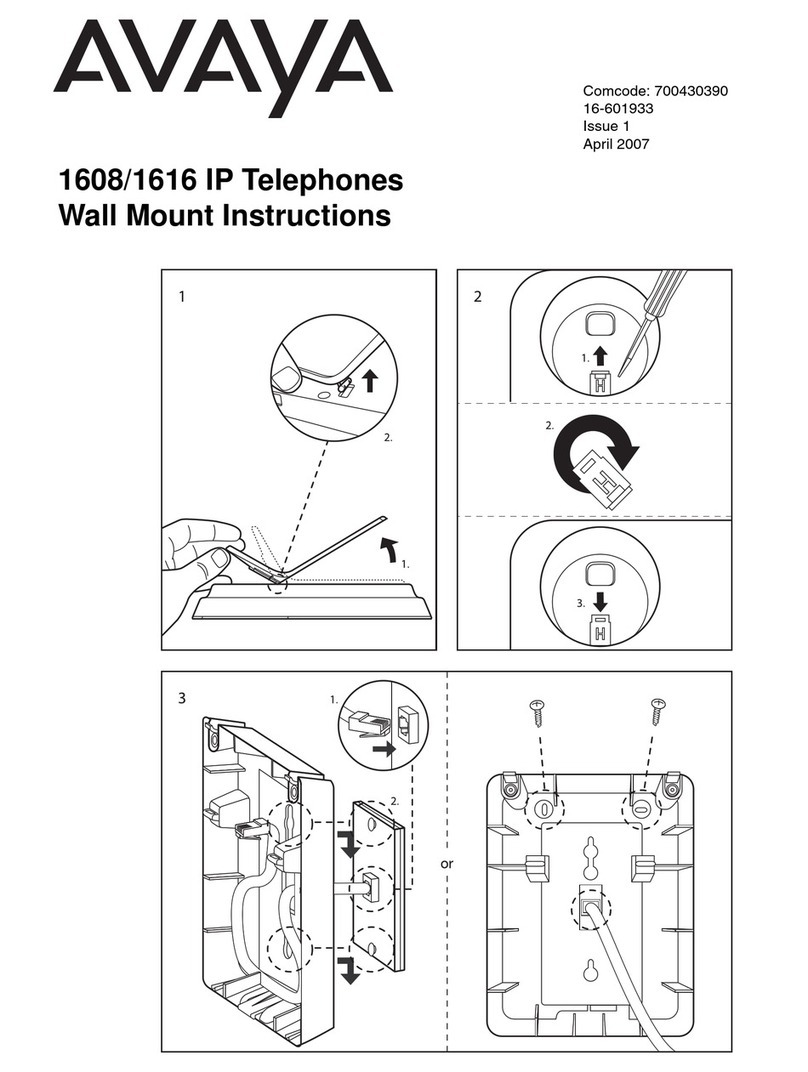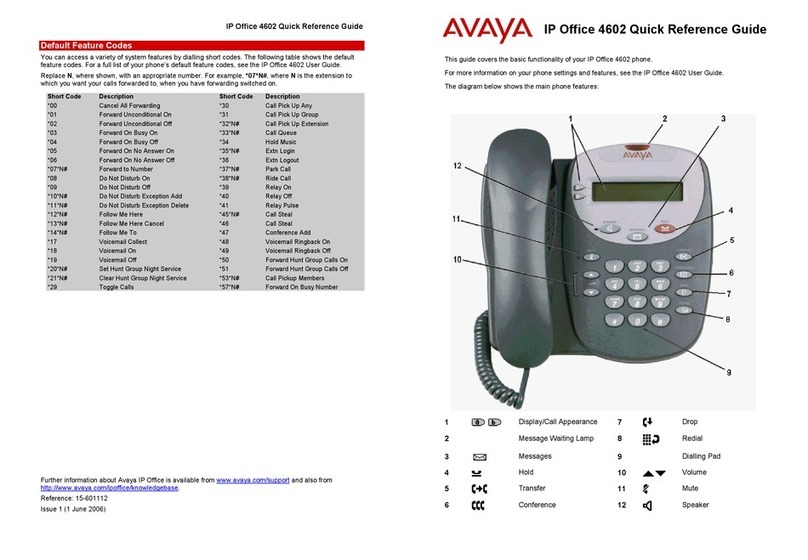Centrality PA168X User manual

Centrality PA168X IP Phone LAN Configuration Guide
Beijing Centrality Communications Co., Ltd. 1
Centrality PA168X IP Phone LAN Configuration Guide
This guide supplies a step-by-step operation on how to install and configure
Centrality PA168X IP Phone in LAN.
1Install the IP Phone (Take PA168S IP phone as example):
1) Insert handset cord into handset cord jack at the left side of the base to
connect the handset to the base. Refer to Fig 1.1 please.
Fig 1.1 Connect the Handset and the Base of the Phone
2) Plug the power adapter cord into the Power Jack. Then plug the other
end of the cord into the appropriate wall outlet. Refer to Fig 1.2 please.
Handset cord Jack
18 19
20

Centrality PA168X IP Phone LAN Configuration Guide
Beijing Centrality Communications Co., Ltd. 2
Fig 1.2 Connect Power Adapter to the Phone
3) Connect the IP phone to LAN: Plug the RJ-45 Ethernet cable into the
Ethernet Jack. Plug the other end of the cable into an appropriate LAN
HUB or switch port. Refer to Fig 1.3 please.
Fig 1.3 Connect the Phone into the LAN
4) Turn on the Phone: Turn on the phone by pulling the power switch to
ON. Verify that No.18, 19 and 20 lights are on together, and then
No.18 light is off; No.19 light blinks or is off and No. 20 light blinks or is
on.
Power Adapter
Wall Outlet
Power Jack
Switch
RJ-45 Jack
Ethernet cable
HUB or Switch
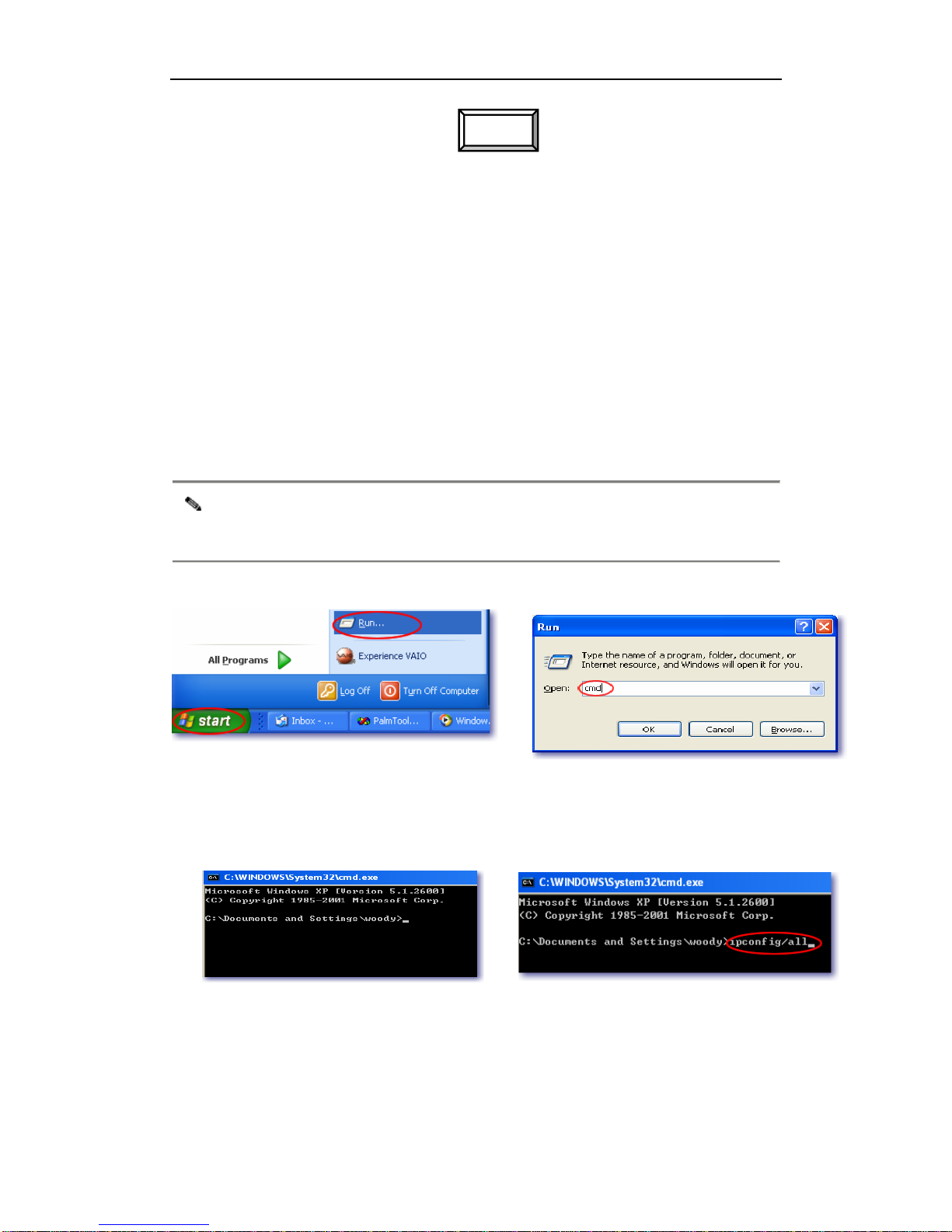
Centrality PA168X IP Phone LAN Configuration Guide
Beijing Centrality Communications Co., Ltd. 3
5) Pick up the handset or press , the dialed tone indicates that
the phone starts successfully and is ready for call.
2Check and note the IP address of PC used to set the phone.
1) Choose Start>Run, please refer to Fig 2.1.
2) In popup Run dialog, input cmd into Open field and click OK button,
then DOS prompt will be displayed. Refer to Fig 2.2 and 2.3 please.
Note If the PC’s OS is WinXP/2000/NT, please input cmd; if PC’s OS is Win9X,
please input command。
Fig 2.1 Choose Start>Run
Fig 2.2 Enter DOS prompt
Fig 2.3 DOS prompt Fig 2.4 Run ipconfig Command
3) In DOS prompt, input ipconfig /all and press Return. Refer to Fig 2.4.
Speaker

Centrality PA168X IP Phone LAN Configuration Guide
Beijing Centrality Communications Co., Ltd. 4
Note If the PC’s OS is WinXP/2000/NT, please use ipconfig/all command; if PC’s
OS is Win9X, please use ipconfig command。
4) The configuration of PC net adapter will be displayed. Refer to Fig 2.5
Fig2.5 Check the IP address of PC on WinXp/2000/NT OS
3Check the configured states of the IP phone: Press , then you
will hear the voice prompted IP address of the phone.
¾If the voice prompted IP address is 0.0.0.0, it indicates that DHCP is
enabled but the phone is not assigned IP address. Now please do as
follows to disable DHCP manually.
Local IP
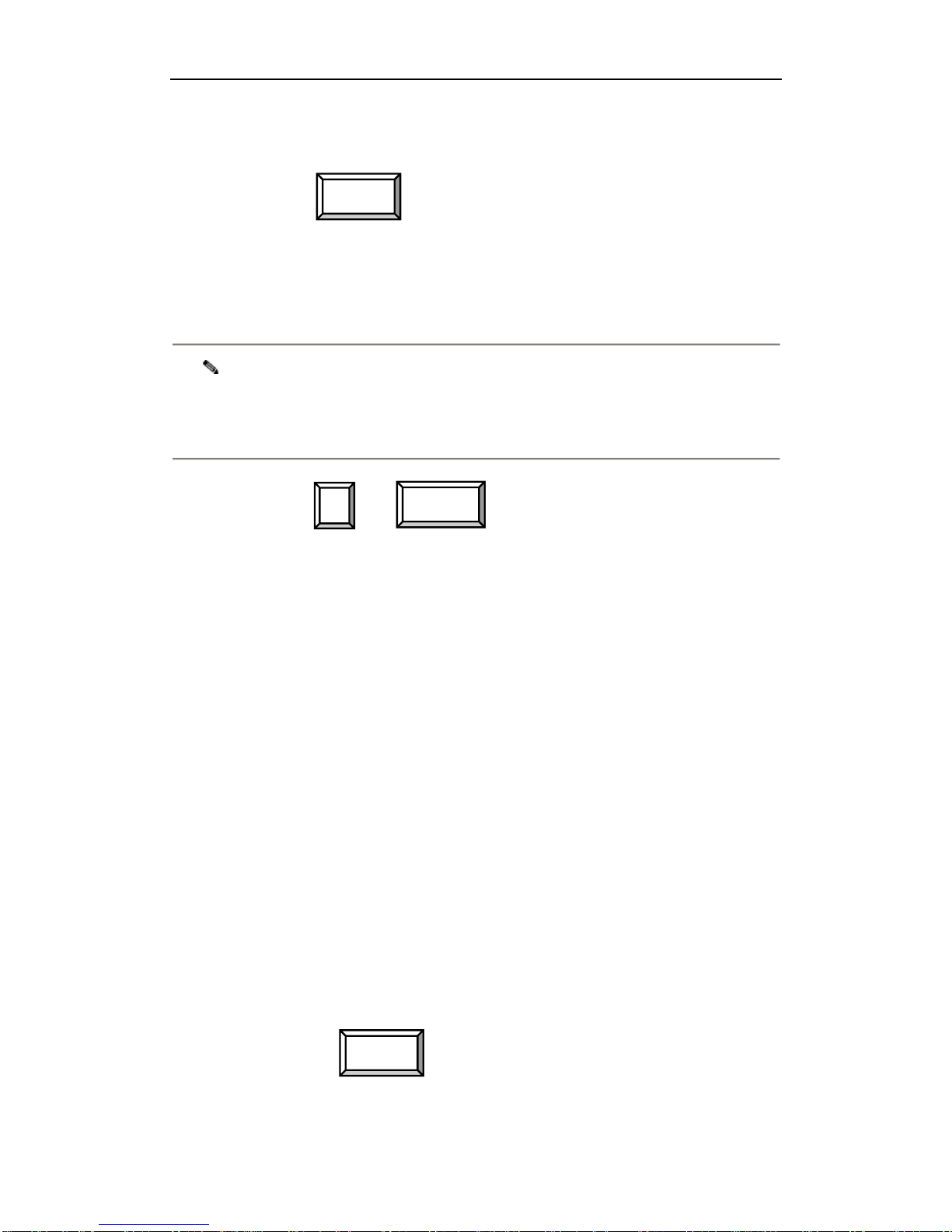
Centrality PA168X IP Phone LAN Configuration Guide
Beijing Centrality Communications Co., Ltd. 5
●If your IP phone has no LCD, please do as follows:
1) Press or pick up the handset, and then input the
password of the phone. When No 18 light begins blinking once a
second, please go to the next step.
Note Press Speaker key or pick up the handset, and then input the password of
the phone. Verify that No 18 light blinks once a second. It indicates that the
phone is under setting mode
The default password of Centrality PA168X IP phone is 1234.
2) Press and , then the phone will restart. Verify
that No.18, 19 and 20 lights are on together, and then No.18 light
is off; No.19 light blinks or is off ; No. 20 light blinks or is on. As
soon as the phone restarts successfully, you can change the IP
address of the phone.
3) Repeat step 1) to make phone enter setting mode again.
4) Set the IP address of the phone manually: According to the IP
address of the PC, designate an IP address on the same segment
to the phone. For example, the address of PC is 192.168.1.10;
please designate 192.168.1.100 as IP address of the phone by
pressing 192*168*1*100 keys on the keypad orderly, and then
pressing .
0 Local IP
Local IP
Speaker

Centrality PA168X IP Phone LAN Configuration Guide
Beijing Centrality Communications Co., Ltd. 6
5) As soon as the phone restarts successfully, please go to step 4.
Note Please verify that the IP address designated to Centrality PA168S IP phone is
not used by other device in the same LAN.
●If your IP phone has LCD, please do as follows:
1) Using keypad to input the password of the IP phone and then
press , till is displayed on the LCD. Then please
input the password of the phone again and press to
enter setting mode.
2) When is displayed on the LCD, press to
enter submenu. Then press to turn over the menu, once
the LCD displays , press , then you will
see a cursor flashing at the beginning of the second line. It
indicates that you can change the setting of this item. Then please
press and to disable the DHCP. Once the LCD
displays , go to next step please.
3) Continue pressing to turn over the menu until the LCD
displays , press to enter change mode.
When a flashing cursor appears at the beginning of the second line,
press 192*168*1*100 keys in order, and then press to
confirm.
Speaker
network
settin
g
s
Vol+
ip type
0
[
static
]
ip tyep
1
[
dhc
p]
0
local ip
XXX.XX.X.X
Password:
Speaker
Local IP
Speaker
Vol+
#
Local IP
Speaker
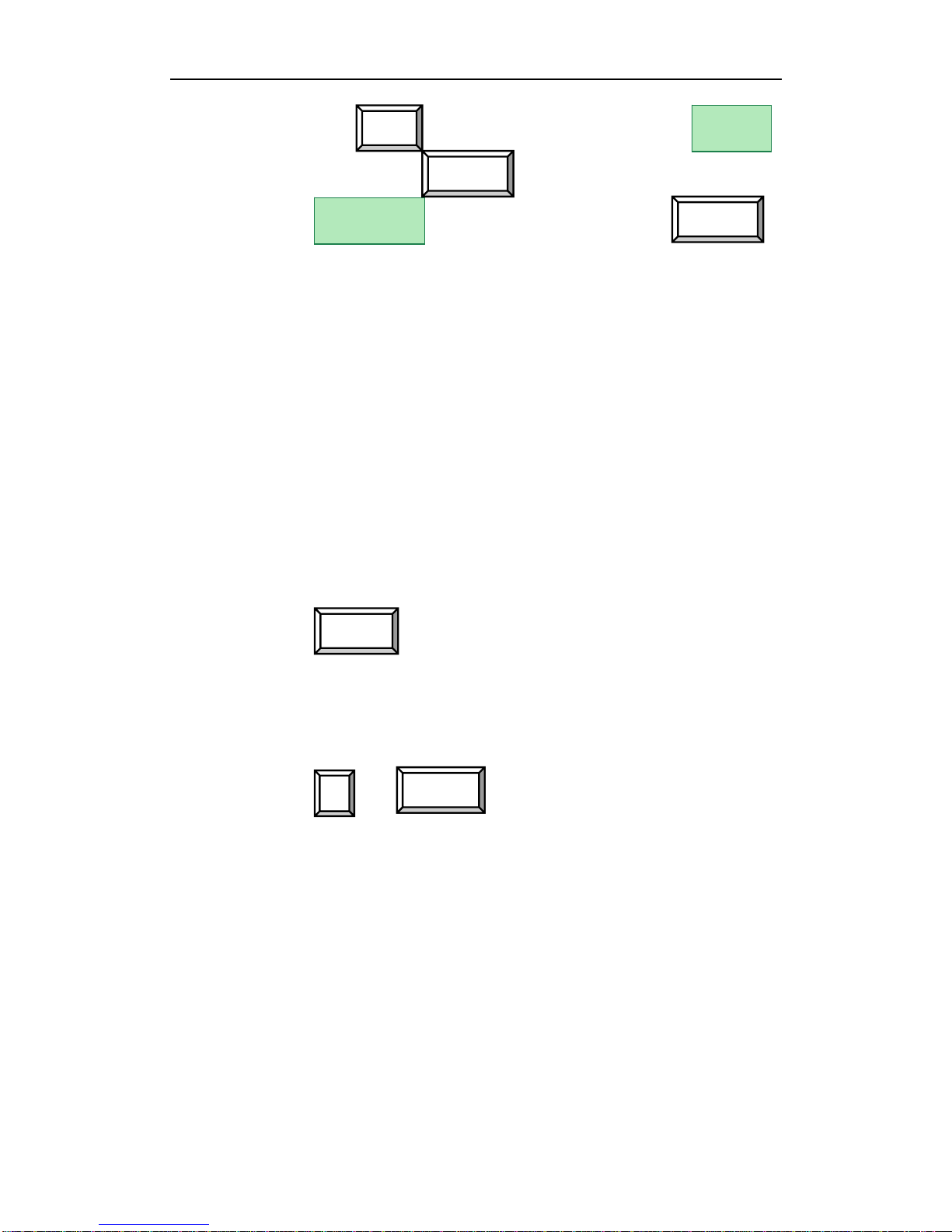
Centrality PA168X IP Phone LAN Configuration Guide
Beijing Centrality Communications Co., Ltd. 7
4) Then press thrice to reach save setting menu .
Then please press key to confirm the change. When the
menu is displayed on the LCD, press
again to confirm. Once the IP phone restart successfully, you can
go to step 4.
¾If the voice prompted IP address is 255.255.255.255, it indicates that
PPPoE is enabled but the phone is unsuccessful Dial-up. Now please
do as follows to disable PPPoE manually.
zIf your phone has no LCD, please do as follows:
1) Press or pick up the handset, and then input the
password of the phone. When No 18 light begins blinking once a
second, please go to the next step.
2) Press and , then the phone will restart. As soon
as the phone restarts successfully, you can change the IP address
of the phone.
3) Repeat step 1) to make phone enter setting mode again.
4) Set the IP address of the phone manually: According to the IP
address of the PC, designate an IP address on the same segment
to the phone. For example, the address of PC is 192.168.1.10; you
0 Local IP
Speaker
Redial save
settin
g
s
save
Are
y
ou sure?
Speaker
Speaker
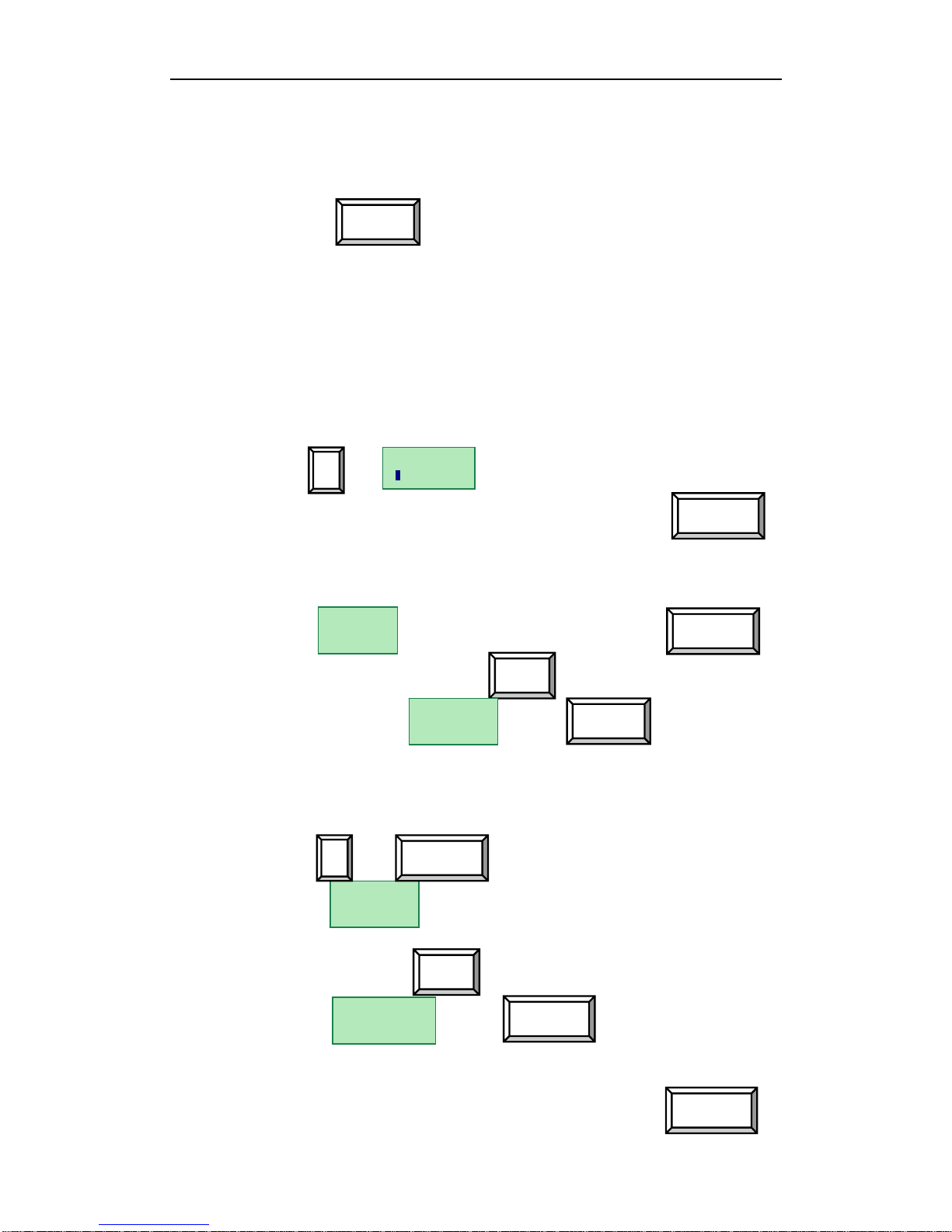
Centrality PA168X IP Phone LAN Configuration Guide
Beijing Centrality Communications Co., Ltd. 8
can designate 192.168.1.100 as IP address of the phone by
pressing 192*168*1*100 keys on the keypad orderly, and then
pressing .
5) As soon as the phone restarts successfully, please go to step 4.
●If your IP phone has LCD, please do as follows:
1) Using keypad to input the password of the IP phone and then
press , till is displayed on the LCD. Then please
input the password of the phone again and press to
enter setting mode.
2) When is displayed on the LCD, press to
enter submenu. Then press to turn over the menu, once
the LCD displays , press , then you will
see a cursor flashing at the beginning of the second line. It
indicates that you can change the setting of this item. Then please
press and to disable the PPPoE. Once the LCD
displays , go to next step please.
3) Continue pressing to turn over the menu until the LCD
displays , press to enter change mode.
When a flashing cursor appears at the beginning of the second line,
press 192*168*1*100 keys in order, and then press to
Local IP
Speaker
network
settin
g
s
Vol+
ip type
0
[
static
]
ip type
2
[ppp
oe
]
Password:
Speaker
Local IP
#
local ip
XXX.XX.X.X
Vol+
Local IP
Speaker
0 Speaker
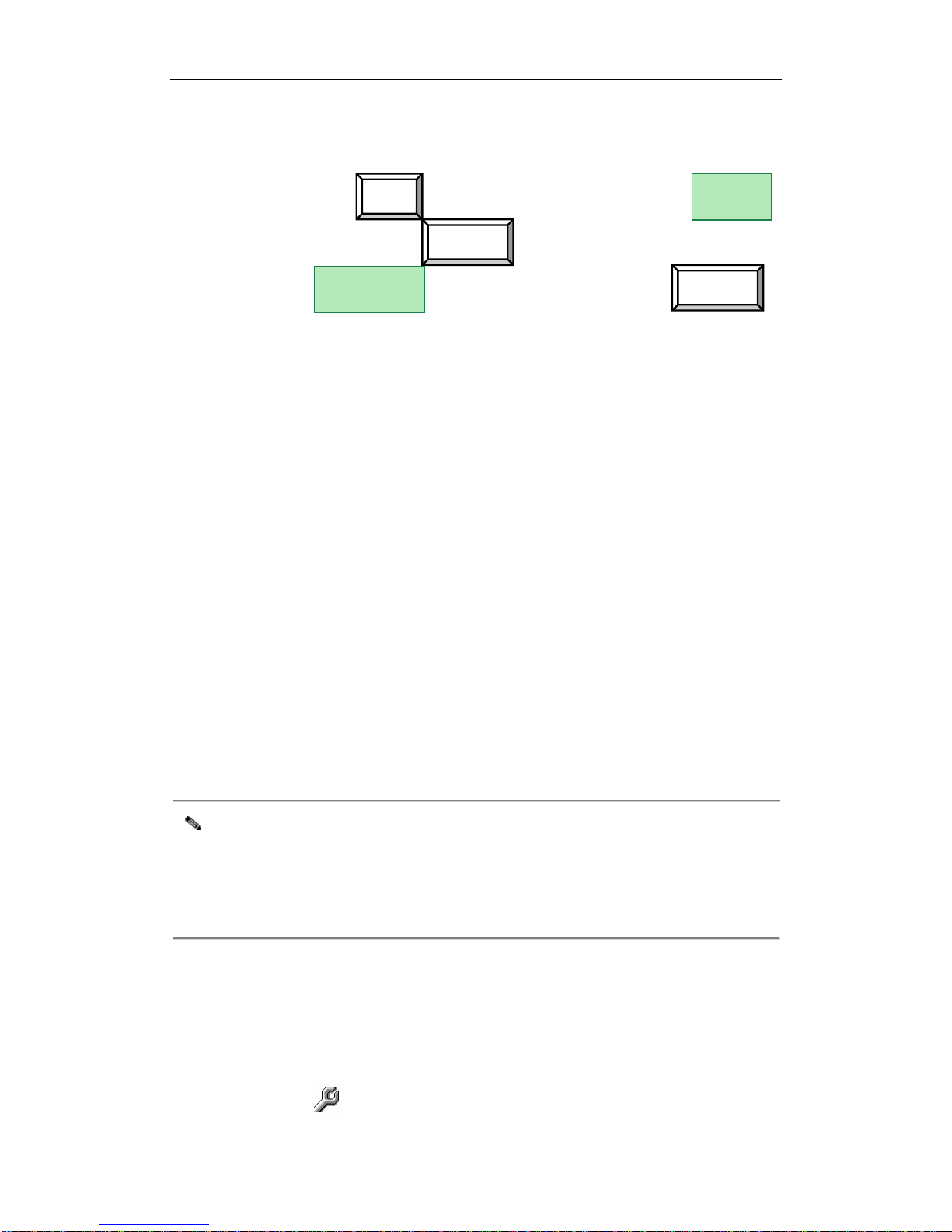
Centrality PA168X IP Phone LAN Configuration Guide
Beijing Centrality Communications Co., Ltd. 9
confirm.
4) Then press thrice to reach save setting menu .
Then please press key to confirm the change. When the
menu is displayed on the LCD, press
again to confirm. Once the IP phone restart successfully, you can
go to step 4.
¾If the voice prompted IP address is neither 0.0.0.0 nor 255.255.255.
255, it indicates that the phone is assigned an IP address successfully.
If the IP address is at the same segment of PC, please take a note of it
and then go to the next step. If the voice prompted IP address is not at
the same segment of the PC, please refer to above operation to
designate an IP address at the same segment of PC to the phone, and
then go to the next step.
Note The same means IP address of two Ethernet devices get same net number and
subnet mask. In brief with it, if head three digits of IP address of two devises with
the same subnet mask (255.255.255.0) are same, we say that those two IP
address are at the same segment. Such as 192.168.1.1 and 192.168.1.33 are at
the same segment.
4Have completed above operation, please configure the phone as follows:
1) Open the setting tool: on a computer in the same segment with the phone,
double click icon to open the PalmTool. Then input IP address of the
Redial save
settin
g
s
save
Are
y
ou sure?
Speaker
Speaker

Centrality PA168X IP Phone LAN Configuration Guide
Beijing Centrality Communications Co., Ltd. 10
phone into local IP address field (such as 192.168.1.100), then click
phone setting button.
Note If you have not installed PalmTool, please download it by visiting
http://www.aredfox.com/download/tools/PalmTool.zip
Note From version1.24, when Debug set as 0[disable], PalmTool can not connect to
the IP phone directly. Then please set Debug as other value. When use above
mentioned two methods to set IP phone, please use super password 19750407
to login to the configuration page. If this password is invalid, please ask phone
provider for a valid one.
Set protocol service: according to different protocol, set different service. Refer
to following context to get detailed operation:
a) H323 protocol:When H323 protocol is used, the relevant parameters
are use service, service addr, service port and phone number.
① Set protocol service: With H323 protocol used, the protocol service
refers to login the gatekeeper. Gatekeeper is the key component of
H.323 protocols regulated by ITU-T. It provides an address translation
service. With H323 protocol used, when you want to call other IP
phone by dialing phone number instead of IP address, please check
use service option and then type IP address or domain name of the
GK (such as 203.93.9.57) into service address field.

Centrality PA168X IP Phone LAN Configuration Guide
Beijing Centrality Communications Co., Ltd. 11
Note If you have not got any gatekeeper, we suggest you to run a free gatekeeper
based on open resource. Please visit www.gnugk.org or www.openh323.org to
download a program and then run it on a PC with public IP. Please take a note of
the IP address of this PC.
Note To let the phone log in voice gateway, please enter IP address or domain name
of voice gateway into service address field without selecting use service check
box, and then set service port as 1720.
② Set service port: With gatekeeper used, please set serviceport as
1719
③ Set phone number: Enter a number into phone number field.
Note Without gatekeeper or gateway used, the IP phone can communicate with other
IP phone or H323 terminal (such as Microsoft Netmeeting 3.01) with public IP
address. The operations are as follows: Pick up the handset or press Speaker,
and then use the keypad to enter the IP address of the other party. Please
use”*”to replace “.”. For example, the IP address of the device you wish to call is
166.111.19.88, please press 166*111*19*98 in order on the keyboard, and then
press Call or # to place the call. Once the call connection has been established
and the ring tone has sounded, wait for the other party to answer.
b) MGCP protocol:With MGCP protocol used, the relevant parameters are
use service, service address, service port, register port, id and account.
① Set protocol service: With MGCP protocol used, the protocol service

Centrality PA168X IP Phone LAN Configuration Guide
Beijing Centrality Communications Co., Ltd. 12
refers to the Call Agent. The Call Agent controls the terminal and
gateway. Once the user pick up the handset or dial a number, the CA
will receive the signal and specify the means of the signal and then
send out the action. Please check the use service option and then fill
the IP address or domain name of the CA into service address field
(such as 211.98.66.43).
② Set receive port of Call Agent:the default port is 2727;so please set
service port as 2727。
③ Set information send port: the default port is 2427;so please set
register port as 2427。
④Set EndpointID:EndpointID is used to identify gateway and port of
gateway. It includes two parts: Local name and Domain name. Local
name used to identify different ports of one gateway; while Domain
name used to identify gateway, it could be string or IP address of
gateway. “LocalName @ DomainName” consists an EndpointID。
Please type the Local name and Domain name into account and pin
fields respectively.
⑤ Set phone number: Enter a number into phone number field.
c) SIP protocol:With SIP protocol used, the relevant parameters are use
service, service address, service port and register port.
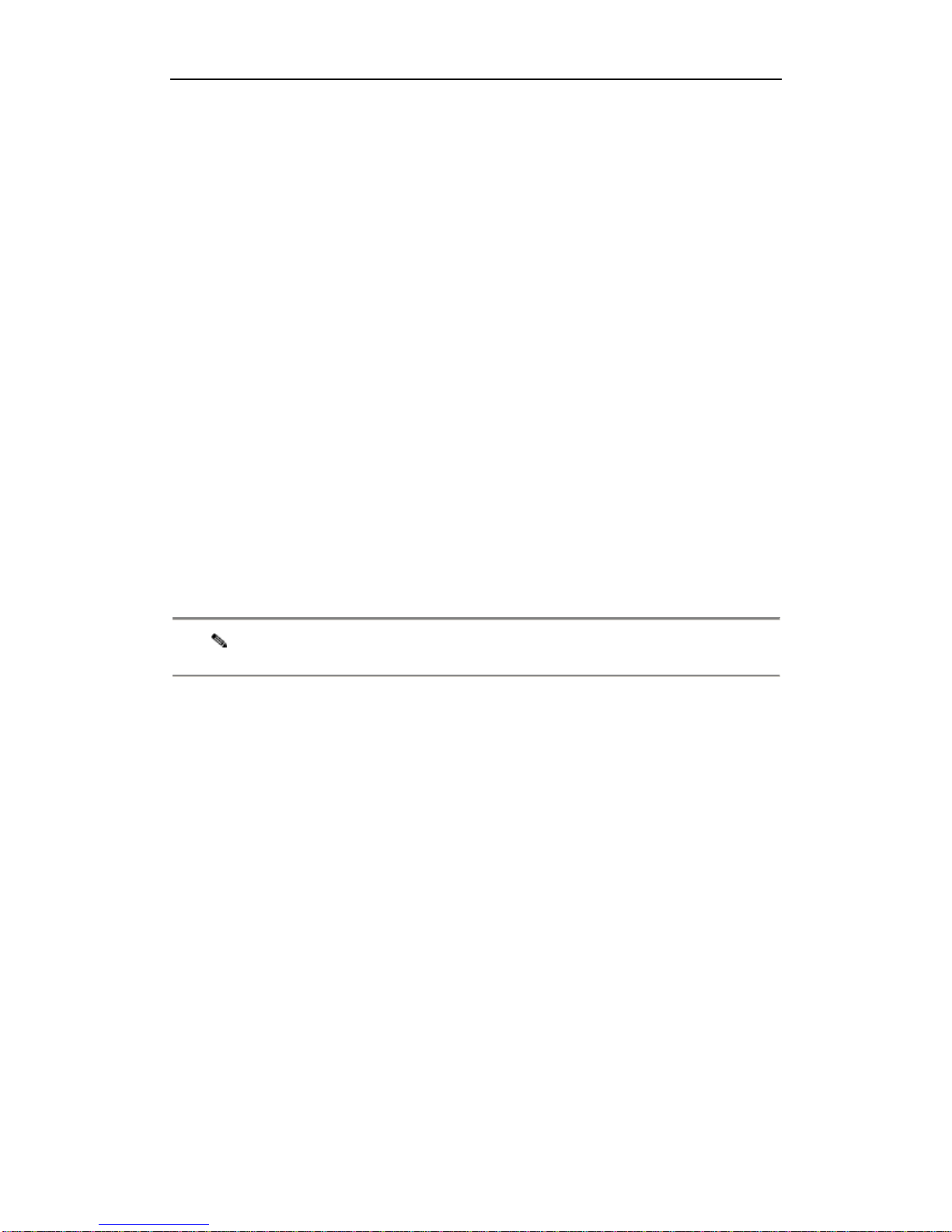
Centrality PA168X IP Phone LAN Configuration Guide
Beijing Centrality Communications Co., Ltd. 13
① Set protocol service: with SIP protocol used, the protocol service
refers to Proxy Server. Proxy server is a bridge between two clients.
When the setting of a client is changed, the change will register to the
Proxy Server directly. Please check use service option and then enter
the IP address or domain name of SIP proxy server according to
system into the service address field.
② Set service port: enter the default port 5060 into service port field.
③ Set register port: enter the default port 5060 into register port field.
④ Fill local name into phone number field.
Note RTP port should be an even number.
d) Net2phone protocol:With Net2phone private protocol used, the relevant
parameters are use service, service address, service port, prepaid card,
account and pin.
① Set protocol service: with Net2phone private protocol used, the phone
should login the designated server. Please check use service option
and then type IP address (216.53.3.52; 4.43.114.39; 205.228.245.8 or
4.43.114.38) or domain name (call1.net2phone.com ;
call2.net2phone.com;skip1.net2phone.com or skip2.net2phone.com)
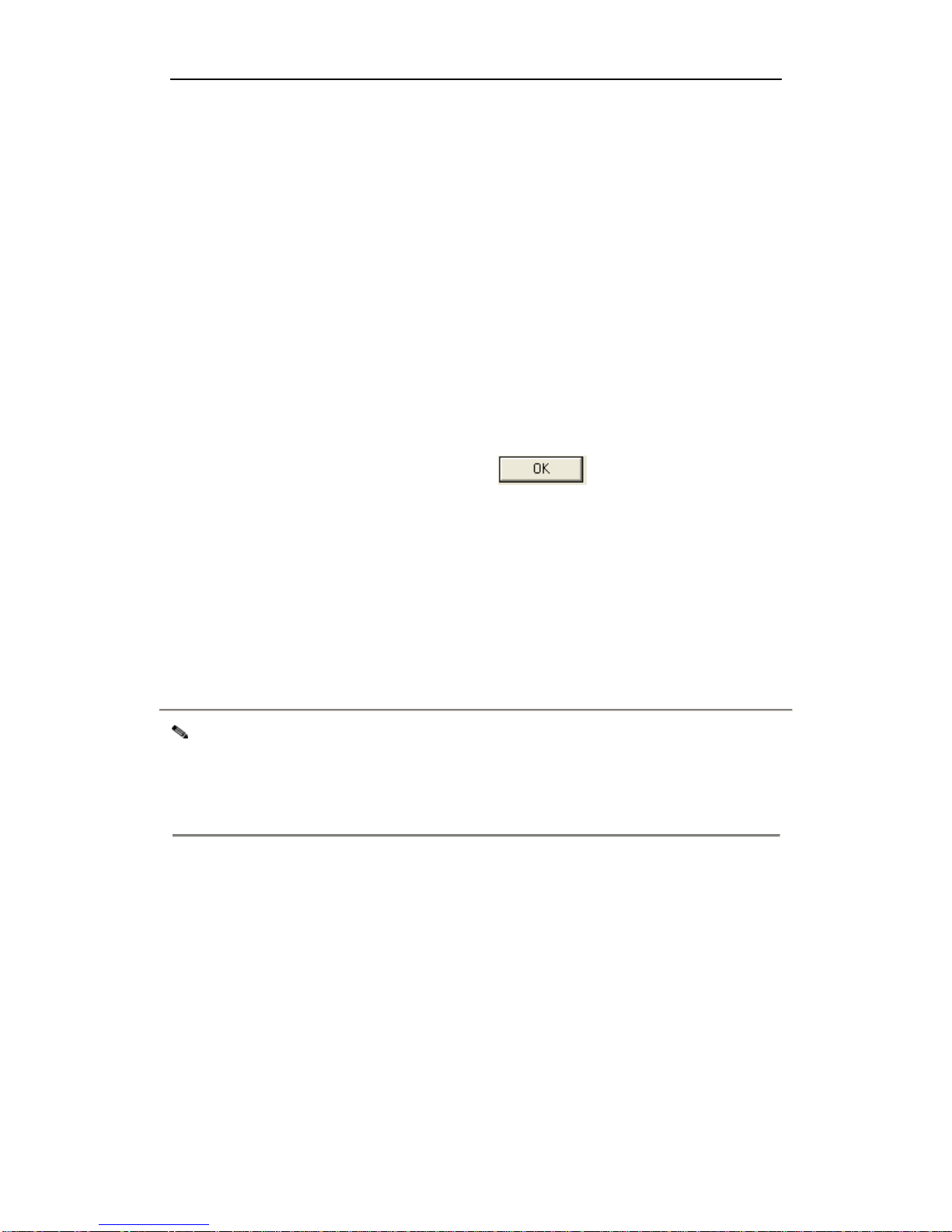
Centrality PA168X IP Phone LAN Configuration Guide
Beijing Centrality Communications Co., Ltd. 14
of server into service address field.
② Set servieport: fill the default number 6801 into serviceport field.
③ Set prepaid card: select net2phone from prepaid card dropdown list.
④ Set account: fill the account (such as 13801038908) into account field.
⑤ Set pin: fill the pin (such as 7085) into pin field.
Have completed above settings, click button to confirm. If the
phone gets a public IP, then the phone can communicate with other IP phone
according to the requirement of the server. If the IP phone gets a private IP,
then please go to step 3 to set the proxy according to the requirement of the
server.
Note Public IP is a unique IP address assigned by IANA, such as 202.106.192.118.
Private IP, also called virtual IP is the IP address reserved by IANA for Private
network. (10.0.0.1-10.255.255.255; 172.16.0.1-172.31.255.255 ),
(192.168.0.1-192.168. 255.255), such as 192.168.1.188.
2) Set proxy server: if the phone gets a private IP, please refer to following
steps to set proxy server after above operation:
●Not use: Not use proxy. When the IP phone and the protocol server are
at the same segment, please select this option.

Centrality PA168X IP Phone LAN Configuration Guide
Beijing Centrality Communications Co., Ltd. 15
●Use: Select use in use proxy drop down list, then the program will use
the share resource online to find the dynamic proxy.
●Citron: With H323 protocol used, when the phone login the supported
Gnu GK, please use Citron private protocol by selecting citron option in
use proxy dropdown list.
Note With Citron private protocol used, the phone can only log in the GnuGK supporting
Call Routed, for example our test GK 203.93.9.57. Then please set the signal port, ras
port, control port and rtp port as infamous port without port mapping.
●Auvtech: Select auvtech in use proxy dropdown list to use Auvtech
private protocol system.
Note Auvtech protocol should be used with H323 and the special account system.
●Stun: Select Stun in use proxy dropdown list to use Stun when service
system support Stun protocol.(only SIP protocol)
●Vida: Select vida in use proxy dropdown list to use Vida private protocol
system.
●Aivgr: Select aivgr in use proxy dropdown list to use Aigvr private protocol
system.
Note With use selected in proxy dropdown list, please type IP address of server
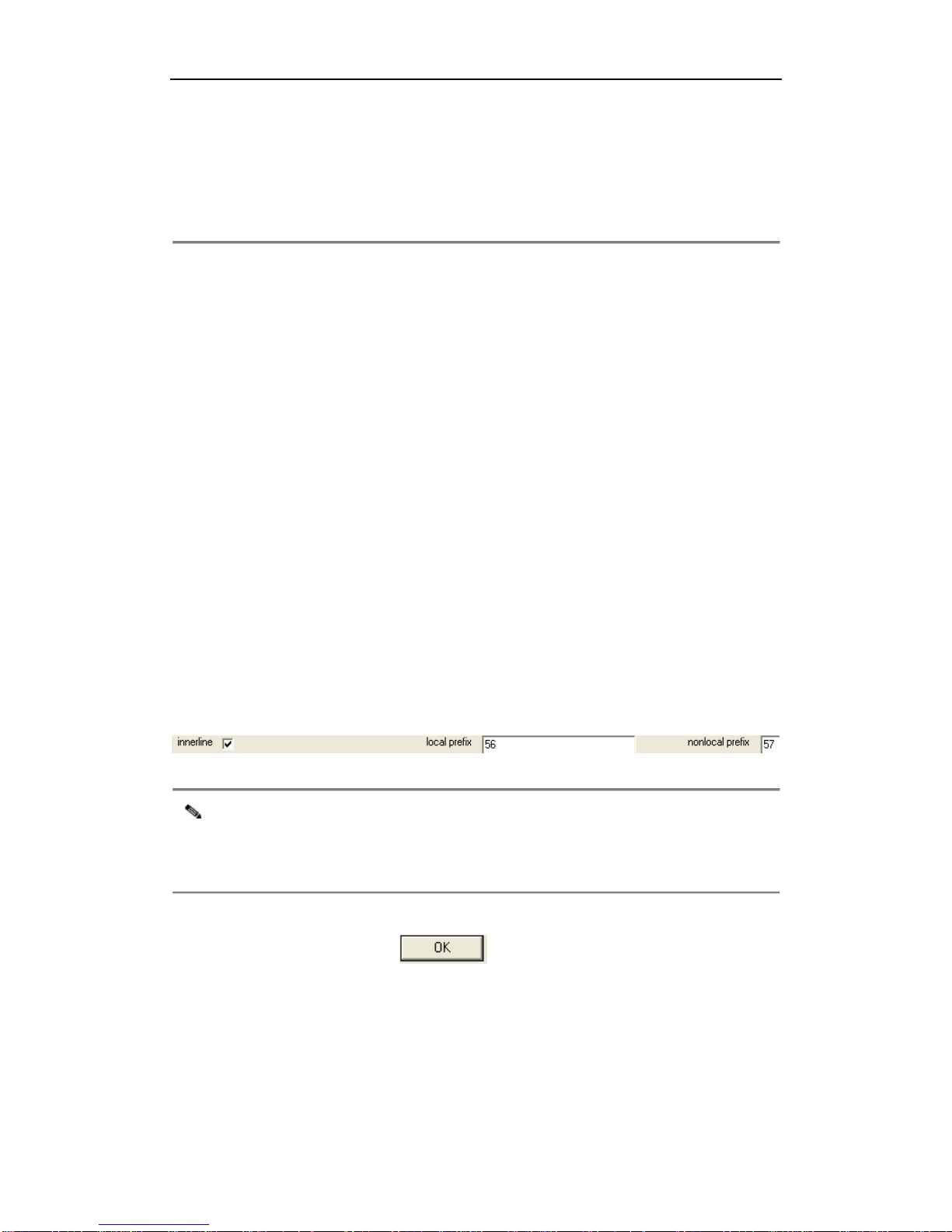
Centrality PA168X IP Phone LAN Configuration Guide
Beijing Centrality Communications Co., Ltd. 16
finding public IP into proxy ip field, such as 209.68.27.16; if do not know
server IP, just remain it as default value 0.0.0.0. With stun or vida selected in
proxy dropdown list, please input proxy IP into proxy ip field according to
system. If there is no any special requirement, just remain it as default value
0.0.0.0.
Complete the proxy configuration, the IP phone with private IP can
communicate with other IP phone according to the server’s requirement.
3) Enable multi-settings: From released version 1.08, the setting of IP phone
is changed. More than one setting of parameters can be saved in an IP
phone. Usually the phone uses current settings to call out. With switch is
selected from use inner line dropdown list, the user can use backup
settings 1 and backup settings 2 by dialing the number designated in local
prefix and nonlocal prefix. Then the phone switches between
multi-settings without changing the settings.
Note PA168S IP phone can save 5 settings, and when it is used, multi-settings
allows you to switch between different system and operation. (H323 protocol
only)
Save current settings: click button to confirm the configuration.
Once the phone restarts auto, current setting is saved into the phone.
4) Set backup setting: to allow the phone switch between different settings,
please do as follows:
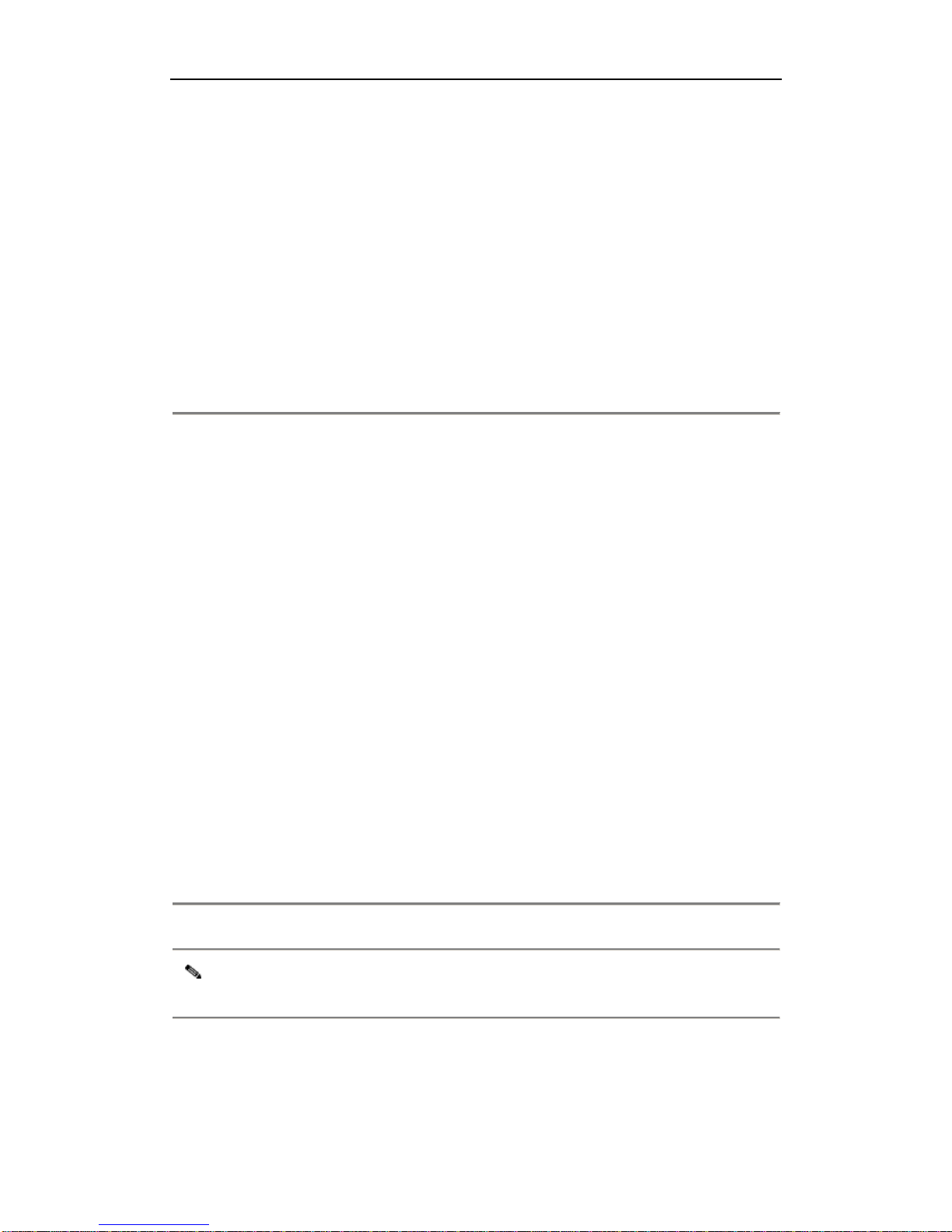
Centrality PA168X IP Phone LAN Configuration Guide
Beijing Centrality Communications Co., Ltd. 17
a) Write setting files: After the above setting is saved into the phone as
current setting, please write the backup settings in txt format according
to your requirement. For example: with H323 protocol used, backup
setting 1 set the phone call other IP phone log in the gatekeeper
203.93.9.57; while backup setting 2 set the phone to call PSTN phone
by eTalk card. Refer to following settings please:
[SETTING1]
service=1
serviceport=1719
proxy=2
serviceaddr=203.93.9.57
dialplan=0
prepaid=0
[SETTING2]
service=1
serviceport=1719
proxy=0
serviceaddr=202.91.230.91
dialplan=2
dialnumber=00
innerline=0
serviceid=ETNSGK
prepaid=2
account=0117ETNS
pin=586095682629
Note Parameters here are same with the telnet command. Letters in “[]”should be
capital.
b) Update files: In PalmTool index page, input the IP address of the phone
into the IP address in chip, and then click Update Alternate button, then
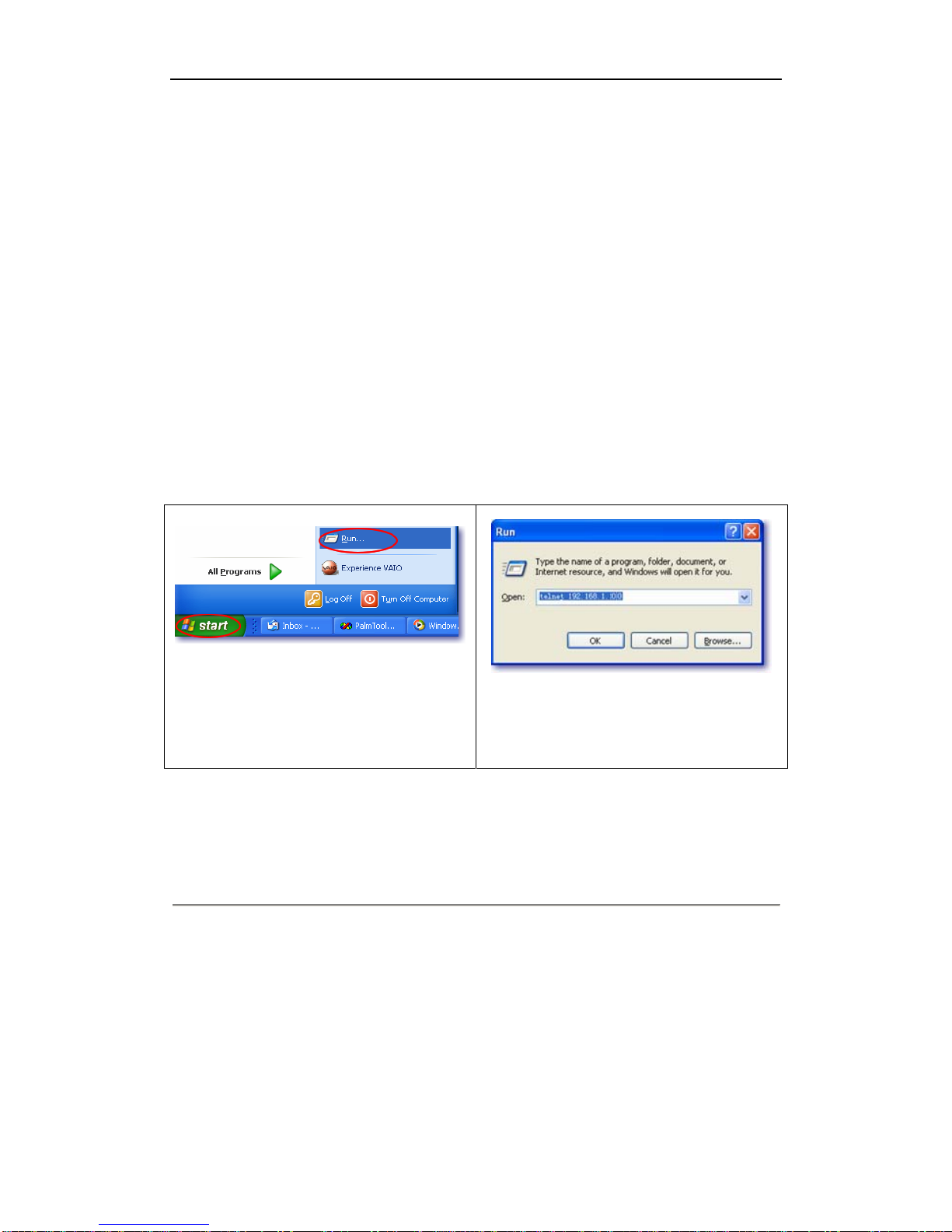
Centrality PA168X IP Phone LAN Configuration Guide
Beijing Centrality Communications Co., Ltd. 18
please select the saved setting files (such as setting.txt) in following
window to update.
After updating, the backup settings cannot be seen in PalmTool. To check and
change the backup setting, please use load, store and set command in Telnet.
Now, let’s take changing the dial rule in backup setting 2 as an example to
learn how to use Telnet command. Enter Telnet command firstly: on the PC
connecting with the phone, click Start>Run, and then input telnet
192.168.1.100 into the Run dialog. Refers to following images please:
Fig4.4 Select Start>Run
Fig4.5 Input Telnet command
In Telnet window, load backup setting 3 to the current position by using load
and then check the setting with get command as follows:
PA168S V1.31 settings
Password: ******** ÅInput super password
P:\>load 3 ÅLoad backup setting 3 to current position
P:\>get ÅCheck current setting
iptype 0[static]
ip 192.168.1.178 subnetmask 255.255.255.0 router 192.168.1.254
dns 202.106.196.152 dns2 202.106.196.115 mac 00-09-45-65-a3-e6
protocol 0[h323] proxy 2[citron]

Centrality PA168X IP Phone LAN Configuration Guide
Beijing Centrality Communications Co., Ltd. 19
Then you can change the setting with set command as follows:
upgradeaddr [empty]
ntsip 210.59.157.10 daylight 0[disable]
timezone 20[(GMT-03:00)Greenland]
P:\>set dialplan 1 ÅEnable dial rule
P:\>set iddcode 86 ÅSet country code
P:\>set iddprefix 00 ÅSet country code prefix
P:\>set dddprefix 0 ÅSet long distance code prefix
P:\>set dddcode 10 ÅSet long distance code
P:\>store 3 ÅSave current setting to backup setting 3
P:\>write ÅConfirm change
5Usage of the phone
1) Place the calls:
a) Call other IP phones log in the same server as follows:
Pick up the handset or press , and then use the keypad
to enter the phone number of the other IP phone, such as
87452356. Then press or to confirm. Once the call
connection has been established and the ring tone has sounded,
wait for the other party to answer. When the other party answers,
you can begin speaking. When the call is over, put back the
handset or press again. The dialed number has been
saved into the last calls made buffer.
b) With multi-settings being enabled, for example, current setting is
calling other IP phone log in GK (203.93.9.57); while backup
Speaker
# Call
Speaker
#

Centrality PA168X IP Phone LAN Configuration Guide
Beijing Centrality Communications Co., Ltd. 20
setting 1 is calling ordinary phone by eTalk card, do as follows:
① Call other IP phone log in the same GK:
Pick up the handset or press , and then use the
keypad to enter the phone number of the other IP phone, such
as 87452356. Then press or to confirm. Once the
call connection has been established and the ring tone has
sounded, wait for the other party to answer. When the other
party answers, you can begin speaking. When the call is over,
put back the handset or press again.
② Call ordinary phone by eTalk card:
Pick up the handset or press , and then switch to
backup setting 1 by pressing the designated nonlocal prefix code,
such as . Once you hear the eTalk card balance prompt,
please dial the complete number of the other party, such as
00861082378008, and then press or to confirm.
Once the call connection has been established, you will hear a number
prompting the allowed speaking time. For example, 240, it means that
you can communicate with the other party for 240 minutes.
When the ring tone has sounded, wait for the other party to answer.
When the other party answers, you can begin speaking. When the call
is over, put back the handset or press again.
2) Receive the calls: When the phone rings, you can receive the call by
Speaker
Speaker
9
#Call
# Call
Speaker
Speaker
Other manuals for PA168X
1
Other Centrality IP Phone manuals