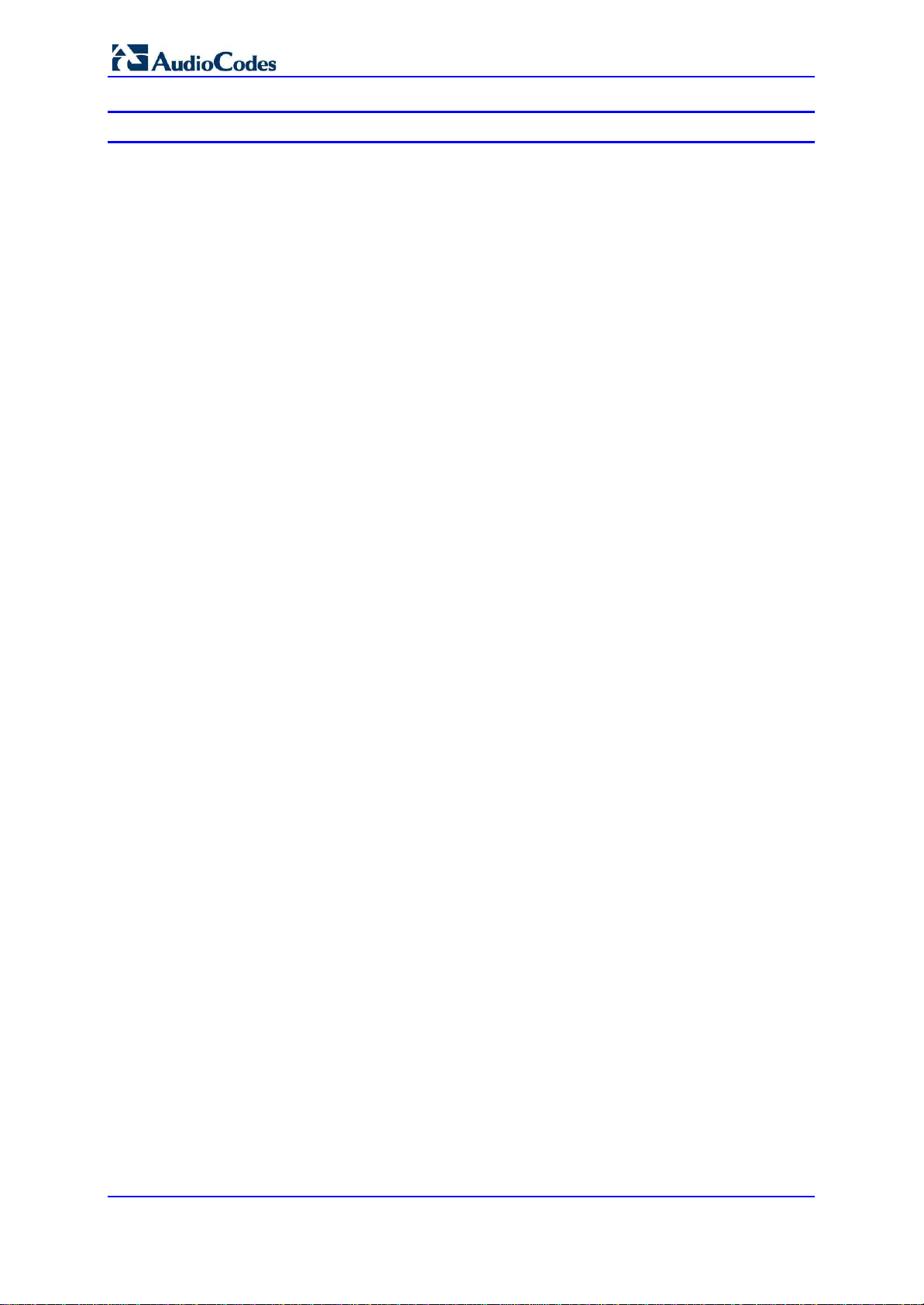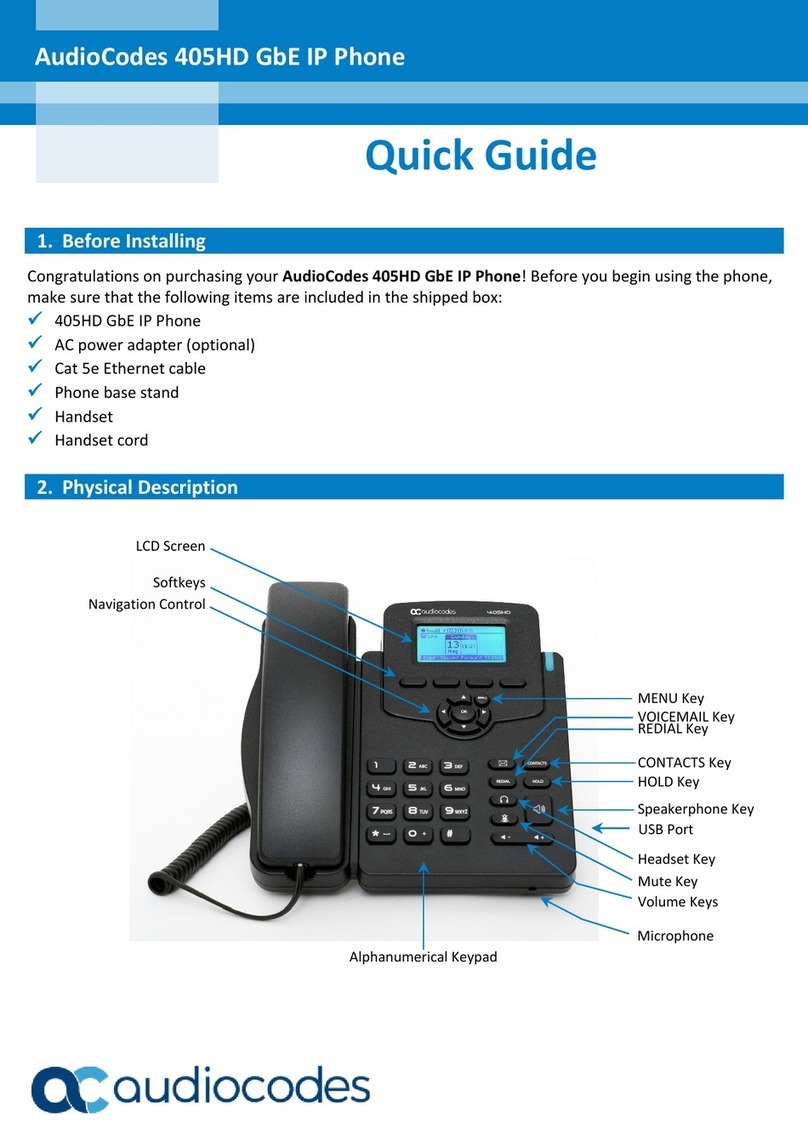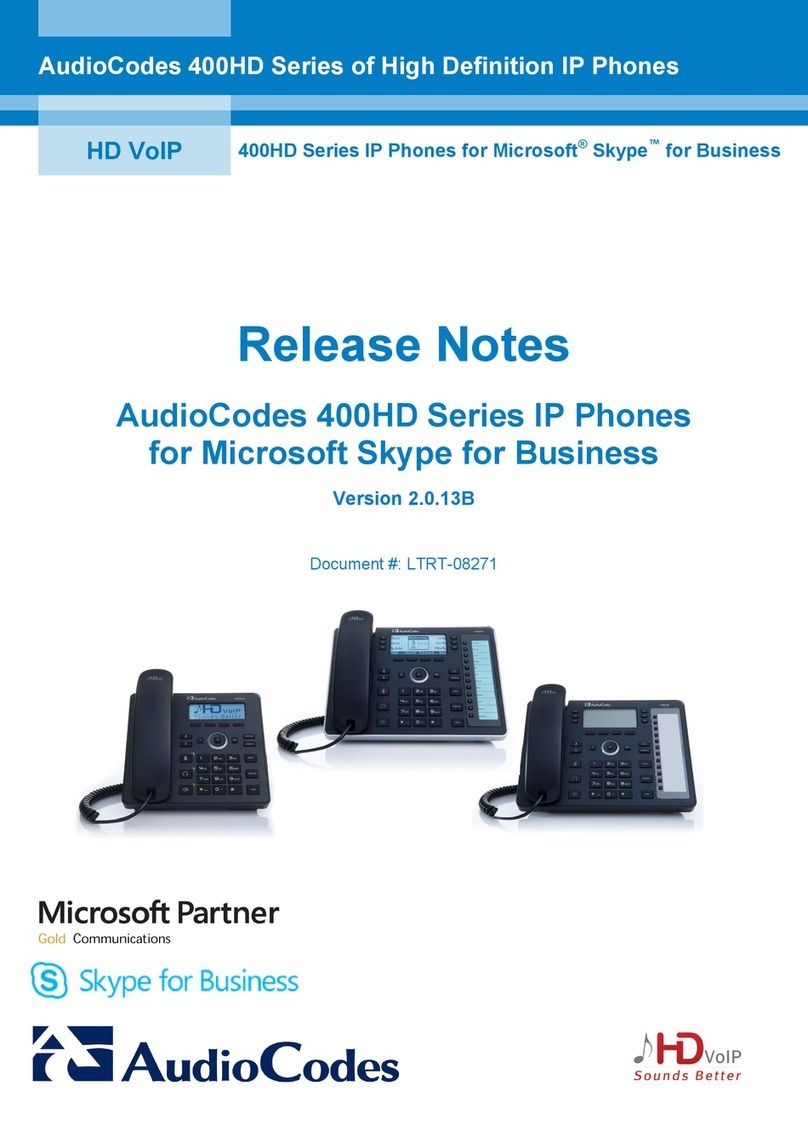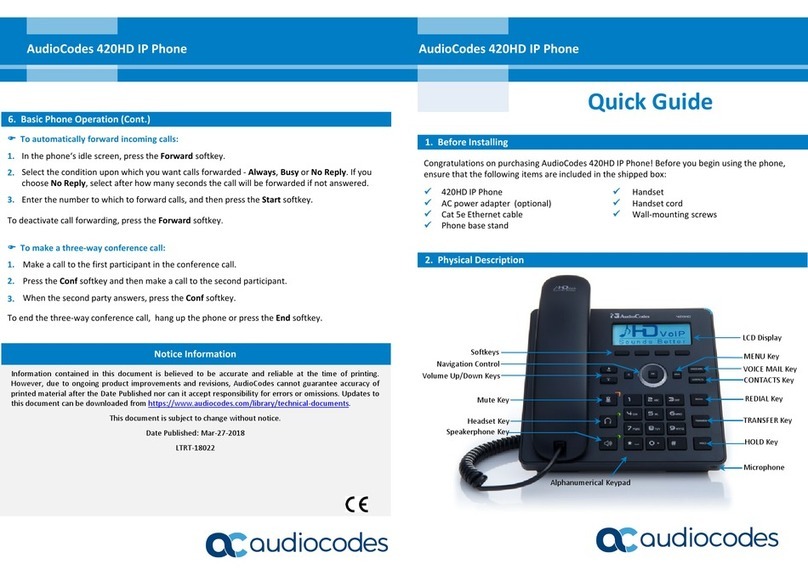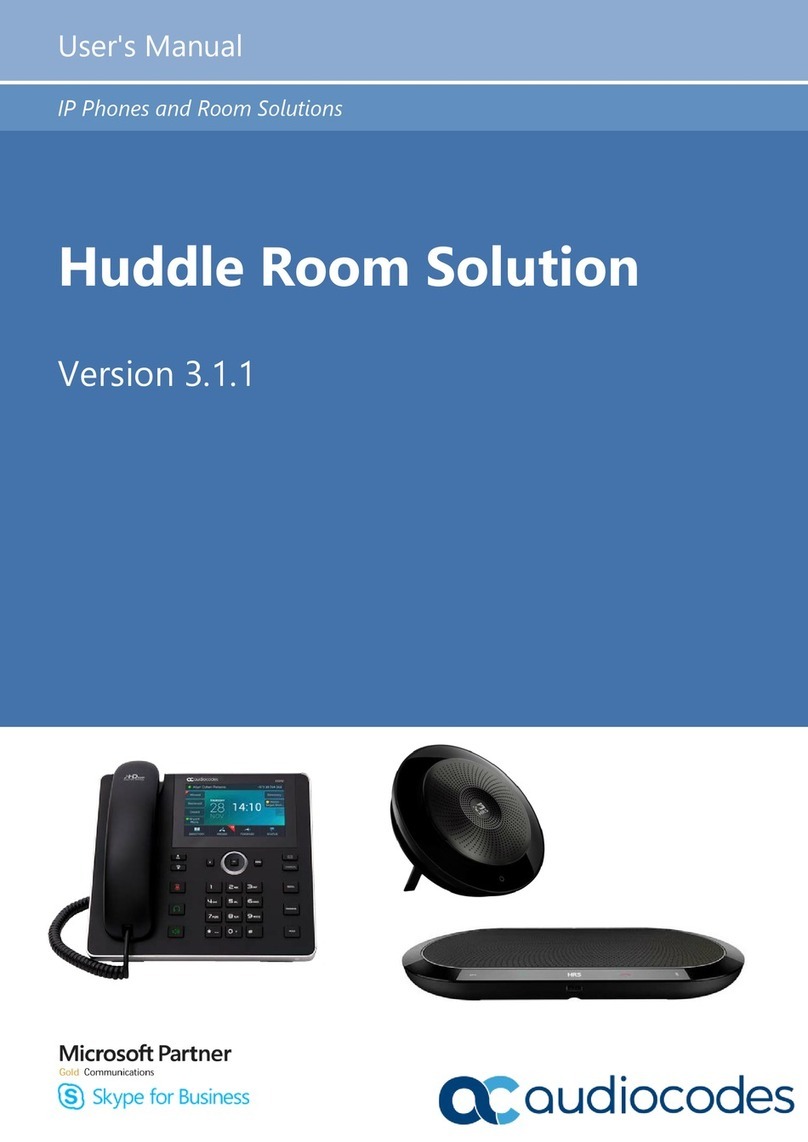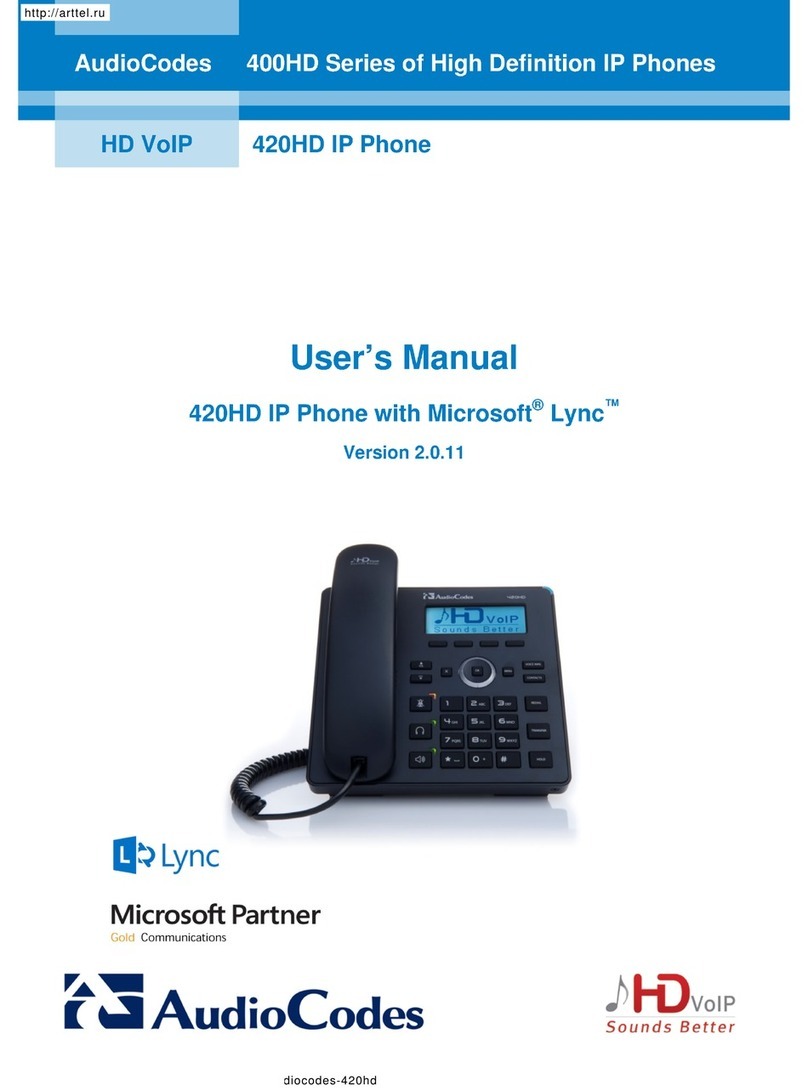400HD Series IP Phone with Microsoft Lync
Administrator's Manual 6 Document #: LTRT-09936
List of Figures
Figure 2-1: Setting up Automatic Provisioning.......................................................................................14
Figure 2-2: DHCP Server Options..........................................................................................................16
Figure 2-3: Web Interface - Configuration File.......................................................................................19
Figure 2-4: Web Interface – Loading a New Configuration File.............................................................21
Figure 3-1: Web Interface - Network Settings – Static IP.......................................................................28
Figure 3-2: Web Interface - Network Settings - Automatic IP (DHCP)...................................................29
Figure 3-3: Web Interface – LAN Port Mode / PC Port Mode................................................................31
Figure 3-4: Web Interface - VLAN Settings............................................................................................32
Figure 3-5: Language.............................................................................................................................34
Figure 3-6: Web Interface – Personal Directory.....................................................................................35
Figure 3-7: Web Interface – Directory – Add Contact............................................................................35
Figure 3-8: Web Interface - Function Keys.............................................................................................37
Figure 3-9: Web Interface – Programmable Keys..................................................................................40
Figure 3-10: Web Interface – Programmable Line Keys........................................................................40
Figure 3-11: Web Interface – Programmable Line Keys – Speed Dial ..................................................41
Figure 3-12: Web Interface – Programmable Line Keys – Key Event ...................................................41
Figure 3-13: Web Interface – Programmable Line Keys – Selecting a Key Event.................................41
Figure 3-14: Web Interface - Tones - Regional Settings........................................................................43
Figure 3-15: Web Interface - Upload Ringing Tone ...............................................................................45
Figure 3-16: Web Interface – Signaling Protocol – Use Hosting Outbound Proxy.................................47
Figure 3-17: Web Interface - Dialing - Automatic Dialing.......................................................................49
Figure 3-18: Web Interface - Dialing - Default Audio Device .................................................................50
Figure 3-19: Web Interface - VoIP- Services – General Parameters.....................................................52
Figure 3-20: Web Interface - Voice over IP – Services – Generate Tone..............................................53
Figure 3-21: Web Interface – Media Streaming - Quality of Service Parameters..................................55
Figure 3-22: Web Interface – Media Streaming - Codecs......................................................................56
Figure 3-23: Web Interface – Media Streaming - RTCP-XR..................................................................58
Figure 3-24: Web Interface – Root CA Certificate..................................................................................61
Figure 3-25: Web Interface – Client Certificate......................................................................................62
Figure 3-26: Web Interface – Certificate Signing Request.....................................................................63
Figure 3-27: Web Interface - 802.1X Settings - EAP MD5.....................................................................65
Figure 3-28: Web Interface - 802.1X Settings – EAP-TLS.....................................................................66
Figure 3-29: Web Interface - Automatic Provisioning – Dynamic URL..................................................68
Figure 3-30: Web Interface - Automatic Provisioning - DHCP Option 160 ............................................71
Figure 3-31: Web Interface – Automatic Provisioning - DHCP Options 66/67.......................................72
Figure 3-32: Web Interface - Date and Time..........................................................................................73
Figure 3-33: Web Interface – Daylight Saving Time ..............................................................................73
Figure 3-34: Web Interface - NTP & Time Settings................................................................................76
Figure 3-35: Web Interface - NTP and Time Settings............................................................................78
Figure 3-36: Web Interface – Contact Search Method...........................................................................79
Figure 3-37: Web Interface – T9 Mode ..................................................................................................82
Figure 4-1: Microsoft Lync Server 2013 - Edit Trunk Configuration - Global.........................................85
Figure 4-2: InstallShield Wizard – Preparing to Install...........................................................................87
Figure 4-3: Welcome to the InstallShield Wizard...................................................................................87
Figure 4-4: License Agreement..............................................................................................................88
Figure 4-5: License Agreement..............................................................................................................88
Figure 4-6: Destination Folder................................................................................................................89
Figure 4-7: Change Current Destination Folder.....................................................................................89
Figure 4-8: Ready to Install ....................................................................................................................90
Figure 4-9: Installing AudioCodes Better2Gether ..................................................................................91
Figure 4-10: InstallShielf Wizard Completed..........................................................................................91
Figure 4-11: AudioCodes Icon in Taskbar..............................................................................................92
Figure 4-12: Control Panel>Programs>AudioCodes Better2Gether......................................................92
Figure 4-13: Computer Management > Services and Applications........................................................93
Figure 4-14: Device Manager > AudioCodes B2GoE USB Driver.........................................................93
Figure 4-15: Popup Menu.......................................................................................................................94
Figure 4-16: About AC BToE..................................................................................................................94
http://arttel.ru
http://arttel.ru/shop/ip-telefony/ip-telefon-audiocodes-420hd