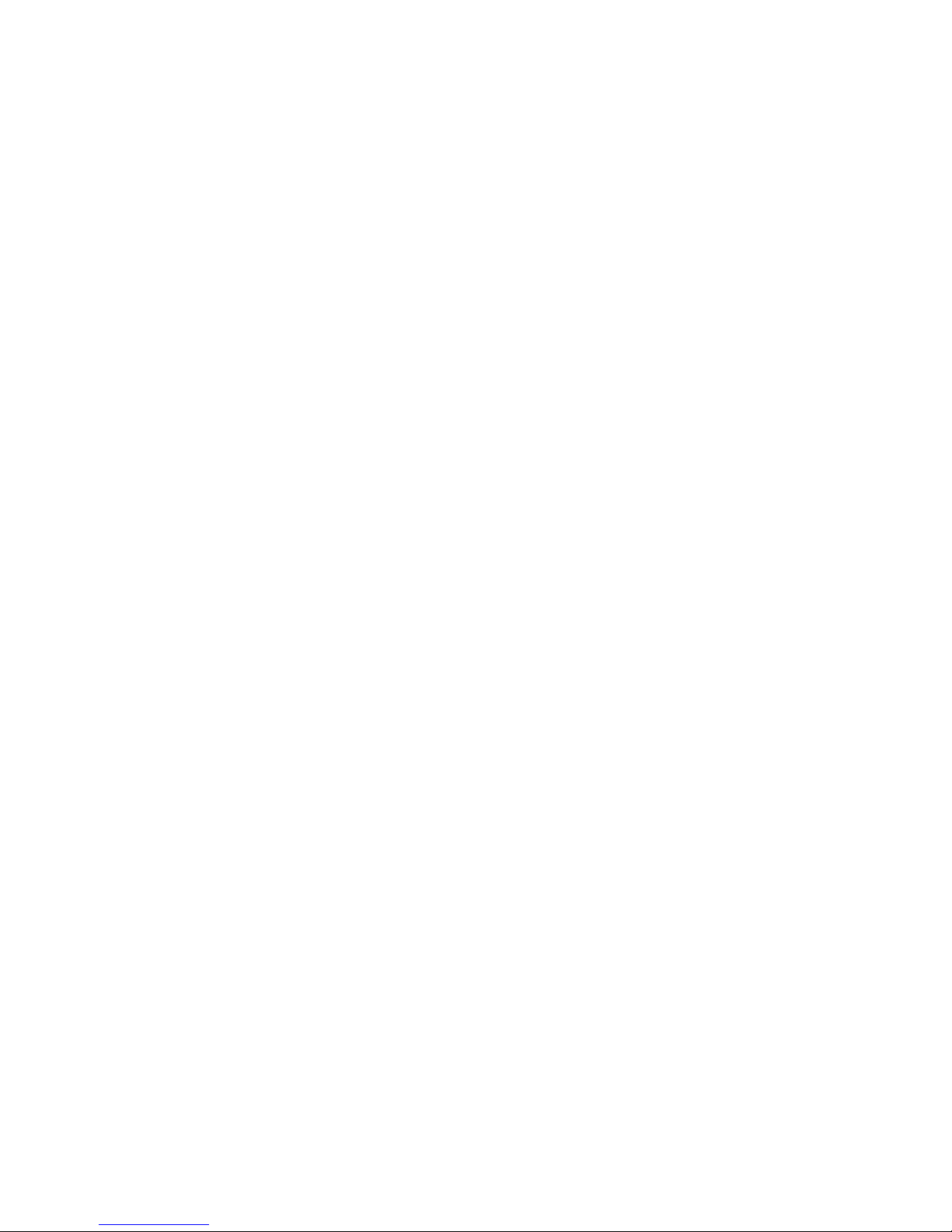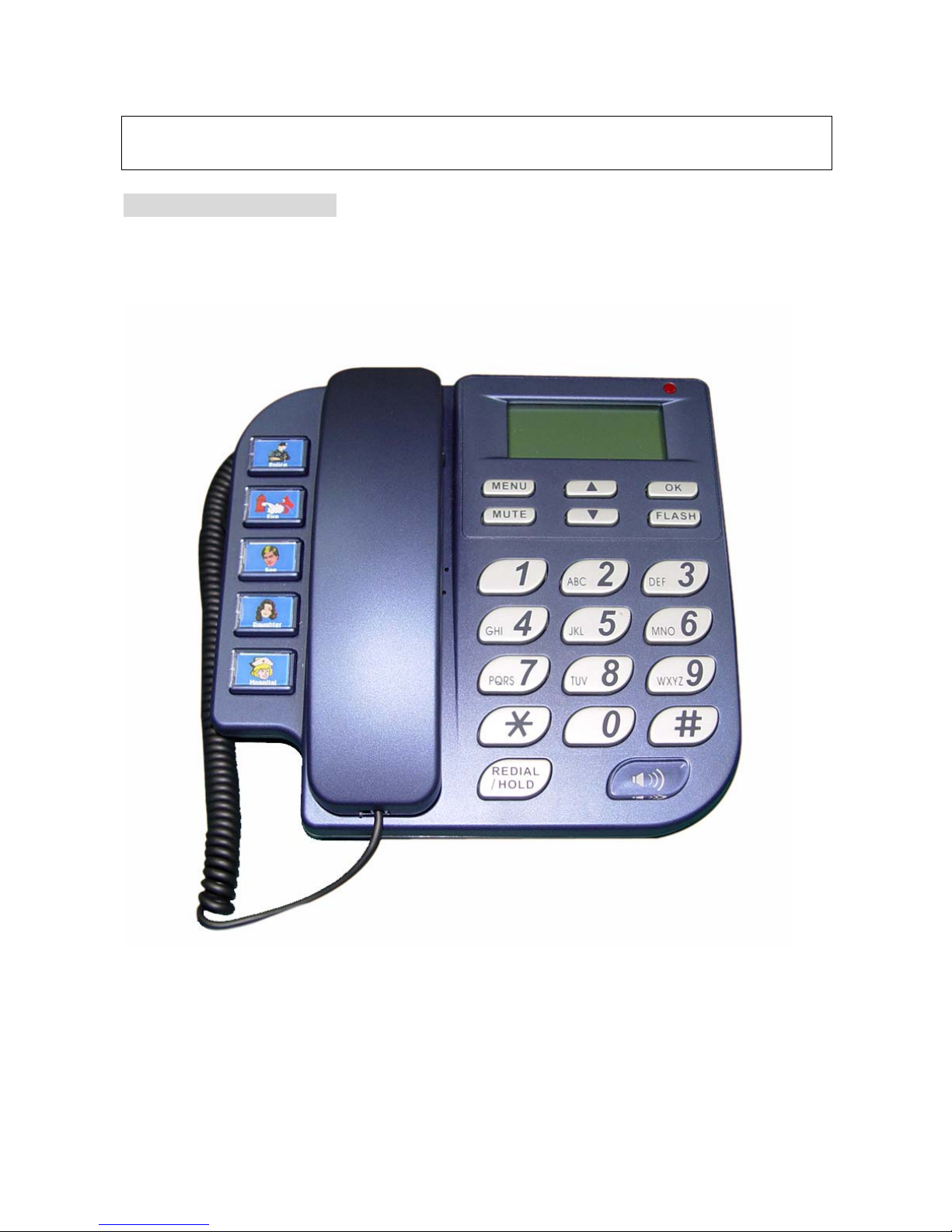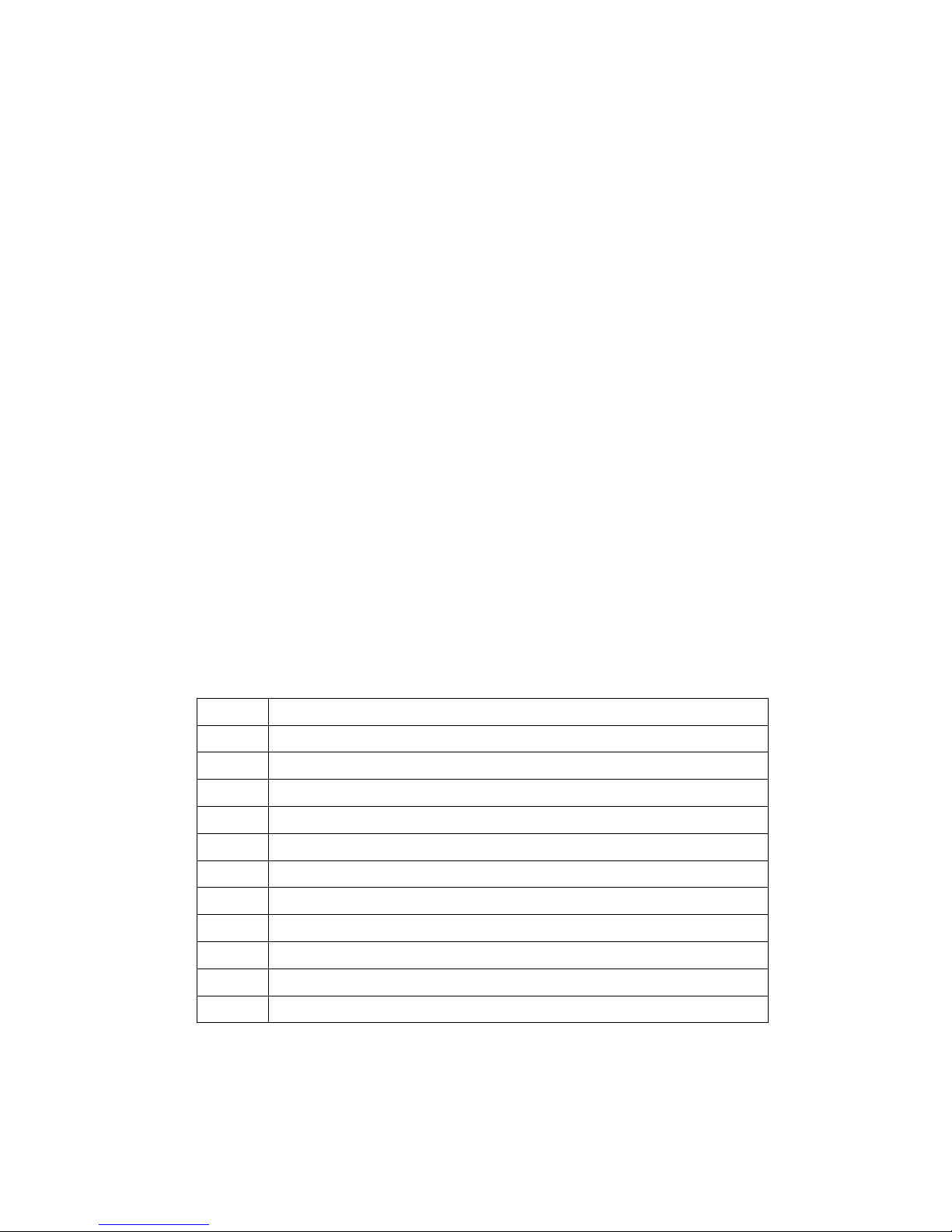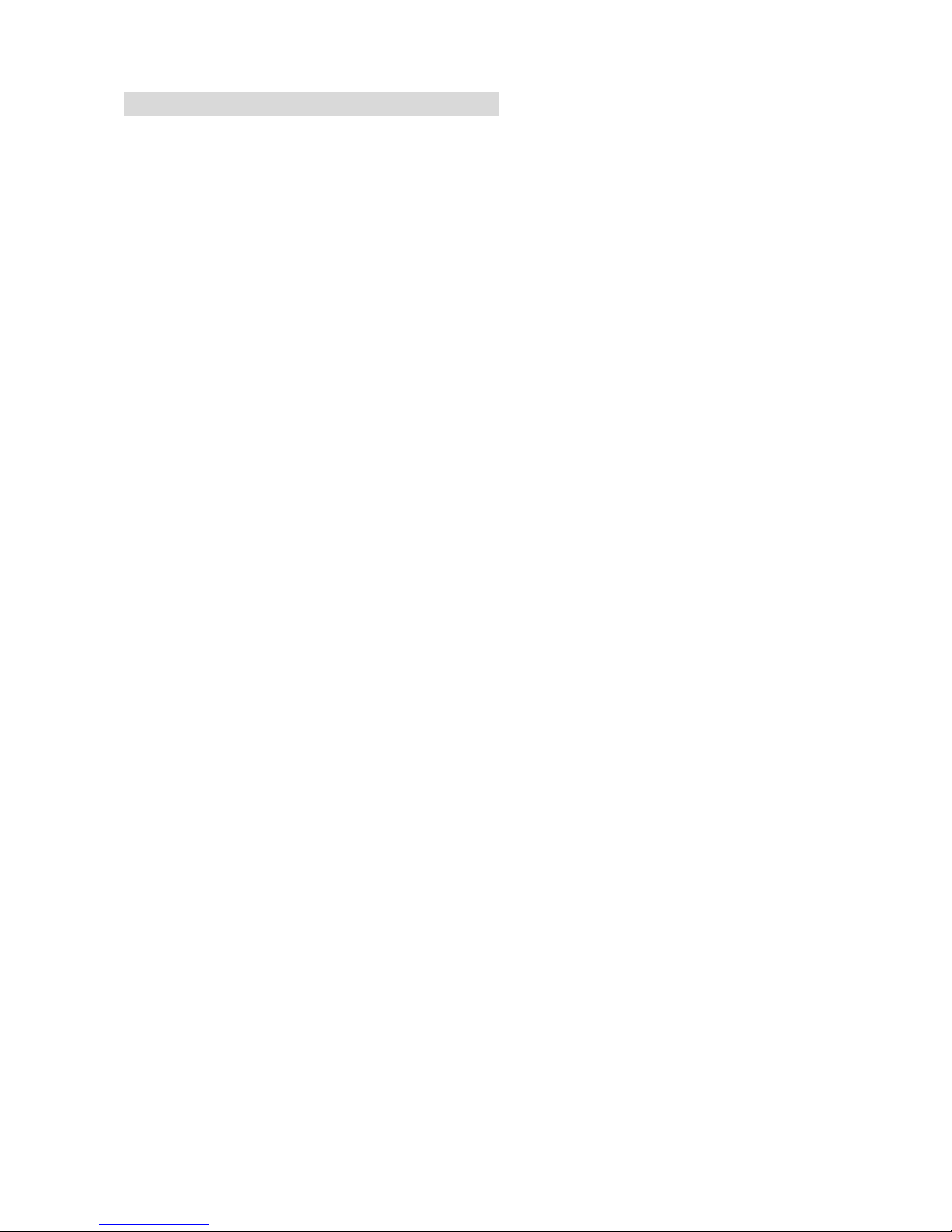SIP IP Phone User Manual
1
Chapter 1 Overview of the SIP IP Phone (IPP-120)............................................................. 3
1. Hardware Overview ........................................................................................... 4
1.Front View and Keypad function.................................................................. 4
2.Back View.................................................................................................... 6
3.Specification ................................................................................................ 6
2. Software Features and Specification ................................................................. 7
Chapter 2 Configuring the SIP IP Phone (IPP-120) through LCD Phone menu................... 9
1. Initialize SIP IP Phone (IPP-120) .............................................................................. 9
2. LCD Menu Configuration ........................................................................................ 11
Chapter 3 Configuring the SIP IP Phone (IPP-120) through Web Pages........................... 17
Step 1. Browse the IP Address predefined via Keypad............................................... 18
Step 2. Input the login name and password................................................................ 19
Step 3. Enter the web interface main screen .............................................................. 20
Step 4. Start to configure ............................................................................................ 20
1. Network Interface ............................................................................................ 21
2. SIP Information................................................................................................ 23
3. System Configuration ...................................................................................... 25
4. PPPoE Configure ............................................................................................ 26
5. Voice Setting.................................................................................................... 27
6. Phone Book..................................................................................................... 28
7. DSCP Configuration ........................................................................................ 29
8. Password......................................................................................................... 31
9. Rom Configuration........................................................................................... 32
10. Flash Clean ................................................................................................... 33
12. Reboot System .............................................................................................. 34
Chapter 4 Configuring the SIP IP Phone (IPP-120) through Telnet command lines........... 35
1. [help] command ...................................................................................................... 35
2. [quit] command ....................................................................................................... 36
3. [debug] command................................................................................................... 36
4. [reboot] command................................................................................................... 36
5. [pbook] command ................................................................................................... 36
6. [commit] command ................................................................................................. 37
7. [ping] command ...................................................................................................... 37
8. [time] command ...................................................................................................... 38
9. [ifaddr] command.................................................................................................... 38
10. [pppoe] command................................................................................................. 39
11. [flash] command.................................................................................................... 40
12. [sysconf] command............................................................................................... 41