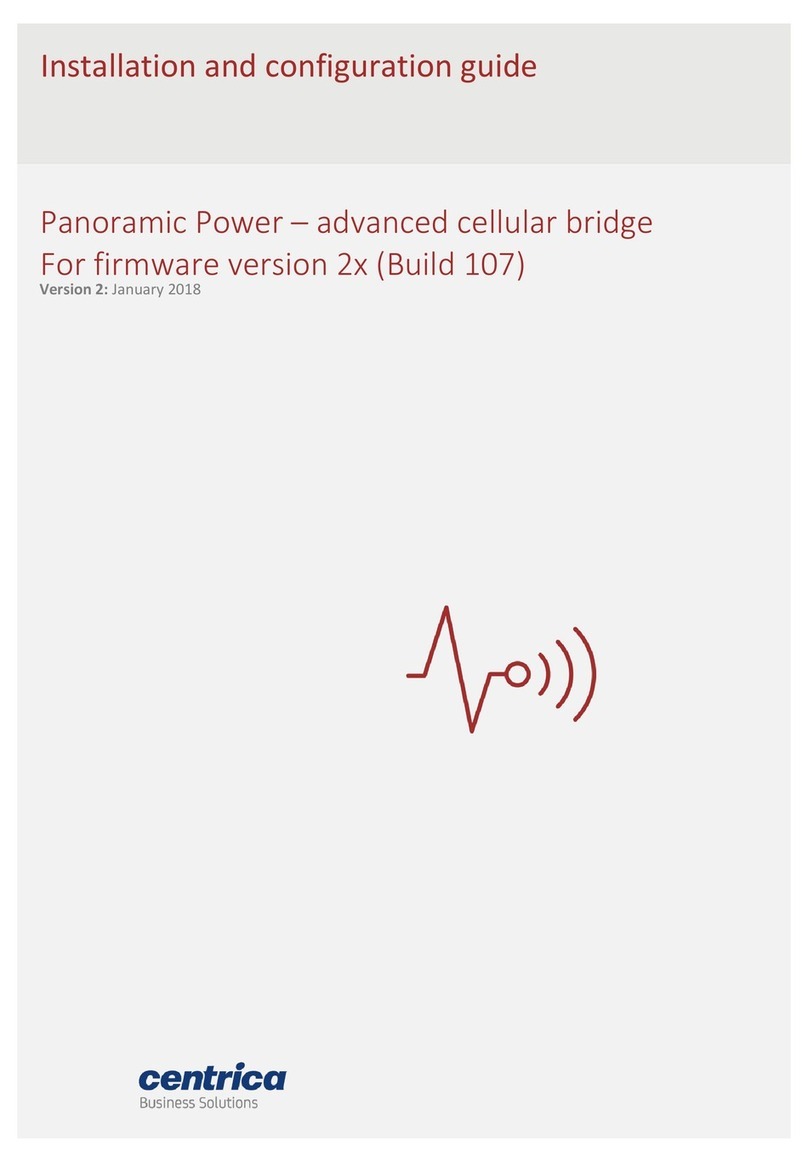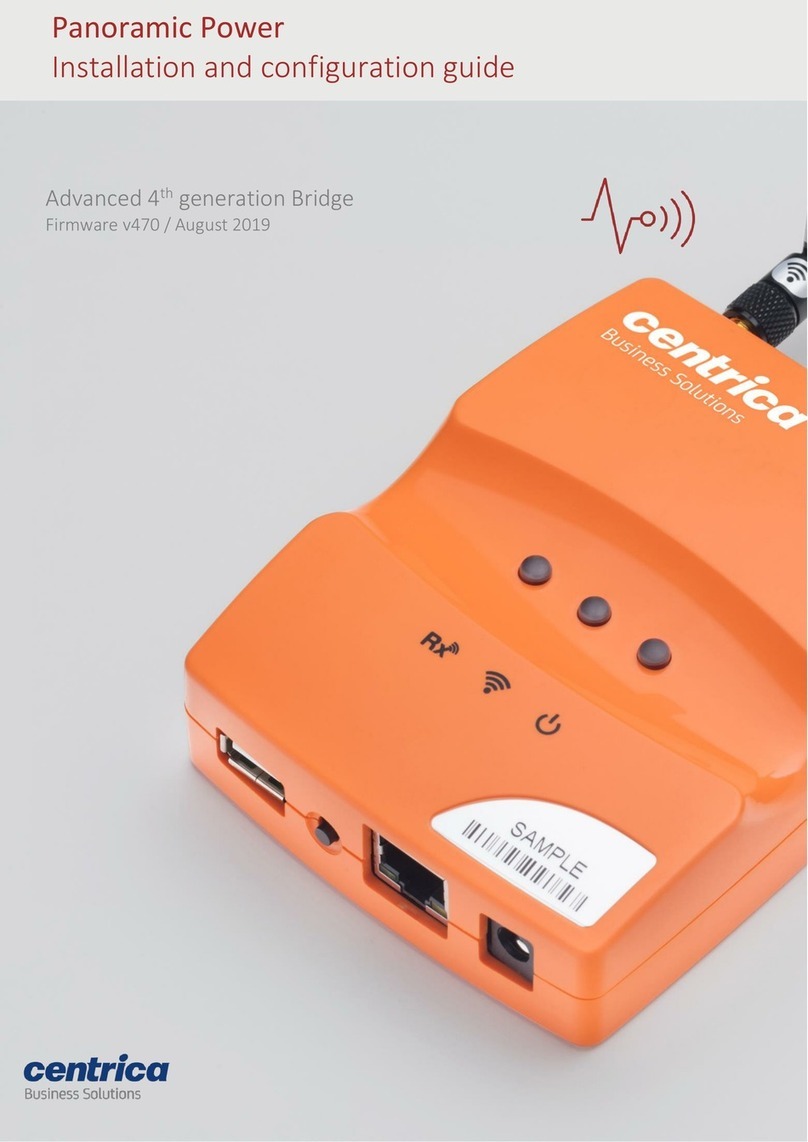Contents
Introduction and overview ............................................................................................................ 3
Hardware & Networking requirements ........................................................................................ 4
Supported Hardware ................................................................................................................................. 4
Supported LAN networks ........................................................................................................................... 4
Assigning a fixed Bridge IP address ........................................................................................................... 4
Assigning a Slave address .......................................................................................................................... 4
Bridge configuration .................................................................................................................................. 4
NTP requirements ...................................................................................................................................... 5
Modbus parameters .................................................................................................................................. 5
Bridge Modbus Software Model ................................................................................................... 6
Modbus Register Map ............................................................................................................................... 6
Sensor slot allocation example .................................................................................................................. 9
Sensor Readings ...................................................................................................................................... 10
Pulse counter registers ........................................................................................................................... 11
Sensor Calibration keys (not PAN42) .......................................................................................... 12
Bridge Configuration for stand-alone mode ............................................................................... 12
Connect to the Bridge web interface ..................................................................................................... 12
Set networking mode ............................................................................................................................. 13
Set Connection mode ............................................................................................................................. 14
Define Bridge UI accessibility .................................................................................................................. 15
Assign sensors to slots ............................................................................................................................ 16
Delete a sensor from the list .................................................................................................................. 18
View Sensor Readings ............................................................................................................................. 19
Configure the Bridge Pulse interface .......................................................................................... 21
Bridge LED configuration for stand-alone modes ...................................................................... 22
Figure Li
s
t
Figure 1: Network diagram ________________________________________________________________ 3
Figure 2: Software model example __________________________________________________________ 9
Figure 3: Sensor data storage _____________________________________________________________ 10
Figure 4: The Network Setup Screen ________________________________________________________ 13
Figure 5: The Connection Setup Screen ______________________________________________________ 14
Figure 6: Bridge Configuration ____________________________________________________________ 15
Figure 7: The Sensors Tab ________________________________________________________________ 16
Figure 8: The Sensor type select menu ______________________________________________________ 17
Figure 9: Add Sensor Pop-up ______________________________________________________________ 17
Figure 10: Add PAN42 Sensor Pop-up _______________________________________________________ 18
Figure 11: Sensor’s list – Main values _______________________________________________________ 19
Figure 12: Sensor’s list – Additional readings _________________________________________________ 20
Figure 13: Pulse Setup Tab _______________________________________________________________ 21