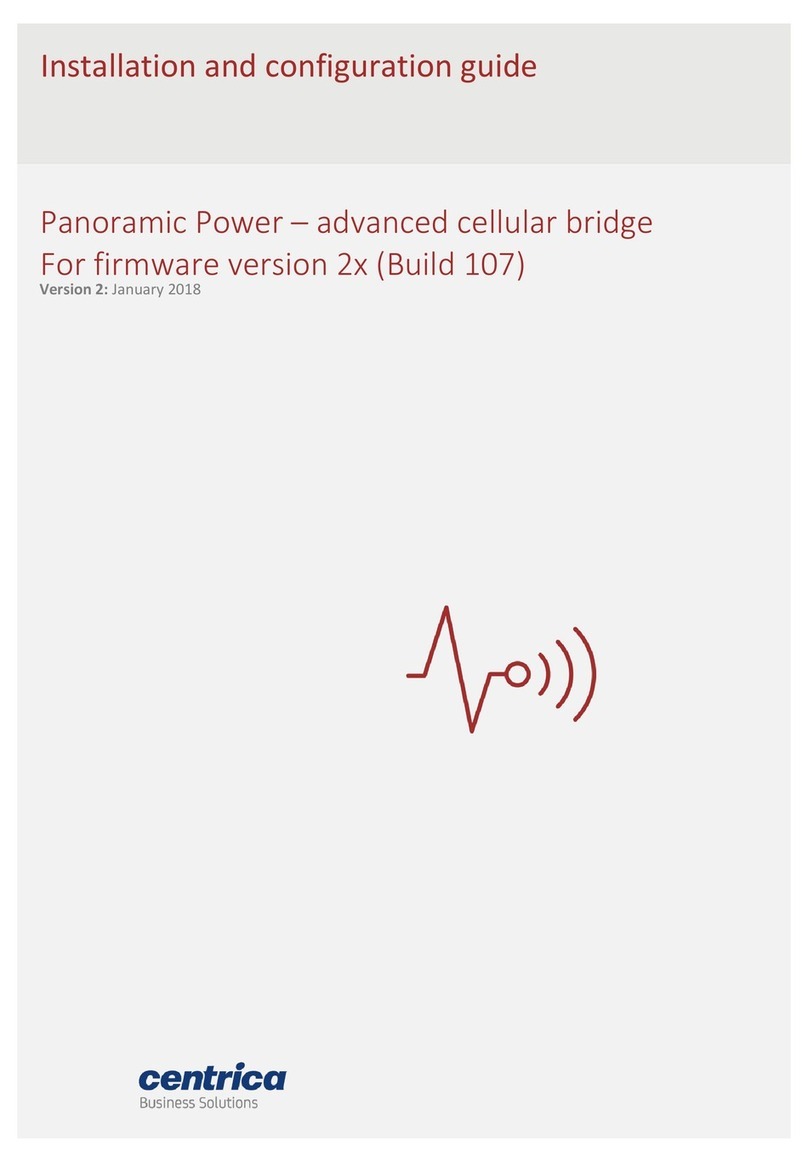Contents
About Panoramic Power® and the Bridge .............................................................................4
Unpacking and Hardware Configuration ..............................................................................6
Unpacking the Hardware .................................................................................................................... 6
Attaching the Antennas....................................................................................................................... 6
Mounting the Bridge ........................................................................................................................... 7
Connecting the Bridge......................................................................................................................... 7
Connecting Pulse Inputs...................................................................................................................... 8
Pulse Input Electrical Characteristics.................................................................................................. 8
Understanding the bridge LEDs .......................................................................................................... 9
Initial Bridge Configuration ............................................................................................... 10
Accessing the Bridge Web Interface via ‘Config Mode’ .................................................................. 10
The Status Tab ................................................................................................................................... 12
Network & Connection Setup............................................................................................ 13
Configuring the Bridge for Wi-Fi Networking................................................................................... 13
Configuring the Bridge for Cellular Networking............................................................................... 16
Configuring the Bridge for Ethernet Networking............................................................................. 17
Network Time Protocol (NTP) configuration.................................................................................... 18
Bridge Connection setup................................................................................................................... 18
Bridge Administration and Configuration.......................................................................... 20
Bridge Administration ....................................................................................................................... 20
Bridge Configuration ......................................................................................................................... 20
Resetting the Bridge Configuration to Factory Defaults ................................................................. 21
Configuring Sensors for Stand Alone Mode ...................................................................... 22
Enabling stand-alone mode .............................................................................................................. 22
The Sensors tab ................................................................................................................................. 22
Assigning a sensor to a slot ............................................................................................................... 23
Viewing sensor data .......................................................................................................................... 24
Editing or removing a sensor from a slot ......................................................................................... 25
Configuring the Pulse Inputs ............................................................................................. 26
Upgrading the Bridge Firmware ........................................................................................ 27
Upgrading using a USB stick.............................................................................................................. 27
‘Over the air’ firmware upgrades ..................................................................................................... 28
Troubleshooting & Diagnostics ......................................................................................... 29
Hardware based ‘Revert to factory settings’ ................................................................................... 29
The Diagnostics tab ........................................................................................................................... 30
Troubleshooting ................................................................................................................................ 31
Bridge Log Extraction ........................................................................................................................ 33
Check if your network blocks connection to the PowerRadar server ............................................ 34
Handling failed Firmware upgrades.................................................................................................. 34