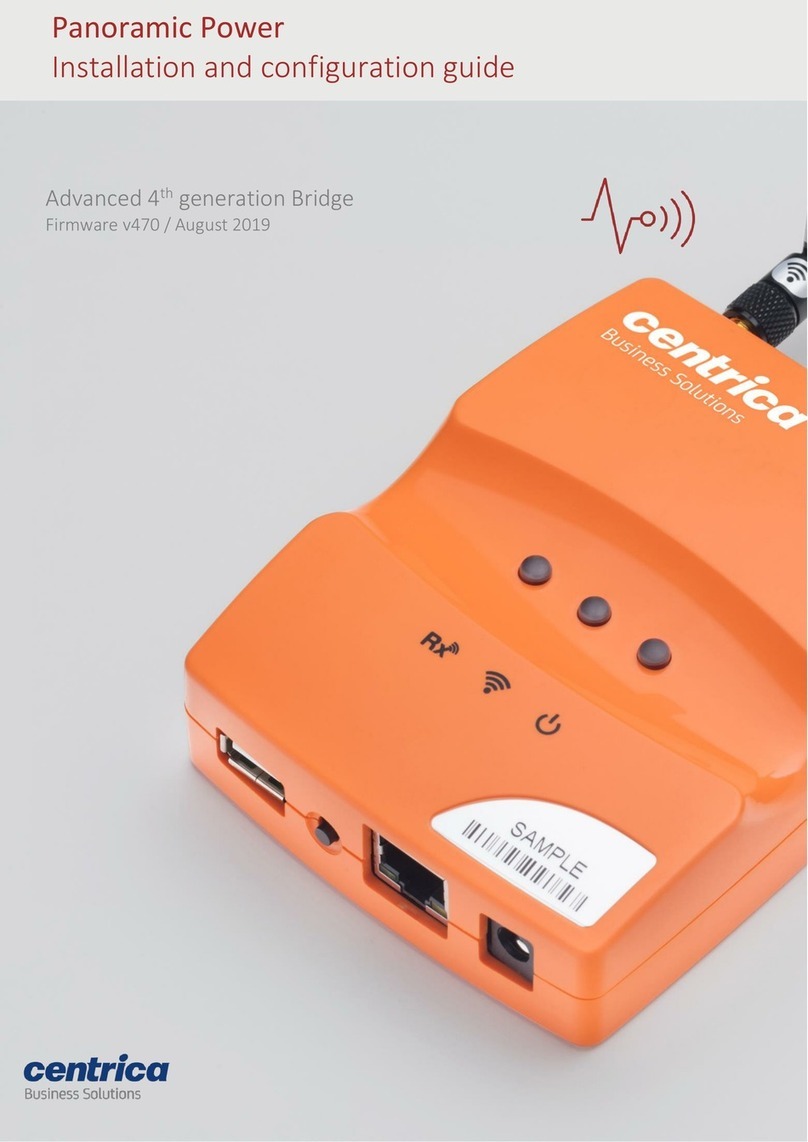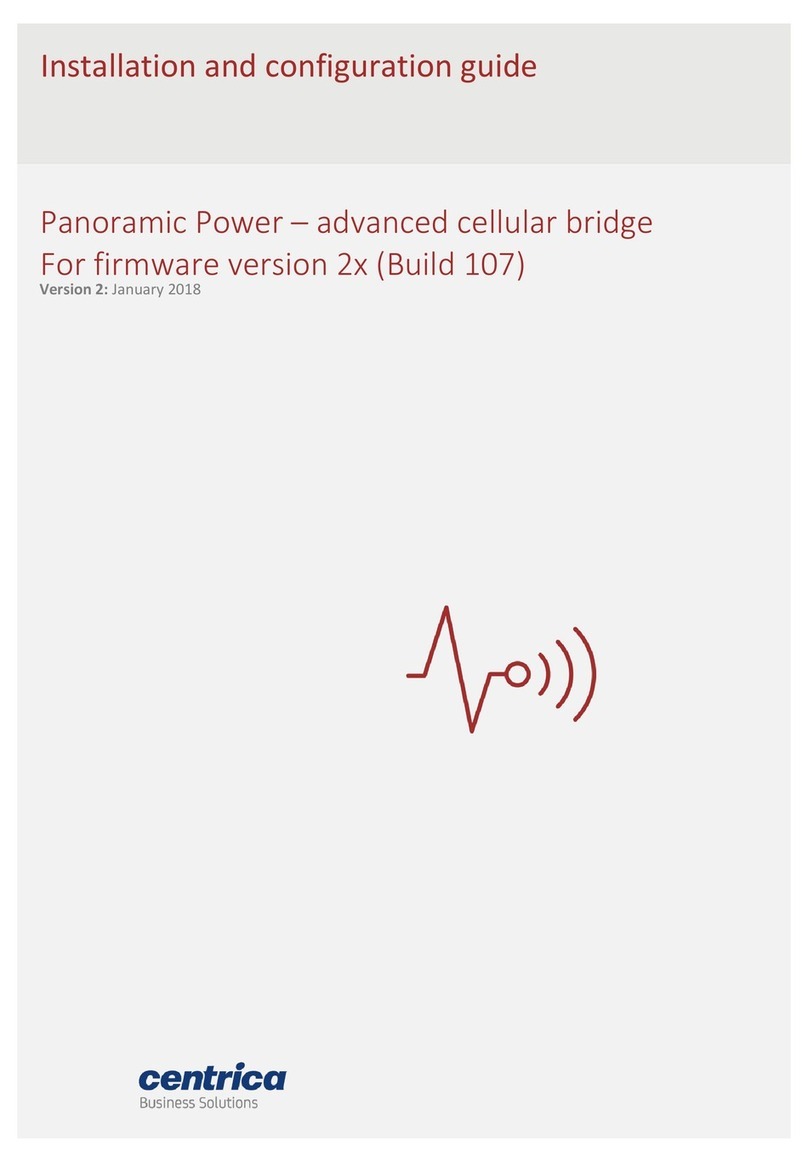Contents
About Panoramic Power® and the Bridge..............................................................4
Unpacking the Hardware ......................................................................................6
Attaching the Antennas ........................................................................................6
Mounting the Bridge.............................................................................................7
Connecting the Bridge ..........................................................................................7
Connecting Pulse Inputs .......................................................................................8
Configuring the Bridge..........................................................................................9
Accessing the Bridge Web Interface................................................................................ 9
Entering Credentials ....................................................................................................... 10
Configuring the Bridge for Wi-Fi Connection ................................................................ 11
Configuring the Bridge for Cellular Connection ............................................................ 13
Configuring the Bridge for Wired LAN ........................................................................... 15
Network Time Protocol (NTP) configuration................................................................. 16
Configuring the Pulse Inputs .......................................................................................... 17
Loading the Bridge Configuration from a Configuration File ..............................18
Modifying the Bridge Administration Settings....................................................18
Modifying the Default URL and Port of the PowerRadar Server.................................. 18
Modifying the Default Credentials for the Bridge Web Interface ................................ 19
Resetting the Bridge Configuration to Factory Defaults............................................... 19
Viewing the Configuration Status .......................................................................20
Understanding the Bridge LEDs ..........................................................................21
Verifying the Wi-Fi or Cellular Connectivity........................................................22
Upgrading the Firmware Version........................................................................23
Troubleshooting..................................................................................................24
Resolving Bridge Connection Issues............................................................................... 26
Bridge Log Extraction...................................................................................................... 26
Frequently Asked Questions...............................................................................27