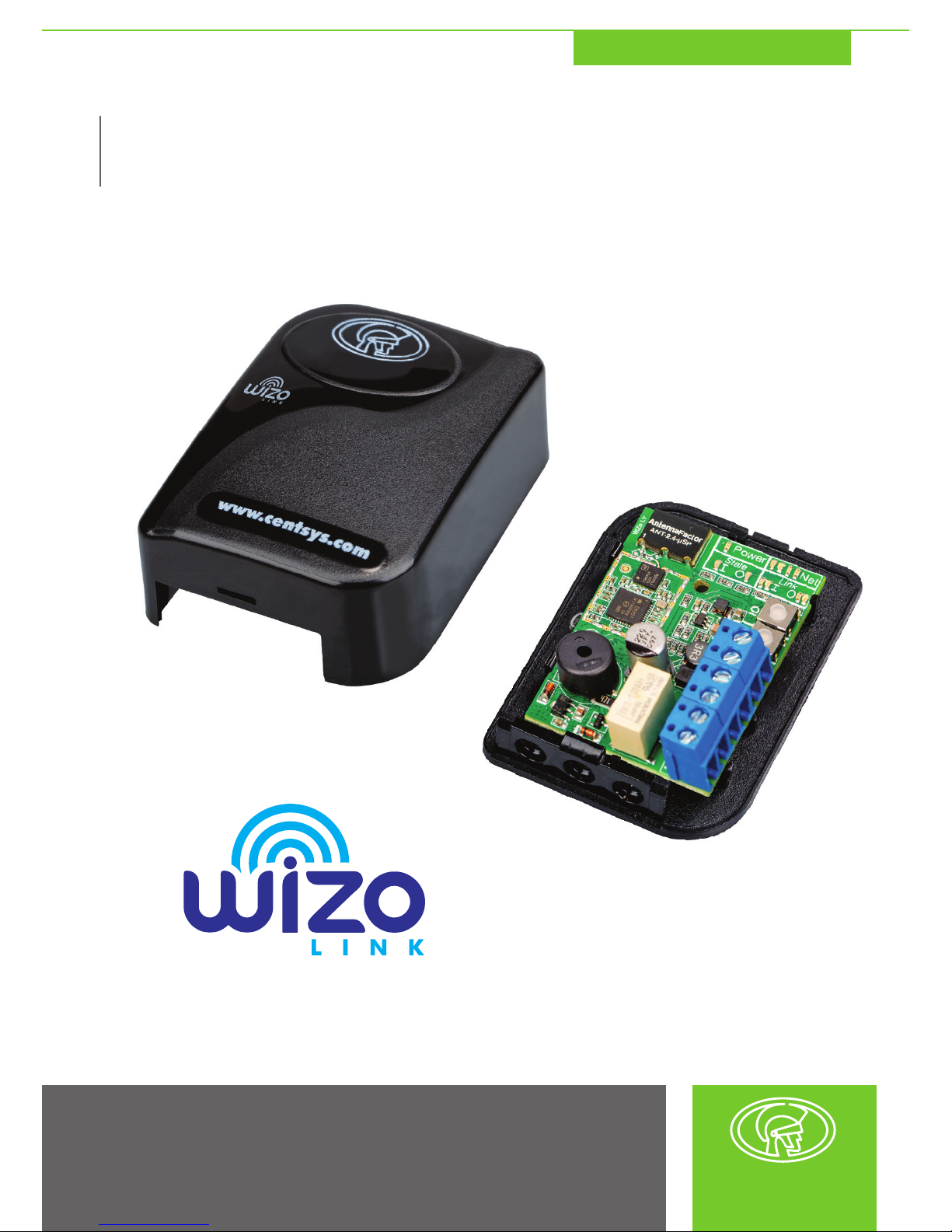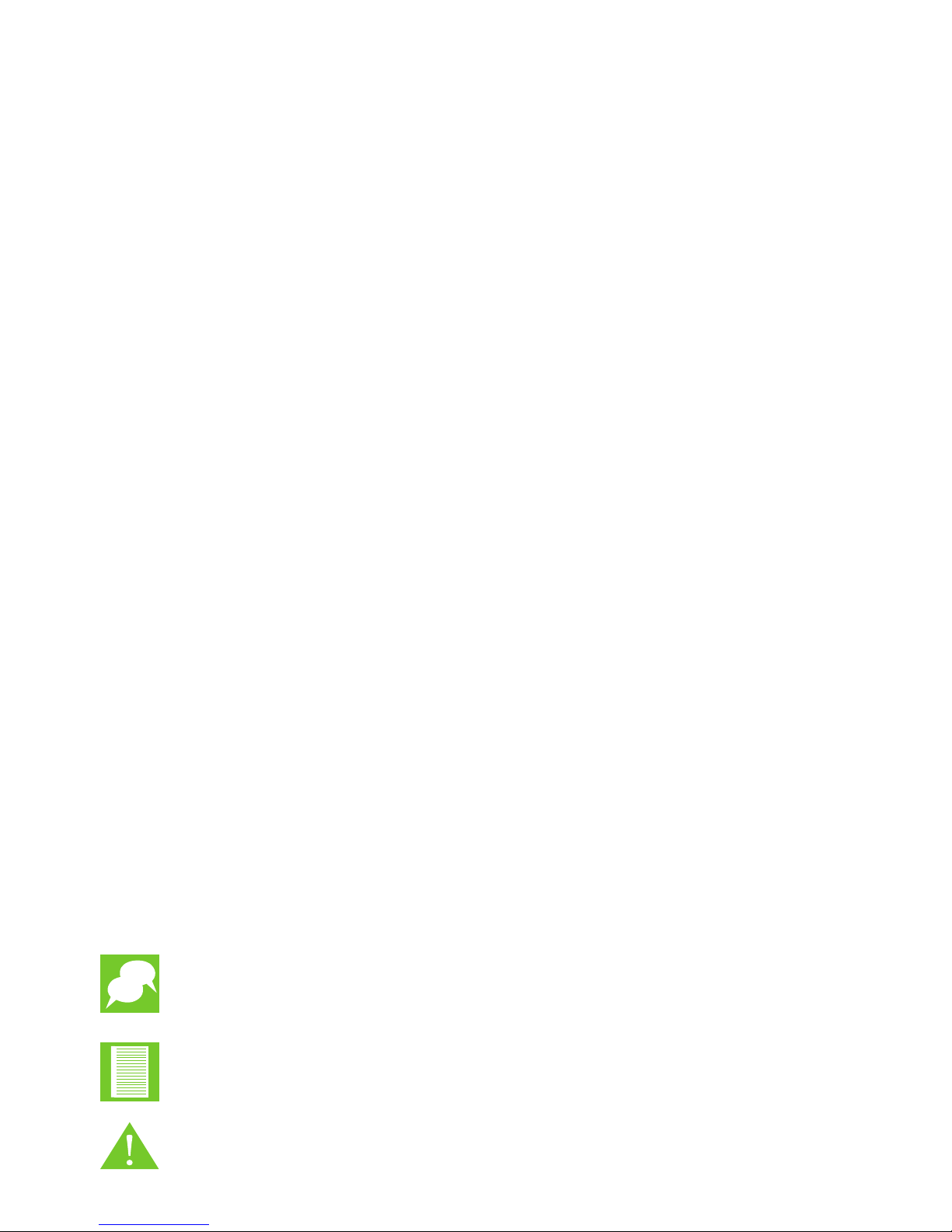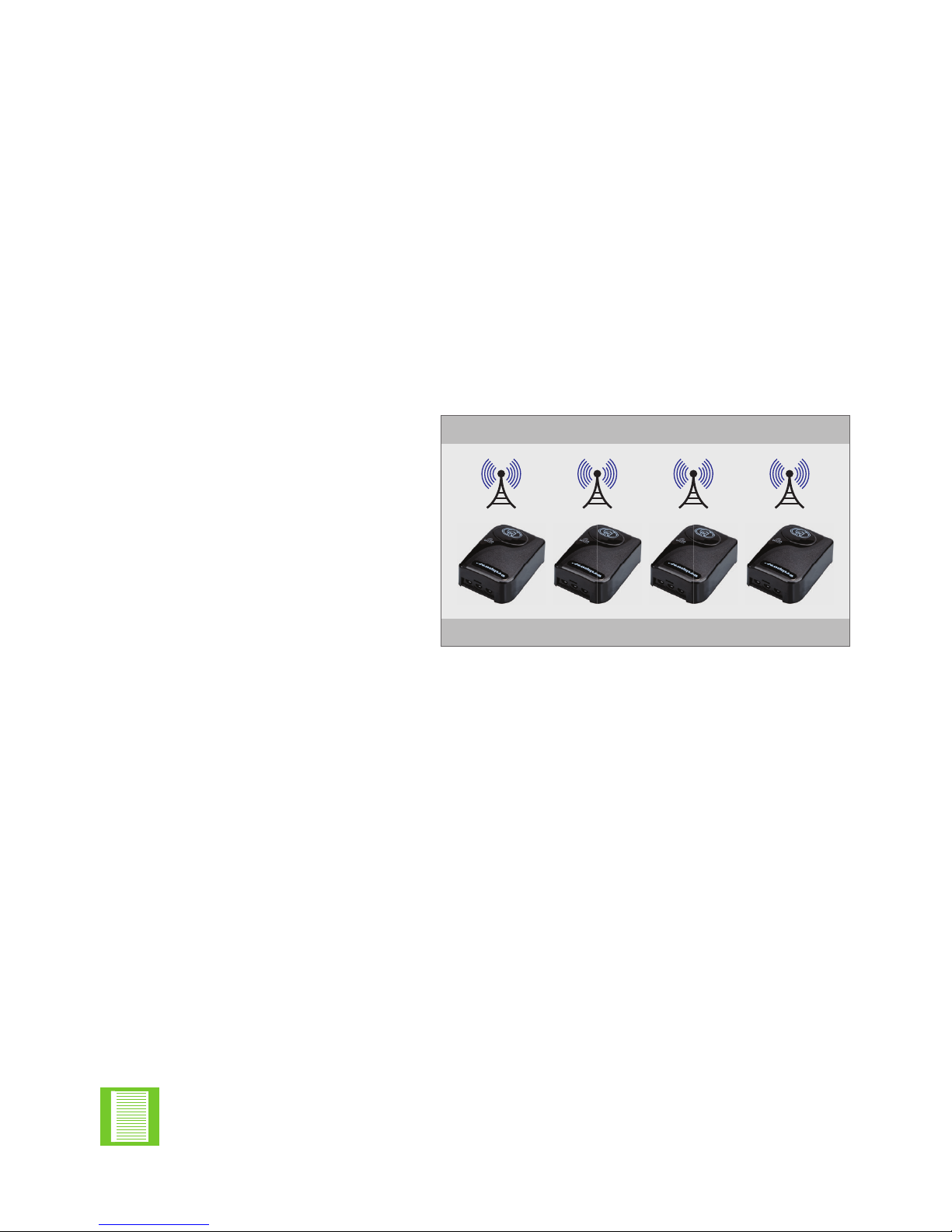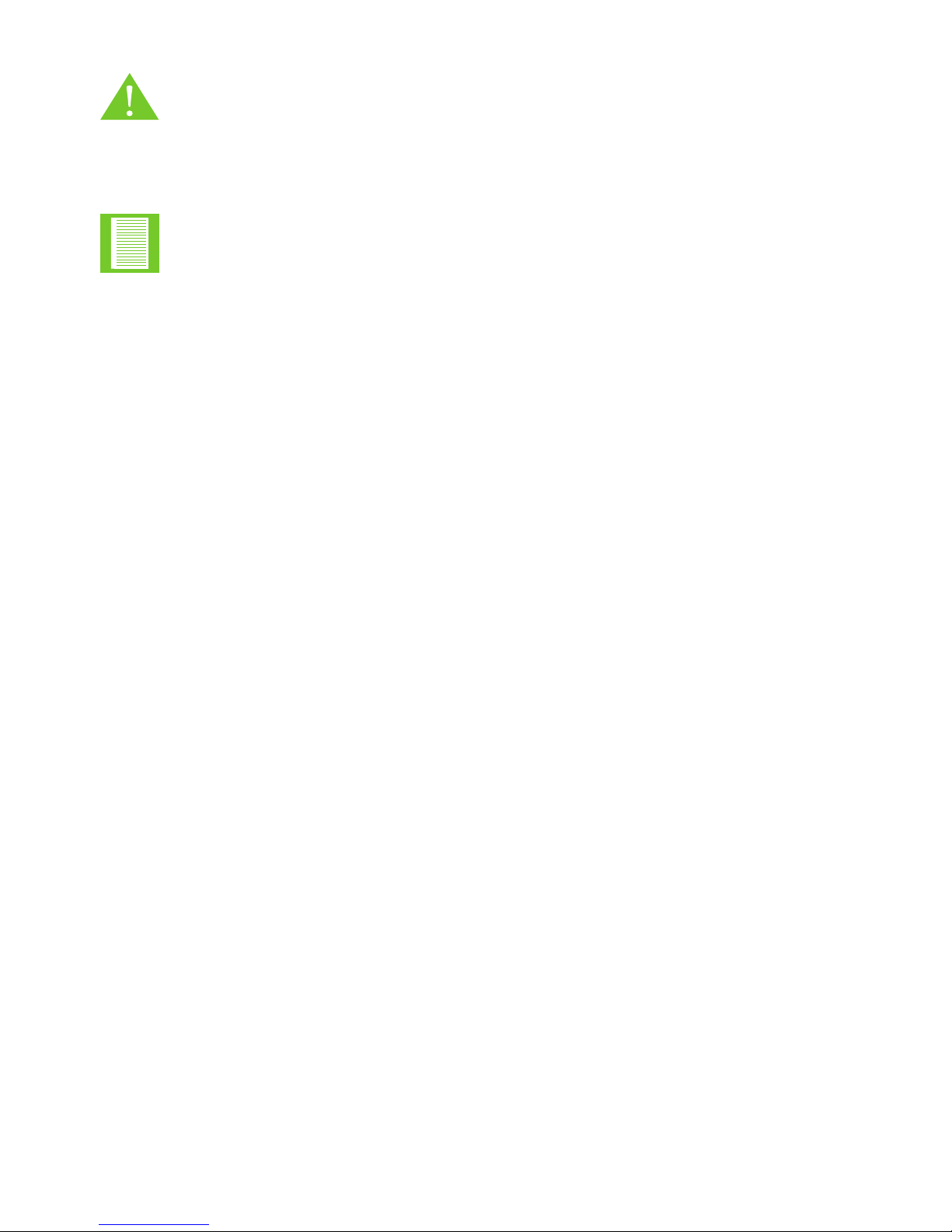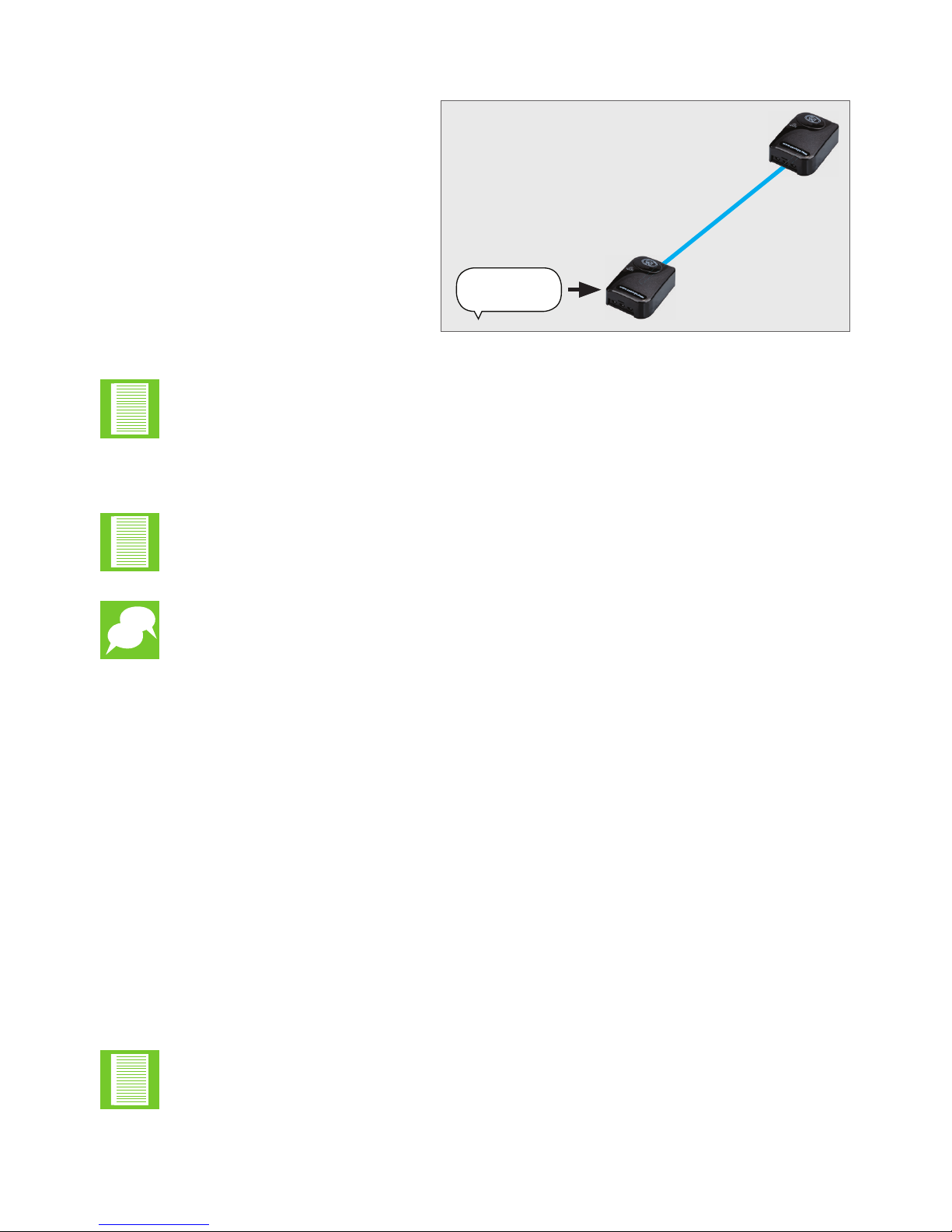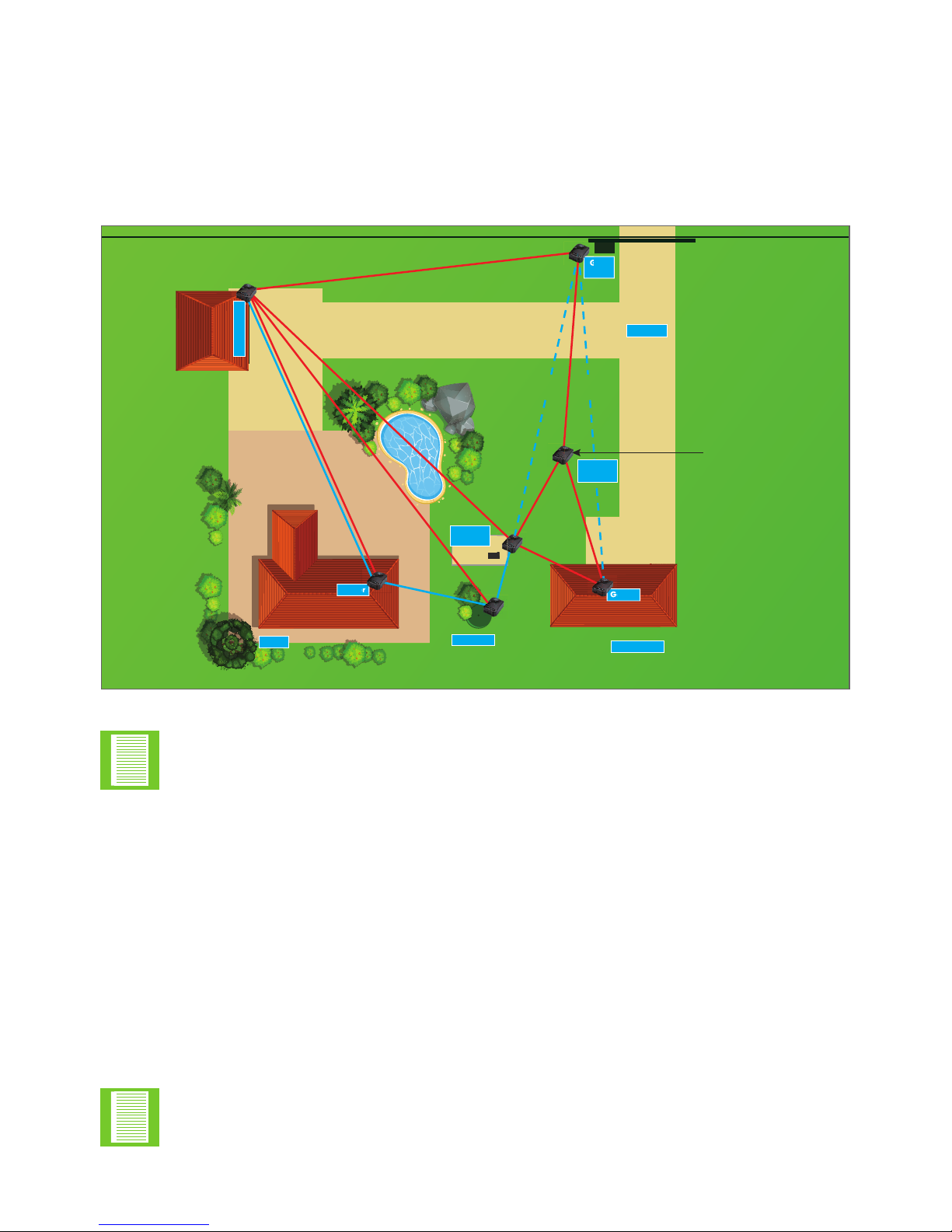NETWORK REDUNDANCYSECTION 2
If, for example, the Garage Door WiZo was lost there would be no link between the
devices installed in the actual home and the gate motor as there was only one path
between the fully-redundant network and the adjacent nodes.
The devices located in the area around the home have higher redundancy, and they will
continue to function as a mesh network. To create a bridge or additional path to avoid
meshed failure, a can be installed and used as a repeater. Since each WiZo-
already functions as this in its usual role, once joined to the network this role is
fullledwithnoadditionalsetuprequired.
• If one notes in Area A, these devices all have full redundancy as there are
multiple paths available to deliver the message
• However, in Area B, i.e. the distance between the Gate Motor and the Home
there is only one line-of-sight link. Message delivery is guaranteed provided there is
clearline-of-sightandthereissucientsignalstrength
We recommend that the not be installed in the following locations:
• Metal enclosures, which dampen signal
• Metal includes ferrous and non-ferrous
• Steel, mild steel, etc.
• Aluminium
• The device should not be installed on a metal base or other materials that can absorb
or dampen signal, and should be at least 100mm (See above)
• In area C, we do have partial redundancy; however, the number of paths for adjacent
nodes is limited
• In area D, a WiZo has been used as a repeater. This increases network strength by
adding in the additional path ensuring that network redundancy has been achieved
If the red LED illuminates in the NET section, the WiZo has lost signal and, if
the Amber LED illuminates, there is weak signal.
• When referring to transmission, we refer to the ability of the device to
transmit and receive signals via its antenna
• Atmosphericconditionscanaectwirelesstransmission.Thisincludesair
pressure, ambient temperature, lighting storms, dust storms causing static,
dry static ambient air and so on
The unit has an omnidirectional antenna on the PCB. This antenna has
a small surface area and, since it operates within the RF band, this means that it is
susceptible to interference. When installed, a few precautions must be observed to
ensure minimal interference exists.
The unit has an omnidirectional antenna on the PCB. This antenna has
a small surface area and, since it operates within the RF band, this means that it is
susceptible to interference. When installed, a few precautions must be observed to
ensure minimal interference exists.