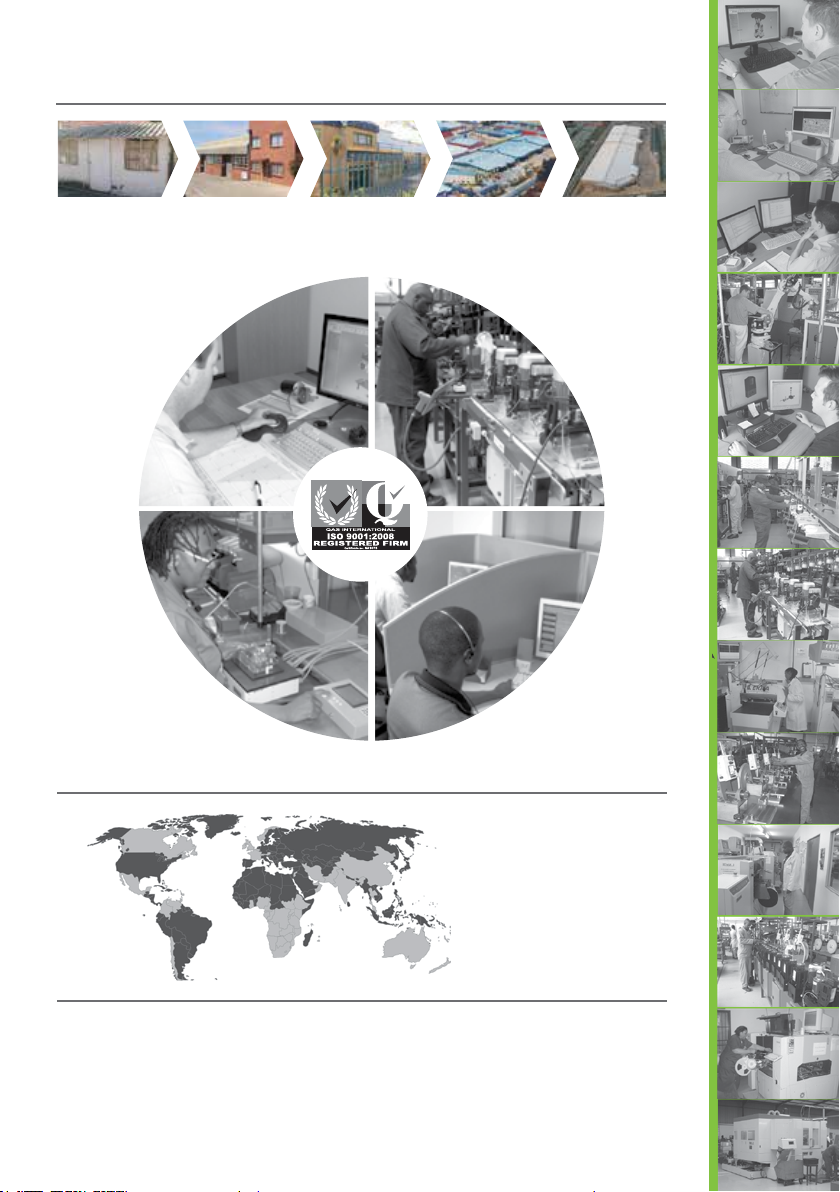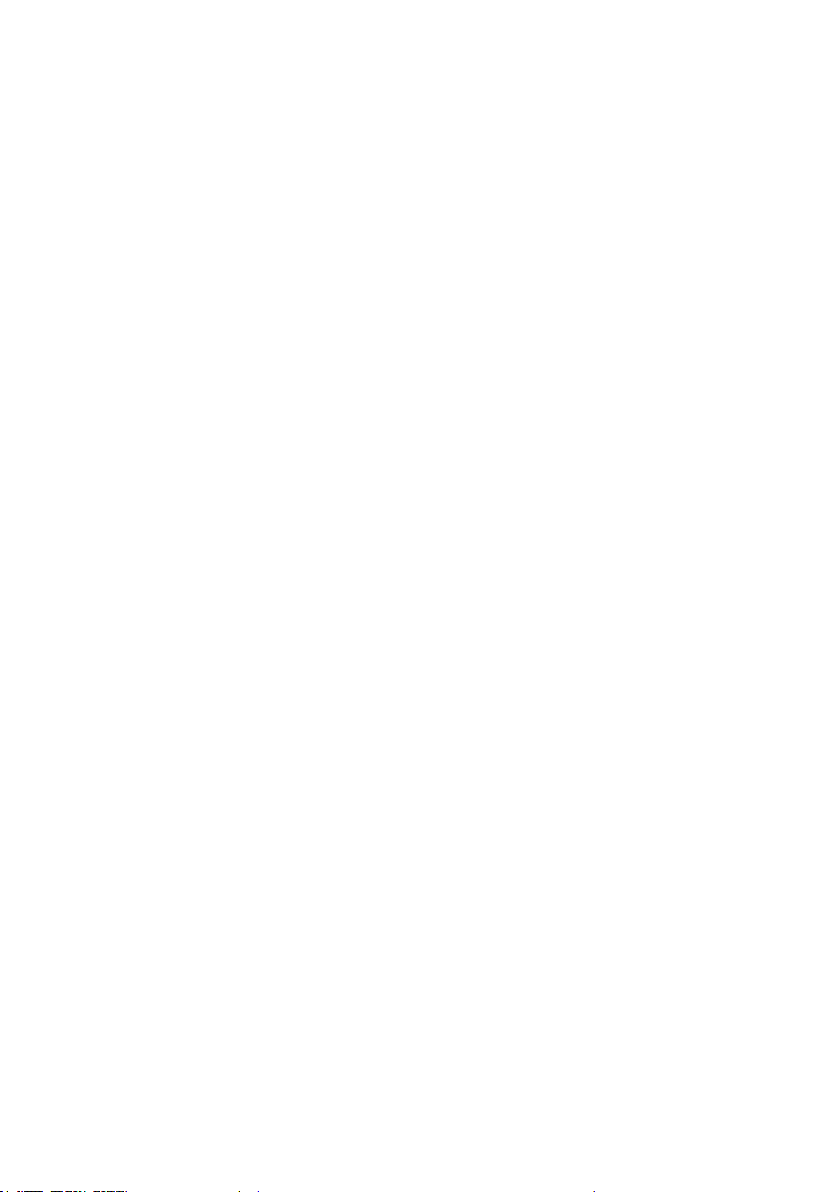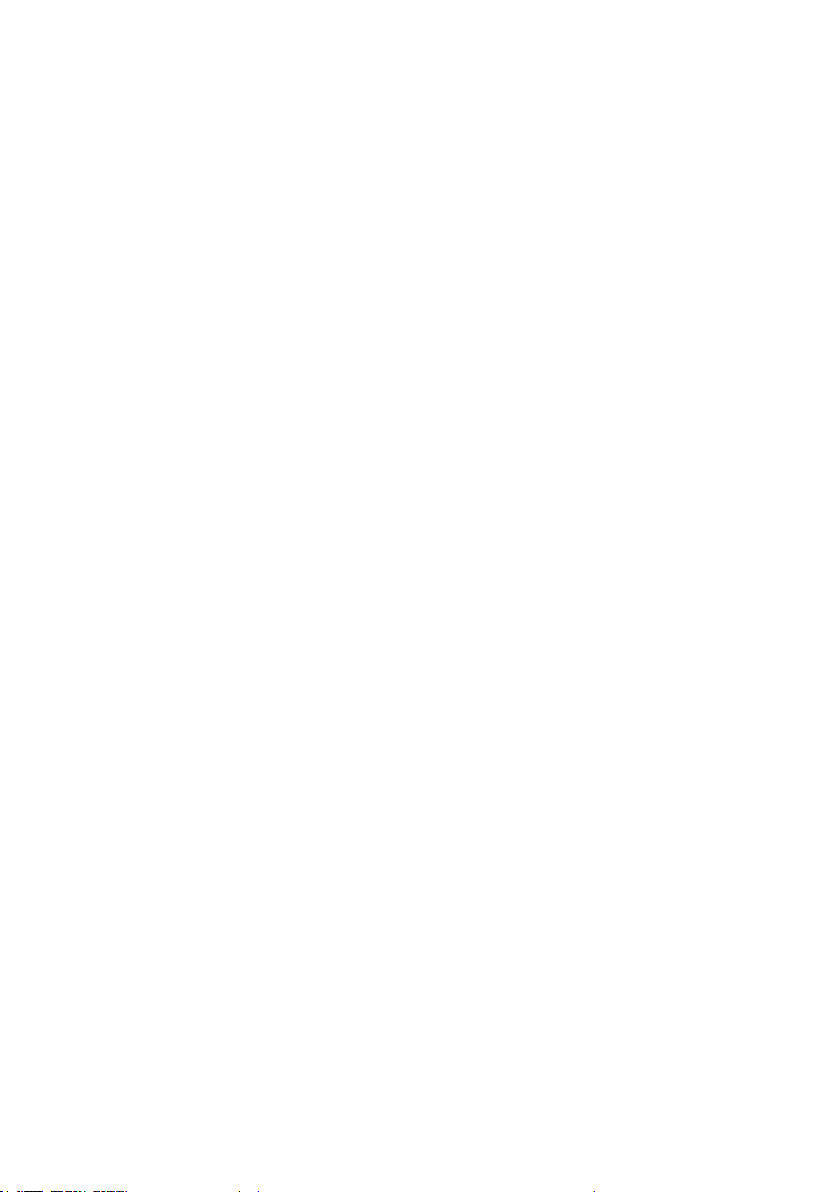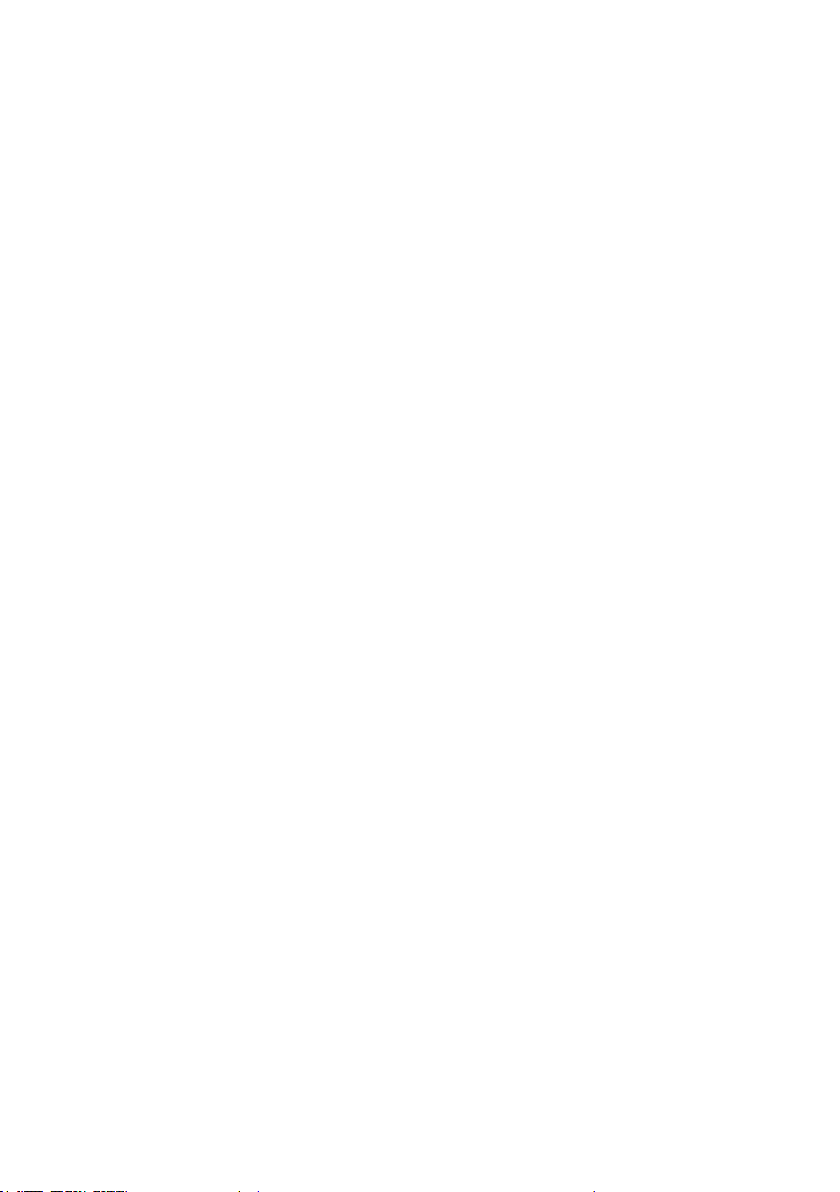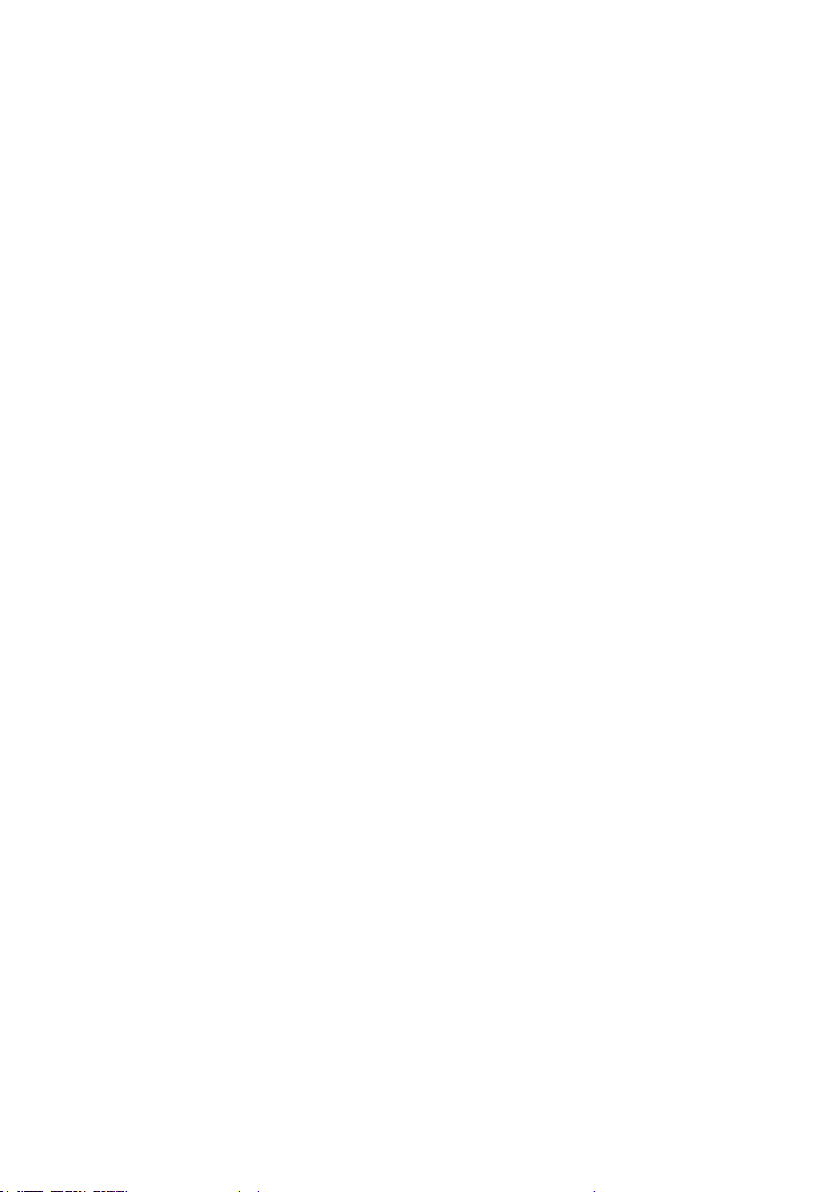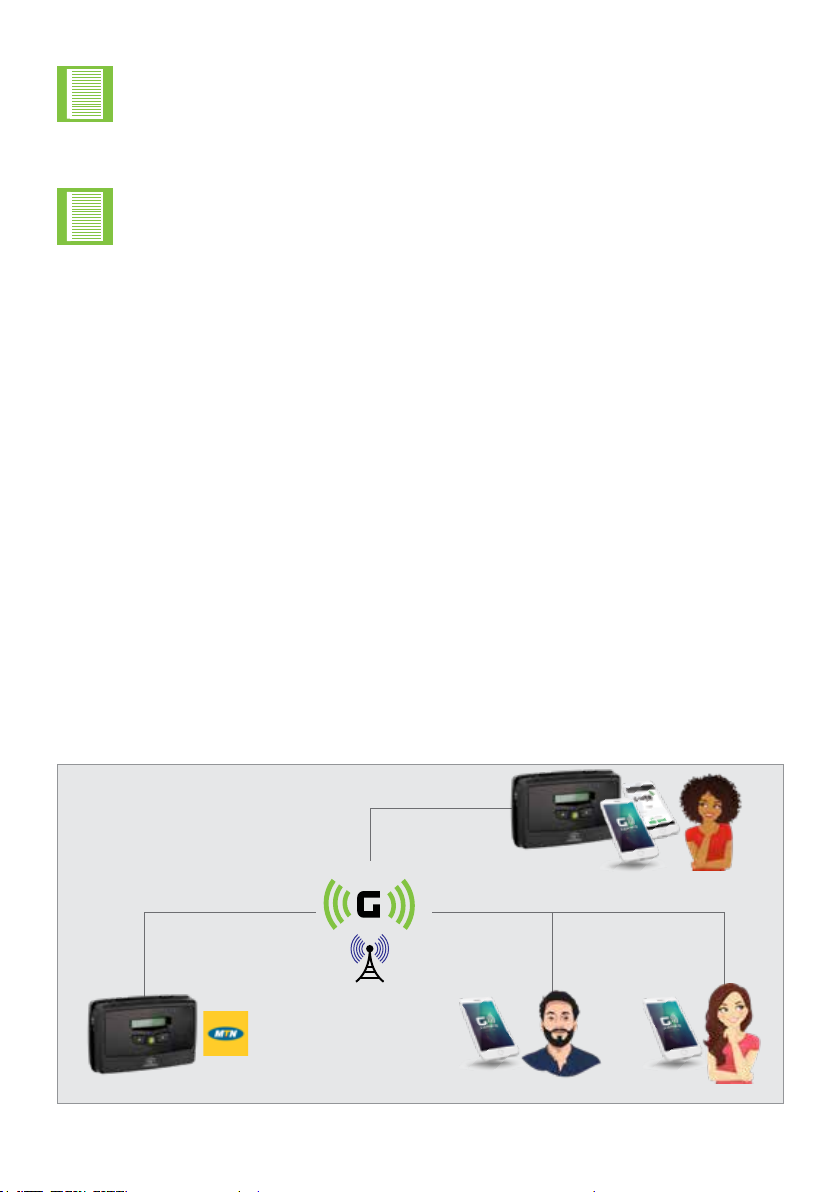page 10 www.centsys.com
In the scenarios described below, two applications are used to operate and congure
a G-Network: these are G-WEB, for conguration and G-REMOTE for operating and
interacting with the G-ULTRA. Only one instance of G-WEB would be needed or required
to create a network of devices, and multiple users would be able to control or interact
with the network.
Depending on the user, they can also have access to multiple networks of devices.
Devices do not necessarily need to be located at the same premises and therefore can
be anywhere within South Africa. The two scenarios are for illustrative purposes and do
not limit the product in any way; they are intended to assist in conceptualising the usage
potential.
Frank is on the board of trustees, and he is the complex maintenance coordinator.
They recently installed a CENTURION D-Series Gate Operator, the G-ULTRA, and other
CENTURION products. He installed the G-WEB app on his phone and used G-WEB
to congure the complex security gate to allow the opening and closing of the gate
remotely. He then installed the G-REMOTE app on his phone, and he tested the operation
using G-REMOTE. Since he was happy with the operation, he instructed the residents
to install G-REMOTE. He already had their numbers, so he added them as Users and
enabled them to activate the gate.
The complex residents then installed G-REMOTE and were able to immediately open and
close the gate using their phone.
1.2. Dening the WiZo-Link Network
INTRODUCTIONSECTION 1
Between the mobile device controlling the G-ULTRAs and the cellular network,
this path is network agnostic; it does not matter which network is used.
However, between the G-ULTRA and the cellular network, this is MTN network
centric.
The following information is conceptual and will dene and describe some
options users have to create G-Networks.
1.1.1. G-Network of Devices
1.1.1.1. Scenario 1
Lerato
Admin
Network of devices
Complex CandiceScott
FIGURE 2.