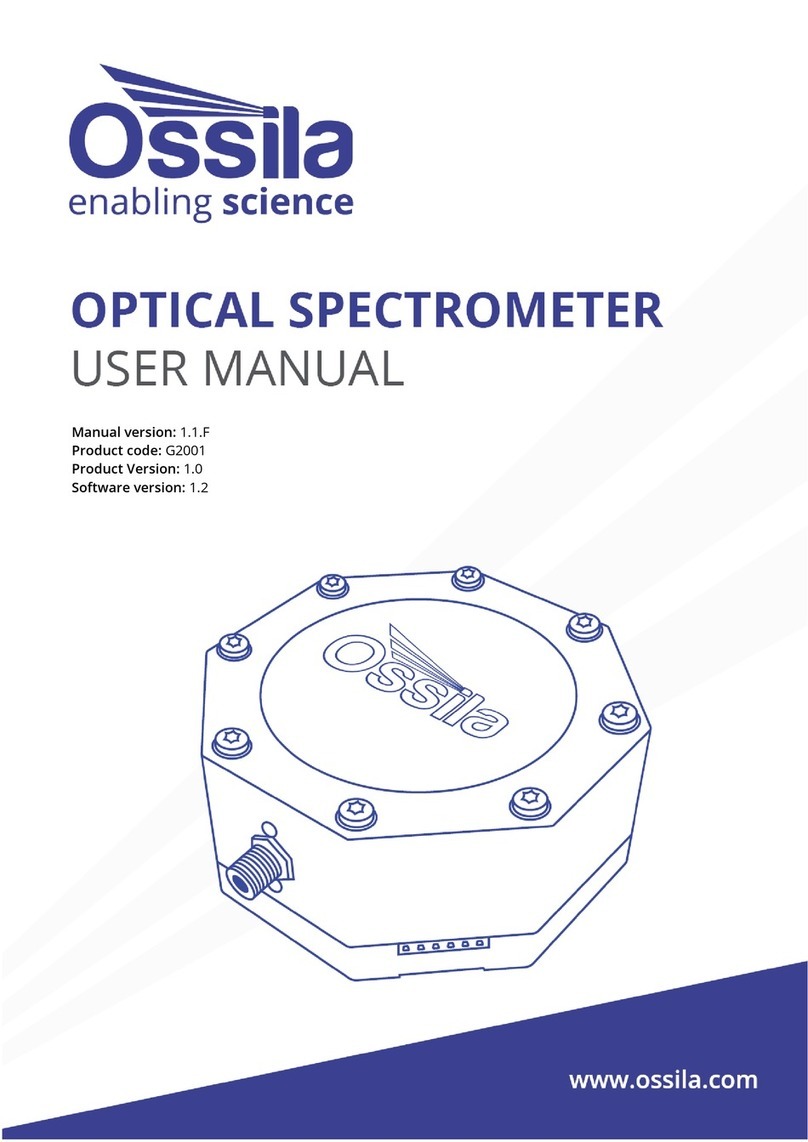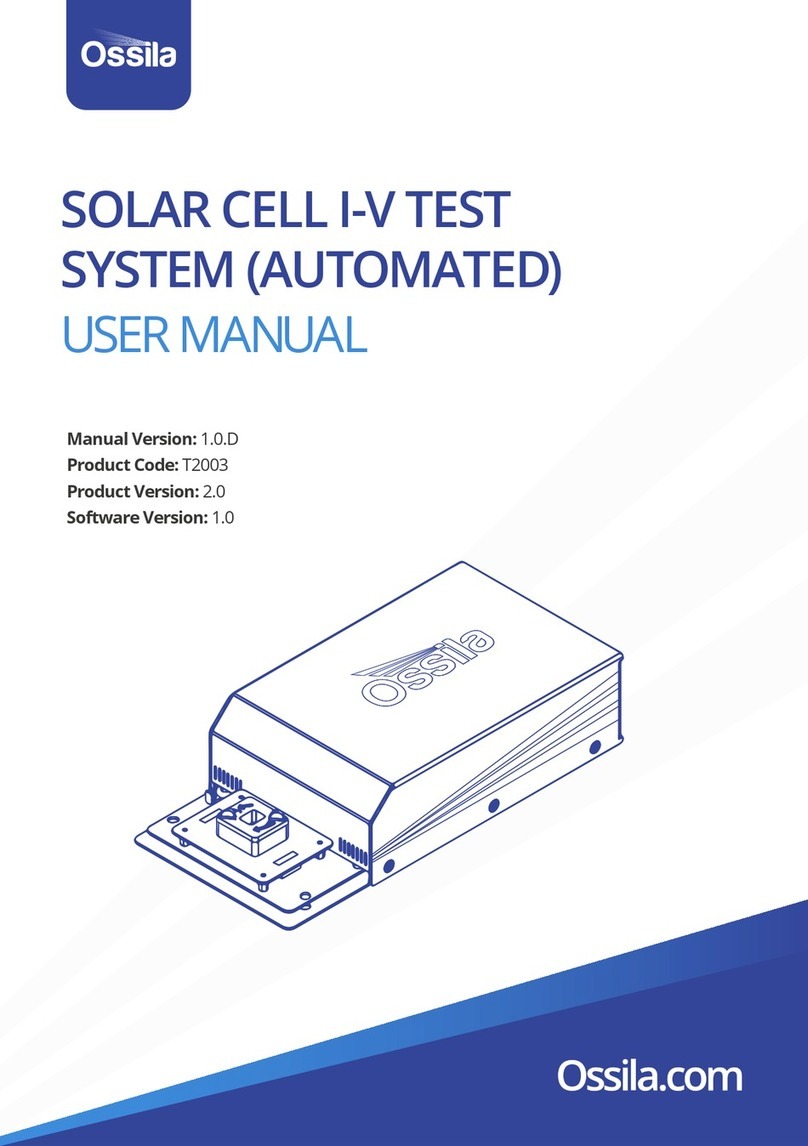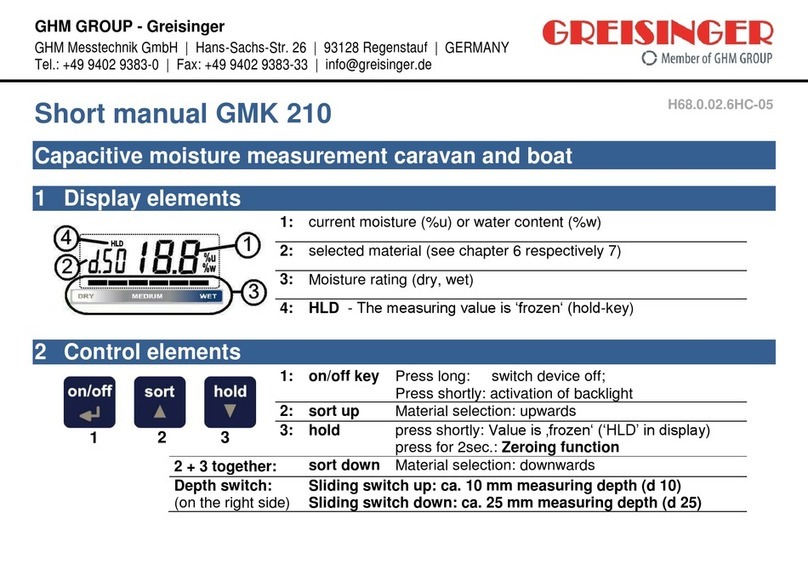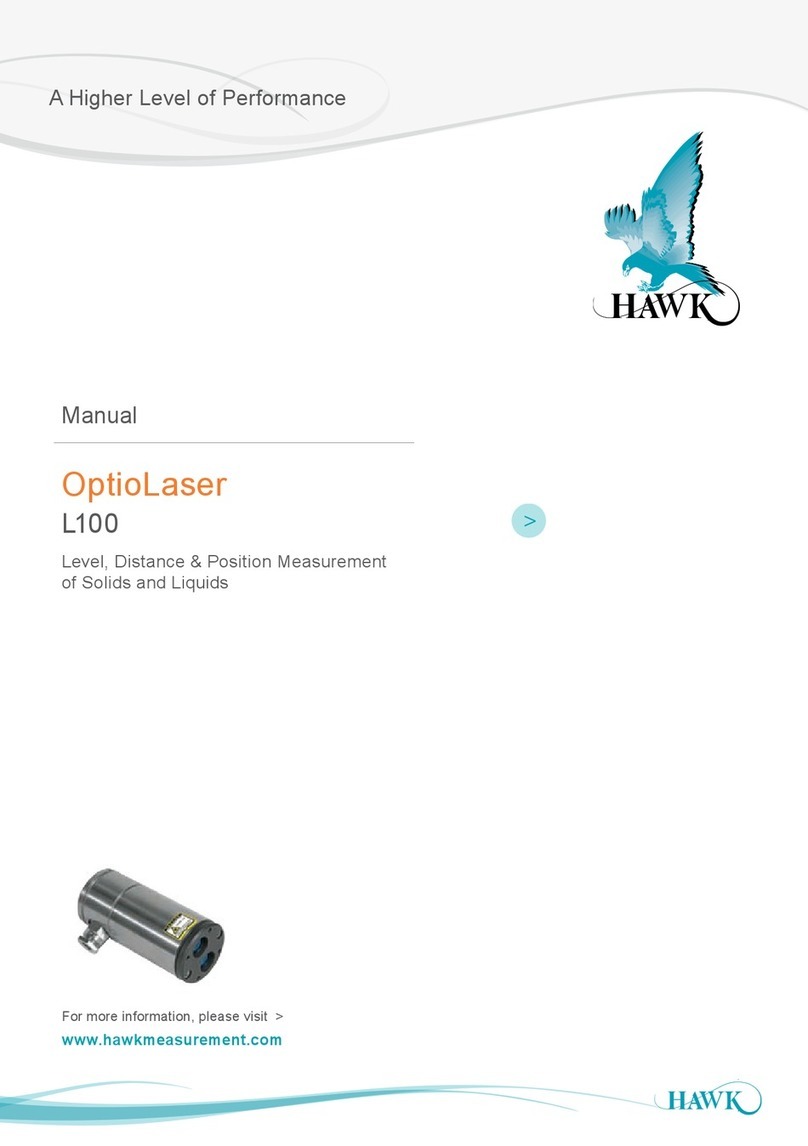Ossila L2004A1 User manual

USERMANUAL
Manual Version: 1.1.D
Product Code: L2004A1
Product Version: 1.1
Software Version: 3.0
CONTACT ANGLE
GONIOMETER

Contents
1. Overview.........................................................................................................4
2. EU Declaration of Conformity (DoC).......................................................5
3. Safety...............................................................................................................8
3.1 Warning....................................................................................................................8
3.2 Caution.....................................................................................................................8
4. Requirements...............................................................................................8
5. Unpacking......................................................................................................9
5.1 Packing list...............................................................................................................9
5.2 Damage Inspection..............................................................................................9
6. Specications................................................................................................9
7. Installation...................................................................................................10
8. Operation.....................................................................................................10
8.1 Recording a Video.............................................................................................. 10
8.2 Software Settings............................................................................................... 11
8.3 Performing Measurements ........................................................................... 13
9. Calibration....................................................................................................22
9.1 Calibration Recording....................................................................................... 22
9.2 Calibration Analysis........................................................................................... 22
10. Advanced Measurement Guide..........................................................22
10.1 Region of Interest (ROI).................................................................................. 22
10.2 Polynomial Fitting............................................................................................ 23
10.3 Canny Edge Detection ................................................................................... 24
10.4 Pendant Drop Fitting...................................................................................... 26
11. Troubleshooting.......................................................................................28
12. Related products......................................................................................29
12.1 Related Consumables.................................................................................... 29
12.2 Related Equipment......................................................................................... 29

4
1. Overview
The Ossila Contact Angle Goniometer, part of the Institute of Physics award-winning Solar Cell Prototyping
Platform*, provides a fast, reliable, and easy method to measure the contact angle or surface tension of
a droplet. The system comes complete with PC software that provides a simple and intuitive interface for
contact angle measurements.
The Ossila Solar Cell Prototyping Platform is a complementary collection of substrates, materials, and
equipment as part of a high-performance standard photovoltaic reference architecture. This platform
enables researchers to produce high-quality, fully-functional solar cells which can be used as a reliable
baseline.
For more information: ossila.com/pages/solar-cell-prototyping-platform
*

5
2. EU Declaration of Conformity (DoC)
We
Company Name: Ossila Limited
Postal Address: Solpro Business Park, Windsor Street.
Postcode: S4 7WB
City: Sheeld
Telephone number: +44 (0)114 2999 180
declare that the DoC is issued under our sole responsibility
and belongs to the following product:
Product: L2004A1 Contact Angle Goniometer
Serial number: L2004A-0105-1000-3000- xxxx
Object of declaration:
L2004A1 / Contact Angle Goniometer
The object of declaration described above is in conformity
with the relevant Union harmonisation legislation:
EMC Directive 2014/30/EU
RoHS Directive 2011/65/EU
Signed:
Name: Dr James Kingsley
Place: Sheeld
Date: 01/02/2018

6
[Декларация] за съответствие на ЕС
Производител: Ossila Ltd., Solpro Business Park, Windsor Street, S4 7WD, Великобритания
Декларира с цялата си отговорност, че посоченото оборудване съответства на приложимото законодателство на ЕС за
хармонизиране, посочено на предходната(-ите) страница(-и) на настоящия документ.
[Čeština] Prohlášení o shodě EU
Výrobce: Ossila Ltd., Solpro Business Park, Windsor Street, S4 7WD, Spojené Království
Prohlašujeme na vlastní odpovědnost, že uvedené zařízeni je v souladu s příslušnými harmonizačními předpisy EU uvedenými na
předchozích stranách tohoto dokumentu.
[Dansk] EU-overensstemme lseserklærin g
Producent: Ossila Ltd., Solpro Business Park, Windsor Street, S4 7WD, UK
Erklærer herved, at vi alene er ansvarlige for, at det nævnte udstyr er i overensstemmelse med den relevante EU-
harmoniseringslovgivning, der er anført på den/de foregående side(r) i dette dokument.
[Deutsch] EU-Konformitätserklärung
Hersteller: Ossila Ltd., Solpro Business Park, Windsor Street, S4 7WD, Vereinigtes Königreich
Wir erklären in alleiniger Verantwortung, dass das aufgeführte Gerät konform mit der relevanten EU-Harmonisierungsgesetzgebung
auf den vorangegangenen Seiten dieses Dokuments ist.
[Eesti keel] ELi vastavusavaldus
Tootja: Ossila Ltd., Solpro Business Park, Windsor Street, S4 7WD, UK
Kinnitame oma ainuvastutusel, et loetletud seadmed on kooskõlas antud dokumendi eelmisel lehelküljel / eelmistel lehekülgedel ära
toodud asjaomaste ELi ühtlustamise õigusaktidega.
[Ελληνικά] Δήλωση πιστότητας ΕΕ
Κατασκευαστής: Ossila Ltd., Solpro Business Park, Windsor Street, S4 7WD, Ηνωμένο Βασίλειο
Δηλώνουμε υπεύθυνα όn ο αναφερόμενος εξοπλισμός συμμορφώνεται με τη σχεnκή νομοθεσία εναρμόνισης της ΕΕ που υπάρχει
σnς προηγούμενες σελίδες του παρόντος εγγράφου.
[Español] Declaración de conformidad UE
Fabricante: Ossila Ltd., Solpro Business Park, Windsor Street, S4 7WD, Reino Unido
Declaramos bajo nuestra única responsabilidad que el siguiente producto se ajusta a la pertinente legislación de armonización de la
UE enumerada en las páginas anteriores de este documento.
[Français] Déclaration de conformité UE
Fabricant: Ossila Ltd., Solpro Business Park, Windsor Street, S4 7WD, Royaume-Uni
Déclarons sous notre seule responsabilité que le matériel mentionné est conforme à la législation en vigueur de l’UE présentée sur la/
les page(s) précédente(s) de ce document.
[Hrvatski] E.U izjava o sukladnosti
Proizvođač: Ossila Ltd., Solpro Business Park, Windsor Street, S4 7WD, Velika Britanija
Izjavljujemo na vlastitu odgovornost da je navedena oprema sukladna s mjerodavnim zakonodavstvom EU-a o usklađivanju koje je
navedeno na prethodnoj(nim) stranici(ama) ovoga dokumenta.
[Italiano] Dichiarazione di conformità UE
Produttore: Ossila Ltd., Solpro Business Park, Windsor Street, S4 7WD, UK
Si dichiara sotto la propria personale responsabilità che l’apparecchiatura in elenco è conforme alla normativa di armonizzazione UE
rilevante indicata nelle pagine precedenti del presente documento.
[Latviešu] ES atbils tības deklarācija
Ražotājs: Ossila Ltd., Solpro Business Park, Windsor Street, S4 7WD, UK
Ar pilnu atbilclību paziņojam, ka uzskaitītais aprīkojums atbilst attiecīgajiem ES saskaņošanas tiesību aktiem, kas minēti iepriekšējās šī
dokumenta lapās.

7
[Lietuvių k.] ES atitikties deklaracija
Gamintojas: Ossila Ltd., Solpro Business Park, Windsor Street, S4 7WD, UK
atsakingai pareiškia, kad išvardinta įranga atitinka aktualius ES harmonizavimo teisės aktus, nurodytus ankstesniuose šio dokumento
[Magyar] EU-s megfelelőségi nyilatkozat
Gyártó: Ossila Ltd., Solpro Business Park, Windsor Street, S4 7WD, UK
Kizárólagos felelősségünk mellett kijelentjük, hogy a felsorolt eszköz megfelel az ezen dokumentum előző oldalán/oldalain található
EU-s összehangolt jogszabályokra vonatkozó rendelkezéseinek.
[Nederlands] EU-Conformiteitsverklaring
Fabrikant: Ossila Ltd., Solpro Business Park, Windsor Street, S4 7WD, UK
Verklaart onder onze uitsluitende verantwoordelijkheid dat de vermelde apparatuur in overeenstemming is met de relevante
harmonisatiewetgeving van de EU op de vorige pagina(‘s) van dit document.
[Norsk] EU-samsvarserklæ ring
Produsent: Ossila Ltd., Solpro Business Park, Windsor Street, S4 7WD, UK
Erklærer under vårt eneansvar at utstyret oppført er i overholdelse med relevant EU-harmoniseringslavverk som står på de(n) forrige
siden(e) i dette dokumentet.
[Polski] Deklaracja zgodności Unii Europejskiej
Producent: Ossila Ltd., Solpro Business Park, Windsor Street, S4 7WD, UK
Oświadczamy na własną odpowiedzialność, że podane urządzenie jest zgodne ze stosownymi przepisami harmonizacyjnymi Unii
Europejskiej, które przedstawiono na poprzednich stronach niniejszego dokumentu.
[Por tuguês] Declaração de Conformidade UE
Fabricante: Ossila Ltd., Solpro Business Park, Windsor Street, S4 7WD, Reino Unido
Declara sob sua exclusiva responsabilidade que o equipamento indicado está em conformidade com a legislação de harmonização
relevante da UE mencionada na(s) página(s) anterior(es) deste documento.
[Română] Declaraţie de conformitate UE
Producător: Ossila Ltd., Solpro Business Park, Windsor Street, S4 7WD, Regatul Unit
Declară pe proprie răspundere că echipamentul prezentat este în conformitate cu prevederile legislaţiei UE de armonizare aplicabile
prezentate la pagina/paginile anterioare a/ale acestui document.
[Slovensky] Vyhlásenie o zhode pre EÚ
Výrobca: Ossila Ltd., Solpro Business Park, Windsor Street, S4 7WD, Spojené kráľovstvo
Na vlastnú zodpovednosť prehlasuje, že uvedené zariadenie je v súlade s príslušnými právnymi predpismi EÚ o harmonizácii
uvedenými na predchádzajúcich stranách tohto dokumentu.
[Slovenščina] Izjava EU o skladnosti
Proizvajalec: Ossila Ltd., Solpro Business Park, Windsor Street, S4 7WD, UK
s polno odgovornostjo izjavlja, da je navedena oprema skladna z veljavno uskladitveno zakonodajo EU, navedeno na prejšnji strani/
prejšnjih straneh tega dokumenta.
[Suomi] EU-vaatimustenm ukaisuusvakuutus
Valmistaja: Ossila Ltd., Solpro Business Park, Windsor Street, S4 7WD, UK
Vakuutamme täten olevamme yksin vastuussa siitä, että tässä asiakirjassa luetellut laitteet ovat tämän asiakirjan sivuilla edellisillä
sivuilla kuvattujen olennaisten yhdenmukaistamista koskevien EU-säädösten vaatimusten mukaisia.
[Svenska] EU-försäkran om överensstämmelse
Tillverkare: Ossila Ltd., Solpro Business Park, Windsor Street, S4 7WD, Storbritannien
Vi intygar härmed att den utrustning som förtecknas överensstämmer med relevanta förordningar gällande EU-harmonisering som
fmns på föregående sidor i detta dokument.

8
3. Safety
4. Requirements
3.1 Warning
To avoid safety hazards, obey the following:
• Do not look directly into the backlight.
• Turn the backlight o when the system is not in use.
3.2 Caution
• Only use the device for the purposes intended (described in this document).
• Take care when handling syringes to avoid touching the needle.
• If using within a shared workspace, position the backlight to point away from others.
• Take care to avoid trapping ngers while adjusting the tilt stage position.
Table 4.1.Contact Angle Goniometer and Contact Angle software requirements
Table 4.1 details the power requirements for the system, and the minimum computer specications for the
Ossila Contact Angle software.
Power 12 V / 1 A DC (supplied with the system)
Operating Systems Windows Vista, 7, 8, or 10
CPU Dual Core 2 GHz
RAM 2 GB
Available Hard Drive Space 250 MB
Monitor Resolution 1920 x 1080 pixels
Connectivity USB 2.0 or newer. A USB-A to USB-B cable is supplied with system.
NOTE: USB connection does not supply power to the backlight.

9
5. Unpacking
6. Specications
5.1 Packing list
5.2 Damage Inspection
The standard items included with the Ossila Contact Angle Goniometer are:
• The Ossila Contact Angle Goniometer.
• Tilt Stage Assembly
• 12V / 1 A power adapter with a cord set specically for country of operation.
• USB-A to USB-B cable.
• USB memory stick pre-loaded with the user manual and software installer.
• Printed copy of the user manual.
• 25µl syringe with blunt needle
• Syringe clamping mechanism
Examine the components for evidence of shipping damage. If damage has occurred, please contact
Ossila directly for further action. The shipping packaging will come with a shock indicator to show if
there has been any mishandling of the package during transportation.
The Contact Angle Goniometer measurement specications are shown in Table 6.1, and the physical
specications are shown in Table 6.2.
Table 6.1. Contact Angle Goniometer measurement specications.
Angle Range 5° to 180°
Max measurement speed 33 ms (30 fps)

10
1. Connect the system to your computer using the USB cable provided. Next, plug in the power supply for
the system and check that the backlight turns on.
2. Run the le ‘Ossila-Contact-Angle-Installer-2-0-x-x.exe’ on the USB drive provided and follow the on-
screen instructions to install the Contact Angle Software.
I. Alternatively, the software can be downloaded from: ossila.com/pages/software-drivers
Video recording is performed in the ‘Capture’ Tab located in the top left of the software.
7. Installation
8. Operation
Table 6.2. Contact Angle Goniometer physical specications.
Figure 8.1. Software Tabs (Capture and Analyse)
Stage Dimensions 50 mm x 50 mm
Maximum Droplet Width 20 mm
Overall Product Dimensions
Width: 95 mm
Height: 170 mm
Depth: 320 mm
Maximum Sample Thickness 20 mm
Maximum Camera Resolution 1920 x 1080 pixels
8.1 Recording a Video

11
Figure 8.2. Camera settings.
8.2 Software Settings
To record a video or an image, follow the instructions below. More detailed information on individual settings
will be explained later in this section.
1. Open the Ossila Contact Angle software.
2. Click ‘Start Camera’.
I. The image should appear on the right of the screen.
3. Place your sample in the centre of the vertical tilt stage.
4. Adjust the stage height until the sample can be seen in the bottom half of the image.
5. Twist the camera lens until the sample is in focus on the display.
6. Select ‘Image’ or ‘Video’
7. Set a video length and frame rate.
I. Make sure that your video length takes into account the time it will take to dispense the droplet
and any spreading time that you wish to observe.
8. Choose a save directory and le name.
9. Prepare to dispense a droplet.
10. Click ‘Record’ in the controls.
11. Dispense the droplet.
12. When you are nished taking recordings, press ‘Stop Camera’ to turn the camera o.
8.2.1 Camera Settings
(I) Camera ID
• Select the camera you are using from the camera ID list.
I. The program will choose 0 (zero) by default, as it assumes that no other USB camera is
connected to your computer.
(II) Camera Resolution
• Sets the resolution of the camera.
I. Higher resolution videos will result in larger video les.

12
(III) Camera Settings
• Opens a settings dialogue box for the camera.
(IV) Start Camera
• Connects to the camera and displays the image in the main viewer.
(V) Stop Camera
• Stops the video and disconnects from the camera.
(I) Video Length
• Sets the total length of time to record for in seconds.
I. Choose a number between 0.1 and 3600 (1 hour).
II. The default is 10 seconds.
(II) Frame Rate
• Sets the frame rate in frames per second.
I. This will update the increment to match the chosen frame rate.
II. Default is 20 frames per second.
(III) Time Increment
• Sets the time increment in seconds.
I. This will update the frame rate to match the chosen increment.
II. Default is 0.05 seconds.
8.2.2 Recording Settings
Figure 8.3. Recording Settings

13
(IV) Save Directory
• Sets the directory in which videos are saved.
I. Directory can be input manually or selected using the button with a folder icon.
(V) Image/Video Name
• Sets the name of the image/video le.
I. If a le with the same name is saved, a number will be included in the le name so that the
original le is not overwritten.
II. Video les are saved as .avi les. Image les are saved as .png les.
(VI) Analyse Recorded Image/Video
• If this box is checked, the software will load the recorded le into the analysis tab after it has nished
recording.
(VII) Record Button
• Starts video recording.
I. This will save a set number of frames determined by the chosen video length and the
frame rate.
8.3 Performing Measurements
Both contact angle and surface tension measurements are performed in the ‘Analyse’ tab located in the top
left of the software.
Figure 8.4. Analyse Tab

14
To take a contact angle or surface tension measurements, follow the instructions below in sections 8.3.1 or
8.3.2 respectively. For more detailed information on individual settings, please see later in this section.
1. Open the ‘Analyse’ tab.
2. Select ‘Open Video’ and use the le dialogue to select a video for analysis.
3. The image will appear in the centre of the screen.
4. Select ‘Contact Angle’ as the measurement choice.
5. Use the video controls at the bottom of the image to navigate to a frame that has a droplet.
6. Adjust the region of interest (ROI) box until the entire droplet is within the box.
I. The baseline of the measurement is the bottom of the box.
II. Make sure that the bottom line is level with the base of the droplet.
III. If the image is slanted, or the stage was not completely level, you can adjust the baseline angle
using the ‘Baseline Rotation’ control in the top right corner.
IV. You can also make ne adjustments to the baseline height using the up and down arrows in
the top right corner.
7. Click ‘Analyse’.
I. The software will detect the edges of the droplet within the ROI.
II. A tting technique is applied to the droplet, depending on its estimated angle:
• < 10° Circle Fit
• > 10° Polynomial Fit
III. The gradient of the t at the baseline is used to calculate the contact angle.
8. Click the play button (optional).
I. The program will cycle through the frames in the video and t a contact angle to the droplet in
each frame.
II. The calculated angles are shown on the left of the screen as a contact angle vs frame plot.
9. Choose a directory and save the results.
I. The results are saved in a .csv le, which can easily be opened in any data analysis program.
Figure 8.5. Region of interest
8.3.1 Contact Angle Measurements

15
1. Open the ‘Analyse’ tab.
2. Select ‘Open Video’ and use the le dialogue to select a video for analysis.
3. The image will appear in the centre of the screen.
4. Select a drop density. If the liquid is not in the drop-down list, select ‘Add New’ to add a new liquid to the
settings.
5. Use the video controls at the bottom of the image to navigate to a frame that has a droplet.
I. The droplet should be pushed out of the needle tip until it is close to falling.
6. Adjust the region of interest (ROI) box until the entire droplet and the tip of the needle is within the box
(as shown in Figure 8.6).
I. If the image is slanted, you can adjust the image angle using the ‘Baseline Rotation’ box in the top
right corner.
7. Click ‘Analyse’.
I. The software will detect the edges of the droplet within the ROI.
II. A tting technique is applied to the droplet. The parameters of the t (radius, B number, X0, Y0)
are shown in the controls to the top right of the viewing window.
III. The calculated surface tension is displayed in the left corner of the screen.
8. If the droplet t looks poor, the t parameters can be adjusted manually to achieve a better t.
9. Choose a directory and save the results.
I. The results are saved in a .csv le, which can easily be opened in any data analysis program.
8.3.2 Surface Tension Measurements
Note: Before a surface tension measurement can be performed, the system should rst be calibrated. For
calibration instructions, please see section 9.
Figure 8.6. Surface tension droplet tting.

16
Figure 8.7 Video Controls
Figure 8.8 Measurement type selection
8.3.3 Video Controls
8.3.4 Measurement Type Selection
(I) Open Video
• Opens a dialogue box where you can select a video for analysis. The name of the selected video is then
displayed in the window title at the top of the software.
(II) Analyse
• Performs analysis of the image within the region of interest box.
• The resultant ts are shown on the image and the calculated contact angles are displayed in the
results display.
(I) Contact Angle, Pendant Drop
• Choose between the two possible measurement types. This will aect which measurement is
performed when the ‘Analysis’ button is pressed.
(II) Drop Density (Pendant Drop Only)
• Select the drop density of the liquid under investigation. This density is used along with the droplet
tting to determine the surface tension.
• If a suitable density is not in the list, select ‘Add New’. The new density will be saved to le.
(III) Air Density (Pendant Drop Only)
• This is the density of the air surrounding the droplet. This can be left as the default value in most
circumstances.

17
8.3.5 Calibration Controls
8.3.6 Results Display
(I) Calibration Diameter
• Select the diameter of the calibration sample under test. The calibration sample provided with the
system has a diameter of 10 mm, which is the default value of this eld.
(II) Calibrate
• Performs the calibration procedure on the calibration sample within the region of interest. For more
information on calibration, see section 9.
(III) Millimetres per Pixel
• Shows the millimetres per pixel determined by the calibration procedure.
This display changes based on the type of measurement currently selected.
(I) Left Angle, Right Angle
• Shows the measured contact angle in the current frame for the left and right sides of the droplet.
(II) Left RMS Error, Right RMS Error
• Shows the root-mean-square error of the polynomial t to the detected edge data.
I. This should be as low as possible.
II. A t with an RMS error value of 1 or more is considered to be poor, and the resulting data is
discarded for the corresponding frame.
(III) Average Angle
• Shows mean average of the left and right angles.
(IV) Surface Tension
• Shows the measured surface tension.
Figure 8.9. Contact angles and surface tension results display.

18
(V) Left RMS Error, Right RMS Error
• Shows the root-mean-square error of the tted droplet to the detected edge data.
• A t with an RMS error value of 1 or more is considered to be poor.
8.3.3 Results Plot
8.3.4 Video Display
Plots the contact angles or surface tensions measured vs frame for the currently selected video or image.
Figure 8.10. Results plot of the left and right contact angles vs frame number.
Figure 8.11. The main viewing section of the Contact Angle software.
(I) Main Viewer
• Displays the selected video for analysis.

19
(II) Display Controls
Controls how the image appears in the main viewer.
• Reset Zoom restores the window to its default zoom.
• Reset ROI restores the ROI box to the centre of the screen.
• Clear Fit removes the contact angle t from the viewer.
• Show Edges displays the edge detection used in the contact angle measurement. For more
information on the edge detection, see section 10.3.
(III) Region of Interest (ROI) Box
• Denes the region of interest for the contact angle and surface tension measurements.
• Only the part of the image inside the box will be used in the analysis.
• The baseline of the measurement is dened by the bottom of the box.
(IV) Baseline and Pedant Drop Controls
For more information on the pendant drop controls, see section 10.4.
• Baseline Adjustment moves the bottom of the region of interest up and down by a single pixel.
• Baseline Rotation rotates the image.
I. This is used to align the bottom of the droplet with the region of interest.
• Allows manual editing of the pendant drop tting parameters.
• Droplet Radius changes the radius of the tted droplet.
• Droplet B Value changes the tting constant B of the tted droplet.
• Centre X Value changes the x coordinate of the tted droplet origin.
• Centre Y Value changes the y coordinate of the tted droplet origin.
8.3.5 Video Controls
Figure 8.12. Frame Controls while video is paused.
Figure 8.13. Frame Controls while video is playing.
(I) Frame Controls

20
1. First
I. Displays the rst frame in the video.
2. Previous
I. Displays the previous frame in the video.
3. Play (visible while paused)
I. Cycles through every frame in the video.
II. If ‘Analyse’ button is checked, the contact angle will be measured for each frame.
4. Pause (visible while playing)
I. If pressed after ‘Play’, the video will stop at the current frame.
5. Next
I. Displays the next frame in the video.
6. Last
I. Displays the last frame in the video.
(II) Frame
• Displays the index number of the frame being displayed.
• The rst frame in the video has an index of 0.
8.3.10 Data Saving
Results les are saved in a tabular format as .csv les, which can be opened with most spreadsheet
programs. The le contains seven columns of measurement results, which are described in the Table 8.1.
The save directory and le name can be selected using the controls shown in Figure 8.14.
Table 8.1. Column names and descriptions for contact angle data saved in the results .csv le.
Column Name Description
Frame Number The frame number in the video le
Time (s) The time at the frame number
Left Angle (°) Left tted contact angle
Right Angle (°) Right tted contact angle
Average Angle (°) Mean average of the right and left angles
Left Contact Point The x coordinate (in pixels) at the point where the left edge of the
droplet intercepts the baseline

21
Table 8.2. Column names and descriptions for surface tension data saved in the results .csv le.
Figure 8.14. Save directory and le name controls.
Column Name Description
Frame Number The frame number in the video le
Time (s) The time at the frame number
Surface Tension (mN/m) Surface Tension in millinewtons per metre
RMSE Root mean squared t of the simulated pendant drop to
the detected droplet edge
Drop Volume (µL) Calculated droplet volume of the simulated pendant drop.
Right Contact Point The x coordinate (in pixels) at the point where the right edge of the
droplet intercepts the baseline
Droplet Width (Pixels) The dierence in pixels between the left and right contact points
(I) Save Directory
• Sets the directory in which videos are saved.
• Directory can be input manually or selected using the button to the right of the input box.
(II) File Name
• Sets the name of the results .csv le.
(III) Save Results
• Saves the results to le.
Table of contents
Other Ossila Measuring Instrument manuals
Popular Measuring Instrument manuals by other brands
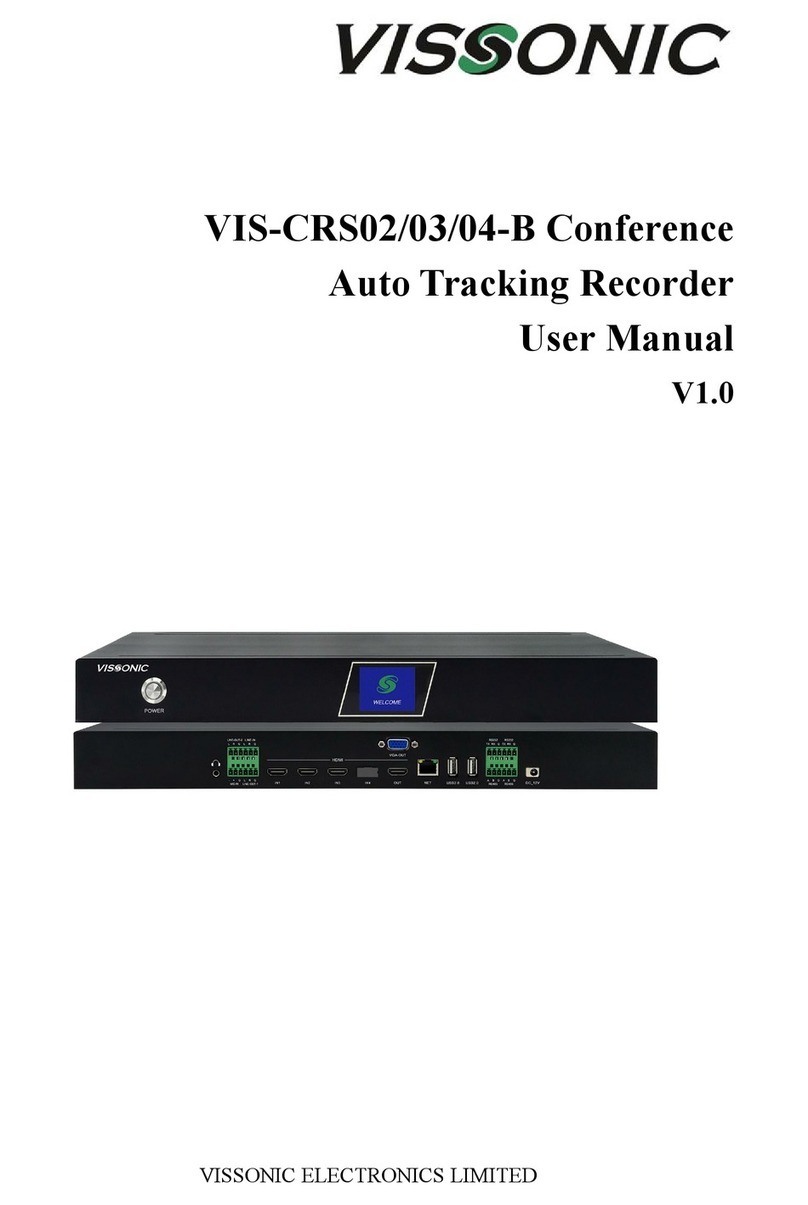
vissonic
vissonic VIS-CRS02-B user manual
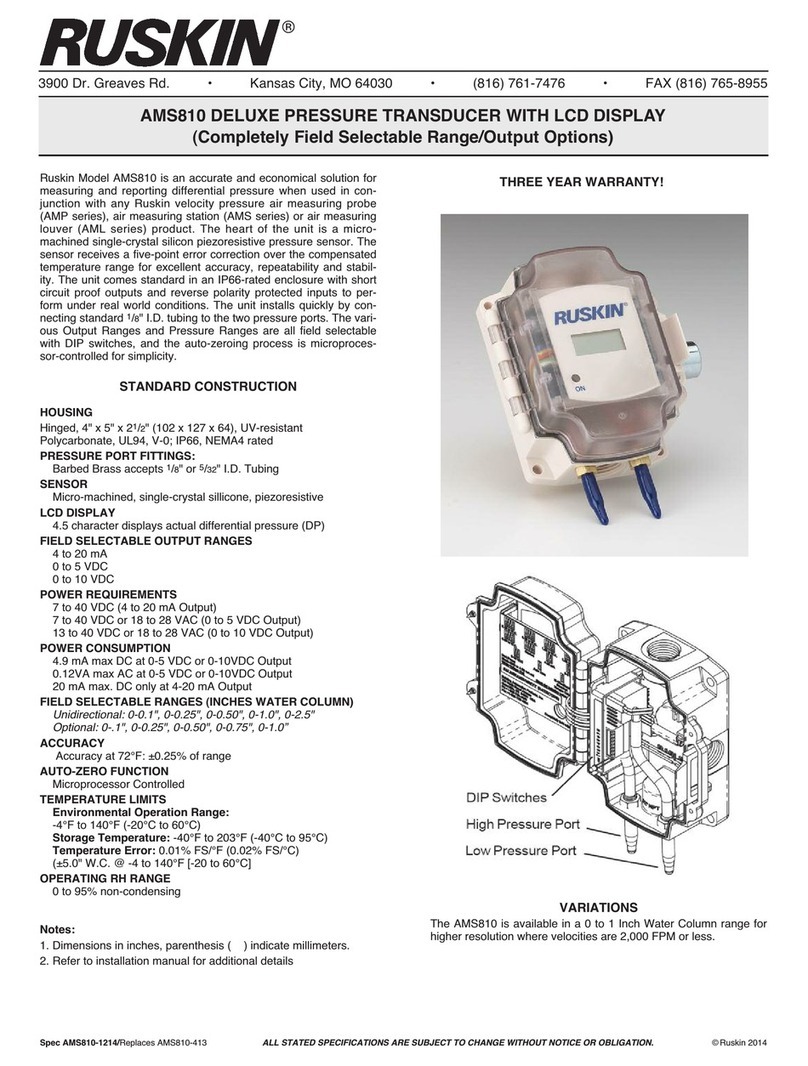
Ruskin
Ruskin AMS810 user manual
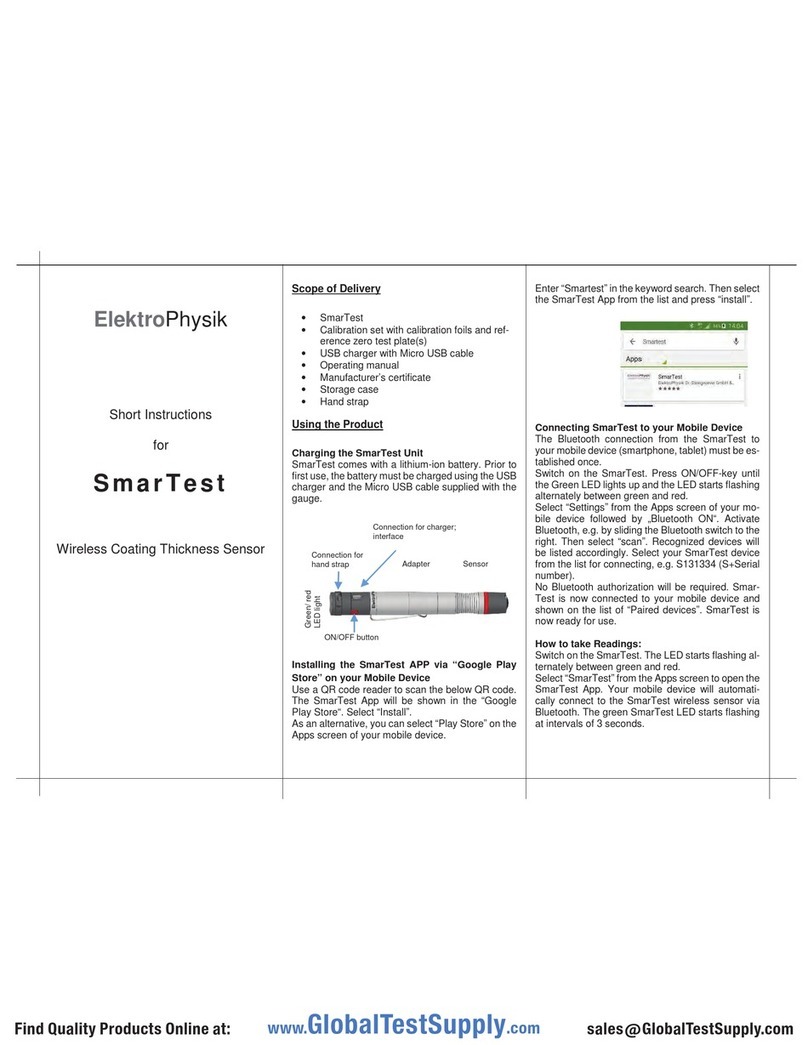
ElektroPhysik
ElektroPhysik SmarTest quick start guide

MICRO-EPSILON
MICRO-EPSILON surfaceCONTROL 3D SC3200-80 operating instructions

FlowLine
FlowLine LI21-1001 manual
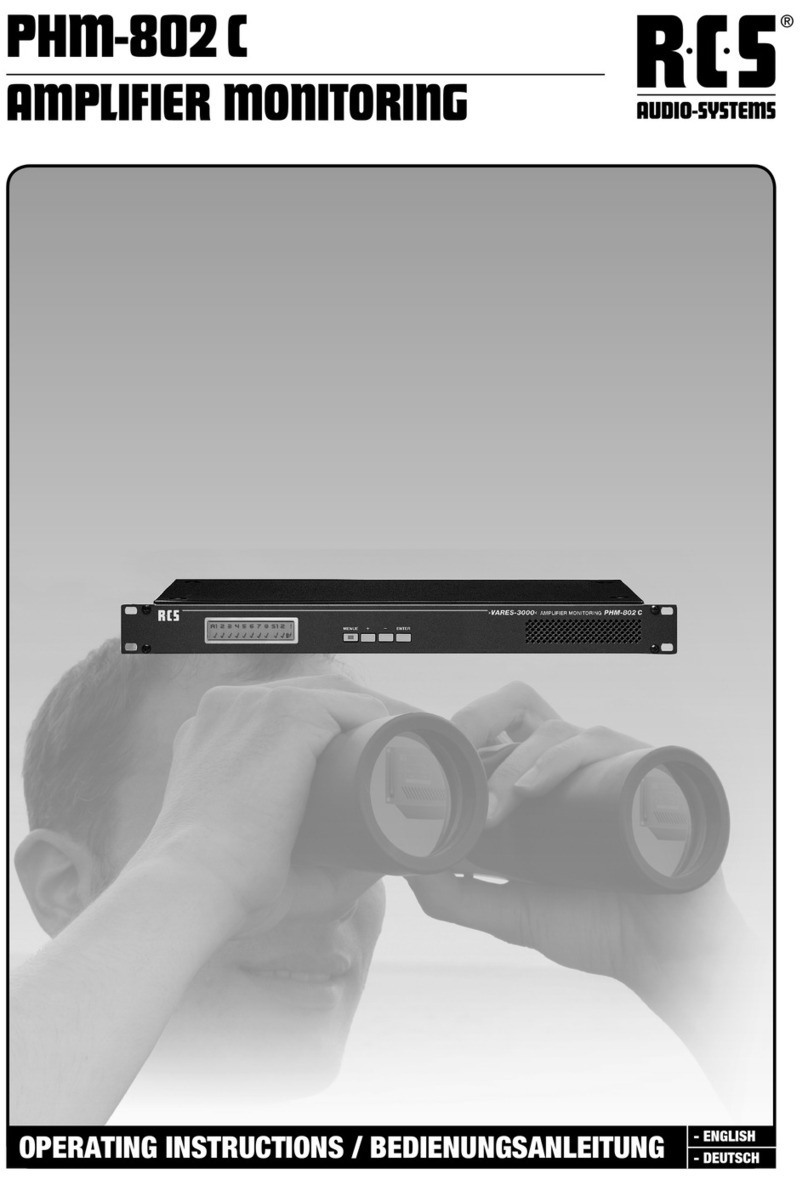
RCS AUDIO-SYSTEMS
RCS AUDIO-SYSTEMS PHM-802?C operating instructions

elsner elektronik
elsner elektronik KNX I4-ERD Installation and adjustment

Spectris
Spectris OMEGA OM-EL-21CFR quick start guide

SPY
SPY DC POCKET JEEPMETER operating instructions

LaserLiner
LaserLiner NovaMaster 800 manual
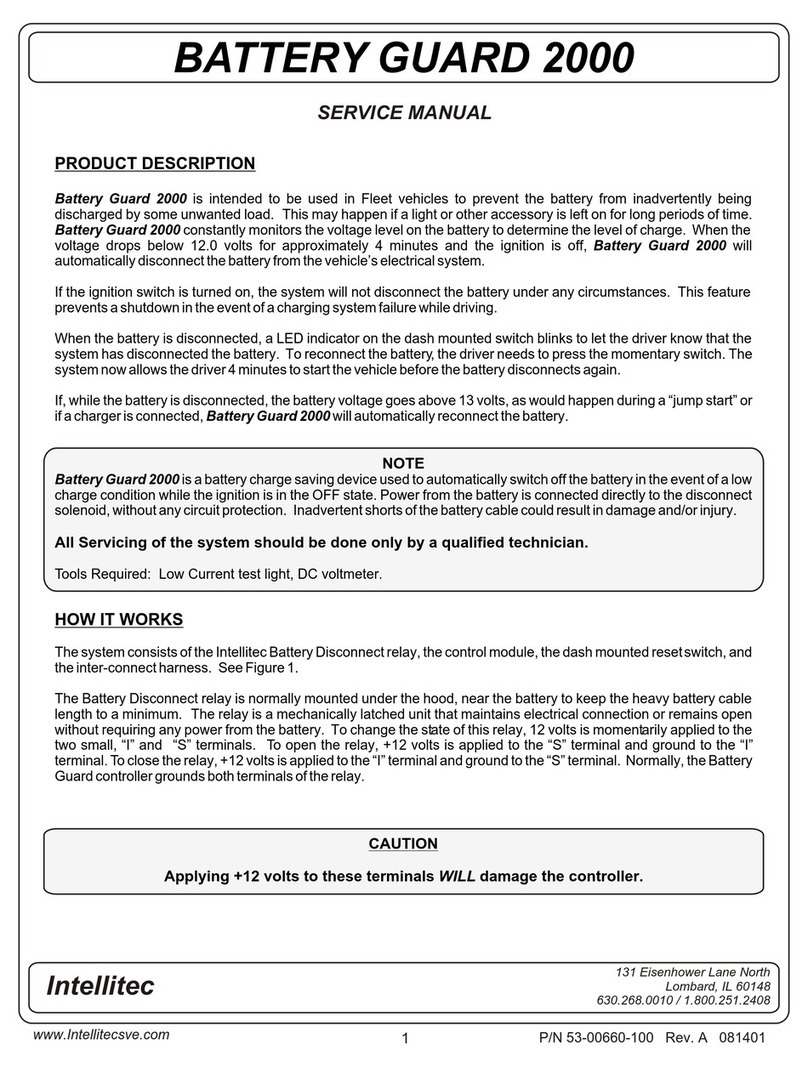
Intellitec
Intellitec BATTERY GUARD 2000 Service manual
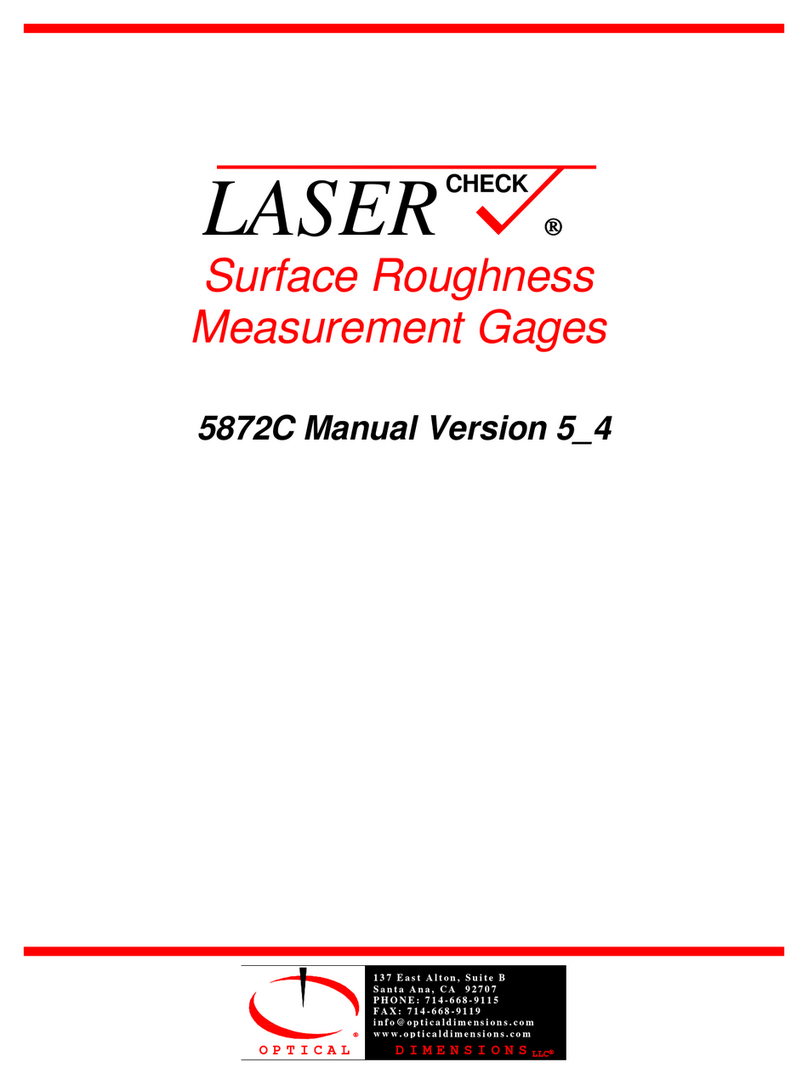
Optical dimensions
Optical dimensions LASER 5872C manual