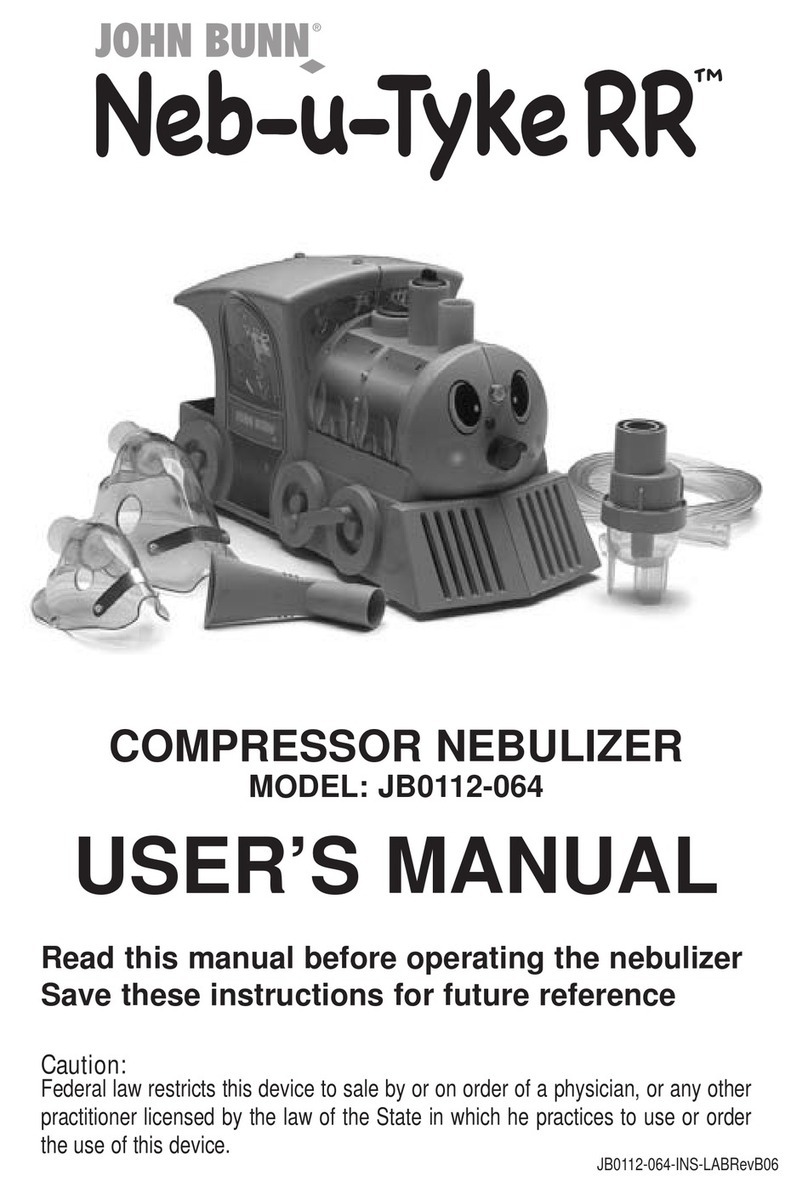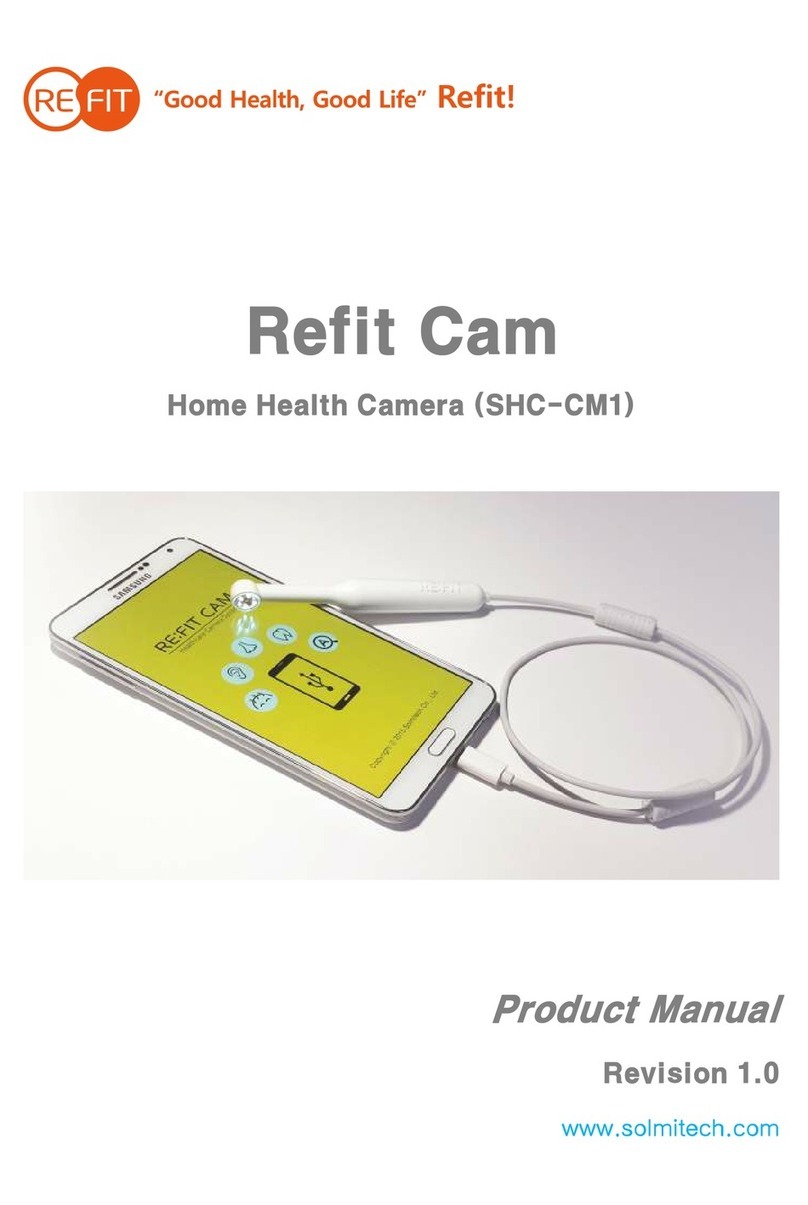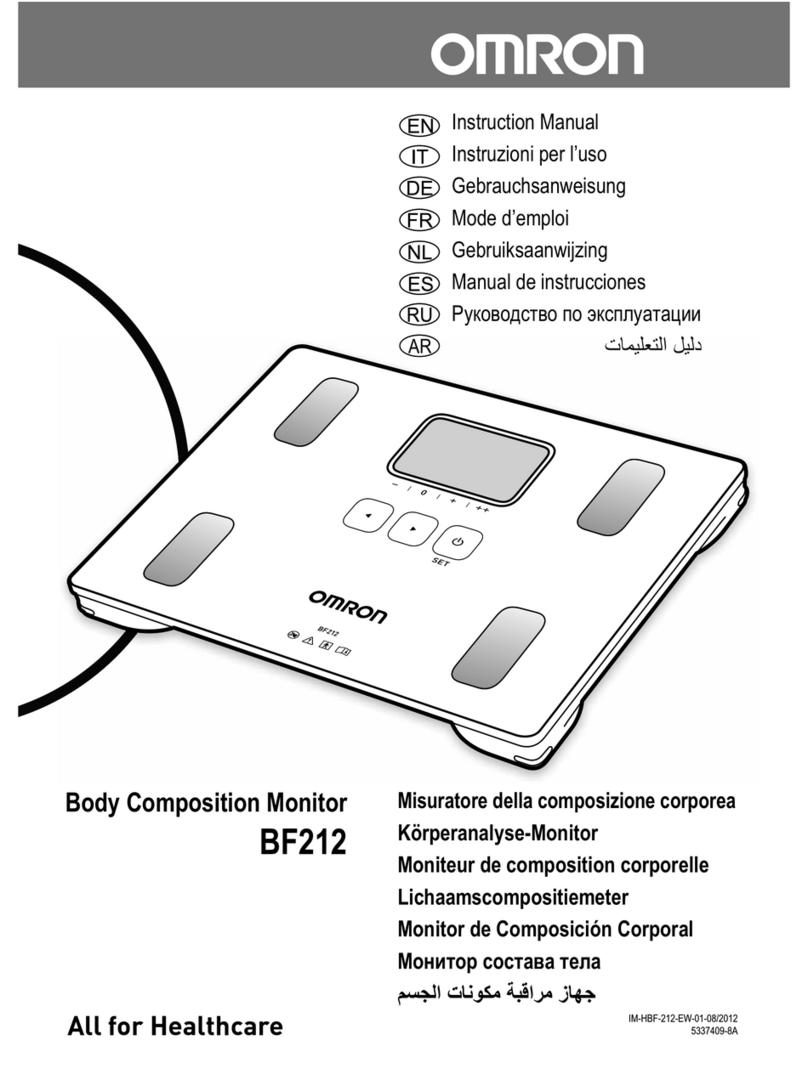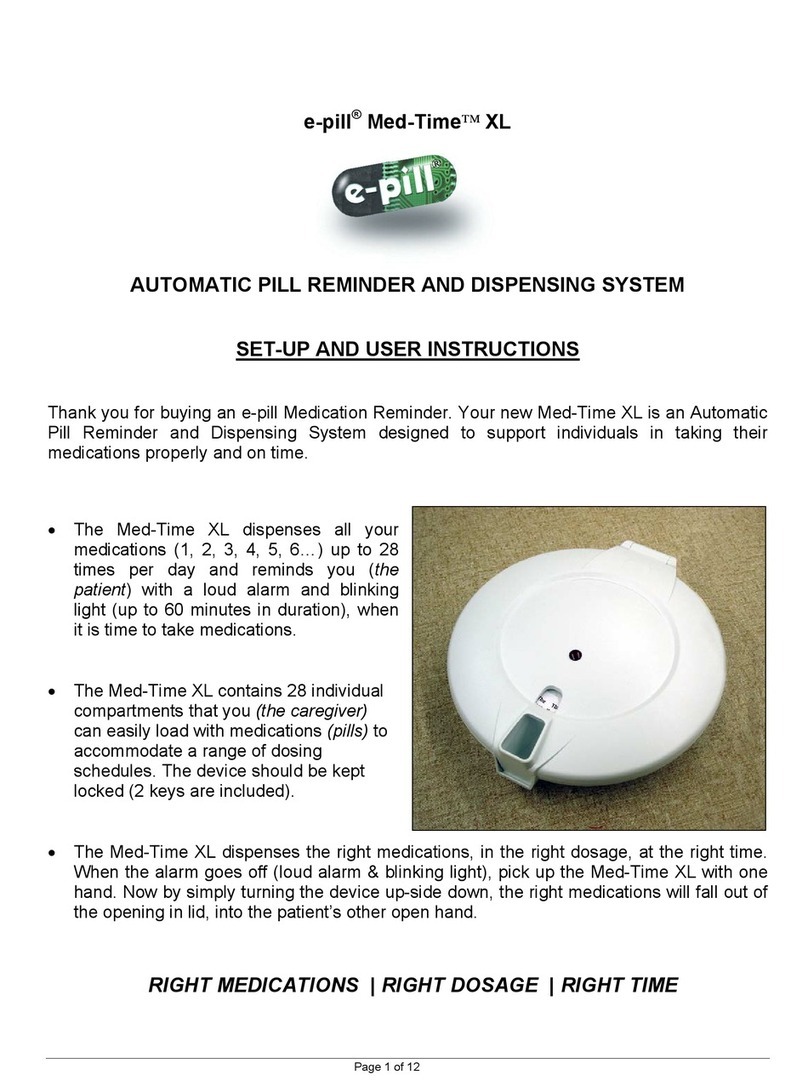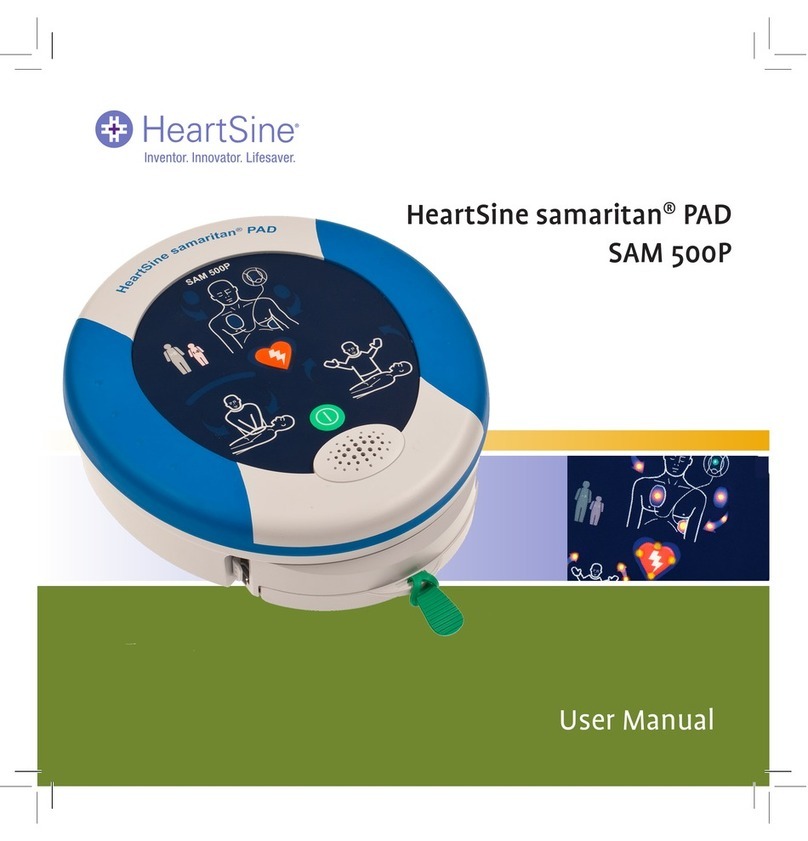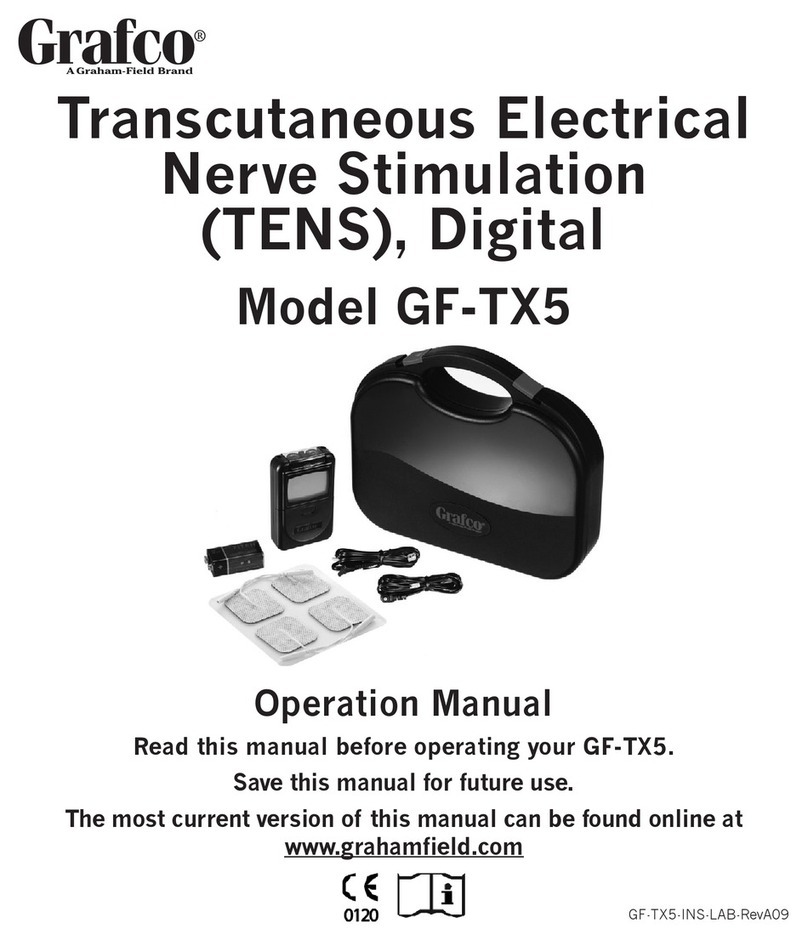cercacor Ember User manual

ember
non-invasive hemoglobin tracking system
user guide
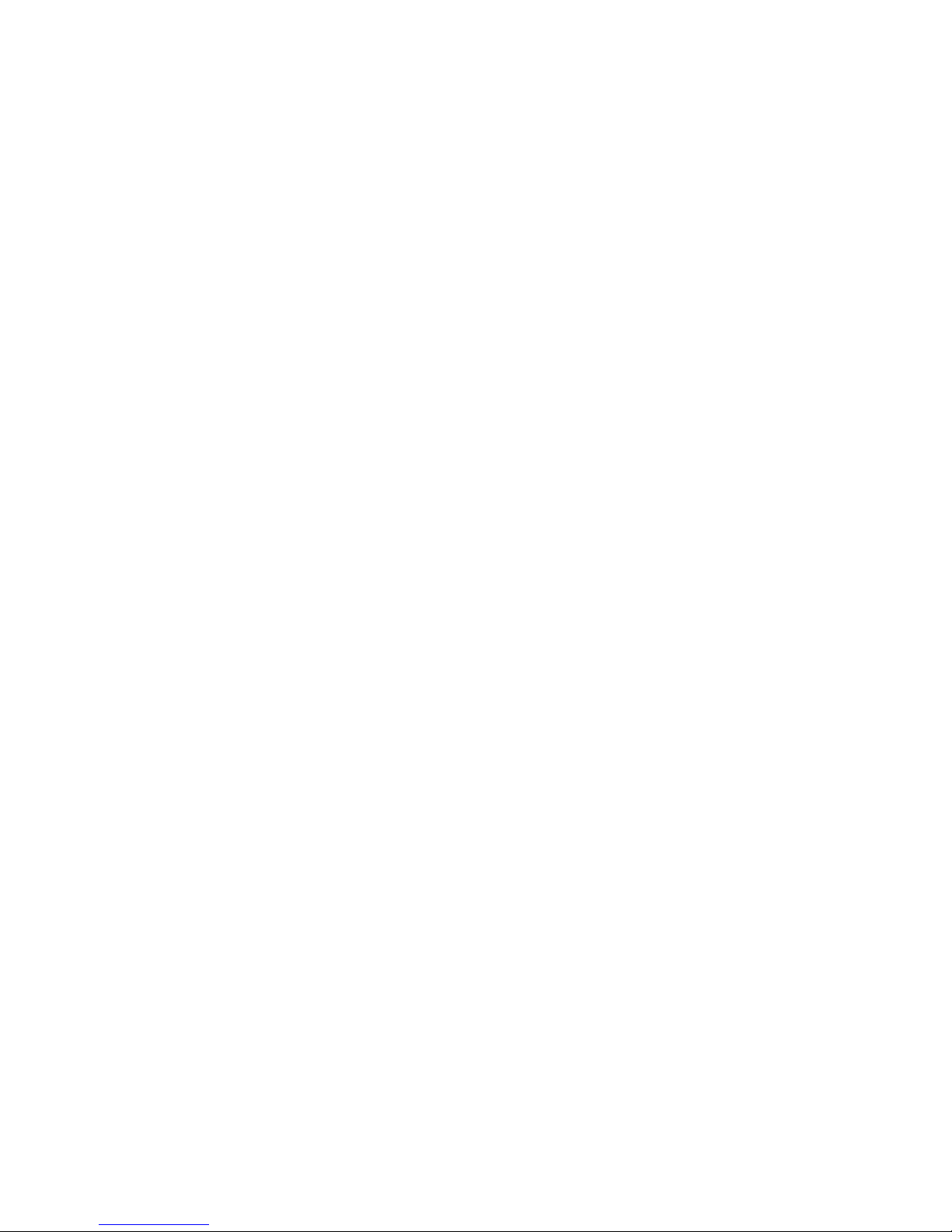
We are very excited you have chosen Ember to fulfill your training and
exercise needs. If at anytime you have questions, please feel free to reach
out to us at Cercacor . We are committed to doing what we can to ensure
you become an advocate of Ember and Cercacor technology.
Sincerely,
The Ember Team at Cercacor
Welcome!
TM
TM
2
Cercacor, the Cercacor logo and Ember are trademarks of Cercacor Laboratories, Inc. Apple, the Apple logo, iPhone and iPod
touch are trademarks of Apple Inc., registered in the U.S. and other countries. App Store is a service mark of Apple Inc. The
Bluetooth® word mark and logos are registered trademarks owned by Bluetooth SIG, Inc.

Contents
Indication for Use .................................................................................... 4
Safety .................................................................................................... 6
Getting Started .......................................................................................... 8
Taking a Measurement .............................................................................. 12
Parameter Descriptions ................................................................................. 18
In App Purchase and Parameter Unlock .................................................... 27
Reviewing Features .................................................................................... 29
Cleaning ................................................................................................ 39
Specifications .............................................................................................. 40
3

Indication for Use
4
Ember is intended for use by athletes or their trainers to help measure and track hemoglo-
bin, pulse rate, perfusion index, oxygen saturation, oxygen content, respiration rate or
pleth varability index. It is intended to be used by individuals 13 years or older with a
finger width of 22mm or less. This product is not a medical device.*
The Ember system consists of the device, sensor, and mobile app. The Ember device
requires a smartphone with Bluetooth 4.0 capabilities to operate, running iOS 8.2 or
newer. For a list of devices and operating systems that the Ember system works with, please
visit www.cercacor.com.
*This product is not intended to monitor or alleviate a physiological condition or disease state. Individuals who need a device to monitor a
medical condition should contact their physician. Ember is not meant to replace laboratory measurements nor is it intended for medical use. If
you want more accurate hemoglobin assessments, please use invasive methods using properly conducted Cyanmethemoglobin assay or
properly conducted and calibrated Coulter Counter testing.

5

WARNING:
•
•
•
•
•
Safety
6
Reduce possibility of entanglement or strangulation when using and storing sensor
cable.
Explosion hazard. Do not use Ember in the presence of flammable substances in
combination with air, oxygen-enriched environments, or nitrous oxide.
Avoid risk of an electric shock by only plugging in the Ember sensor into the device
sensor port. Also, do not plug the Ember sensor into any other equipment except
Cercacor devices.
Only use a UL Listed power adapter that meets LPS or Class 2 limits rated 5V,
minimum 0.5A.
Do not incinerate battery.

CAUTION:
•
•
•
•
•
•
7
Do not lift the Ember device by the cable or sensor.
Discontinue use of the product if it appears to be damaged in any way. Immediately
contact customer support.
Do not attempt to adjust, repair, open, or disassemble the device and/or sensor in
order to avoid injury or damage to device.
Do not submerge device and/or sensor under water or cleaning solution, which will
cause severe damage.
To prevent electric shock, avoid placing device on surfaces with visible liquid spills.
Do not soak or immerse the device in liquids, and only use cleaning solutions
sparingly.
The Ember device and sensor should be properly disposed as electronic waste.
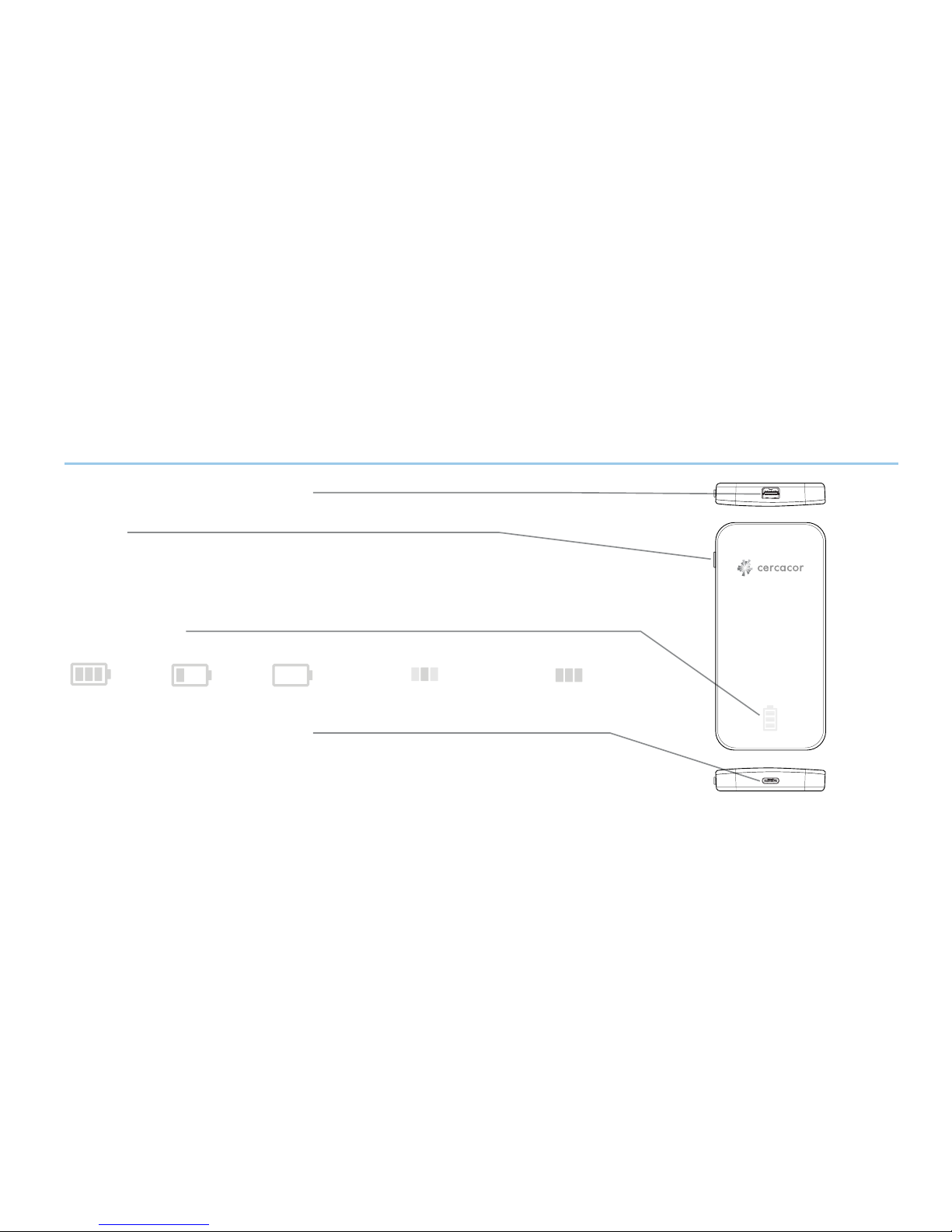
Getting Started
Sensor Port: Mini DP 20 Pin
Button
Press once for Battery Status
Status Lights
Charging Port: USB Type C
full battery low battery needs charging bluetooth connecting
(blinking sequence) (displayed for 3 seconds)
bluetooth connected
Press and hold for 3 seconds for Bluetooth pairing
Press and hold for 6 seconds for a Hard Reset
8
Charge the battery by connecting the Ember device to your computer
using the included USB Type C cable, or connecting the Ember device
to a power outlet using a UL Listed power adapter (LPS or Class 2)

Create an Account (Creating an account is optional, but highly recommended)
• Download the free “Ember by Cercacor” app from the Apple App Store.
• After you open the app, tap the “Sign Up” text at the bottom of the page to
create an account. Follow the screen prompts until your account is created.
•
Connecting Ember to your smartphone
•
9
Congratulations! You have now created an account. Next letʼs connect Ember to
your smartphone.
The Ember device is shipped in sleep mode when you first receive it. To wake it up
press the button for 3 seconds and then a series of blinking rectangles will appear.
Now it is visible to the “Ember by Cercacor” app.

Troubleshooting your connection to the Ember device
• Check your battery level by pressing the button on the side of the Ember device
to check if there is sufficient charge.
•
•
•
10
If your Ember device does not show within the “find device list”, press and
hold the Ember button for 3 seconds until the LED lights blink in a sequence from
the center out.
If prior steps do not work, try force quitting the app. To force quit the app, double
click the home button on your iPhone then swipe up to close the app.
Make sure your Ember device is within a close range (approx. 50ʼ) of your
smartphone.

•
11
If prior steps do not work and your Ember device does not connect to the app or is
still having trouble taking measurements, then press and hold the button on the side
of the Ember device for 6 seconds. This will enable a hard reset of the Ember device.
description of the problem.

Taking a Measurement
•
•
•
The cable should be on top of your hand
in a straight line as far as possible.
Always use the same finger for every
measurement. Ensure your finger is all
the way into the sensor.
Use the same posture and remain still
during measurement.
Begin by placing the sensor on a finger free of deformities. It is best to use the ring or
middle finger of your non-dominant hand. It is recommended to not use nail polish for best
accuracy and repeatability of measurements. Blue or green nail polish significantly affect
the accuracy of the measurement.
1
12

Once you are ready, tap the “Start” button within the app. The measurement time
varies and can be as fast as 30 seconds. Be patient, the system will ask you to try again
if it cannot get a result within 90 seconds.
Your measurement results will be displayed on the screen. When you tap the
“Capture” button, the numbers displayed will be saved in your history. The gauge to the
right of the display tells you your target range based on your age and biological sex
(must have an account for gauges to be enabled). You can customize the target range
based on your individual goals by accessing the “Options” tab of the app.
Be sure not to move around during the measurement.
Refrain from talking, coughing, or sneezing during the measurement.
During the measurement, a question related to the activity will be displayed.
Please be sure to answer this question to get more value from your graphs.
2
•
•
•
3
13

Parameter title
Units of measure
Measured value
Measurement needle
Upper limit target range*
Lower limit target range*
Parameter well
Parameter display area
Plethesmography
waveform (Pleth)
Capture button
*Target ranges and averages are
only available if you create an
account.
Average value of your
measurements for last 30
days with the same
activity*
Measurement credits
remaining
Live Results
14
Adam Wilson
Hemoglobin
15.2
g/dl 12
20
15.8
Avg
Pulse Rate
62
bpm 50
85
58
Avg
PI
5.2
Capture
200
Cell 12:23 PM 99%

Tap to learn more about
the parameter
The ranges can be
adjusted in the “Options”
tab
Tap to see your
measurement location and
environmental data
Tap and hold to rearrange
parameters onto the
display area
Tap to change or set the
type of activity
Tap to share your result Tap to delete this
measurement
Units of measure can be
adjusted in the “Options”
tab
Tap to minimize view and
return to the “Measure”
tab
Captured Results
15
Adam Wilson 12:23 PM
Hemoglobin
15.2
g/dl 12
20
14.1
Avg
Pulse Rate
62
bpm
Activity Notes
First of Day None
50
85
58
Avg
PI
5.2
Details...

Measurement Details
Location map
Elevation
Outdoor
climate data
When you enable the Ember by
Cercacor app to track GPS location,
each measurement you take will log
the location and capture the outdoor
climatic details where your measure-
ment was taken.
16
Adam Wilson 12:23 PM
Hemoglobin
15.2
g/dl 12
20
16.2
Avg
Pulse Rate
62
bpm
Activity Notes
First of Day None
150
85
58
Avg
PI
5.2
Details...
Pulse Rate
15.2
g/dl
bpm
62
12
50
85
58
Avg
16.2
Avg
PI
4.2
Activity
Resting
Notes
None
Details...
Temperature
Humidity
Barometric Pressure
Weather Condition
Precipitation
UV Index
78 F
15%
29.95
Partly Cloudy
5%
4
Data provided by:
Climate
220’ MSLElevation
Irvine, CA
Cell 12:23 PM 99%

Rearranging Layouts
Tap and hold on any
parameter to rearrange its
location in the display area or
move from the parameter well
into the display area
Swipe left or right to reveal
more parameters
(if installed)
17
Wednesday
Nov. 2, 2016 12:23 PM
PI
5.2 OC
12
Activity Notes
First of Day None
Wednesday
Nov. 2, 2016 12:23 PM
OC
12
ml/dl 10
15
11
Avg
Pr
62
bpm 50
85
58
Avg
Hgb
15.2
g/dl 150
85
14.1
Avg
SpO2
99
%150
10098
Avg
PI
5.2
Activity Notes
First of Day None
Hemoglobin
15.2
g/dl 12
20
14.1
Avg
Pr
62
bpm 50
85
58
Avg
SpO2
99
%150
10098
Avg
Details... Details...

18
Your Ember device is capable of measuring numerous parameters depending on your
model or the number of parameter upgrades that you have installed.
Hemoglobin (Hgb)
The protein contained in red blood cells that is responsible for delivery of oxygen to
the tissues. The range of hemoglobin values can vary based on your age and biologi-
cal sex. For adults 18 years and over at rest, hemoglobin values can be between
12-15.5 g/dl for females and 13-17.2 g/dl for males. Tracking your Hgb first of day
and Pre/Post specific activities such as workouts or hydration may help you under-
stand the intensity of your workouts and the fluid volume shifts and/or recovery times.
Additionally, you may be able to learn the extent to which elevation training increases
your Hgb and how long the effect lasts after returning to sea level.
Parameter Descriptions
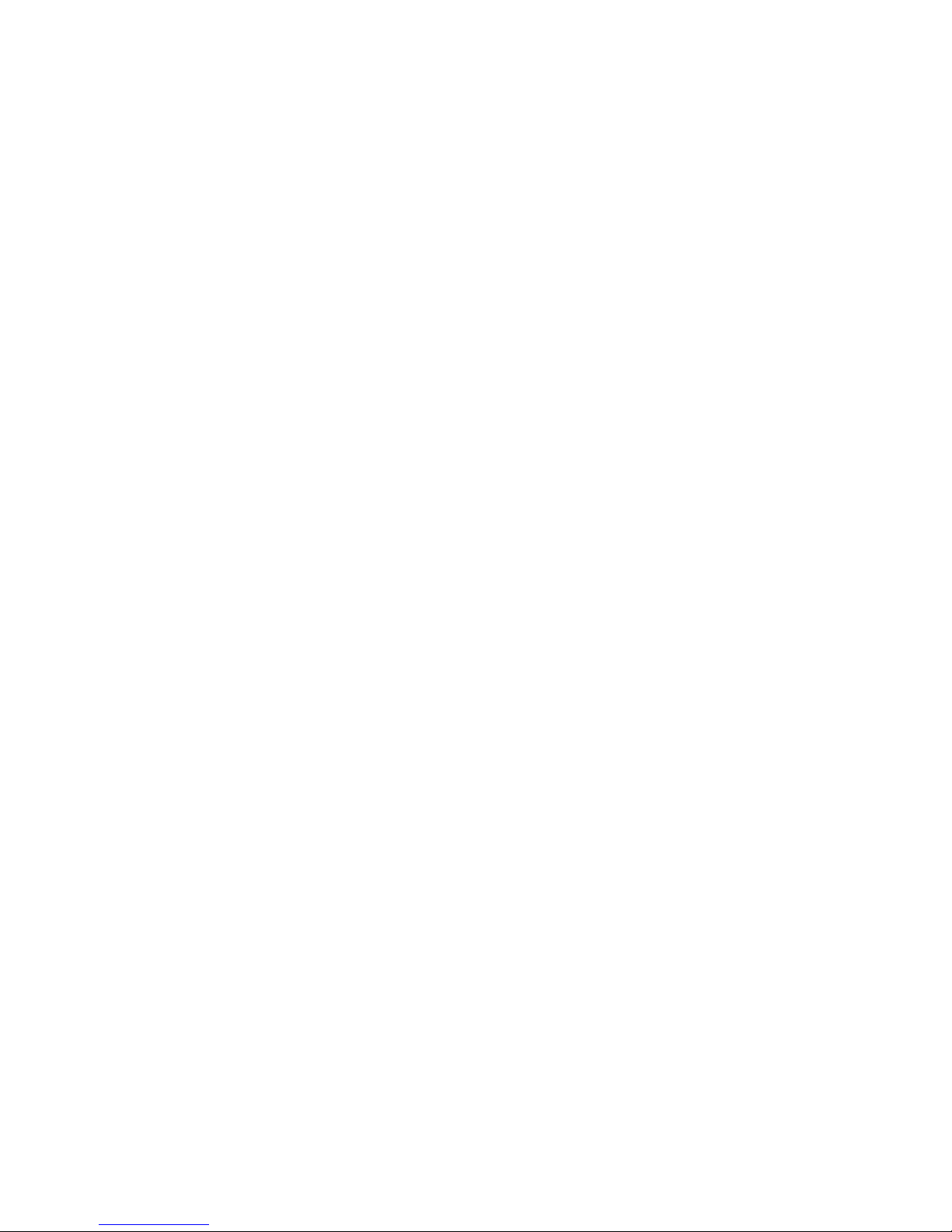
Pulse Rate (Pr)
1
11
Perfusion Index (PI)
The strength of blood flow/circulation at your finger tip measured as a percentage
(%). Values for PI range from 1-20%. When selecting your measurement finger for the
first time, it is good to use the ring or middle finger with a higher PI value.
19
The number of beats your heart takes per minute (bpm) as detected from the pulsation
at your finger tip. At rest values range between 50-85 bpm however fit individuals
typically have lower resting heart rates. This is because their heart is more efficient and
effective with each beat that it requires fewer beats per every minute. Tracking your
pulse rate first of day and pre and post work out is a great benefit of using Ember to
get an understanding of the intensity of your workouts as well as the impact over time
to your fitness level on your first of day pulse rate.

Oxygen Content (OC)
1
11
The amount of hemoglobin that is saturated with oxygen expressed as a percentage
(%). At rest you should be greater than 95% oxygen saturated and after an intense
workout you may go less than 85%. The lower your SpO the less effective your
muscles and tissues are for performance. Tracking your SpO with specific activities
throughout the day with Ember may help you understand the quality of your oxygen
exchange.
20
The total amount of oxygen bound to hemoglobin. This value is derived from your
hemoglobin and oxygen saturation levels in millilitres per decilitre of oxygen (ml/dl).
At rest values can range between 15.2 - 23 ml/dl. By tracking this number with Ember,
you may discover that you have better endurance and performance when your OC is
trending higher.
2
2
Oxygen Saturation (SpO )
2
Other manuals for Ember
1
Table of contents