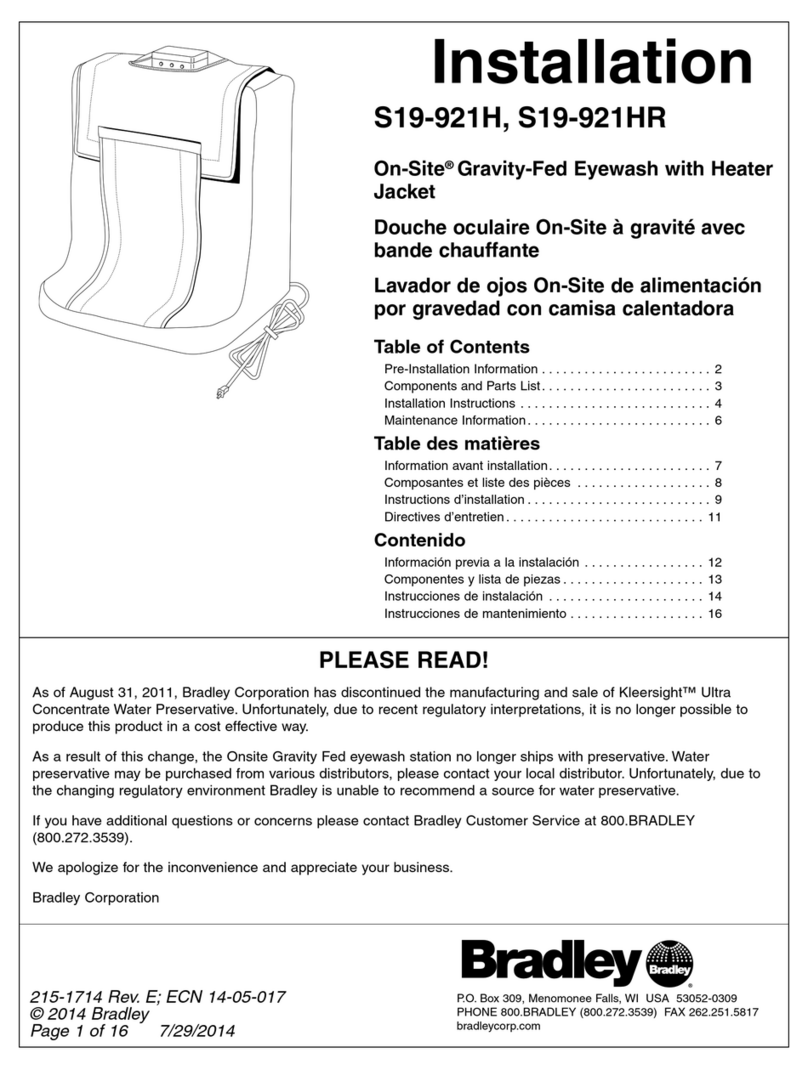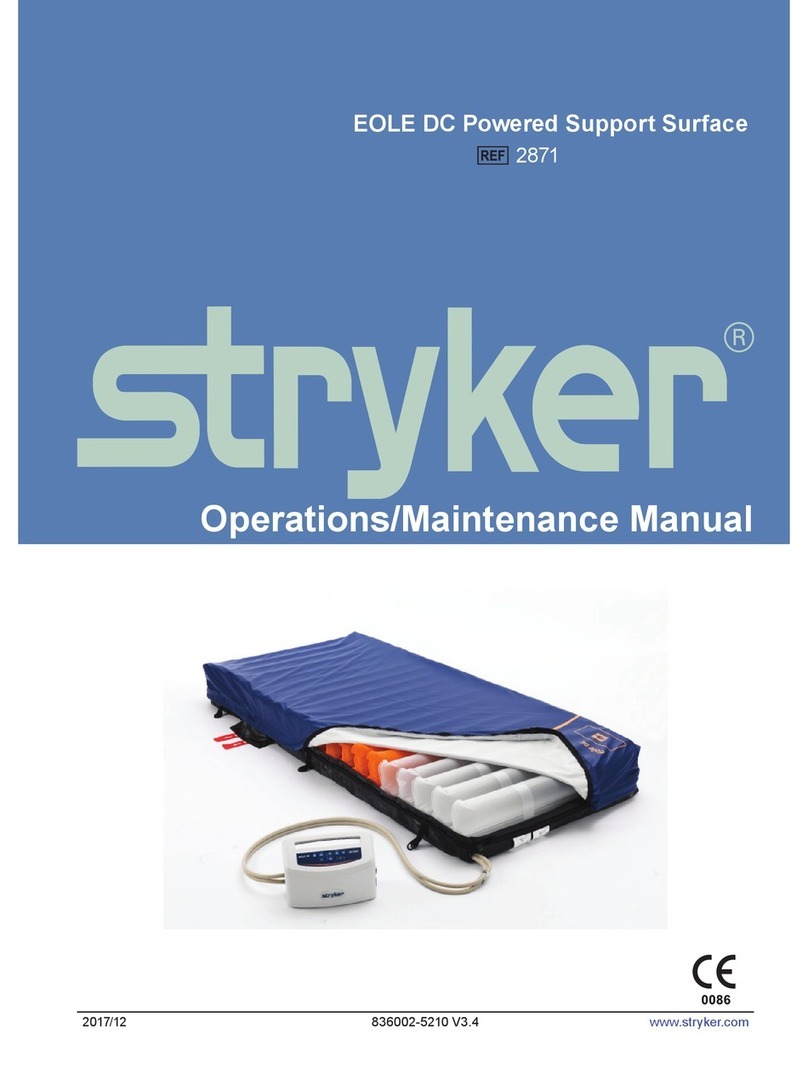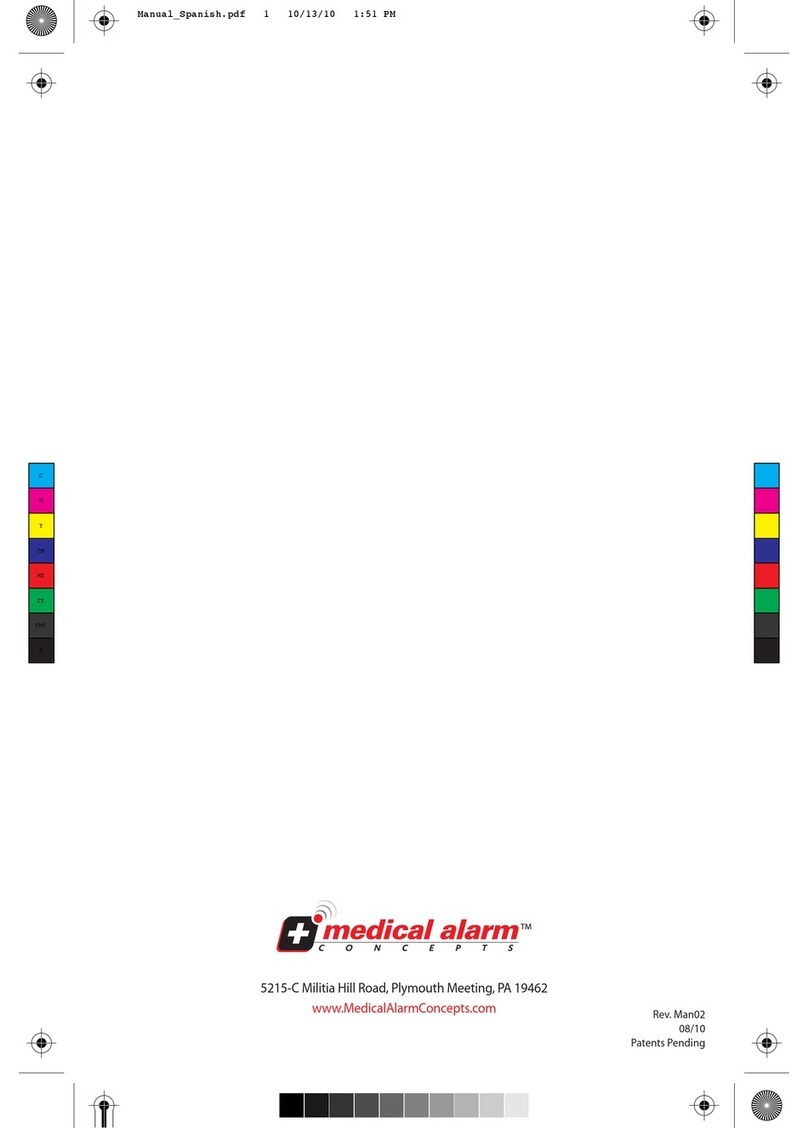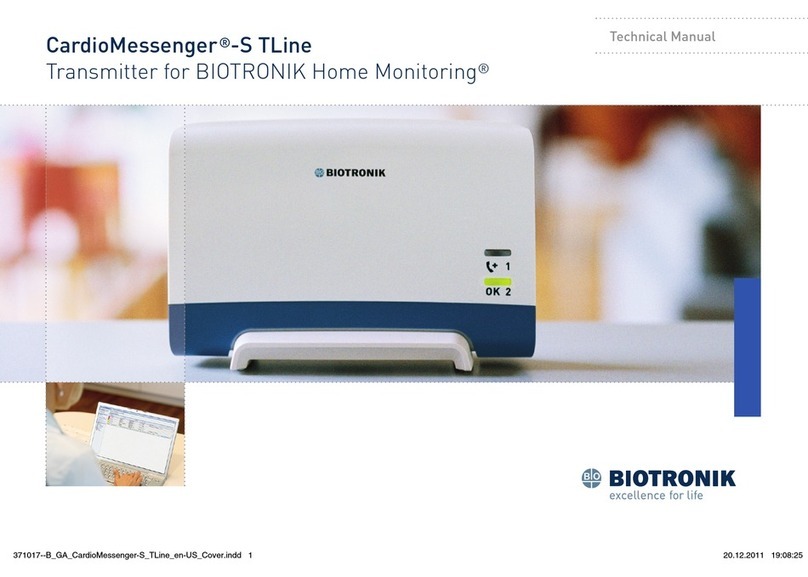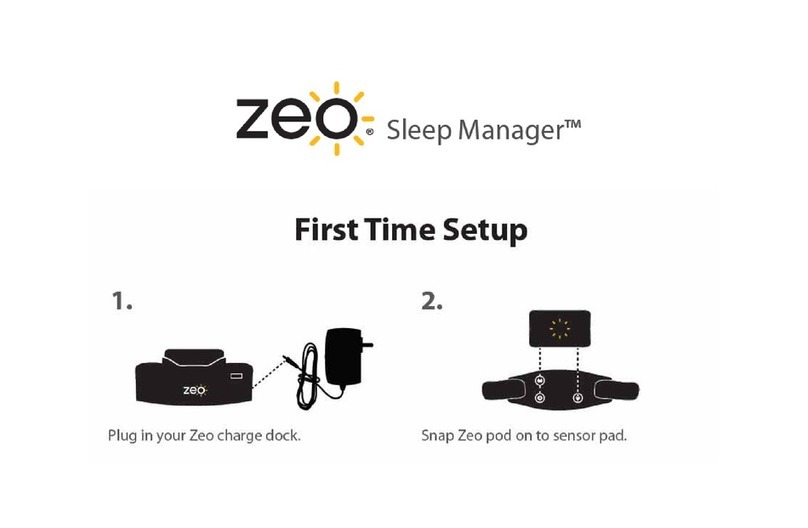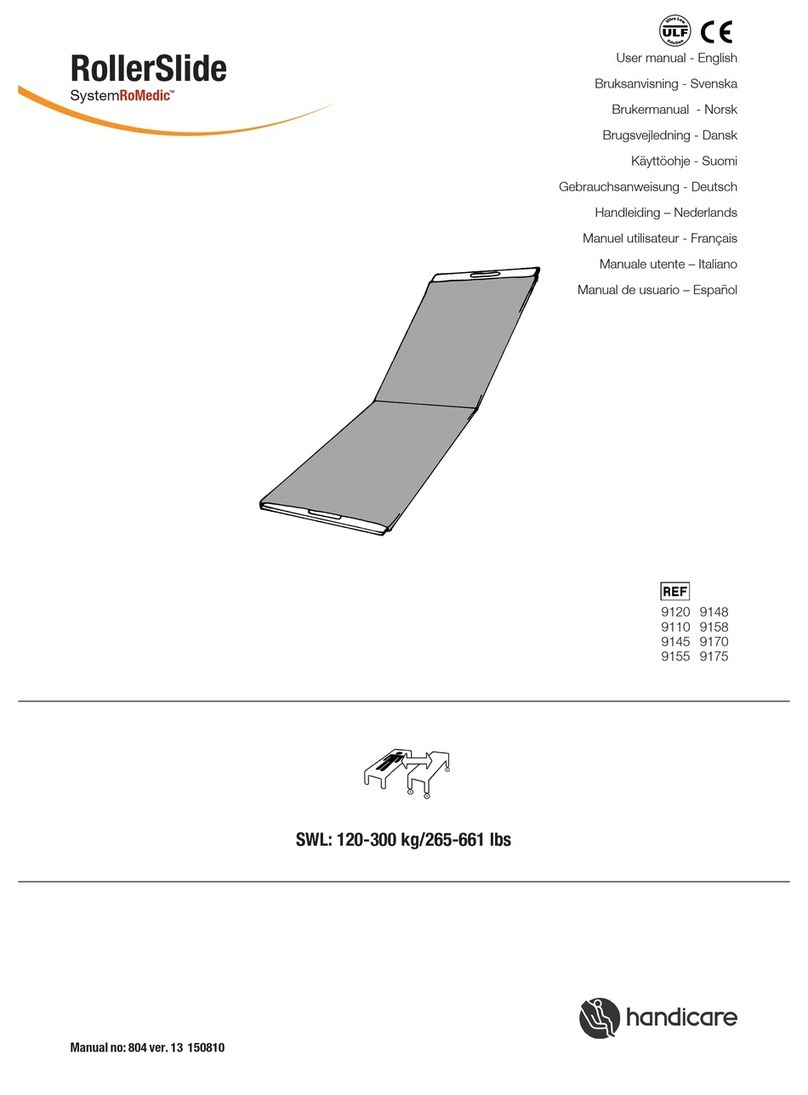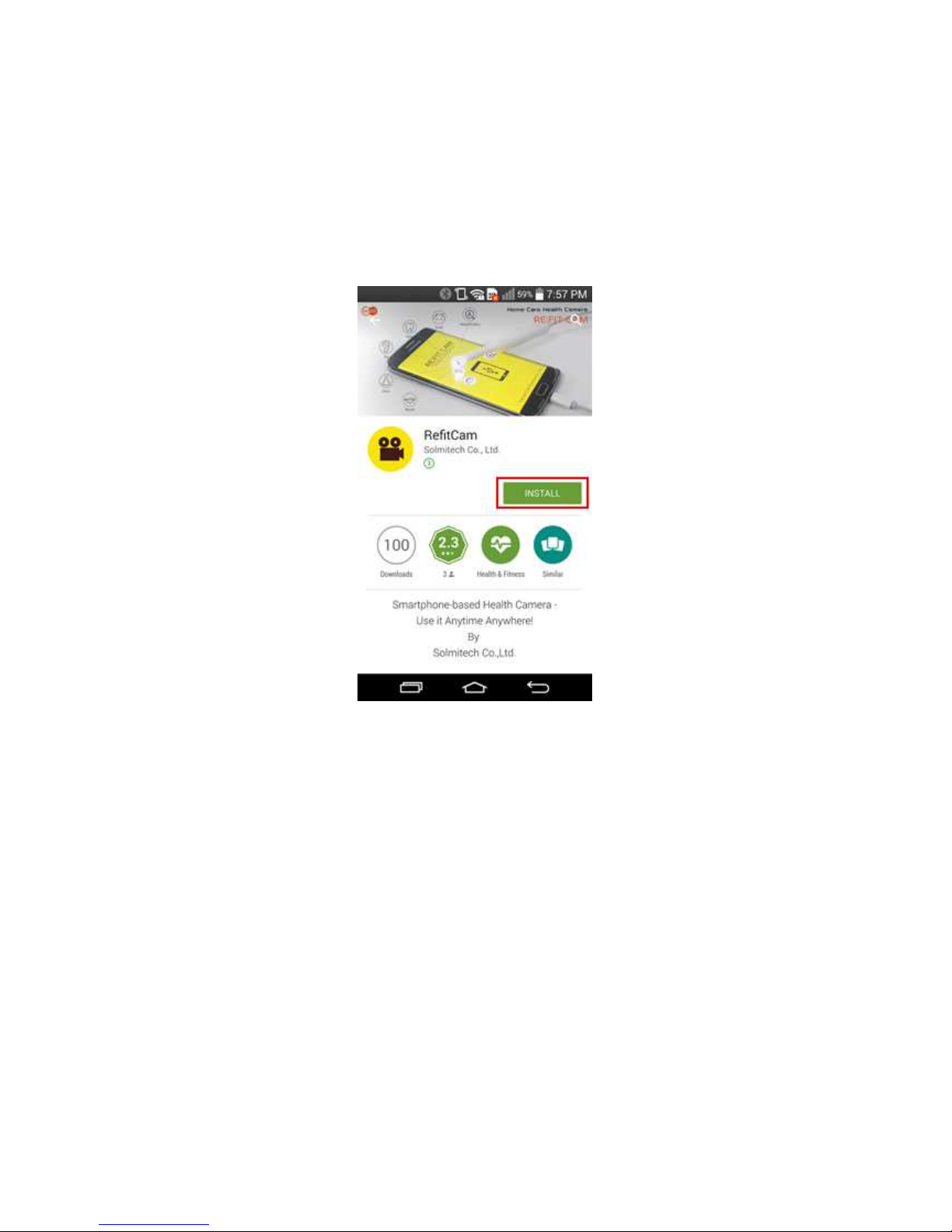3
Image Record ............................................................................. 24
Video Record .............................................................................. 26
Record Transferring and Sharing ................................................... 27
Image Transformation ........................................................................ 28
Image Transformation Menu.......................................................... 28
Rotate 90o Clockwise ................................................................... 29
Rotate 90o Counterclockwise ........................................................ 29
Rotate 180o ................................................................................. 30
Flip Horizontally ........................................................................... 31
Flip Vertically............................................................................... 32
Zoom In ..................................................................................... 33
Zoom Out ................................................................................... 33
Troubleshooting ...................................................................................... 34
If your Refit Cam does not operate ...................................................... 34
Check the Spec of your Smartphone .............................................. 34
Check the USB Connection........................................................... 34
Q&A ....................................................................................................... 36
Safety Precautions ................................................................................... 38
Important Safety Instructions .............................................................. 38
Disposal and Recycling Information ..................................................... 38
Storage and A/S ...................................................................................... 40
Storage and Handling Precautions ....................................................... 40
Warranty ........................................................................................... 40