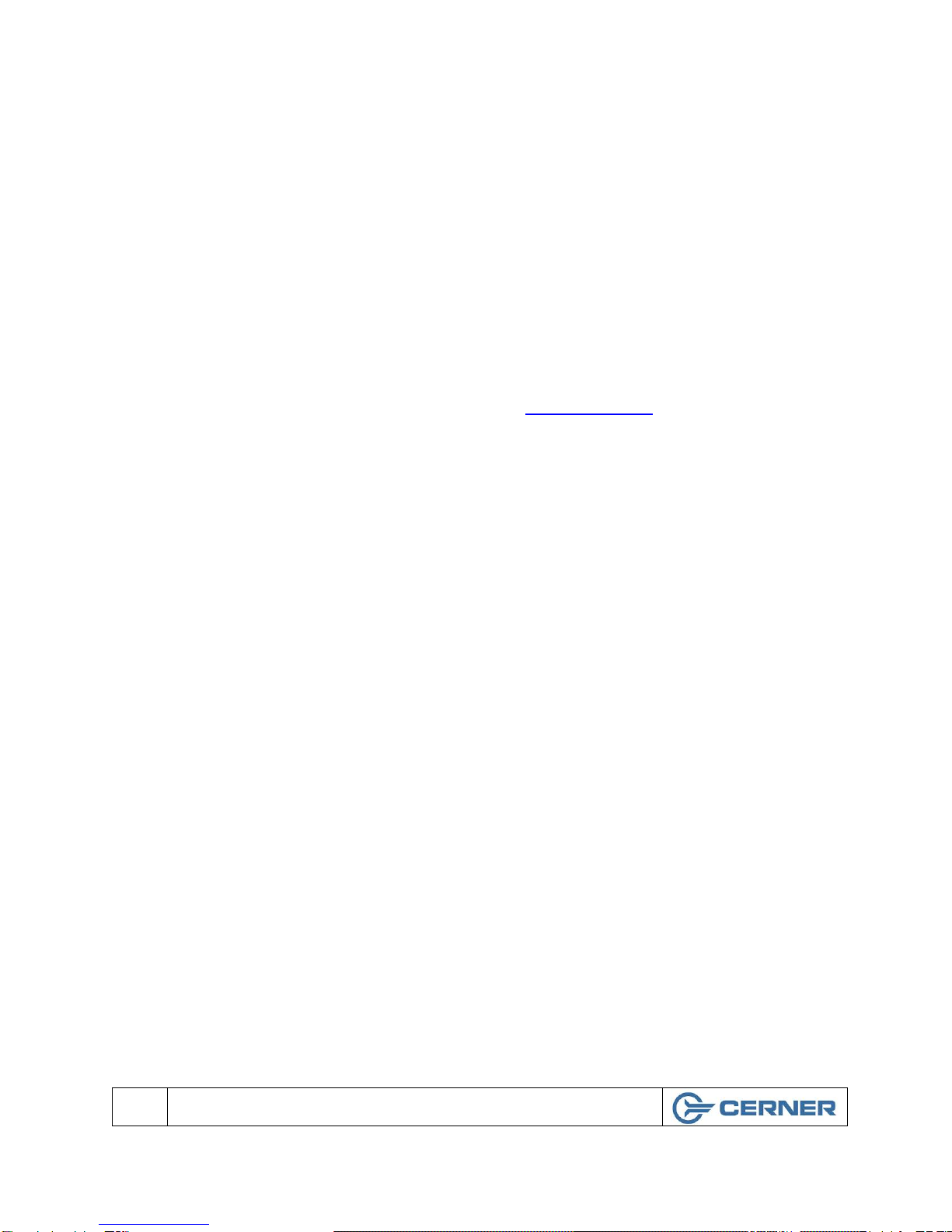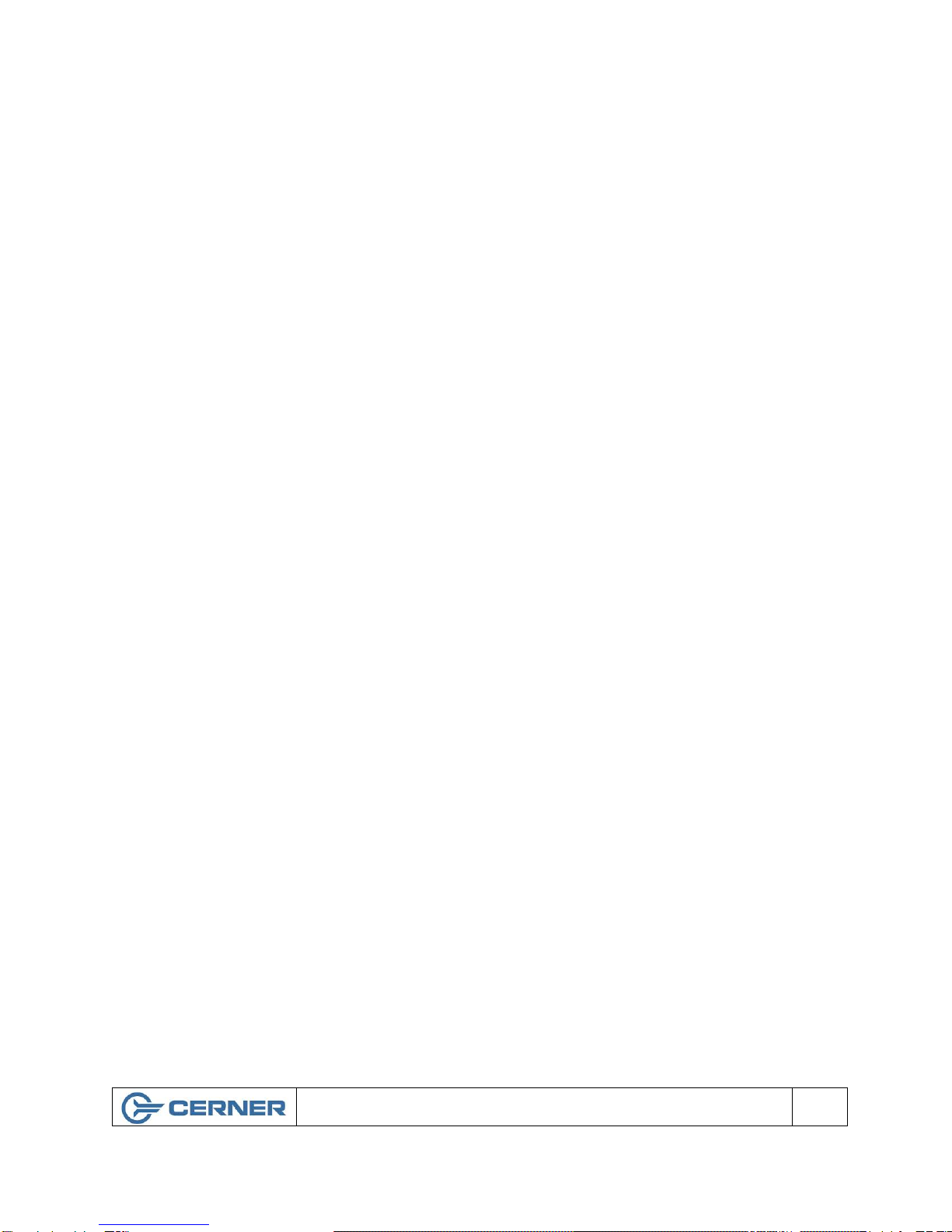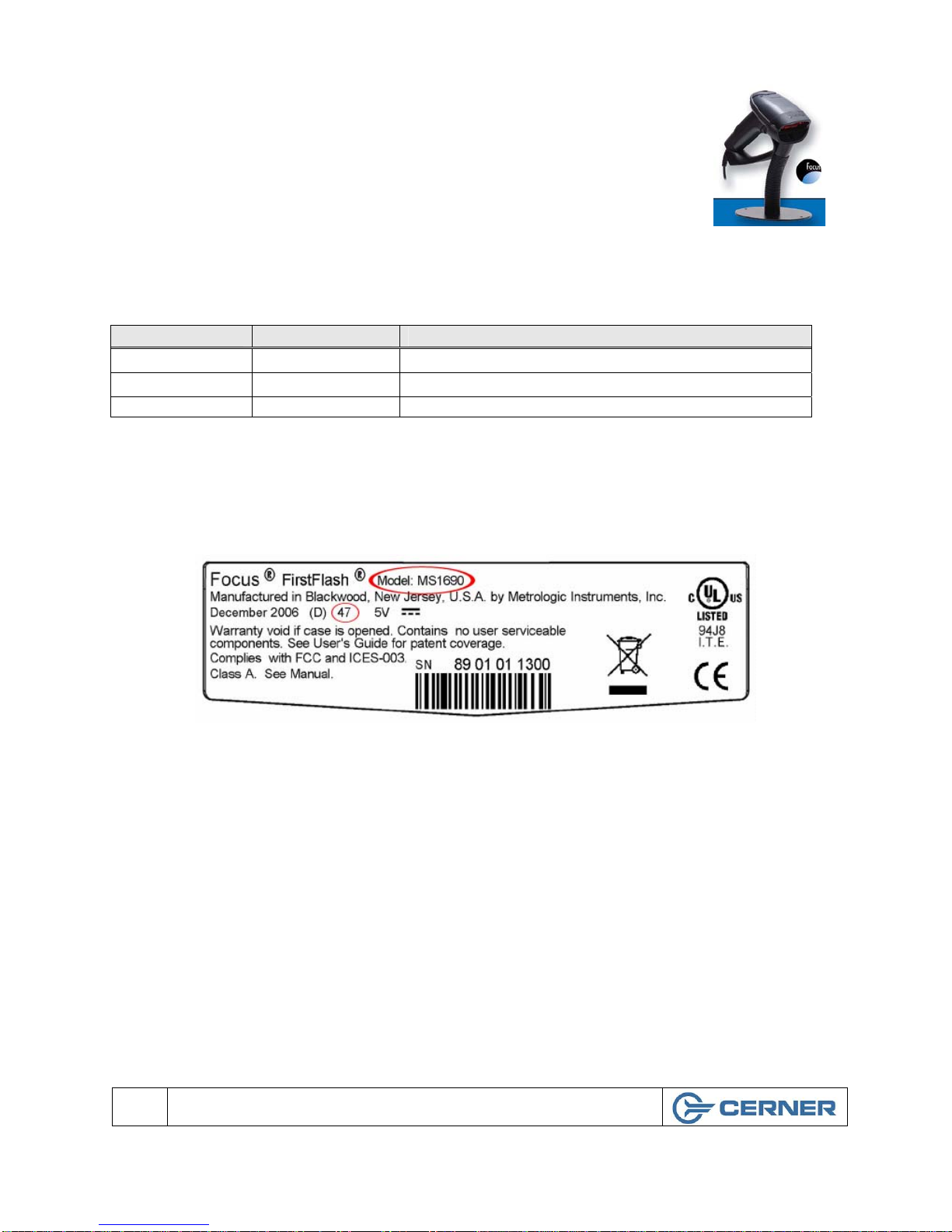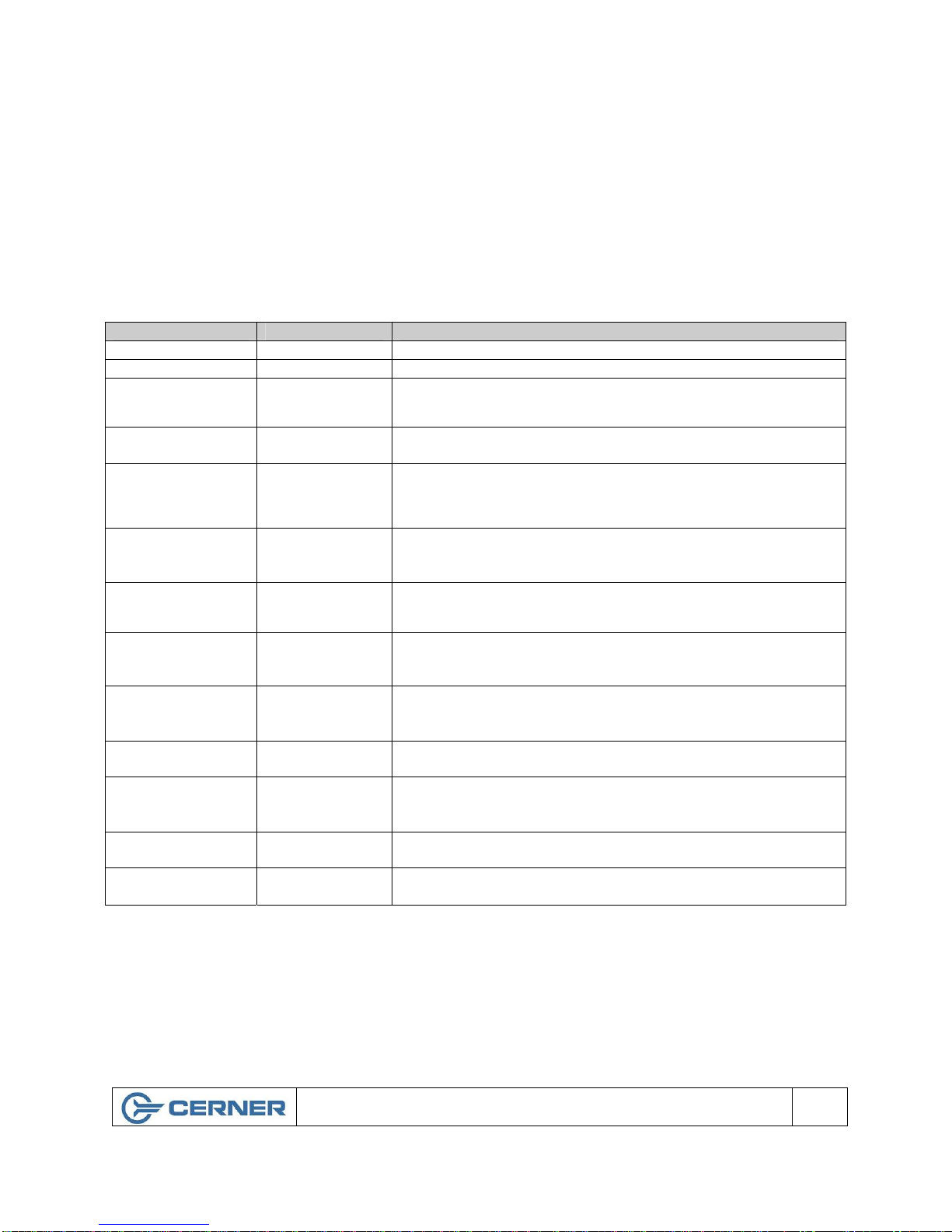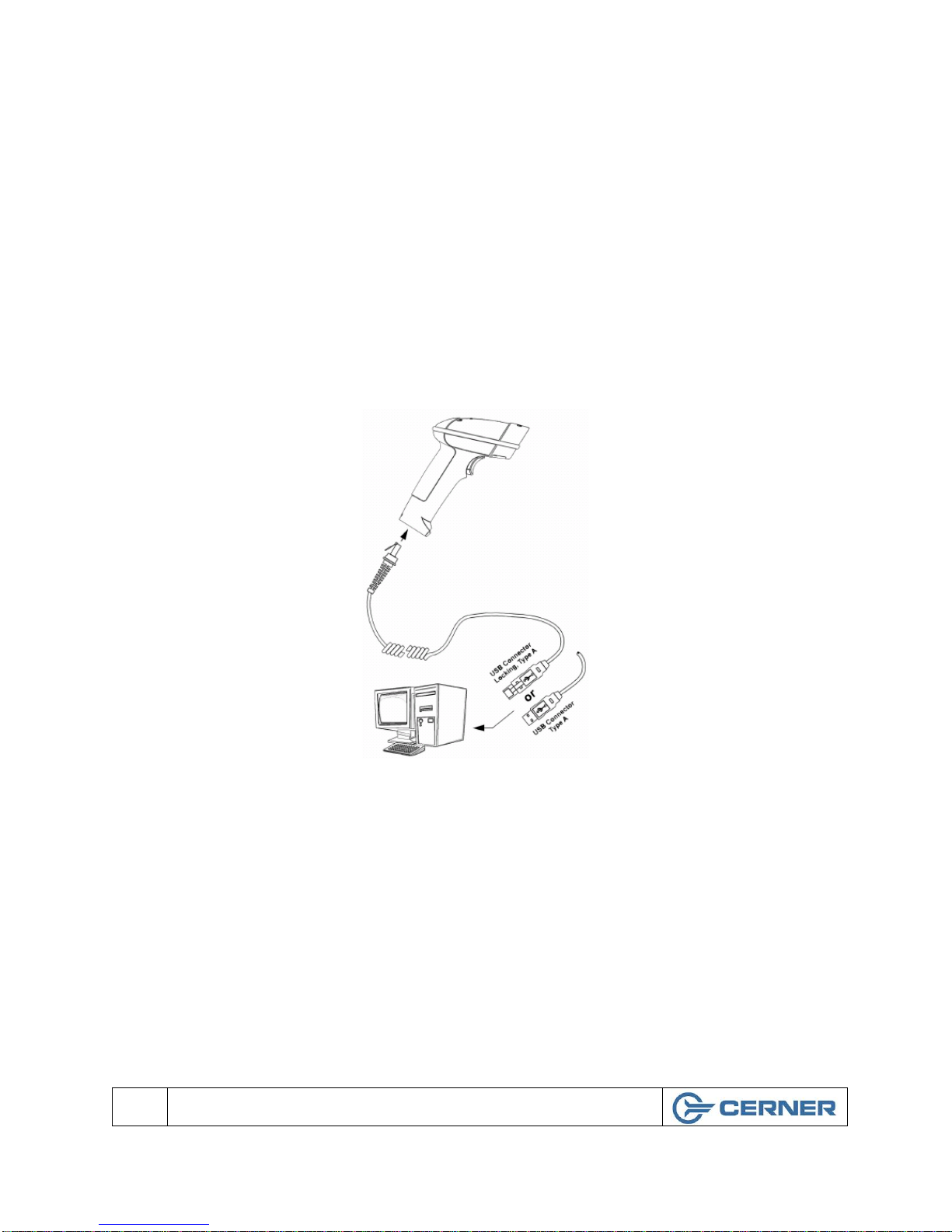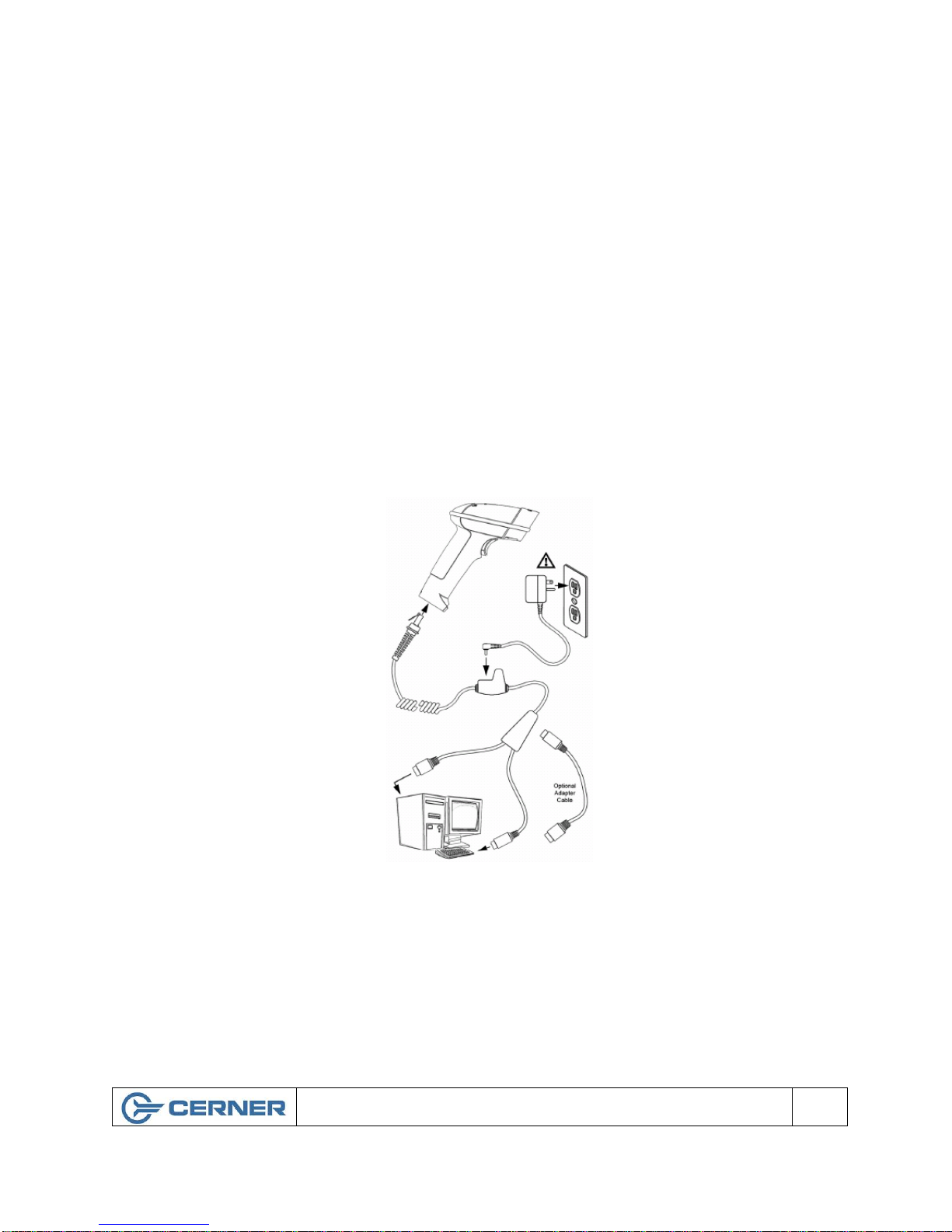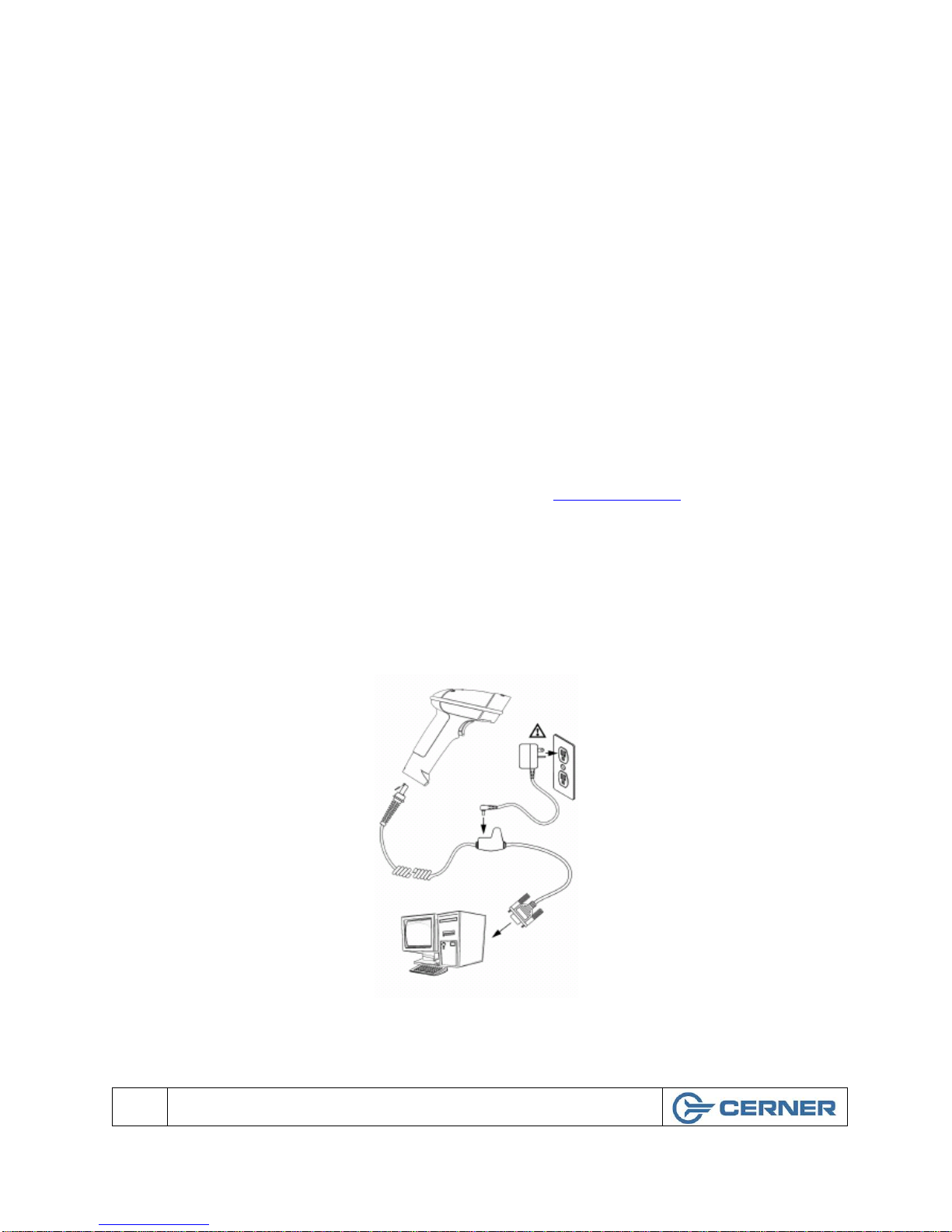Metrologic MS1690 Focus Installation Guide 5
© Cerner Confidential and Proprietary All rights reserved. This document contains confidential information, which may not be
reproduced or transmitted without the express written consent of Cerner Corporation.
LED and Beep Meanings
The MS1690 has three LED indicators (yellow, white and blue) located on the top of the
scanner. When the scanner is on, the flashing or stationary activity of the LED’s indicates the
status of the current scan and the scanner. The Beep also indicates the status of the scans.
Normal Operation Feedback
LED Beep Meaning
None None Scanner not powered on or no barcode being scanned.
Steady Yellow None Scanner is in the presentation stand.
Steady Blue None The blue LED is illuminated when the scanner is active and linear
illumination is on or when the scanner is attempting to decode a
barcode.
Steady Blue &
Single White Flash 1 Beep When the scanner successfully reads a bar code it will beep once and
the White LED will turn on indicating data is being transmitted.
Steady White 1 Beep When the scanner successfully reads a bar code it will beep once and
the White LED will turn on indicating data is being transmitted. If the
host is not ready to accept the information, the scanner’s white LED
will remain on until the data can be transmitted.
Alternating
Flashing Blue and
White
None This indicates the scanner is in configuration mode. A short razzberry
tone indicates that an invalid bar code has been scanned while in this
mode.
Flashing Blue None The blue LED will flash if the trigger is pressed while the scanner is in
the in-stand presentation mode. The blue LED will stop flashing after a
brief period of time.
Long Razzberry
Tone – During
Power Up
Failed to initialize or configure the scanner. If the scanner does not
respond after reprogramming, return the scanner for repair.
Short Razzberry
Tone – Durring
Scanning
An Invalid bar code has been scanned when in configuration mode or
the trigger has been pulled too fast.
3 Beep after
power up Scanner ready for use.
White LED Flash 3 Beeps in
Configuration
Mode
Scanner has entered configuration mode.
3 beeps – Med /
High / Low When using single code configuring this 3 beeps indicate that the
barcode successfully configured the scanner.
3 Beeps in
Normal Mode Communication Error