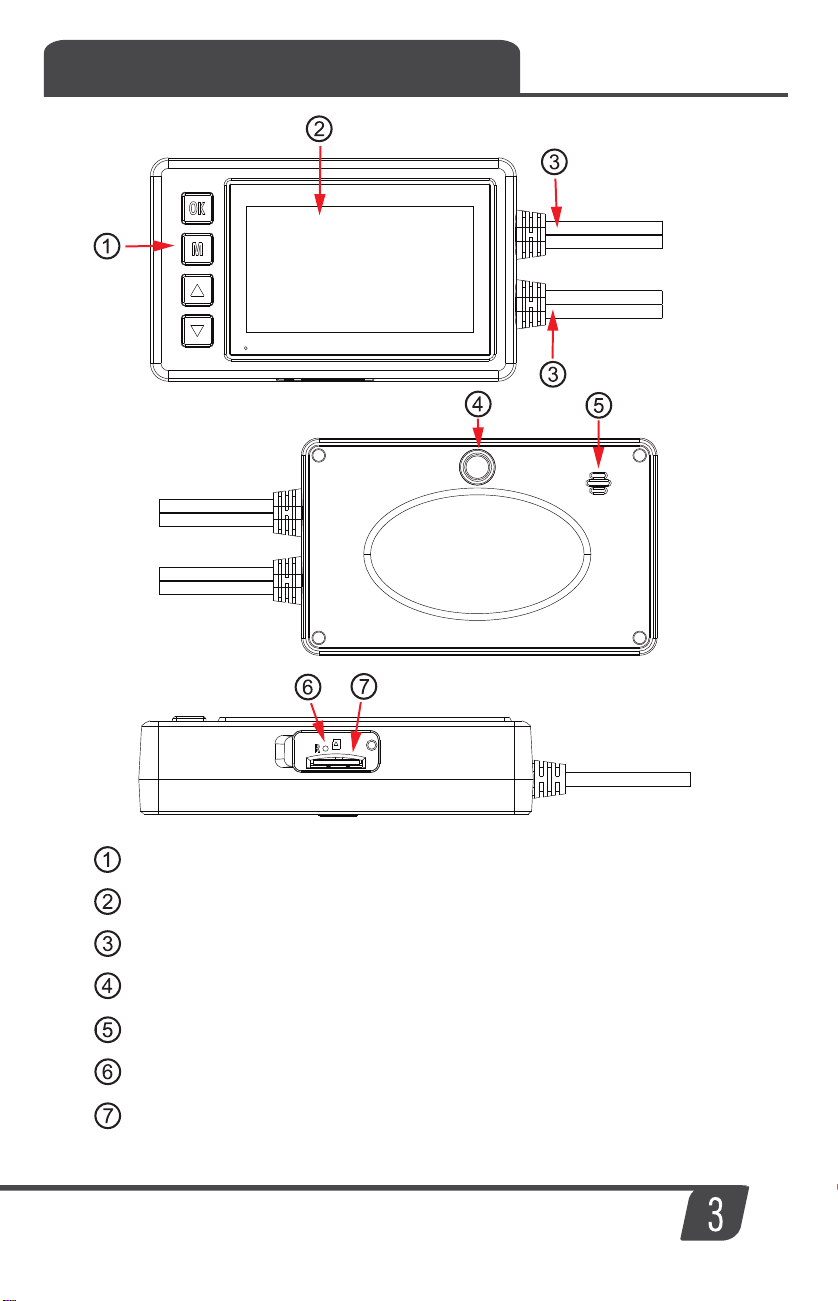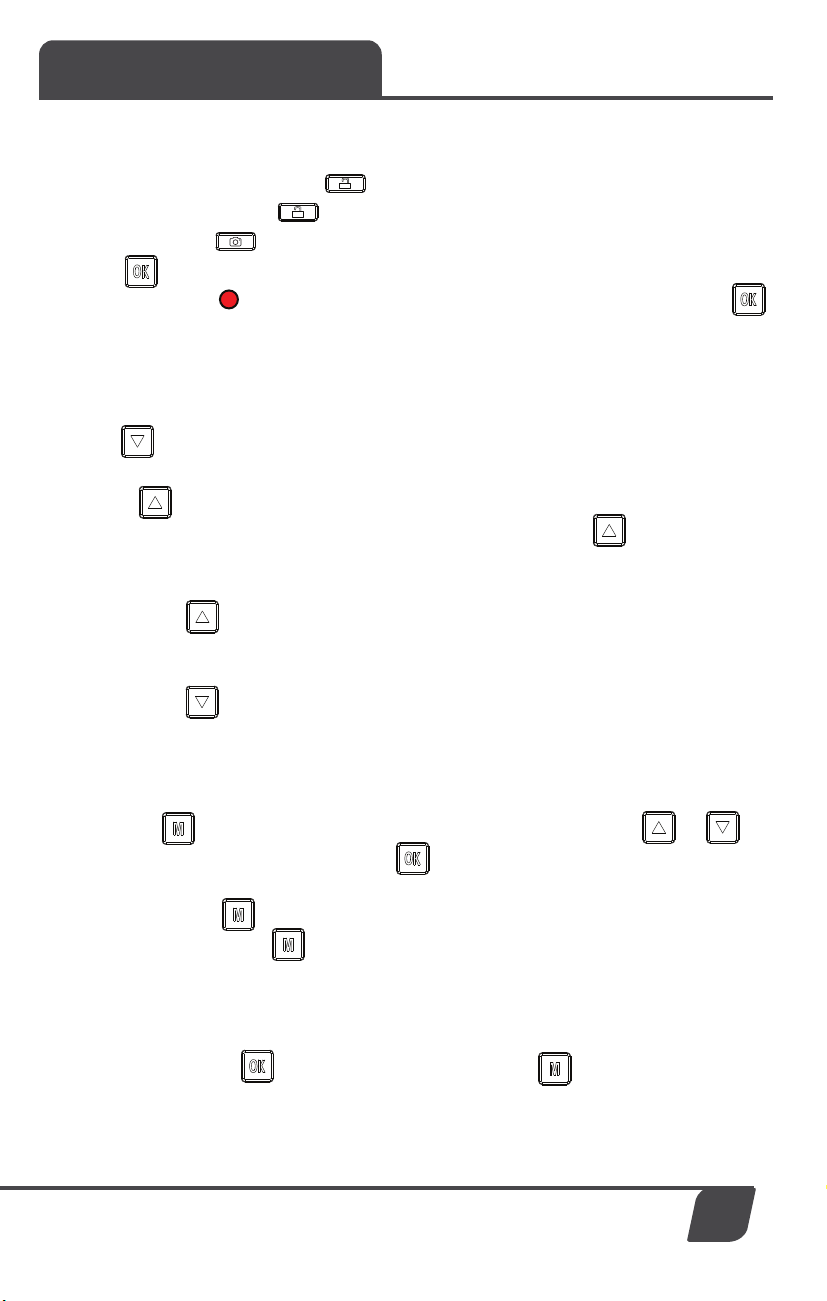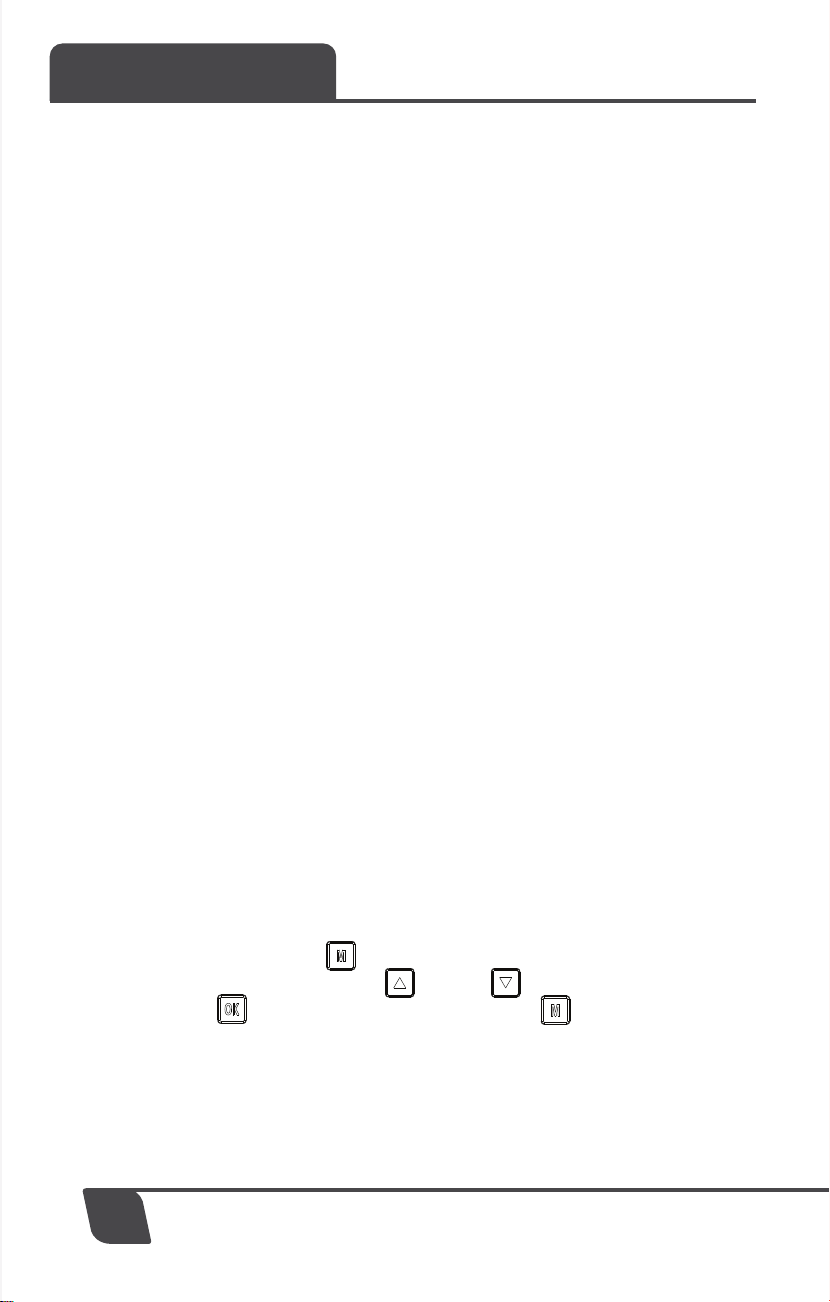Operation
6
1. Language setting, press the menu button
Enter the system setting menu, Press up key or down key to enter "Language
Selection", press button to select the language. Press to exit.
2. Time and time zone settings:
For first use, please first go to system menu and access to “clock setting” option to set the
current date and time or connect the GPS module to automatically synchronizes the time.
3. Other personalized settings can be done in the system menu.
Video mode: 1920x1080 FHD 30fps
Film cutting time: 3 minutes, 5 minutes, 10 minutes.
Voice recording: on/off
Explanatory note: record the sound simultaneously when the video is recorded.
When the voice recording is closed, it can ensure the video shot is silent.
Movie Mode
Key tone: on/off
Auto off: Never, 1 minute and 5 minutes
When set to 1 minute or 5 minutes the system will shut down automatically after no
motion for this duration of time.
Clock setting: Set the current date and time
Date Format: Set how you want the date to appear
Stamp: on/off
Note: the left bottom will display the set date and time when recording or taking
a picture.
Flicker frequency: 50Hz and 60 Hz
LCD Power Save: off, 1 minute or 3 minutes
Explanatory note: after the camera is not operated for X minutes, the camera will
turn off the LCD screen. Press any key to display LCD screen.
Power Save Mode: Black/Time
Note: when set to time display will show the date and time.
Protect Level: closed, high, middle and low.
Note: the vibration video is locked, the greater the grade, the higher the sensitivity.
Time Zone Select: select current time zone (GMT+/-)
System reset: confirm and cancel
Note: after the system is reset, the function of camera will return to default state.
Format SD card: confirm and cancel
Note: confirm to format SD card in the camera.
General Settings
Language