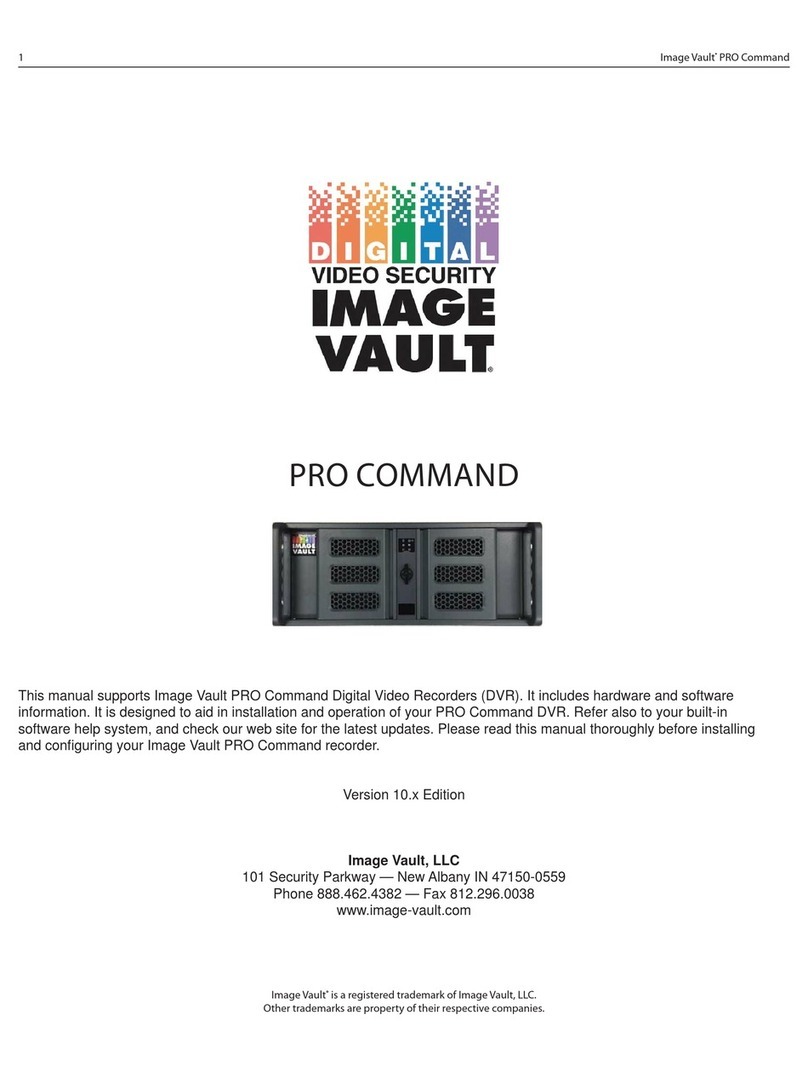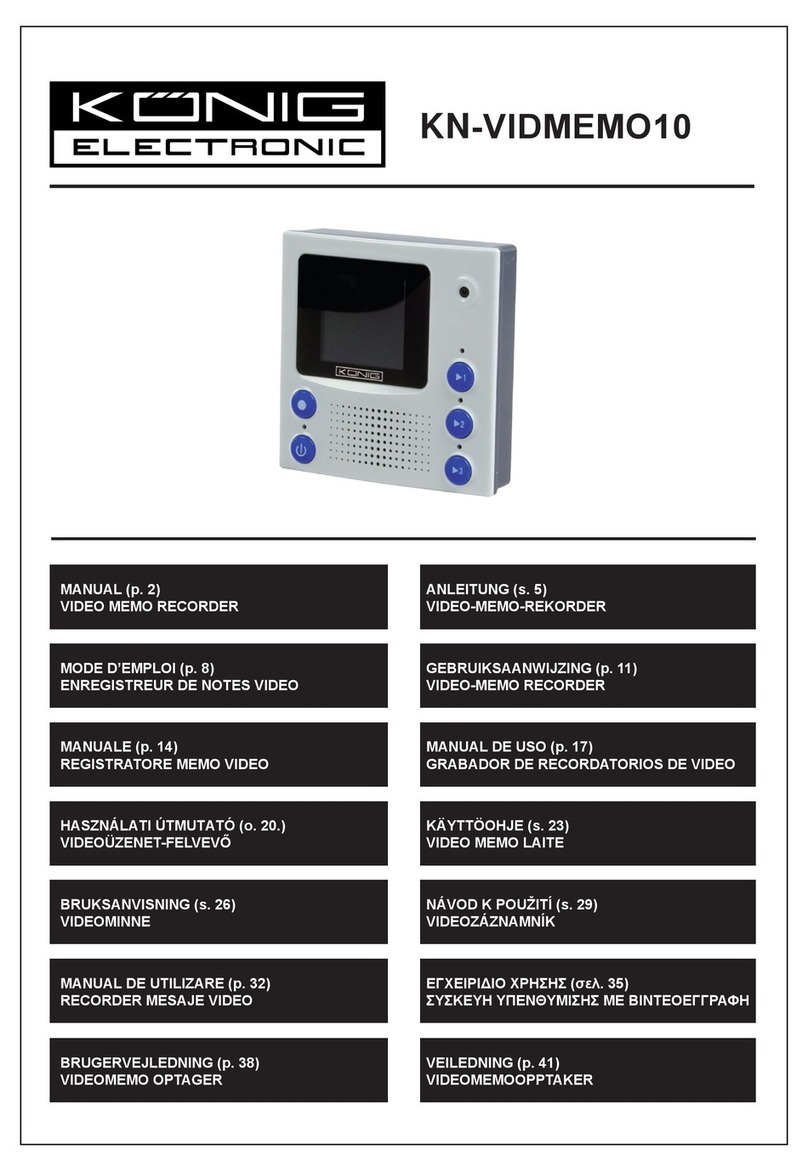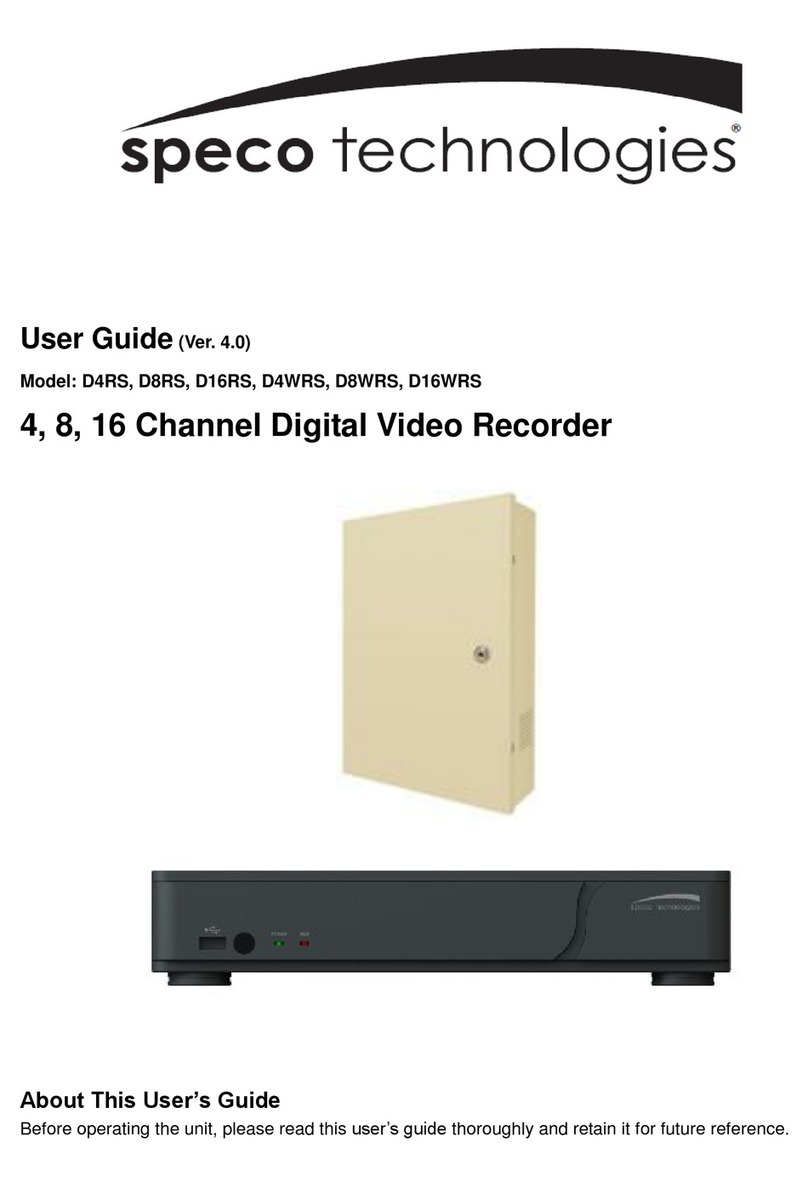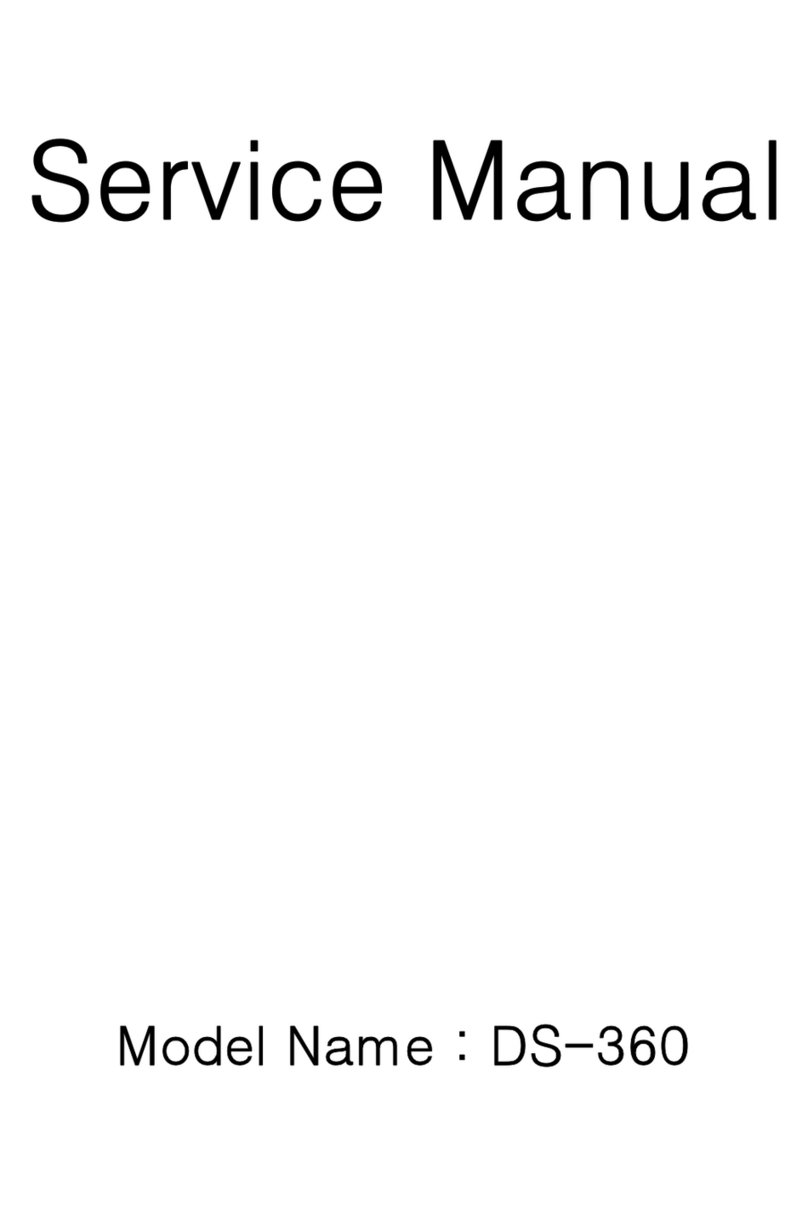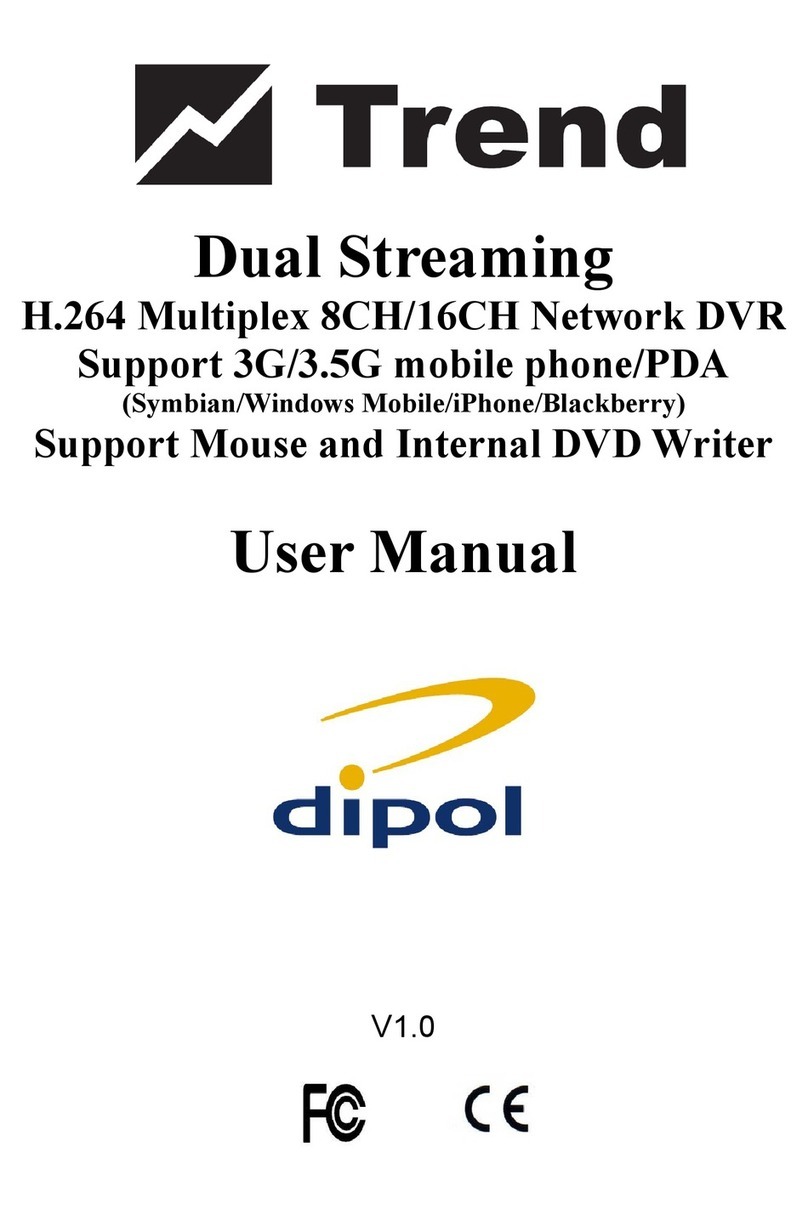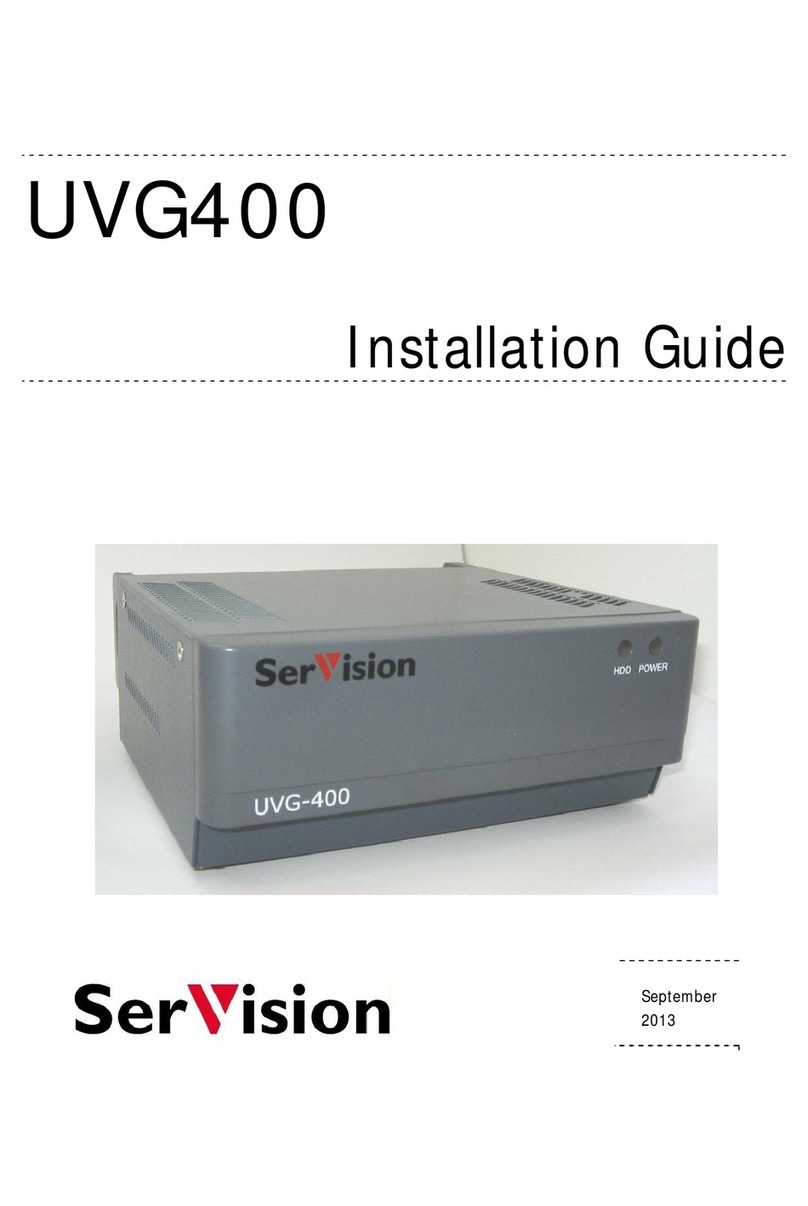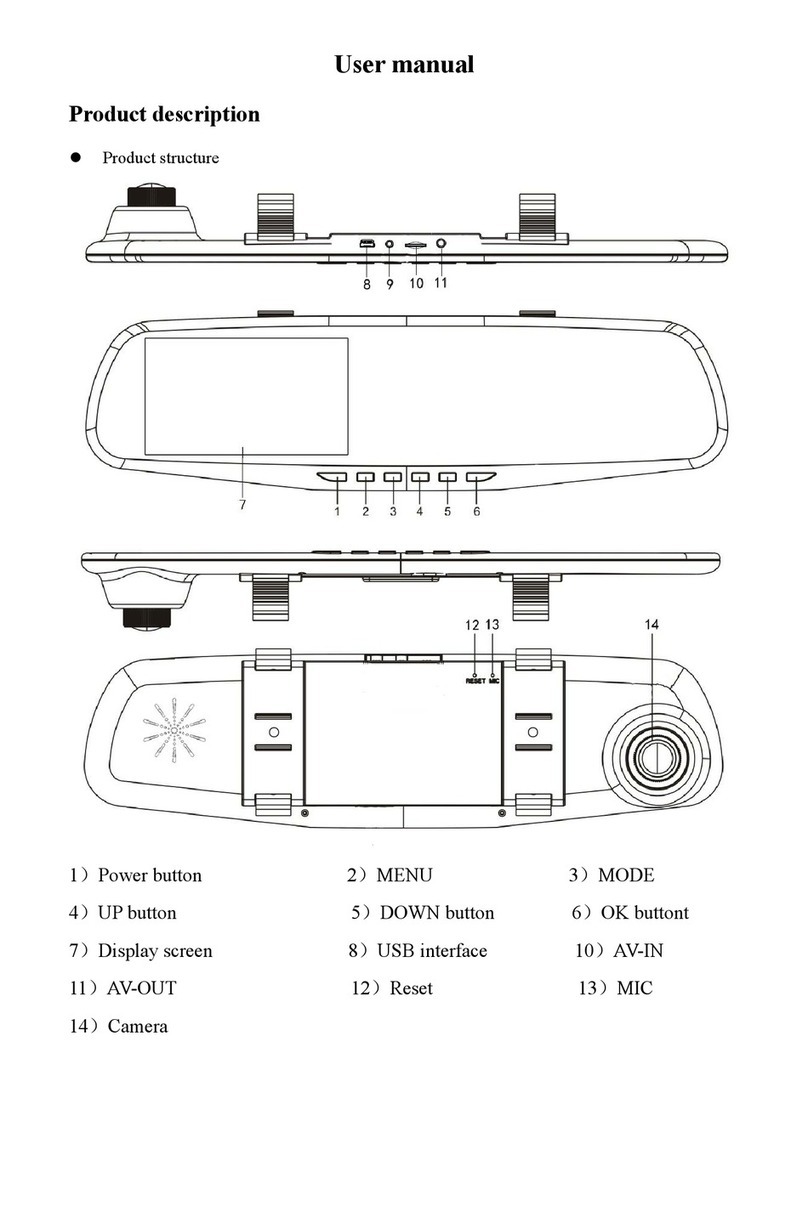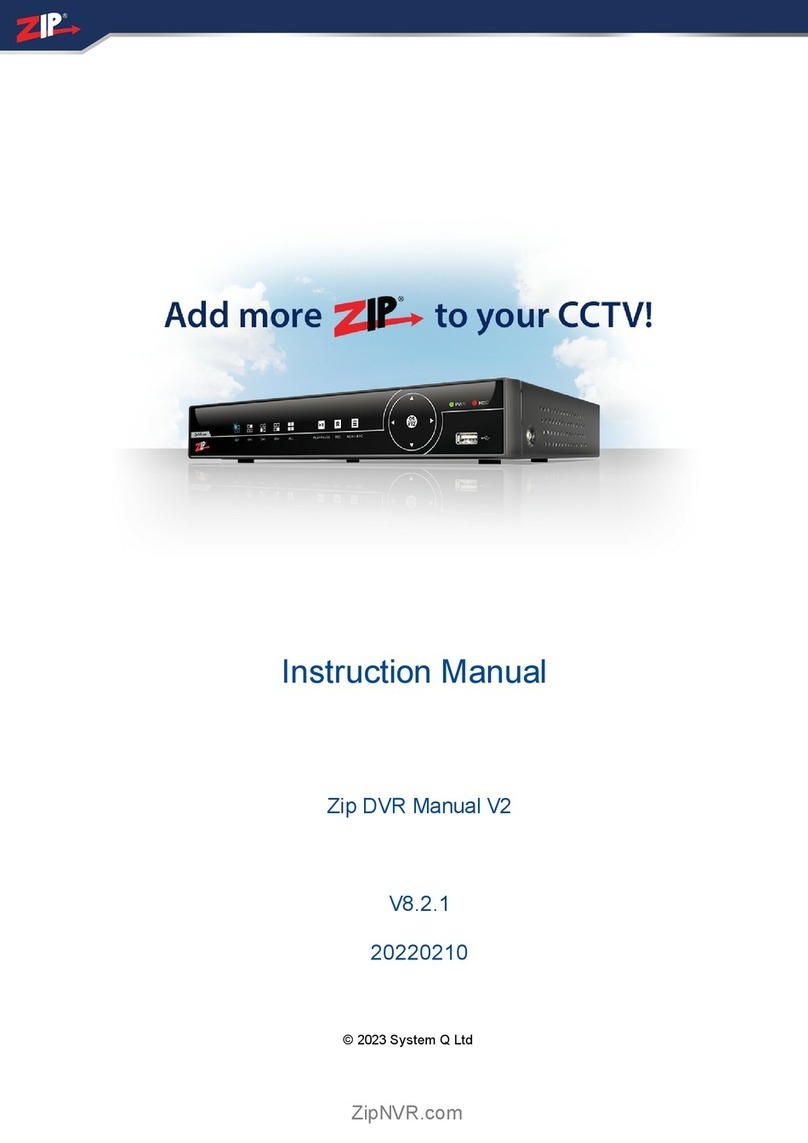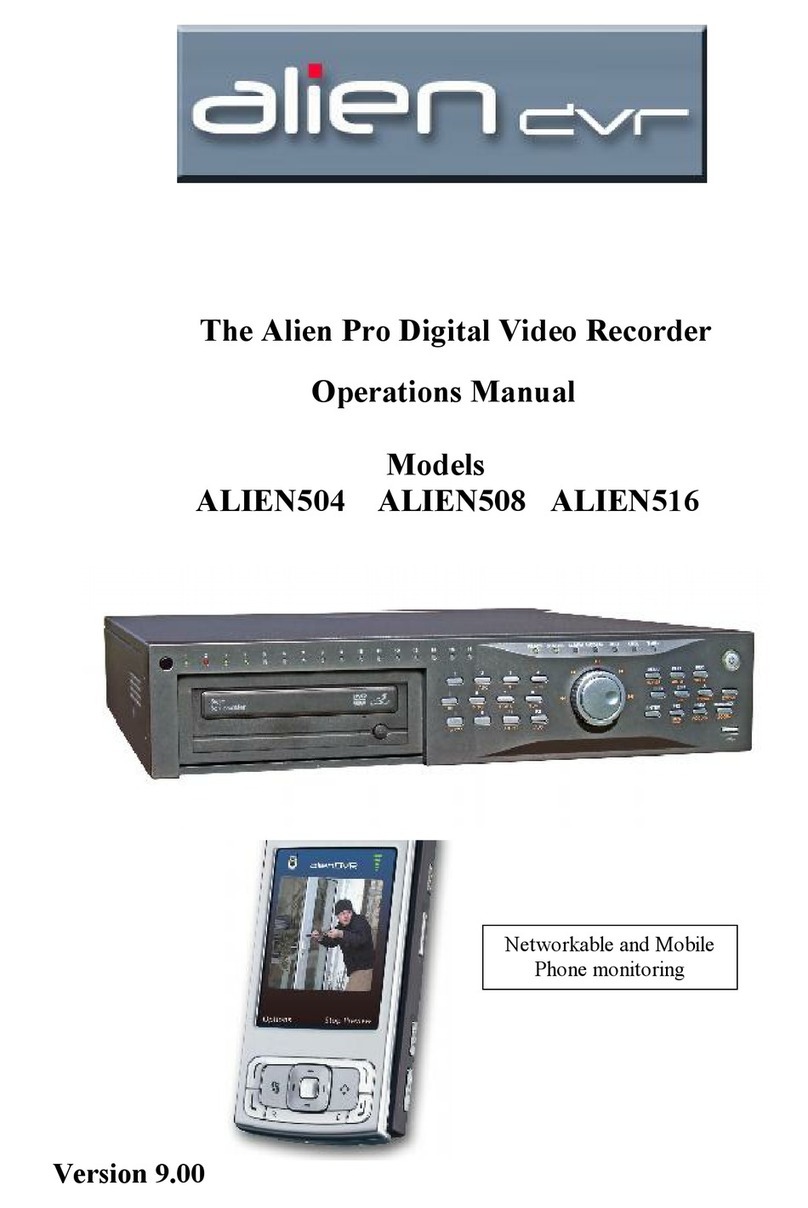Image Vault Digital Video Recor User manual

4 Channel Mobile
Digital Video Recorder
Installation Manual
※The picture, diagram and function might differ according to the specifications.
©1999-2004
Contents of this user manual are protected under copyrights and computer program laws.
First Edition April 7, 2005
Thank You
Before operating the system, please read this User’s Manual thoroughly and retain it for future reference.

Mobile DVR - Installation Manual
2/47
WARNING
TO REDUCE FIRE OR SHOCK HAZARD, DO NOT EXPOSE THE
UNIT TO RAIN OR MOISTURE.
This installation should be made by a qualified service person and should conform to all local codes.

Mobile DVR - Installation Manual
3/47
Important Safeguards and Cautions
Signs of Caution and Warning:
The lightning flash with arrowhead symbol, within an equilateral triangle, is intended to alert the user to
the presence of not insulated “dangerous voltage” within the product’s enclosure that may be of
sufficient magnitude to constitute a risk of electric shock. This sign indicates that the user could die of
wounded seriously if not used or installed properly.
The exclamation point within an equilateral triangle is intended to alert the user to the presence of
important operating and maintenance (servicing) instructions in the literature accompanying the
appliance. This sign indicates that the user could be wounded or could expert property damage if not
used or installed properly.
The information in this manual is believed to be accurate as of the date of publication. Our company is not responsible for any problems resulting
from the use thereof. The information contained herein is subject to change without notice. Revisions or new editions to this publication may be
issued to incorporate such changes.
THIS INSTALLATION SHOULD BE MADE BY A QUALIFIED SERVICE PERSON AND SHOULD CONFIRM TO ALL LOCAL
CODES.

Mobile DVR - Installation Manual
4/47
Important Safeguards
Must follow these details to prevent material damage beforehand.
Electric Safety
Warning
To reduce a risk of fire or electrical shock. Do not expose this product to rain or moisture.
Caution about lithium battery
Warning
1. Change the battery after turning the power off of the DVR.
2. Connect the polarity of the lithium properly while changing.
3. Change with the same type of battery recommended by the DVR manufacturer.
4. Follow the instruction from battery manufacturer to change the battery.
Safeguards
Warning
1. Use the adaptor, which is supplied or recommended by the supplier. It may cause fire.
2. Do not dismantle or assemble the product. It may cause malfunction or fire.
3. Do not touch the product with wet hands. It may cause malfunction or fire.
4. Matters must be ensured to a professional for installation. It may cause malfunction, electric shock or fire.
5. Consult the place of purchase if the need for installation arises. Delinquent installation may be the reason for malfunction, electric shock
or fire.
6. Ground applies to video products equipped with a 3-wire grounding type plug having a third (grounding) pin. This plug only fits into a
grounding-type power outlet. If grounding is not done, it may cause malfunction or electric shock.
7. Ground connection must not touch gas pipe, water pipe or telephone line. If grounding is not done properly, it may cause electric shock.
8. Prevent metallic foreign substance inside the product. It may cause malfunction or electric shock.
9. Do not spray insecticide or flammable spray while driving. It may cause fire.
10. Prevent water from entering inside electrical parts. Clean with a dry towel or malfunction or electric shock could result.
Caution
1. Use the power cord, which is supplied or recommended by the supplier. The internal fan rotates at high speed and may cause an
accident.
2. Do not drop, give strong vibration, or shock to the product. It may cause malfunction.
3. The air inhaler on each sides and the fan of the back panel must not be blocked during installation. The internal temperature of the
product would be greater than allowable and could cause malfunction or fire.
4. Do not touch the product or the power cord when there is thunder. It may cause electric shock.
5. Do not install the product near or on top of heating source. The internal temperature would be greater than allowable and could cause
malfunction or fire.
6. Do not install the product on inclined or unstable location or where vibration could be committed. It may cause malfunction.

Mobile DVR - Installation Manual
5/47
Caution about the Power
Warning
1. Must use the outlet of the grounding to connect the power cord. It may cause fire.
2. Do not connect on the middle of power cord or use extension cord. It may generate heat or cause fire.
3. Do not touch the power cord with wet hands. It may cause electric shock.
4. Keep power cord dry and protect from humidity. It may generate heat or cause fire. The power cord is not waterproof.
5. Hold the body of the plug while removing the power plug. Do not pull the power cord. Damage to the power cord may generate heat or
cause fire.
6. Check the power plug regularly. Humidity and moderation in smoking may cause fire.
7. Remove power cord from outlet when product is not used for a long time. It may cause a short-circuit or electric shock.
Warning
1. Do not turn off the power by removal of the power plug. To turn off the power, click the power button from the back panel.
2. Do not cut off the power artificially, or give shock or vibration to unit while the hard disk is activating. It may cause hard disk failure or loss
of data.

Mobile DVR - Installation Manual
6/47
CONTENTS:
IMPORTANT SAFEGUARDS AND CAUTIONS 3
SIGNS OF CAUTION AND WARNING: 3
IMPORTANT SAFEGUARDS 4
1. SYSTEM STRUCTURE 8
1.1 CHECK THE CONTENTS OF THE BOX 8
2. SYSTEM CONFIGURATION 9
2.1 FRONT PANEL 9
2.2 REAR PANEL 11
3. INSTALLATION 12
3.1 CONNECTING PERIPHERAL DEVICES 12
3.1.1 CAMERA INPUT 13
3.1.2 MONITOR OUT 13
3.1.3 SVHS OUTPUT 13
3.1.4 SERIAL PORT 13
3.1.5 ETHERNET 10/100 13
3.1.6ALARM &RELAY 13
3.1.7AUDIO INPUT AND OUTPUT 14
3.1.8 POWER INPUT (USING AS NORMAL DVR) 14
3.1.9 POWER INPUT (USING AS MOBILE DVR) 14
3.1.10 DIRECTION KEY BUTTON 15
3.1.11 PORTABLE CONTROLLER 16
3.1.12 SWITCHING NTSC OR PAL 17
3.2 SYSTEM STARTUP AND SHUTDOWN 18
3.2.1 SYSTEM STARTUP 18
3.2.2 SYSTEM SHUTDOWN 18
3.2.3 COUNTERMEASURES AFTER ABNORMAL SHUTDOWN 18
3.2.4 HEART BEAT FUNCTION 19

Mobile DVR - Installation Manual
7/47
4. REMOVABLE HDD INSTALLATION 20
4.1 INSTALLING NEW HDD 20
4.1.1 INSTALLING ORDER 20
4.2 REPLACING HDD 21
5. DVR READER INSTALLATION & EXTERNAL HDD DEVICE INSTALLATION 23
5.1 INSTALLING SOFTWARE 23
5.2 INSTALLING EXTERNAL HDD DEVICE 24
5.2.1 USING HARD RACK FRAME 24
5.2.2 INSTALLING IEEE-1394 CARD 27
5.2.3 INSTALLING EXTERNAL HDD RACK CASE 29
5.2.4 INSTALLING USB 2.0 EXTERNAL HDD DRIVE 31
5.2.5 INSTALLING USB 2.0 EXTERNAL HDD DRIVE WITH EZUSB 33
6. NETWORK SETUP 35
6.1 WHAT IS DDNS? 35
6.2 DDNS SIGN UP36
6.2.1 IPUPDATER SIGN UP36
6.2.2 DNIPSIGN UP38
6.2.3 NAMEIPSIGN UP41
6.3 DVR NETWORK SETUP 43
6.3.1 INFORMATION ON IPSETTING 44
6.4 IPSHARING ROUTER SETUP 45
6.5 DVR MANAGER SETUP 46
7. FAQ 47

Mobile DVR - Installation Manual
8/47
1. SYSTEM STRUCTURE
1.1 Check the contents of the box
The following items are supplied with 4Ch 120 FPS digital video recorder. If any of these items is missing or damaged, notify your dealer or
installer immediately. Keep the packing utilities for moving or storage purposes afterwards.
Manual
Software CD
(DVR Reader, DVR Manager)
DVR
Key
DC 24V Adaptor & Plug
Model No. Model Name & Description Qty.
- 4 Channel 120 FPS Digital Video Recorder Unit 1
DCP-24V DC24V Adaptor (Power supply adaptor, DC 24V, 1.5 Amps) 1
RCK-1K Hard Rack Key (Key to open and close the HDD rack.) 1
- Manual (User’s Manual) 1
- DVR Manager (Remote Viewing Program)
- DVR Reader (HDD Reading Program) 1

Mobile DVR - Installation Manual
9/47
2. SYSTEM CONFIGURATION
2.1 Front Panel
The buttons on both the front panel of the DVR have different functions for three different modes; Basic Mode for displaying the screen, Main
Mode for setting the configurations and Play Mode for replaying. Each buttons can activate different functions.
BASIC MODE (when the DVR is in previewing the images)
No. Buttons Functions
1 Camera 1 select Press this button to view full image from camera 1.
The image from camera 1 will be paused if you press the button again.
2 Camera 2 select Press this button to view full image from camera 2.
The image from camera 2 will be paused if you press the button again.
3 Camera 3 select Press this button to view full image from camera 3.
The image from camera 3 will be paused if you press the button again.
4 Camera 4 select Press this button to view full image from camera 4.
The image from camera 4 will be paused if you press the button again.
5 Quad screen select Press this button to view all four pictures (Quad) on one display screen
6 Alarm on/off switch Press this button to turn ON and OFF the alarm
7 OSD (On Screen Display)
on/off switch
OSD will initially be displayed on the screen. When the [OSD] button is clicked once, the OSD will
disappear. Click TITLE button again and the text will reappear.
8 Menu button Press this button to display the Menu setup. Set the environment of the DVR according to the user
requirement.
9 Power/HDD LED The ‘Power’ light indicates that the power is being supplied to the unit. (Red: Working). And the ‘HDD’
light indicates when the camera image is being stored into or retrieved from the HDD (Hard Disk Drive).
10 Portable Controller
Connector (OPTION) A connector for Portable Controller.
11 CompactFlash Slot Insert Compact Flash Card for CF backup.

Mobile DVR - Installation Manual
10/47
MENU MODE (when the user enters into main menu of DVR)
No. Buttons Functions
1 Downward direction Press this button to move the cursor down.
2 Upward direction Press this button to move the cursor up.
3 Left direction Press this button to move the cursor to the left.
4 Right direction Press this button to move the cursor to the right.
5 Downward value Press this button to change numbers, letters or value (Downward).
6 Upward value Press this button to change numbers, letters or value (Upward).
7 Enter button Press this button to enter to the next menu.
8 Escape button Press this button to return to the previous menu.
PLAY MODE (when the DVR is in playback mode)
No. Buttons Functions
1 Reduce play speed
Press this button again and again to decrease the play speed when the speed is higher than normal
speed. When it is normal play speed, press this button to pause the screen. To play again, press
button for backward playback and button for forward playback.
2 Increase play speed Press the button again and again to increase the play speed to a maximum (x8192). To lower the
speed, press button.
3 Reverse playback Press this button to start backward playback of recording.
4 Playback Press this button to start forward playback of recording.
5 Pause/
Play frame by frame Press this button to pause the picture. Press again and again to play frame by frame.
6 Channel selection Press this button to convert and do pause each channel during play back. To restart playing, press
for backward playback and for forward playback.
7 Enter button Press this button to enter to the next menu.
8 Escape button Press this button to return to the previous menu. Use to cancel the password just typed at the setting
menu or to return to previous menu.

Mobile DVR - Installation Manual
11/47
2.2 Rear Panel
The following is the rear panel of the DVR.
Note The configuration differs according to the model.
No. Name Functions
1 Camera Input (BNC) Connect to Camera (supports NTSC/PAL)
2 Monitor Out (BNC) Connect to the main monitor for camera image surveillance/management/playback
3 S-Video Secondary main monitor output
4 RS-232 Serial port to communicate with PC through RS-232 cable
5 Alarm/Relay Connector for alarm and relay
6 LAN Port RJ-45 socket for 10/100 Ethernet connection. Link LED is lit when DVR is connected to the network. And Act
LED is lit when the network connection is through 10Mbit.
7 Adaptor (DC 12~30V)
Connector
DVR requires DC 12~30V adaptor. Do not use any other adaptors unless, it is approved by the dealer or
installer. Please use the one supplied only. Large capacity HDD requires high voltage adaptor. See below
table for more information.
HDD Capacity
DC Adaptor Under 120GB Under 200GB Under 400GB
12V (3A) Supported - -
18V (2.5A) Supported Supported -
24V (1.5A) Supported Supported Supported
8 Power Button Use to turn the Power On/Off.
9 Power Switch Power Switch
Note Ensure that the specification of the DVR agrees with the specification for the peripheral devices. For details about adding additional
peripheral devices, consult your dealer or installer
134 5
6
7
8
2
9

Mobile DVR - Installation Manual
12/47
3. INSTALLATION
3.1 Connecting Peripheral Devices
This section describes how to efficiently hook up peripheral devices for usage with the DVR. Install the DVR on flat surface.
Note Install system in location with good ventilation to prevent overheating.
Caution Depending on the grounding, the coaxial cable connecting to the camera has danger of electric shock. Shut down power of the
system completely (unplug the power cable) before connecting video cable to BNC port.

Mobile DVR - Installation Manual
13/47
3.1.1 Camera Input
Connect the BNC plug of camera or video source into desired BNC connector on rear of DVR.
3.1.2 Monitor Out
Connect the BNC cable of the monitor to ‘Video Out’ BNC connector of the rear panel.
3.1.3 SVHS Output
One additional main monitor can be installed by using the S-Video output. If the monitor has an S-VIDEO input and cable, then connect to
SVHS Out. SVHS out gives better picture quality. Or incase the user wants to connect to each individual monitors for simultaneous
operation, then connect two monitors into ‘Video Out’ and ‘SVHS Out’connector.
3.1.4 Serial Port
This is a port for RS-232 signal output. RS232 connector provides DVR for remote viewing, firmware upgrade, etc. Use a cable (Direct
Cable) that we provided with the unit. Connect the cable between ‘Connector’ on DVR and ‘COM PORT’ on PC.
3.1.5 Ethernet 10/100
Connect RJ-45 jack of LAN cable to LAN port. Network has to be TCP/IP base 10/100BASE-TX Ethernet LAN (Local Area Network),
Internet or exclusive line, and IP address should be fixed one. Network function of DVR can retrieve images from across the network using
10/100Mb Ethernet Connector. Software can bring the images directly from DVR and save them in JPG or AVI file format. Consult the
installer for proper network configuration.
3.1.6 ALARM & RELAY
To connect an alarm or sensor, consult your installer or supplier for more information.
Connect 9-Pin D Sub male connector to Serial Port of the DVR. And connect sensor (dry contact type). Separate the terminal block and wire all
devices to desired pins. Connect each ground (GND) line to “GND” pins. See the below diagram for pin description.
①To make connections on the Alarm Connector Strip, place the strip on
appropriate position. (See the drawing on left side)
②Do soldering between the strip and pin.
Caution You cannot connect more than AC125V, 0.3A in Alarm Output. In other word, you cannot use alarm that has a power more
than AC125V.

Mobile DVR - Installation Manual
14/47
3.1.7 Audio Input and Output
Connect Audio out device to Audio Output connector and connect Audio input device to Audio Input connector.
It is the user’s responsibility to determine if local laws and regulations permit recording audio.
CAUTION Input voltage of audio input device is line level and it should not be an audio input through the microphone.
Use of audio output device with an amplifier is recommended.
3.1.8 Power Input (Using as normal DVR)
Connect to main power cord of the system. The user must use the adaptor that has been given by installer.
Before plugging-in the power cord to the system, check if the power is in accordance with the system specification (Single
Phase AC 100~240V)
CAUTION
The DVR can support a 120 GB or above HDD IF, AND ONLY IF you use 18V, 2.5 Ampere adaptor. If you use 12V, 3
Ampere adaptor, the DVR may not detect the HDD. See below table for more information.
HDD Capacity
DC Adaptor Under 120GB Under 200GB Under 400GB
12V (3A) Supported - -
18V (2.5A) Supported Supported -
24V (1.5A) Supported Supported Supported
3.1.9 Power Input (Using as mobile DVR)
Connect the power wire to vehicle power. The power has to be between DC 12V to DC 30V. Please connect the wire to vehicle power in
order to use the DVR.
One is 12V ~ 30V.And another one is for ground. Check the cable before plugging.
CAUTION To connect the power, you will need 5566 Wafer from Molex (Model Number: 5015TW-2S-W). Please contact installer for
more information.
For normal use: Connect supplied adaptor.
For mobile use: Connect power wire to the connector. Left slot is for + (PWR) and right slot is for –
(GROUND).

Mobile DVR - Installation Manual
15/47
3.1.10 Direction Key Button
The direction button activates differently for Previewing Mode, Playback Mode, Menu Setup Mode.
On Previewing Mode
No.1 Button: Select Channel 1
No.2 Button: Select Channel 2
No.3 Button: Select Channel 3
No.4 Button: Select Channel 4
No.5 Button: Select Quad Screen.
On Playback Mode
No.1 Button: Decrease playback speed
No.2 Button: Increase playback speed
No.3 Button: Play backward
No 4 Button: Play forward
No.5 Button: Pause the screen and play frame by frame.
Setup Menu, Search Menu Mode
No.1, No.2, No.3, No.4 Button: To Move direction
No.5, No.6 Button: To change the value
No.7 Button: Use this button to enter submenu, go to the next
stage or set value. And press this button to save the Menu
changes.

Mobile DVR - Installation Manual
16/47
3.1.11 Portable Controller
Setting the menu or direct playback from the vehicle can be done with portable controller.
The buttons on the front panel of the portable controller have exactly same functions as the DVR buttons. Connect the 15 PIN cable (MC-
CB1) which is supplied with the portable controller. Follow the below instruction to connect Portable Controller.
* Portable Controller connector (15 Pin D-SUB Connector): This connector is to connect between the DVR and Portable Controller.
Picture 1: MC-CB1 Cable connected between the DVR and Portable Controller 15 Pin D-Sub Cable (MC-CB1)
1. Connect the cable to ‘To DVR Main’ connector on the right side of Portable Controller.
2. Connect the other end to ‘Portable Monitor’ connector on the front panel of DVR.
3. Turn on the power of the DVR.
Jog-Shuttle Description
Jog Center Circle of Jog-Shuttle Search image backward or forward frame by frame
Shuttle Outer Circle of Jog-Shuttle Fast search backward or forward (X2, X4, X16, X32, X256, X1024, X8192)
* To play normal speed (X1) with Jog-Shuttle, turn Jog and leave in-between ticks

Mobile DVR - Installation Manual
17/47
3.1.12 Switching NTSC or PAL
The DVR can be used with either NTSC or PAL mode. The system will automatically detect the video mode from channel 1 video source. If
the camera 1 sets as NTSC mode, the system will turn to NTSC mode.
VIDEO MODE switched to PAL MODE VIDEO MODE switched to NTSC MODE
CAUTION
If the user had set the mode wrong or the monitor does not support different video mode, the screen may be in blank or the
screen will be displayed as below.
To switch Portable Controller to PAL or NTSC mode, toggle the switch on the left side of Portable Controller.
NTSC or PAL switch: There is a switch located
on the left side of the Portable Controller.

Mobile DVR - Installation Manual
18/47
3.2 System Startup and Shutdown
3.2.1 System Startup
After connecting all peripheral devices, connect the power to the DVR for system startup. The power will be turned on immediately and the
unit will begin to check the HDD and will record immediately. The following message will be displayed on the middle of the screen.
1st
2nd
3rd
4th
5th
WARNING: The DVR uses the time and date to index video on HDD that is how you find and view the images later. Changing time and
date can cause the DVR to work improperly when you try to play back video. If you set the hour ahead, this is not a problem. But if you set
the hour back there will be more than one recording at same time. Therefore, you need to be careful to date and time setting. If the time is
incorrect when you install the unit, then we recommend you to set the time immediately.
3.2.2 System Shutdown
To turn off the power, press the power button for proper shutdown of the system. Do not turn off the power by pulling the power plug.
Caution
In case the power plug is pulled off while the system is operating, the currently recording file may not be closed properly. In
addition, even though index file is not damaged, index information required for quick file search may be not saved. Therefore,
turn off system power by pressing the power button to prevent malfunction.
3.2.3 Countermeasures after abnormal shutdown
The DVR has been designed to operate for long periods without a problem.
The operation of the system can be locked up however, when major parts (such as hard disk) function abnormally due to external electric
shock, physical damage, or other various reasons.
The system stops operating during abnormal situations, and the internal watchdog circuit is activated in order to reset the system for
rebooting within 10 seconds. The system will then recover normally. However, if major parts (such as hard disk) are physically damaged, it is
impossible to recover normally. This will cause continuous rebooting by watchdog or deadlock without reset.

Mobile DVR - Installation Manual
19/47
3.2.4 Heart Beat Function
There are occasions where system does not come back from the failure even after reset. For example, from effect of strong surge or ESD
into the system can cause system halt and not be able to function. To prevent the occurrence of such cases as above, DVR has applied
Heart Beat Module into DVR’s inner architecture. If DVR encounters complication within 1 or 2 minutes then the Heart Beat function rush
out forward. Heart Beat function is working; means it has ability to put power off and on. If Heart Beat is operating properly then, Heart Beat
will automatically turn power off and on the system accordingly.
DVR are originally designed and developed for installing in automotive purpose. Therefore, our units obtain much more solid system than
other CE approved products. Also, DVR surge resistance level is much higher. Therefore, when there is strong surge or system halt attempt
to defect our product’s performance, Heart Beat will be there to bring the system back to normal.

Mobile DVR - Installation Manual
20/47
4. REMOVABLE HDD INSTALLATION
The DVR is equipped with a removable HDD and you must install the HDD before operating the unit. Additional removable HDD can be
purchased at your local PC shop or ask your supplier. You can use a HDD as a Video Tape. You can keep them for some while and reuse them
again.
4.1 Installing New HDD
Directly above the front panel buttons is removable hard disk drive slot. Hold the HDD and slide it gently into the slot until it stops. And pull
down the handle and you will feel it getting locked. And put removable HDD rack key and turn it to right.
Note You must lock the removable HDD case in order to operate unit. If you do not, the DVR cannot detect HDD.
Caution When you upgrade the DVR with new firmware, DVR will delete all the data that has been recorded on HDD by old firmware
version. Make sure that you know about this before upgrading the new firmware.
Diagram 1 (Break down of Removable HDD)
Diagram 2 (DVR with removable HDD)
4.1.1 Installing Order
Please follow the following steps to install HDD.
1. Directly above the front panel buttons is removable hard disk drive slot.
2. Hold the HDD and slide it gently into the slot until it stops.
3. Pull down the handle until you will feel it getting locked.
4. Put removable HDD rack key and turn it to left.
Removable HDD Box
3.5” Hard Disk Drive
Removable HDD Box Enclosure DVR Main Body
This manual suits for next models
1
Table of contents
Other Image Vault DVR manuals