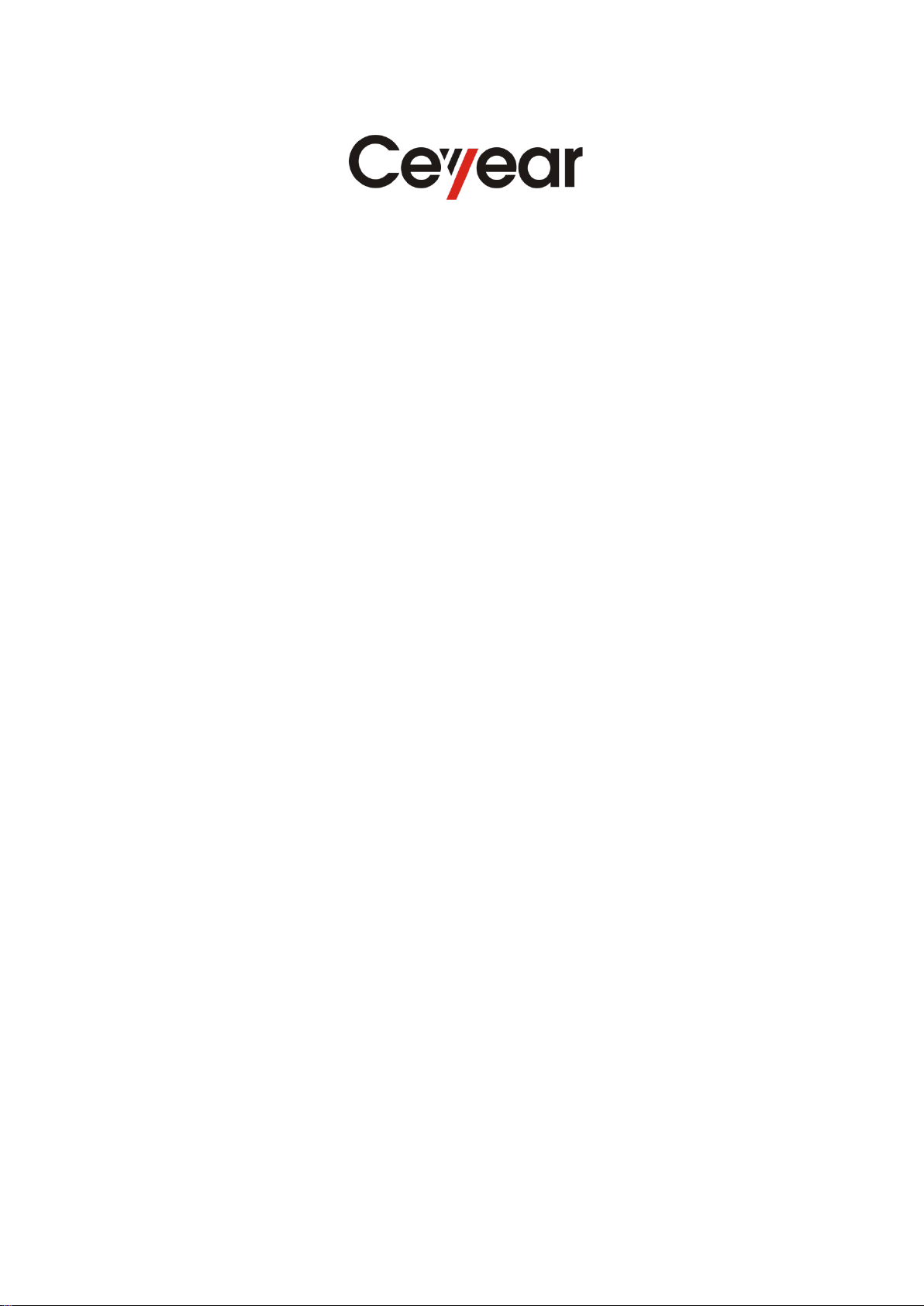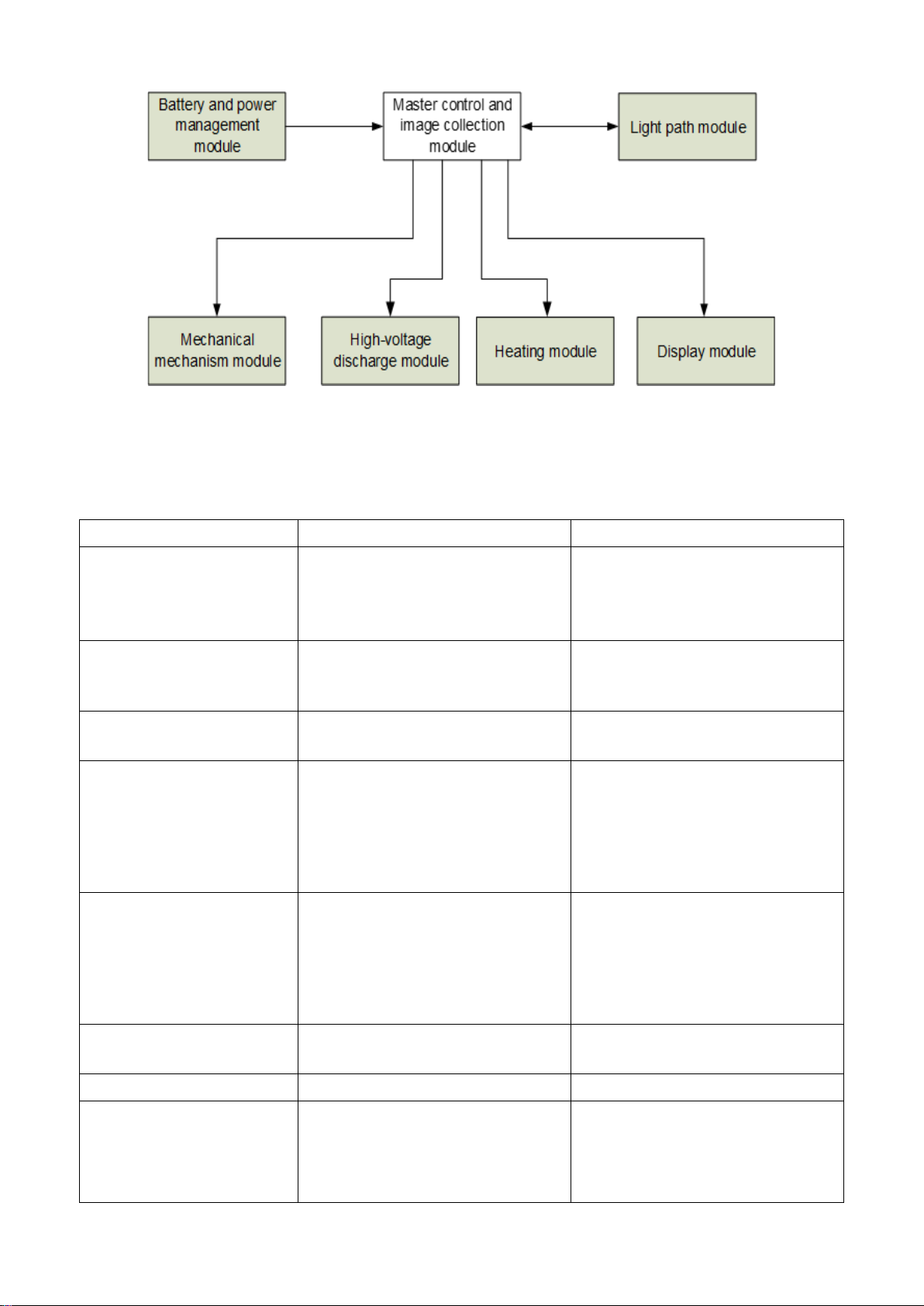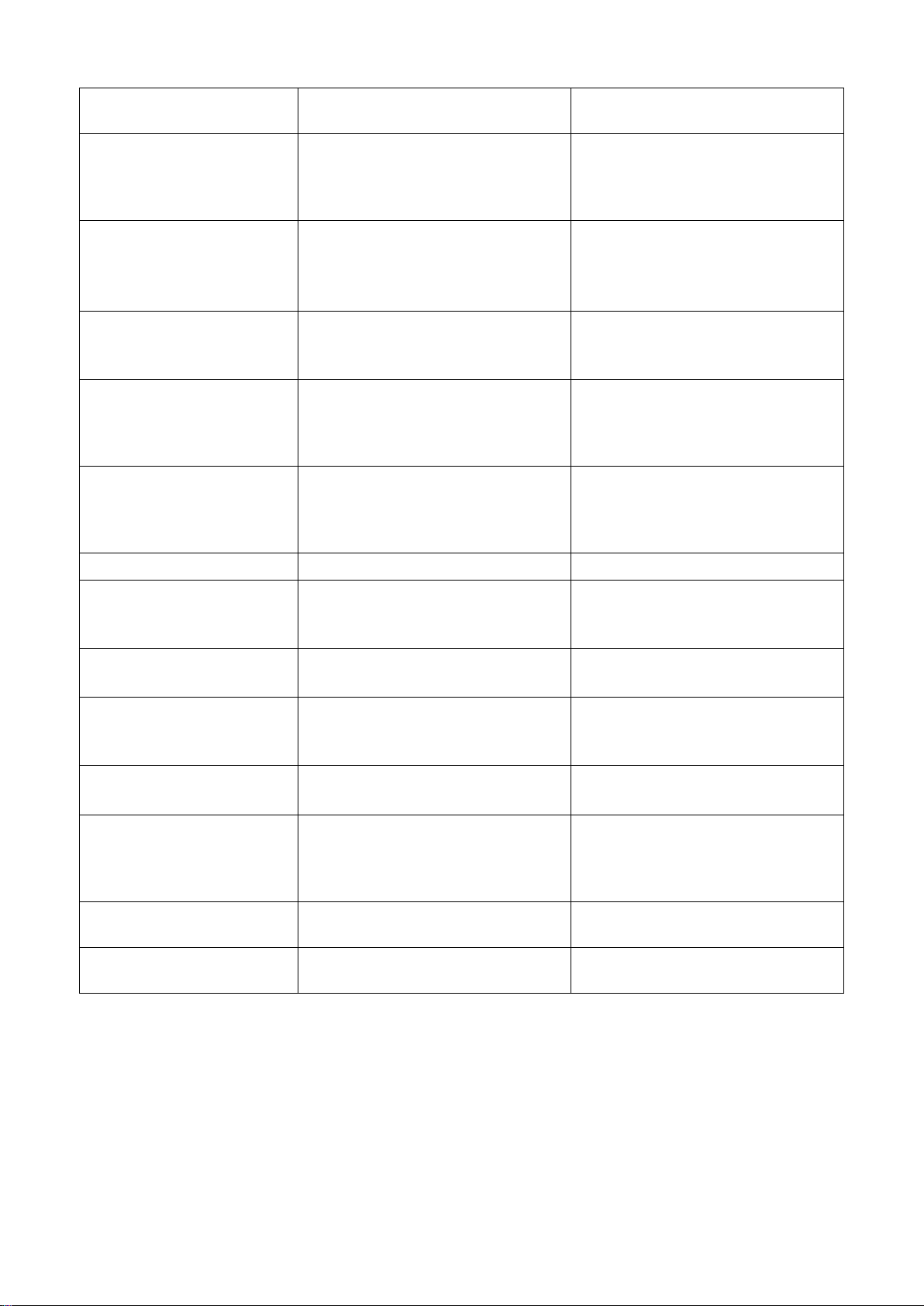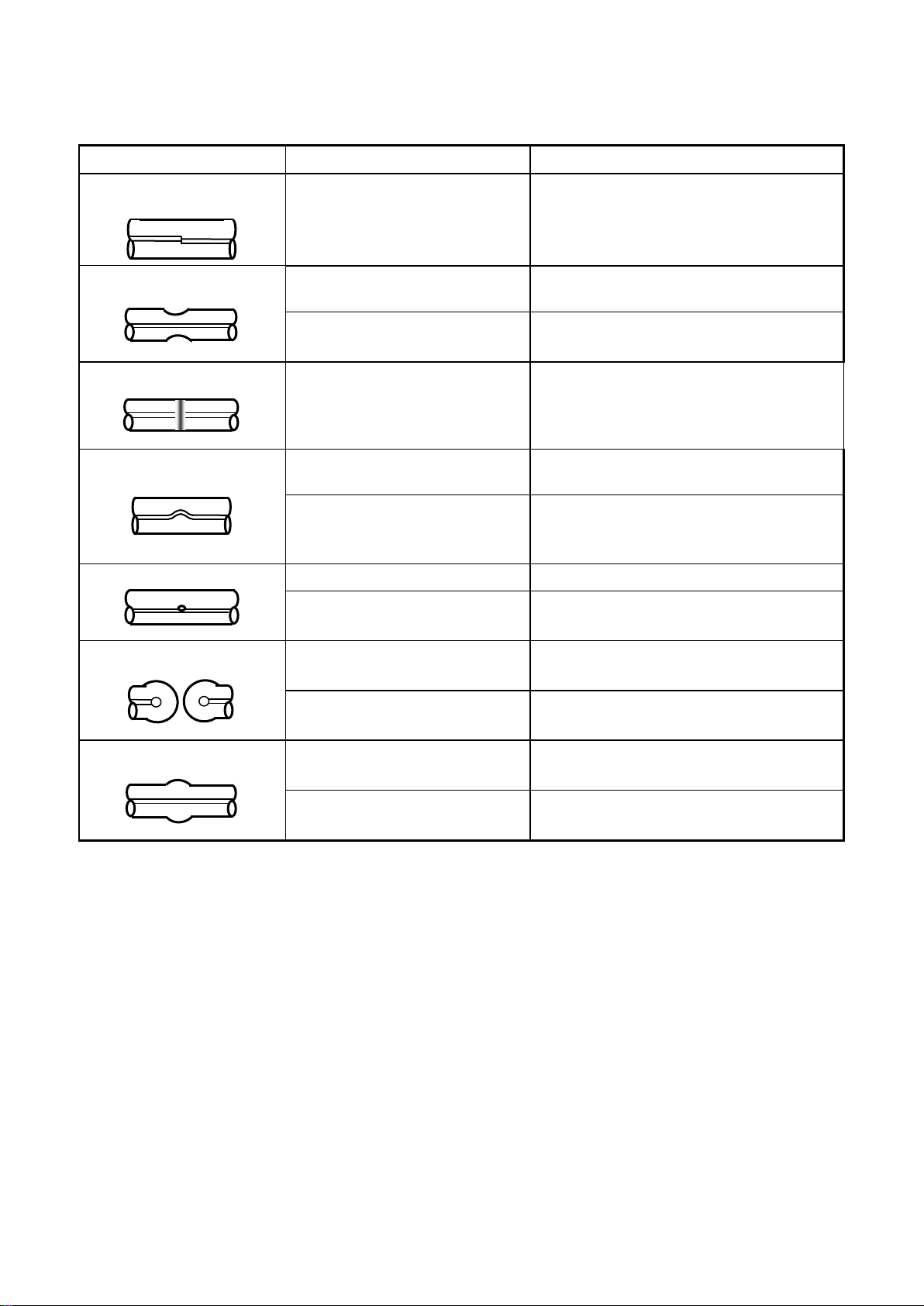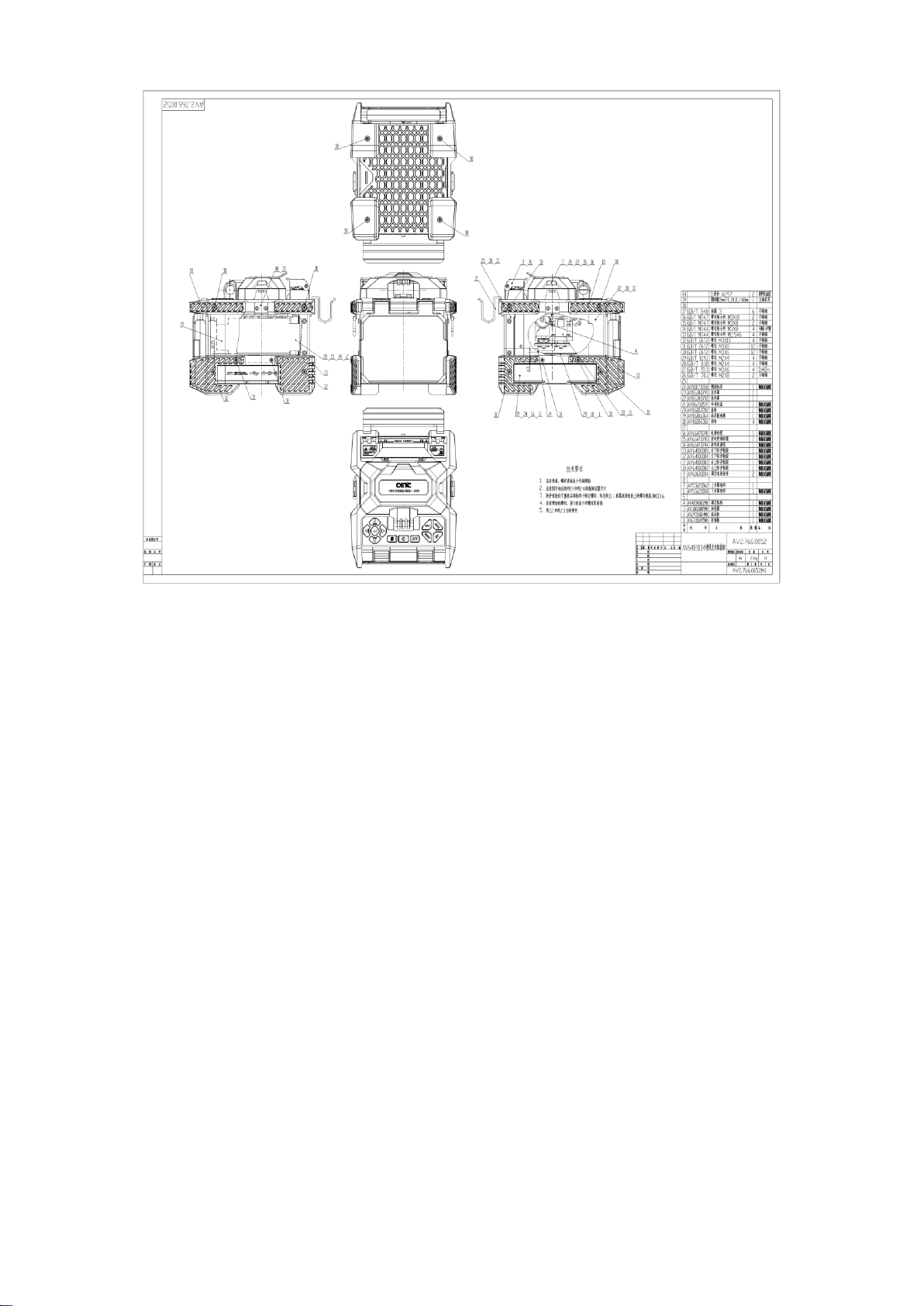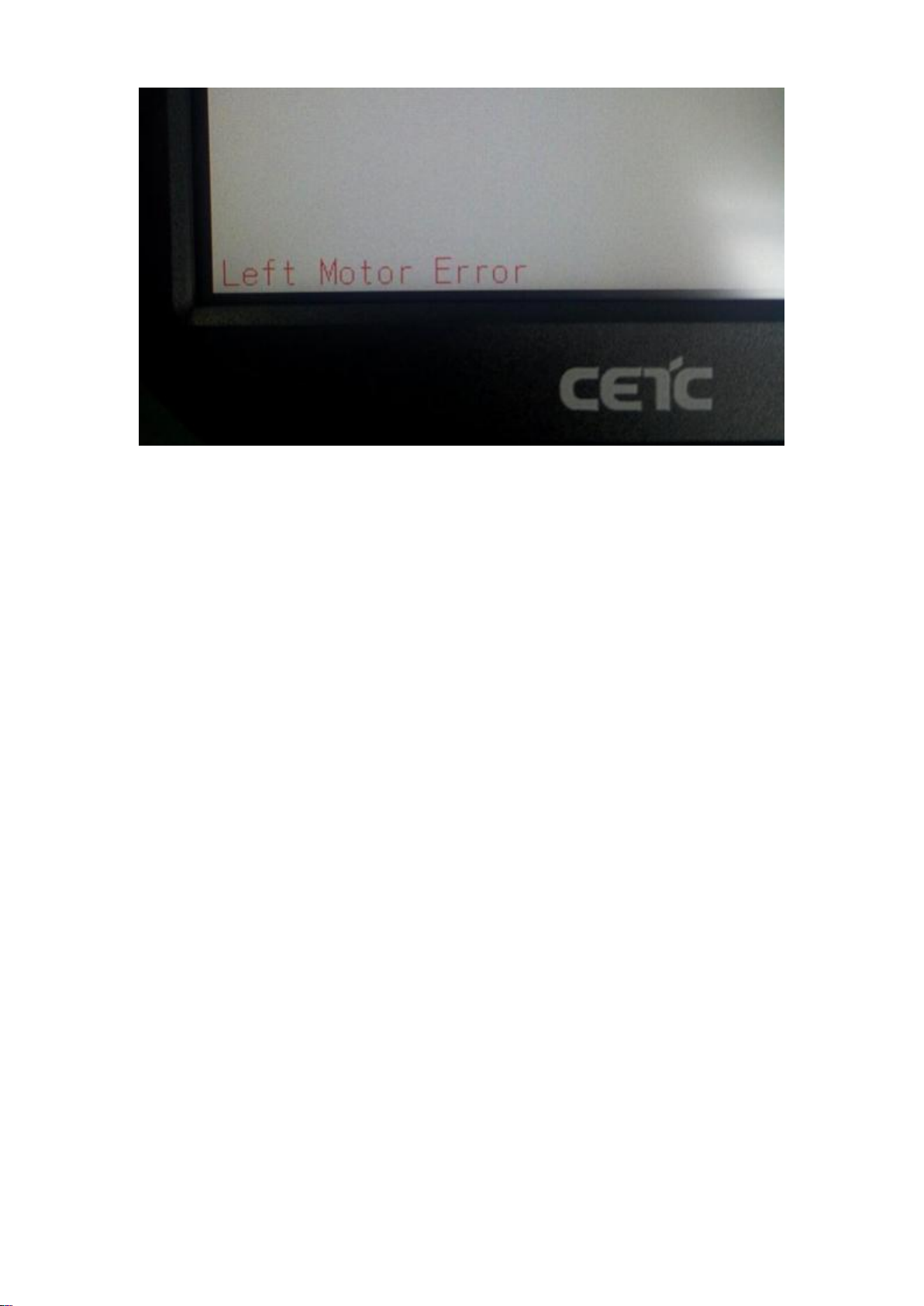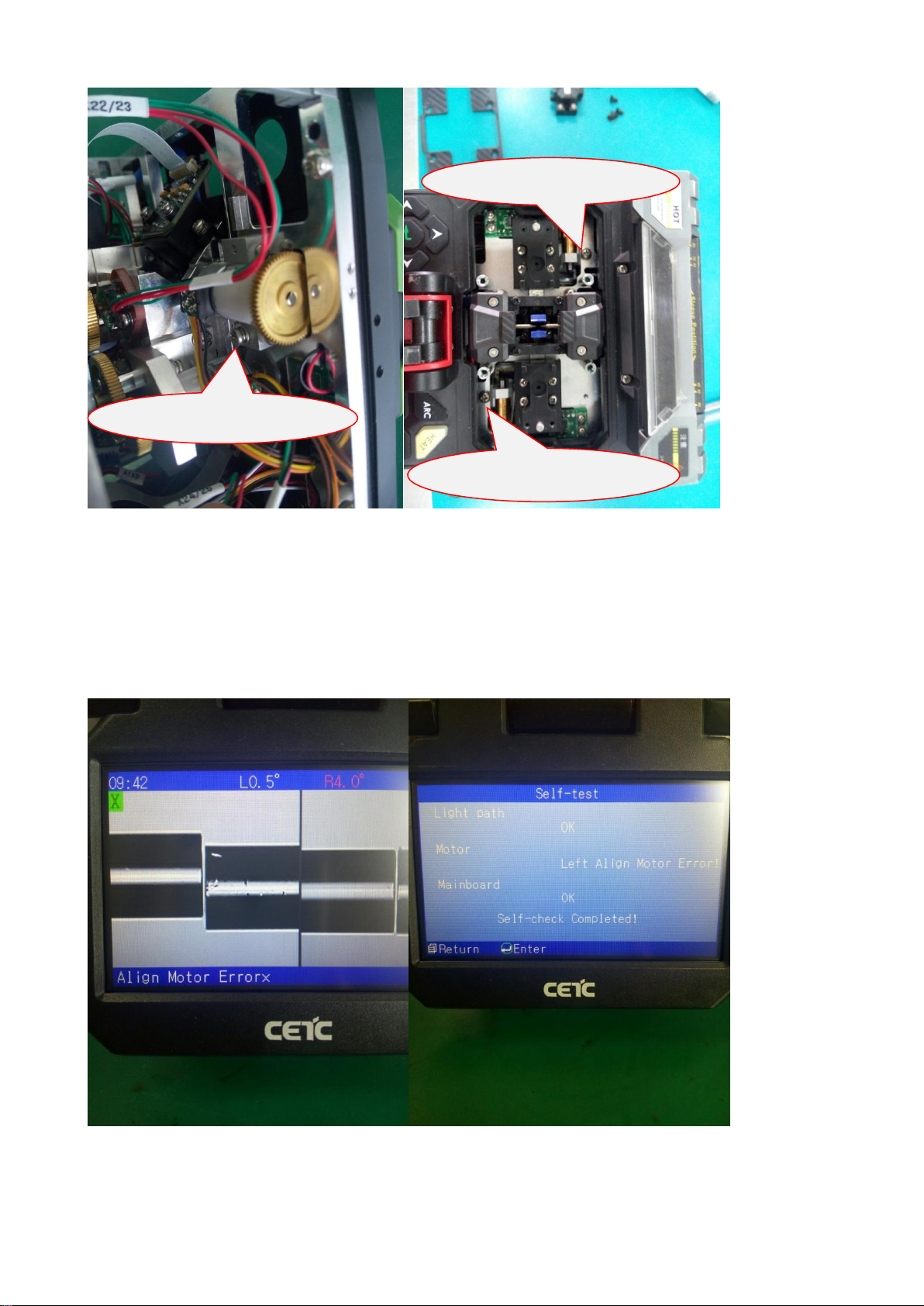Table of Contents
1 Product Introduction .................................................................................................................................. 1
2 Functional Block Diagram ........................................................................................................................... 1
3 Common Fault ............................................................................................................................................ 2
3.1 Common Faults of Instrument............................................................................................................. 2
3.2 Causes of Fusion Loss Increase and Solutions ..................................................................................... 3
4 Repair of Parts ............................................................................................................................................ 4
4.1 Disassembly ......................................................................................................................................... 4
4.2 Propel Motor ....................................................................................................................................... 5
4.3 Align Motor.......................................................................................................................................... 8
4.4 Imaging Lamp .................................................................................................................................... 10
4.5 Heater ................................................................................................................................................ 15
4.6 Power Board ...................................................................................................................................... 16
4.7 High-voltage Board ............................................................................................................................ 17
4.8. Control Board ................................................................................................................................... 18
4.9 Light Path........................................................................................................................................... 20
5 Repair and calibration of Instrument ....................................................................................................... 21
5.1 Software Upgrade.............................................................................................................................. 21
5.2 Cleaning of V-groove ......................................................................................................................... 22
5.3 Cleaning and Replacement of Electrode ........................................................................................... 23
5.4 Adjustment of Electrode Holder........................................................................................................ 24
5.5 Cleaning of Objective Lens ................................................................................................................ 25
5.6 Propelling Distance Correction.......................................................................................................... 25
5.7 Propelling Distance Test .................................................................................................................... 26
5.8 Discharge Correction ......................................................................................................................... 26
5.9 Discharge Test.................................................................................................................................... 26