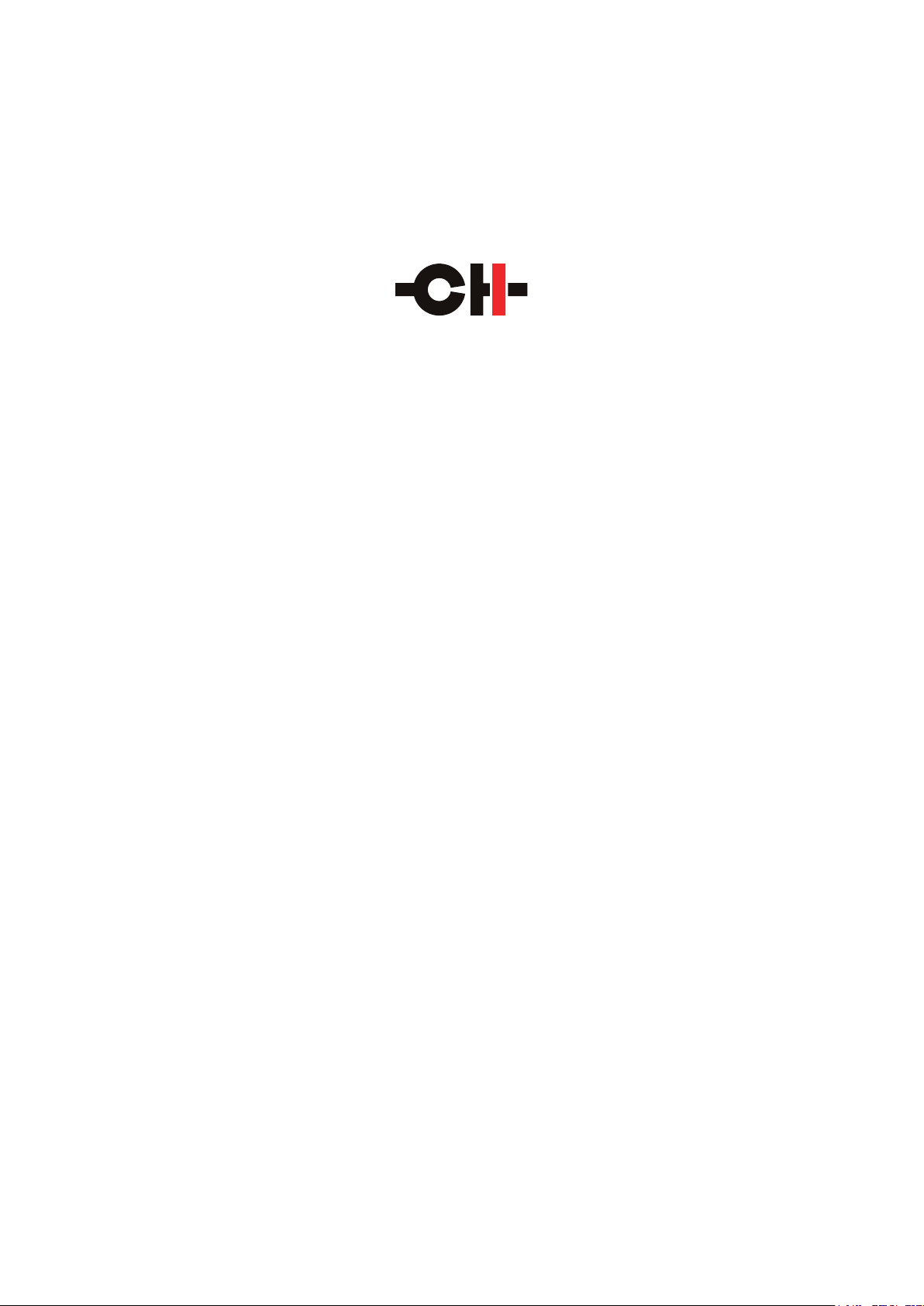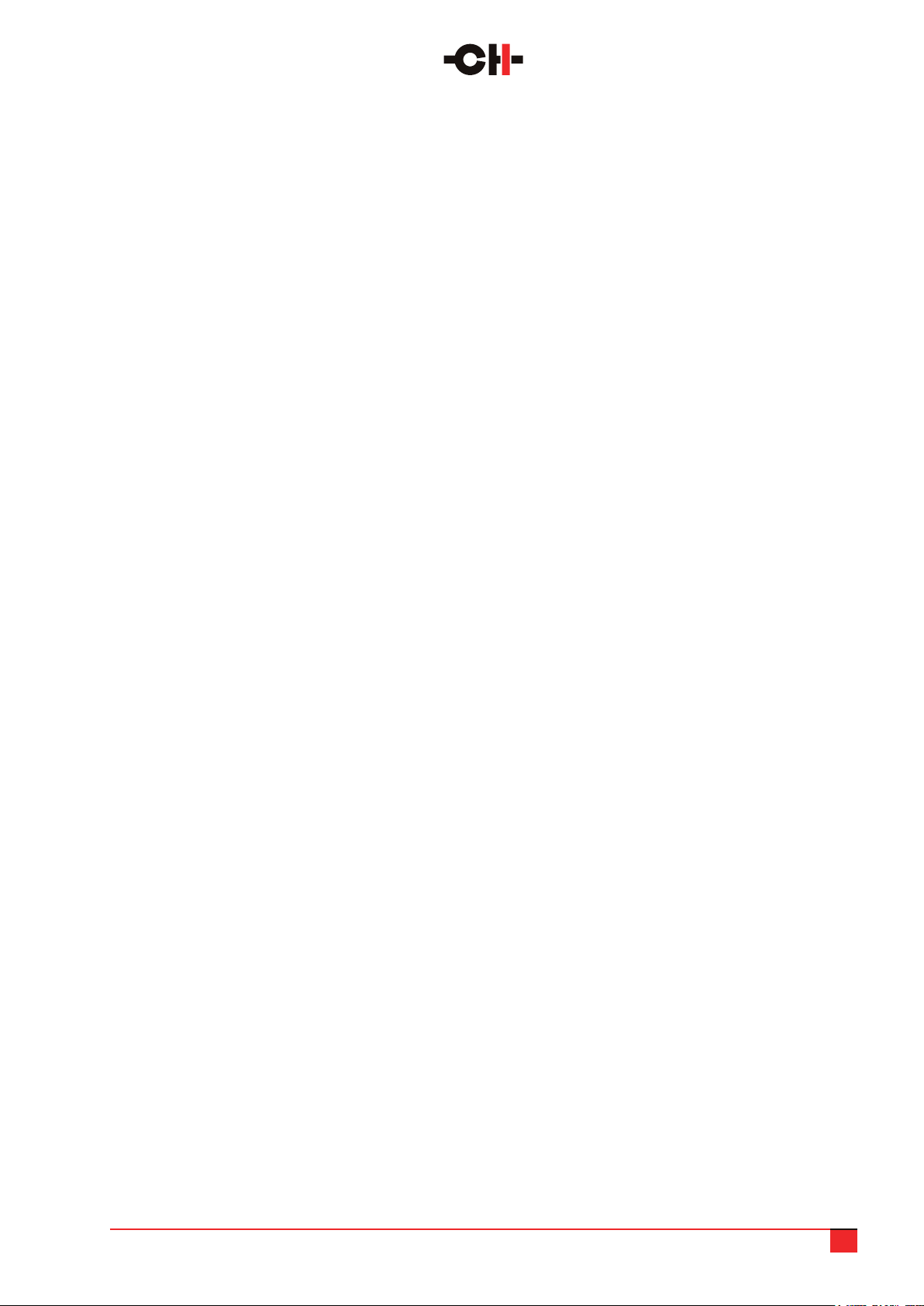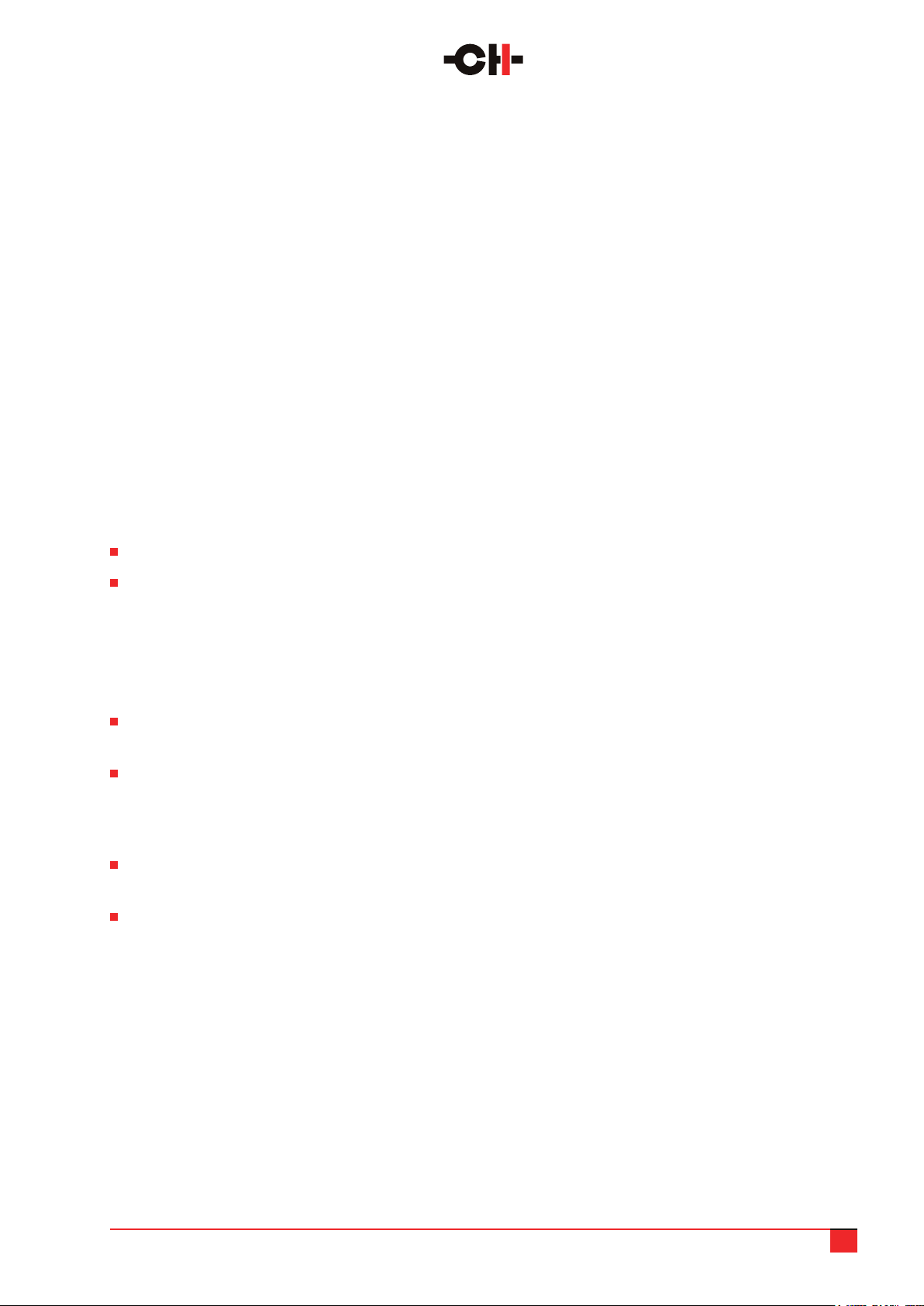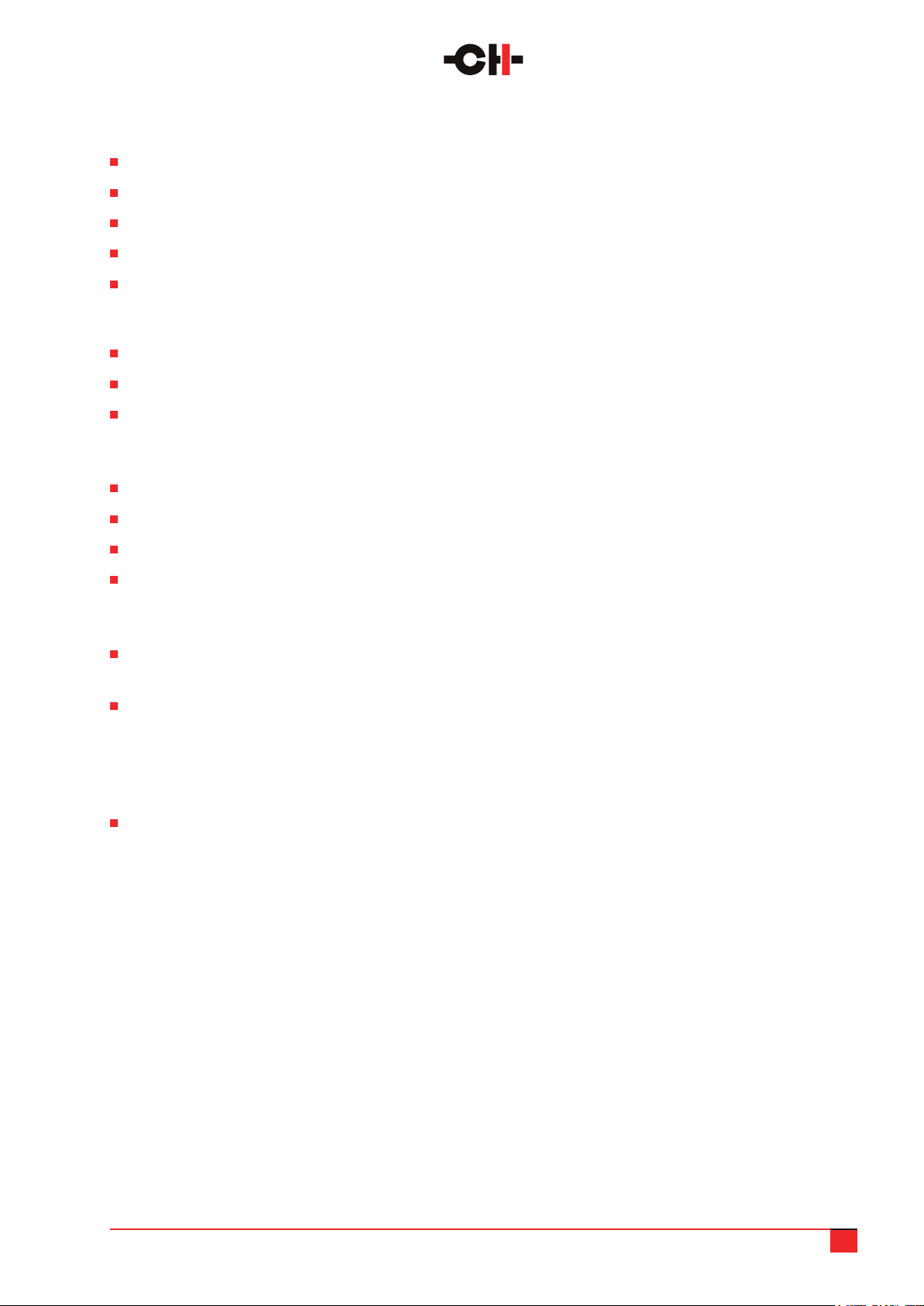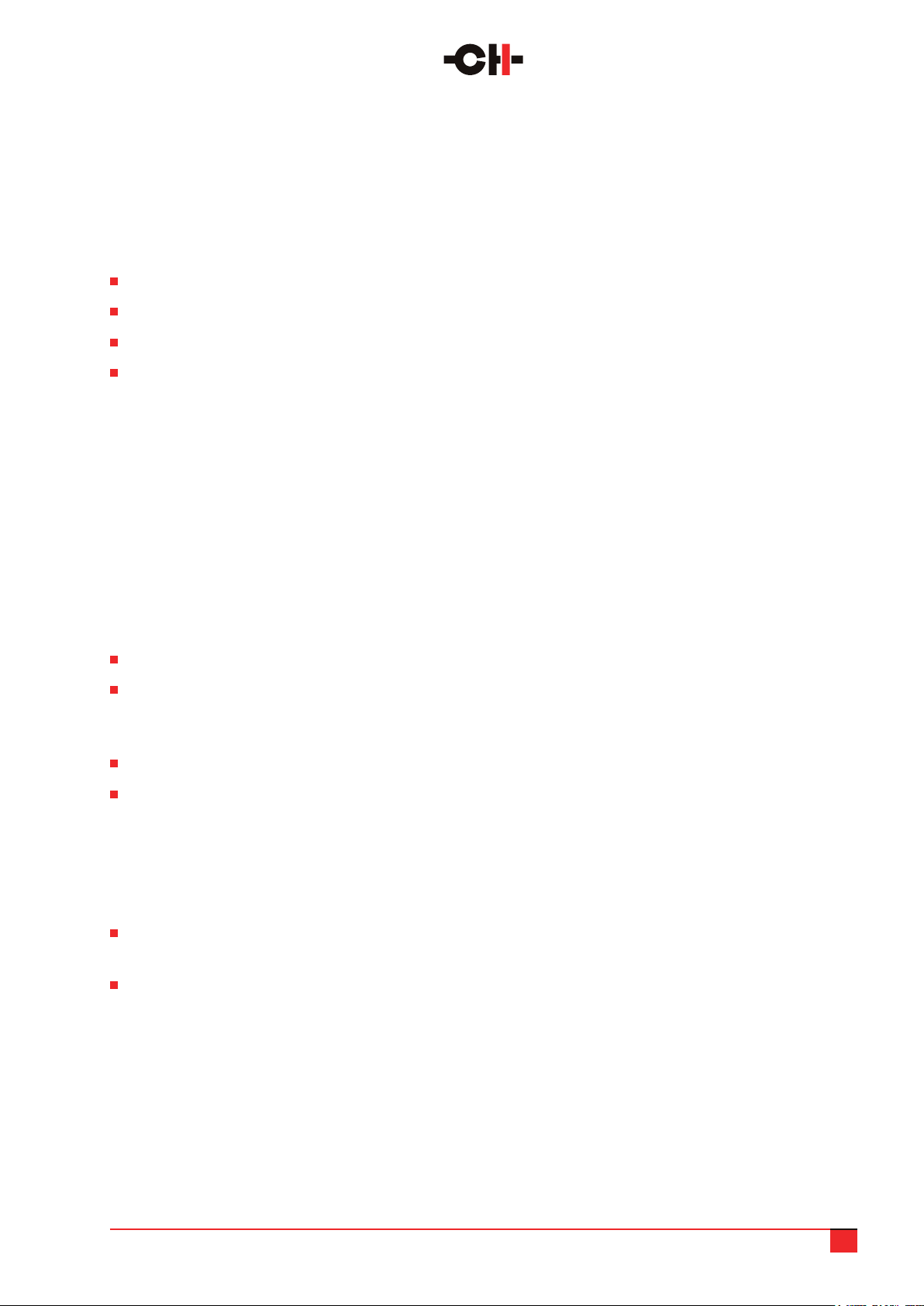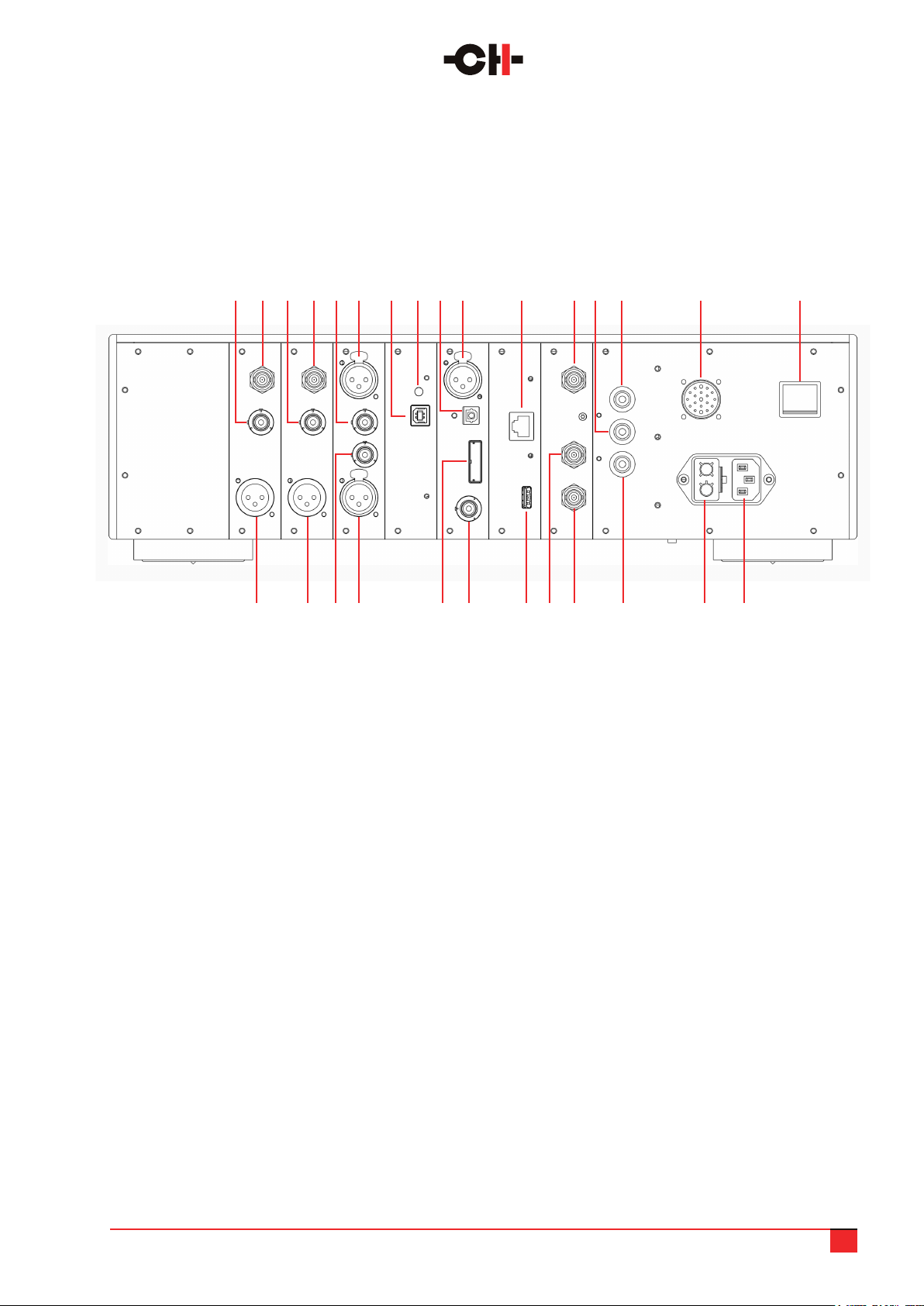C1.2 User Manual 8
The C1.2 is supplied with a set of four support discs. These have a groove machined in the upper face that
ts over the rubber ring in the underside of each foot. Lift each corner of the chassis in turn and position a
disc beneath each foot. (Using an AirWedge or similar lifting bladder will make this considerably easier.) The
groove that interfaces with the polymer ring will ensure that the footer disc stays in place if you slide the unit.
As well as making the units easier to position, the support discs can also offer a superior interface between
the grounding spikes and the supporting surface. The spikes are designed to drain internally generated
energy away from sensitive circuitry and into a dispersive support structure, but if the supporting surface
is extremely hard or forms an impedance mismatch with the spike tips, the material and footprint of the
support discs can function as a lossy mechanical buffer, easing the passage of mechanical energy out of the
unit. As a rule, the support discs work well with very hard surfaces, but results will vary with system and
supporting surface. Once set up and warmed up, compare the sound of the unit(s) with and without the discs
in place.
Use the red screwdriver to wind down each of the four spikes until you feel that they touch the surface
underneath. You will feel a slight resistance due to the chassis’ weight. Then turn each spike by the same
amount, for instance one more full turn. This should ensure that the load is evenly applied on all four spikes.
It is worth using a spirit level to ensure that the C1.2 is perfectly level. If it is not, adjust the spikes with the
screwdriver. Once this is done, simply check that all four spikes show the same resistance to turning. This
means that the spikes are rigidly coupled to the supporting surface/discs and equally loaded.
Replace the top caps, using the suction cup to ensure that they are screwed tightly into place.
2.5 Stacking the C1.2 (or not)
Also included in the accessory packs is a set of stacking caps. These polymer inserts allow owners to stack
the C1.2 chassis on top of other CH 1 Series components. The spikes and interface caps will ensure mechanical
grounding of the stacked chassis. However, this will inevitably compromise performance to some extent and
should only be done when space is at an absolute premium.
The optimum support for any CH unit is to mechanically ground it to a stable, dispersive structure, either
using the supplied spikes or an after-market solution. But if lack of space absolutely mandates the stacking of
CH components, then using the supplied spikes and stacking caps will provide the best possible solution.
The stacking caps simply screw into the top of the spike wells in the lower unit(s), taking the place of the
cosmetic caps. When a second unit is stood on top of them, its spikes can be wound down into the wells in
the caps, providing a stable, safe and easily managed stacking option that improves mechanical termination
and satises aesthetic and practical considerations.
Like any high-resolution, digital component, your C1.2 can be sensitive to mechanical vibration, so when
stacking units, always aim to position it above those units with moving parts (like the D1.5) or units with large
internal components that are likely to vibrate (power amps and power supplies).
Make sure that you retain the cosmetic top caps and store them safely as you may well require them in the
future if (or rather, when) your system or circumstances change.